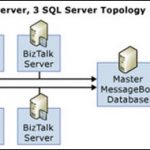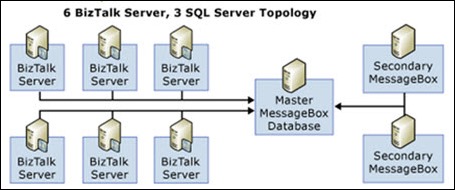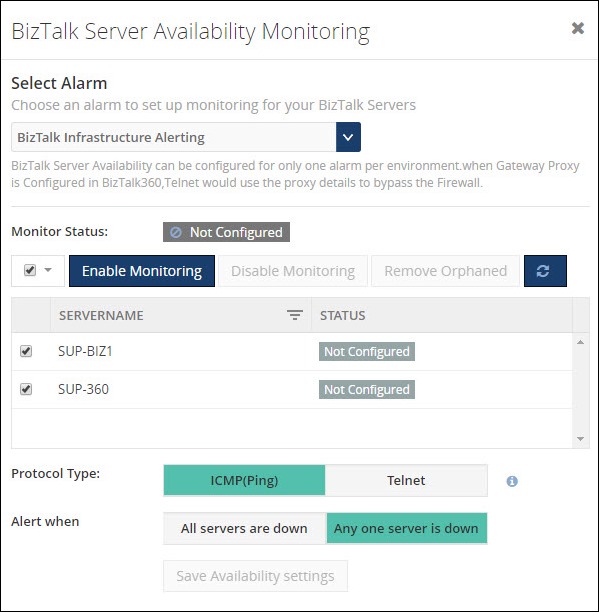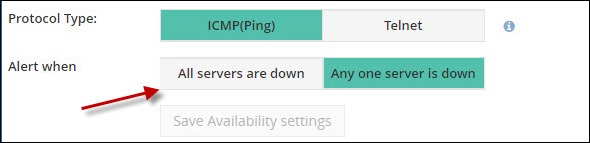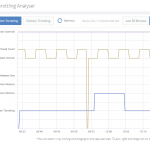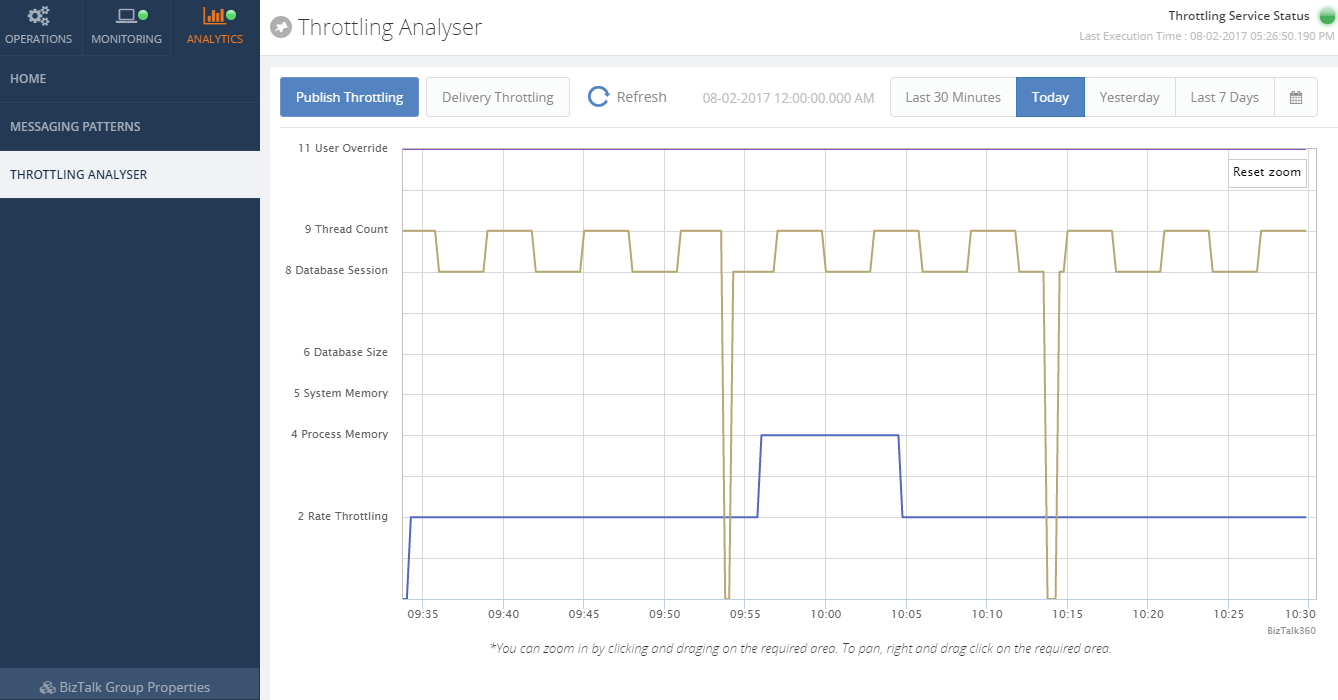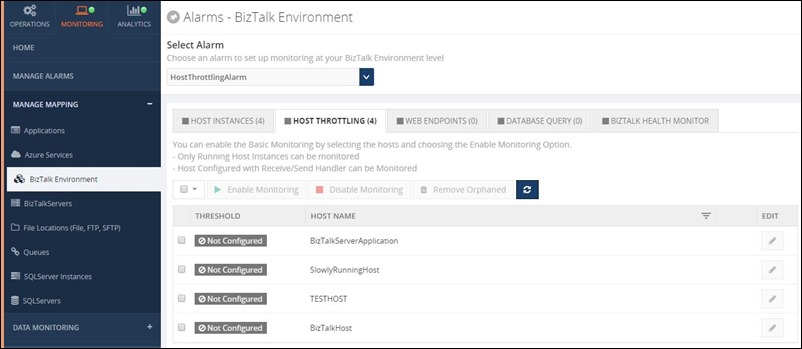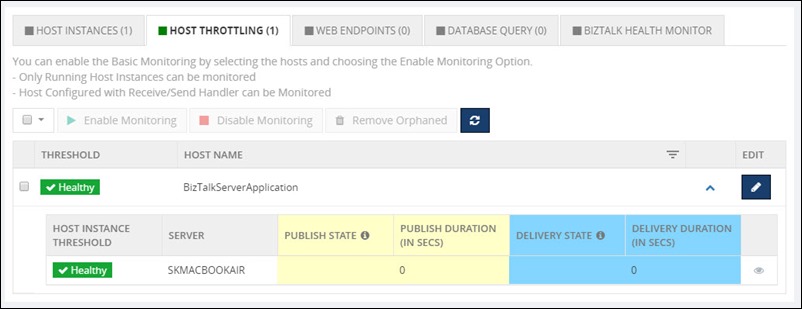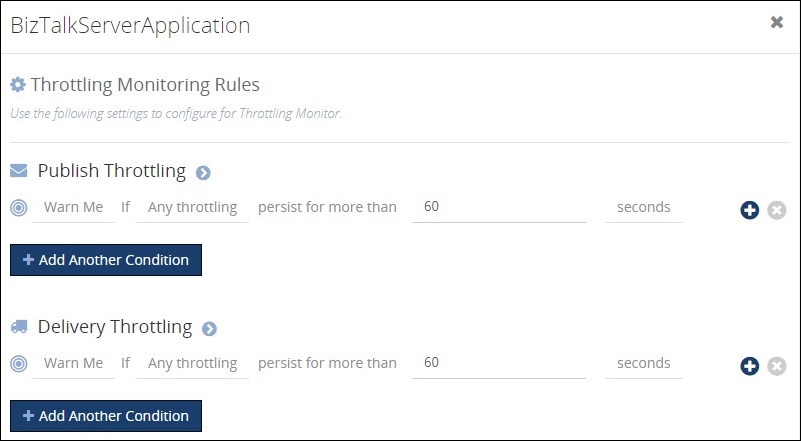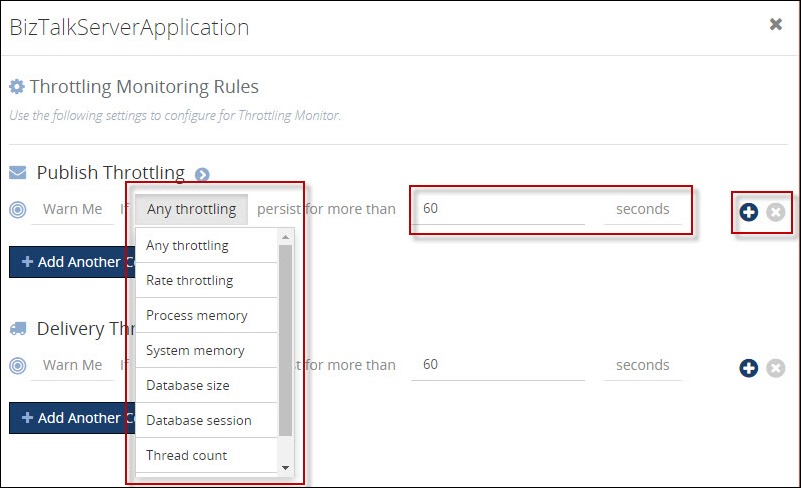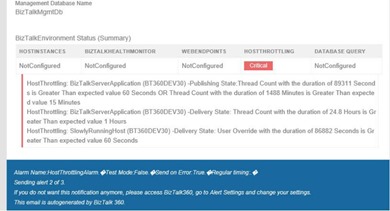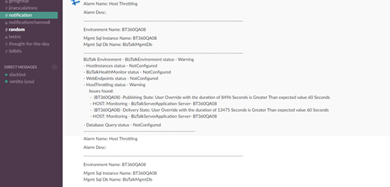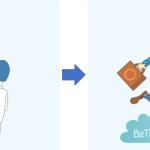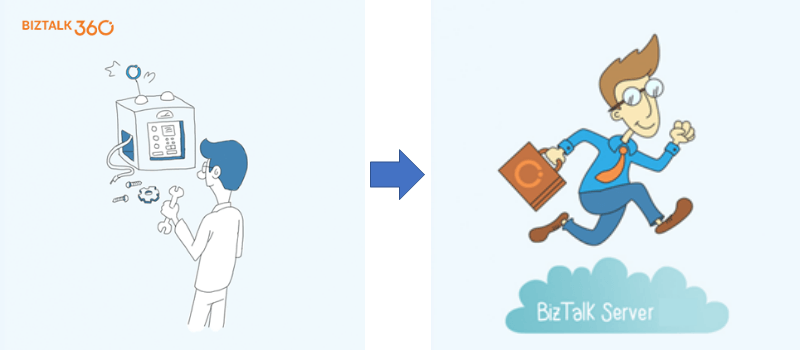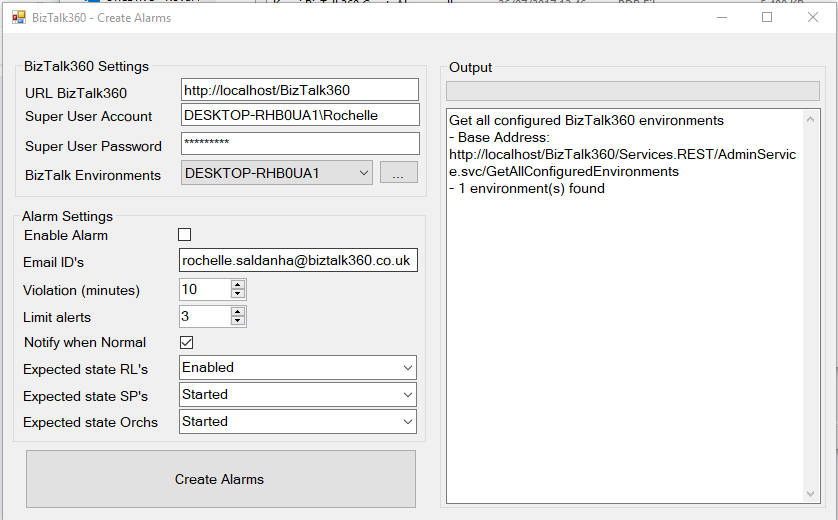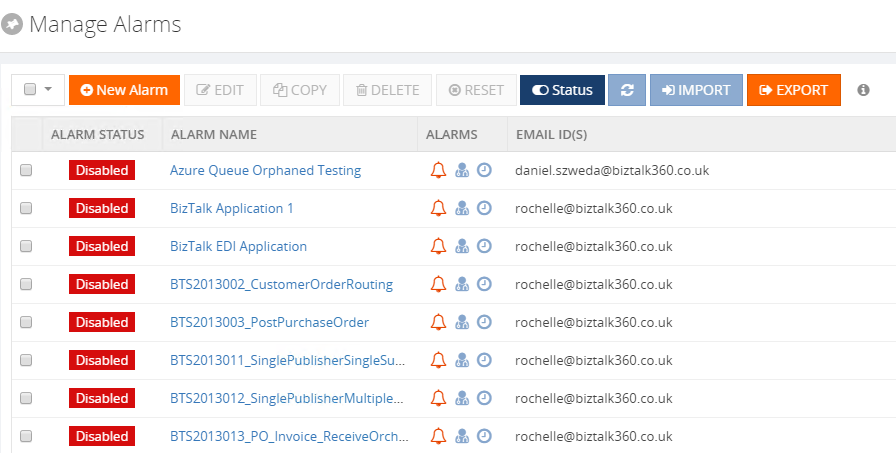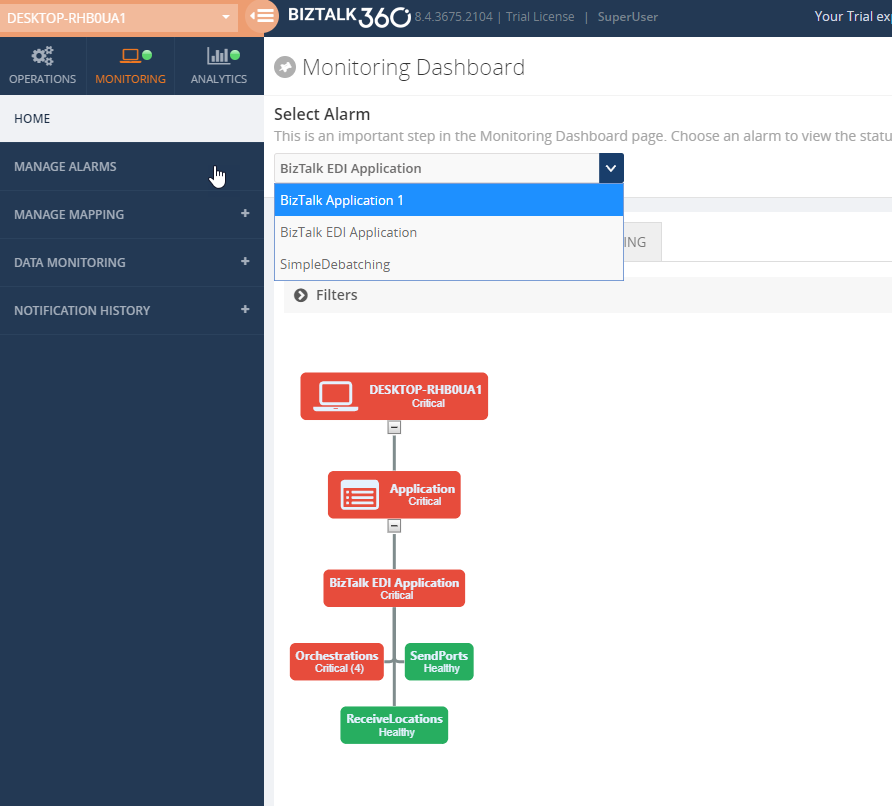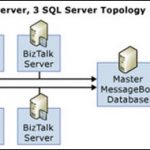
by Saravana Kumar | Aug 3, 2017 | BizTalk Community Blogs via Syndication
A typical highly available BizTalk Server group contains one or more BizTalk Servers. We have witnessed some of the complex BizTalk Server environment handling high volume traffic having an infrastructure similar to the one shown below with 6 BizTalk Server and 3-4 SQL Servers.
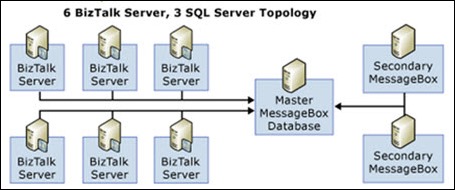
There are 2 main reason for having multiple BizTalk Server is the group
- Scalability
- Resilience/High Availability
Scalability: The more servers you have in the group means more processing power. You can create multiple BizTalk Server Host and Host Instances in each one of the available servers and increase the volume of messages you can process.
Resilience/High Availability: If you wanted to make sure the environment is highly available, you need to have at least 2 BizTalk Servers in the group and also need to carefully plan how the host/host instances are configured to make sure if one server goes down it doesn’t bring the whole environment down.
Why do you need this?
As a BizTalk Administrator you need to make sure all of your BizTalk Servers are up and running and processing messages at expected level. In the above 6 server configuration, there is a possibility one of the BizTalk Servers goes down and no one really notice it for a long period, until the environment itself becomes a bottle neck. In smaller environments (ex: 2 BizTalk Servers), it becomes super important to make sure your BizTalk Servers are up and running all the time to avoid down time or react to down time quickly.
To address these challenges we are introducing BizTalk Server Availability monitoring in BizTalk360 version 8.5.
As always, one of the core strength of BizTalk360 for monitoring BizTalk Server environments is we wanted to make it super simple and great user experience to configure things. It will literally take less than 2 minutes to setup BizTalk Server Availability Monitoring in-spite of the complexity of your environment.
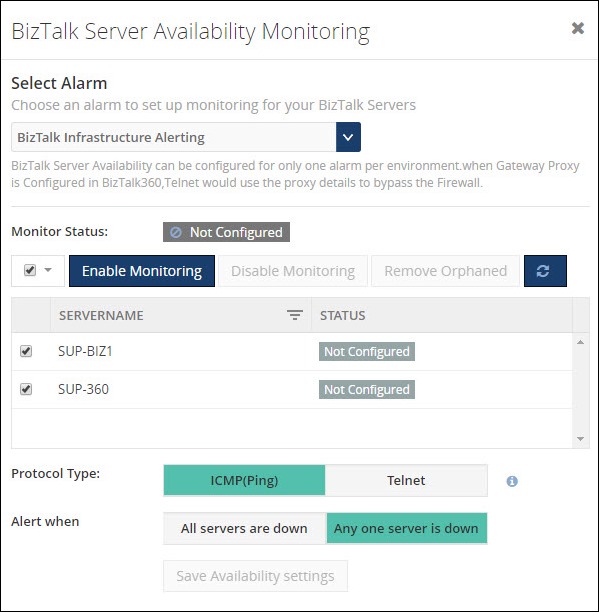
The above screen show how you can configure the availability monitoring for a 2 BizTalk Servers group. The servers are already listed, you simply need to select them and click the “Enable Monitoring” button. (PS: You need to understand the concept of Alarms in BizTalk360)
Protocol Type: In order for us to check the availability we need to reach the servers, we support “Ping” and “Telnet” to achieve this, one of these protocols need to be enabled.
Monitor Availability (either all or one of them)
This is very important and very specific to BizTalk Server availability monitoring. You can choose the option to alert either if one of the BizTalk Server is the group has gone down or alert only when all of the servers in the group has gone down. The first one is useful if you know there are intermittent issues and the server will come back online after some time and there is no need to alert the teams unnecessarily.
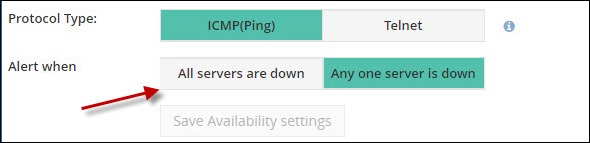
Give it a try on your own environment by downloading a 14-day free trial of BizTalk360.
Author: Saravana Kumar
Saravana Kumar is the Founder and CTO of BizTalk360, an enterprise software that acts as an all-in-one solution for better administration, operation, support and monitoring of Microsoft BizTalk Server environments. View all posts by Saravana Kumar
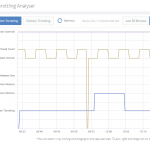
by Saravana Kumar | Aug 2, 2017 | BizTalk Community Blogs via Syndication
What is BizTalk Host Throttling?
BizTalk Server being a Middleware product connected to various legacy backend systems it needs to make sure the entire ecosystem can work in an optimal way. If one of the legacy system connected to BizTalk is slow for any reason, then BizTalk Server need to act sensibly not to overload that system with messages more than what it can handle. In such scenarios, BizTalk Server will throttle itself (slow down itself) and make sure the messages are delivered to the backend in an optimal rate.
BizTalk Server achieves this capability by continuously monitoring various performance counters (memory footprint, thread count, message publishing rates, database size etc.) and self tuning itself. There are over 50 performance counters related to throttling in BizTalk Server which monitors both inbound and outbound traffic.
BizTalk360 Throttling Analyser
One of the challenges for BizTalk Server Administrators when it comes to BizTalk Throttling is, there is no out of the box tooling from Microsoft to understand whether your BizTalk Environment is working efficiently or under throttling condition. You only have raw performance counters to measure throttling. Typically the BizTalk Administrators open up Windows Perfmon tool and add all the performance counters related to Throttling record and analyse throttling conditions. This requires extensive knowledge about how BizTalk Server works, various throttling counters & conditions, whether it’s running on optimum level etc.
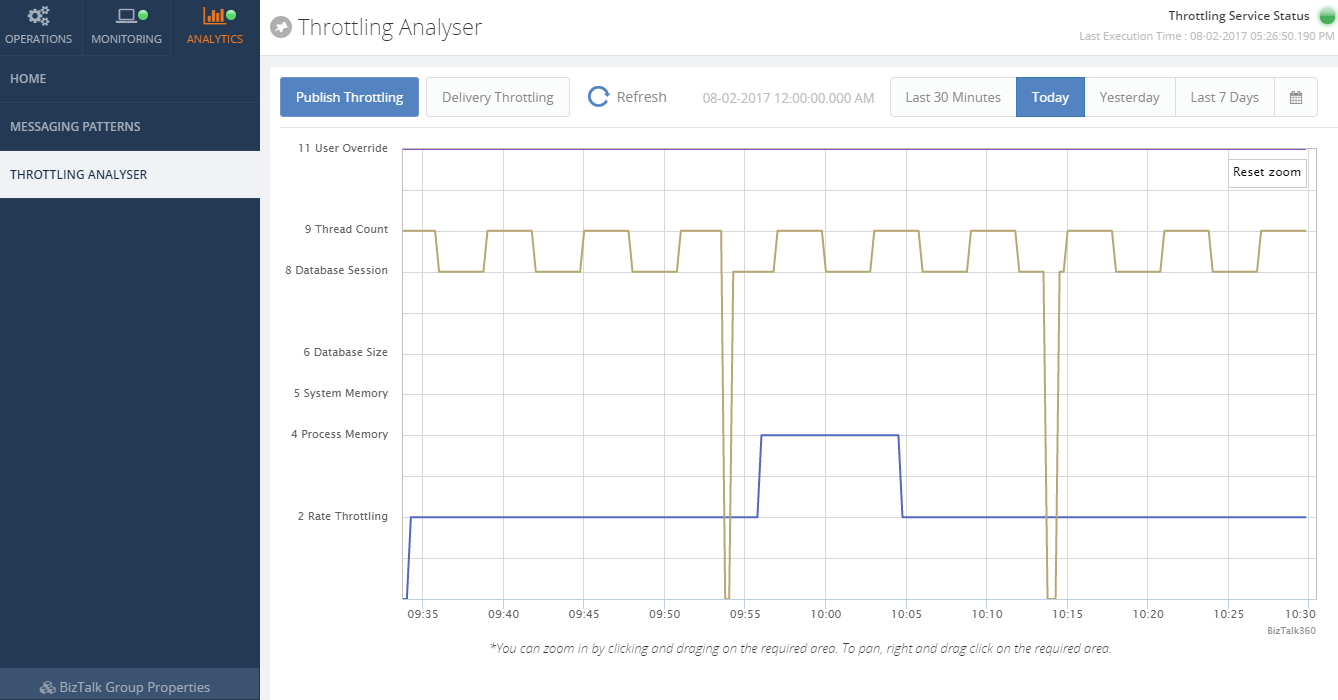
To address this issue, about 2 years ago we introduced “Throttling Analyser” in BizTalk360. Once enabled, BizTalk360 continuously collect all the throttling related performance counter data in our database and provide an intuitive user interface with highly interactive graphs to showcase whether the BizTalk Environment is working efficiently or under throttling condition. This saves a lot of time for BizTalk Administrators to understand environment throttling condition and the biggest advantage is you do not need to have in-depth knowledge about BizTalk Server internal architecture and throttling mechanism.
BizTalk360 Throttling Monitoring
The Throttling Analyser explained in the previous section only gives you the visual representation of the BizTalk Environment throttling condition. The BizTalk Administrator need to periodically log in to the system to see if the environment is healthy. However, we can clearly see a value in alerting the BizTalk Administrators if the environment is suffering from any critical throttling conditions for a perceived time.
That’s exactly what we have done with “Throttling Monitoring” in version 8.5 of BizTalk360. We wanted to make the experience super simple and intuitive.
How does it work?
Let’s take a close look at how this functionality is designed and how it works.
Under BizTalk Environment monitoring section we introduced a new category called “Host Throttling”, which by default will list out all the BizTalk Hosts that’s currently configured in the environment as shown in the below picture.
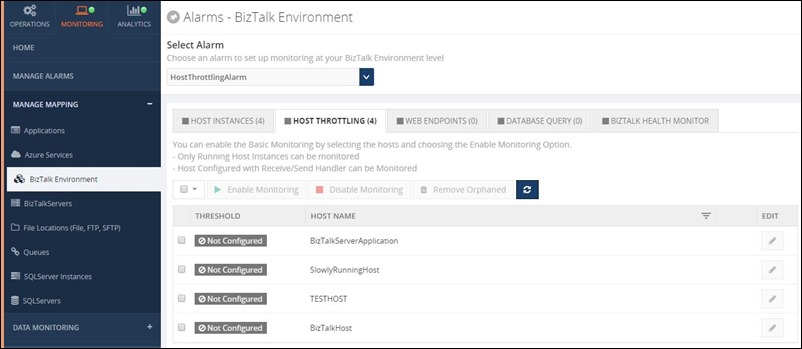
Enabling BizTalk Host Throttling monitoring in single click
You can enable default throttling for all the BizTalk Hosts in a single click, you simply select the hosts you wanted to monitor and click the button “Enable Throttling”, this will start monitoring the BizTalk Environment for any throttling violation that persist for 60 seconds.
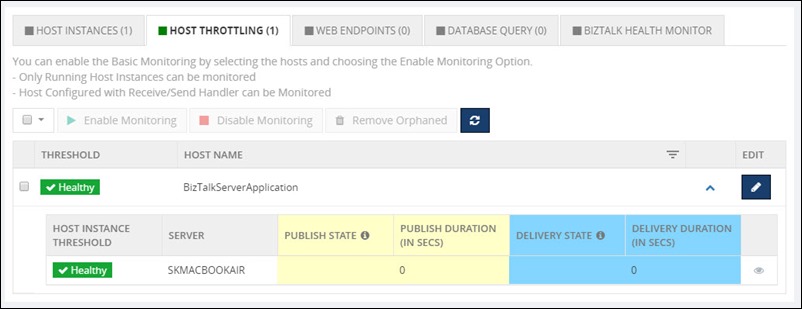
The whole idea for us is to make it as simple as possible to monitoring BizTalk Throttling condition, hence we provide the option to just enable the default monitoring with 60 seconds persistence in a single click.
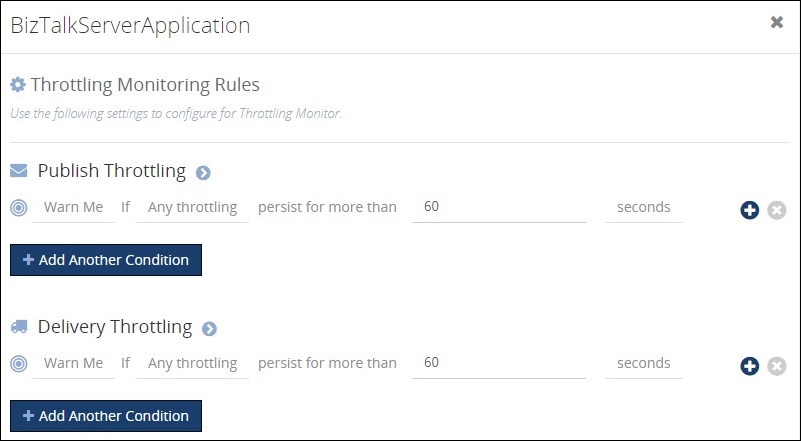
The BizTalk Administrator can easily tweak the default configuration by clicking on the “Edit” button and changing the parameters. As you can see from the below picture, you can choose to monitor specific throttling condition or you can have multiple conditions with different persist duration etc, you can also have different monitoring options for publish side and delivery side.
For Publish Throttling, the user can able to monitor the following metrics:
- Any throttling
- 2 – Rate Throttling
- 4 – Process memory
- 5 – System memory
- 6 – Database size
- 8 – Database session
- 9 – Thread count
- 11 – User override
For Delivery Throttling, the user can able to monitor the following metrics:
- Any throttling
- 1 – Rate Throttling
- 4 – Process memory
- 5 – System memory
- 9 – Thread count
- 10 – User override
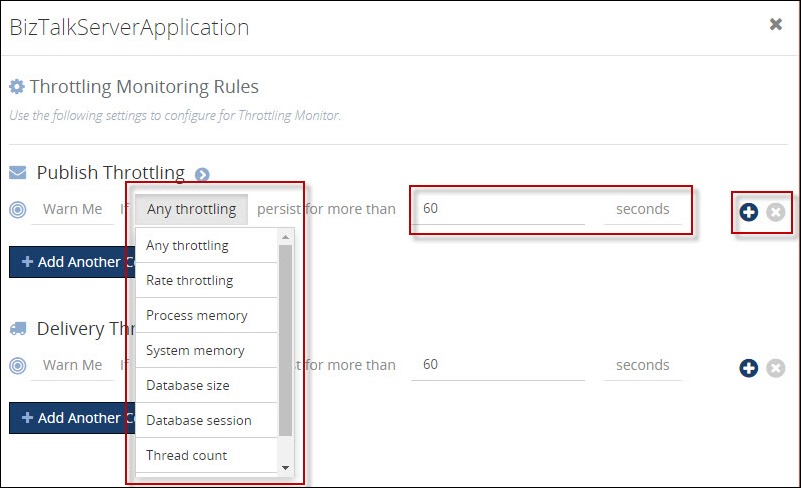
Notification of Throttling violation
Once the settings are configured to look out for throttling conditions, BizTalk360 will keep monitoring the environment. If BizTalk360 detects any threshold conditions violation, it will notify the users via configured notification channels. In BizTalk360, there are various notification channels like Email, Slack, ServiceNow, SMS, Event Viewer, Web Hook etc
| Email Notification |
Slack Notification |
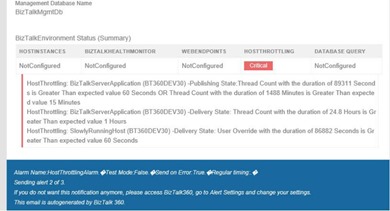 |
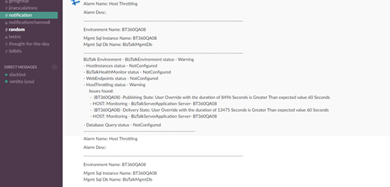 |
Summary
Threshold monitoring is one of the key features we have introduced and it address one of the important areas of BizTalk Server Operations and Monitoring. This will help customers to keep an eye on the capacity of their BizTalk Environments in near real time and take appropriate actions.
You can write to us at support@biztalk360.com. Have a try at our latest version by downloading a 14-day free trial of BizTalk360.
Author: Saravana Kumar
Saravana Kumar is the Founder and CTO of BizTalk360, an enterprise software that acts as an all-in-one solution for better administration, operation, support and monitoring of Microsoft BizTalk Server environments. View all posts by Saravana Kumar
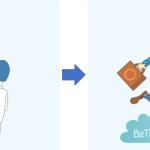
by Rochelle Saldanha | Aug 1, 2017 | BizTalk Community Blogs via Syndication
Imagine having just purchased BizTalk Server, and you need to get it up and running with all the monitoring setup for the various artifacts, etc. You are just finding your legs and can find it difficult to understand all the various aspects of the product.
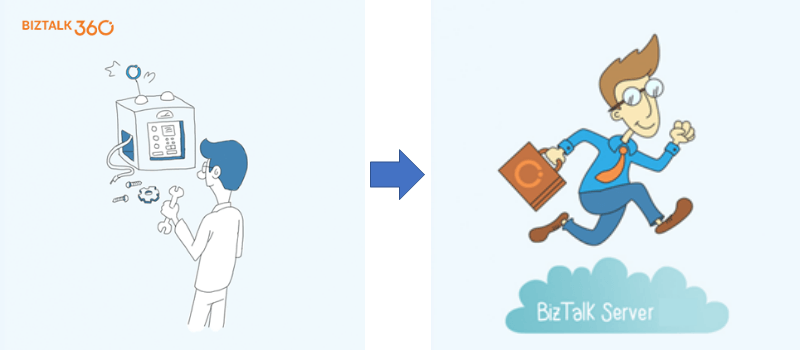
When our new customers on board with us they often want to get started with the product immediately and see it in action. They want the alarms setup and see how the monitoring features works.
Being a part of the Support & Client Relationship team, often when introducing new customers to our product BizTalk360 we have encountered this question –
Do you have a quick Alarm setup that will setup some alarms for us, for each of the applications?
So, it has been in our pipeline for some time now to bring something useful in Alarm creation to help our customers.
One of our technical Leads – Lex Hegt had already written an article sometime back to achieve the same. I thought a fresh blog on it might help those who have not come across it.
Kovai.BizTalk360.CreateAlarms.exe is a windows application which uses some Nuget-packages.
All you need to have to run this application is
- URL of BizTalk360
- A BizTalk360 authorized Windows Account
Typically, in your BizTalk environment, you will manually create your BizTalk360 Alerts after the BizTalk application has been deployed. Most of our customers use BizTalk360 Alerts to monitor the state of the different artifacts.
To minimize the amount of effort required, or if you are new to the product … there is a way to automate the alarm creation which will save some of your productive time.
This application has been specifically designed with that goal in mind. It will go through your applications and create Alarms with all the Send Ports, Receive Locations & Orchestrations mapped for monitoring.
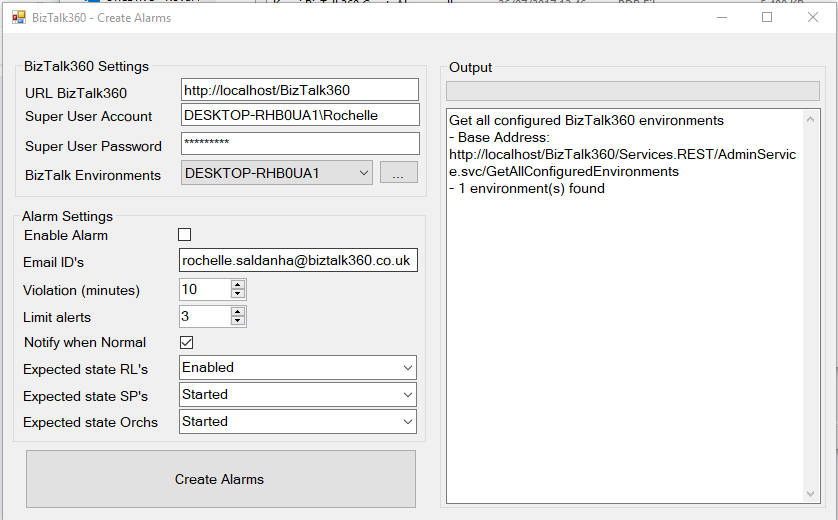
Setup Steps
- You can specify the state you are interested in monitoring in the ‘Create Alarm’ setup page when you start the Application.
- You can also ensure that the alarms are Disabled so you can go through them to check if they are as per your expectations before you enable them for use.
NOTE
Any existing alarms created with the Application Name only will be deleted, as this is the alarm that the application generates (It creates Alarms based on the Application name).
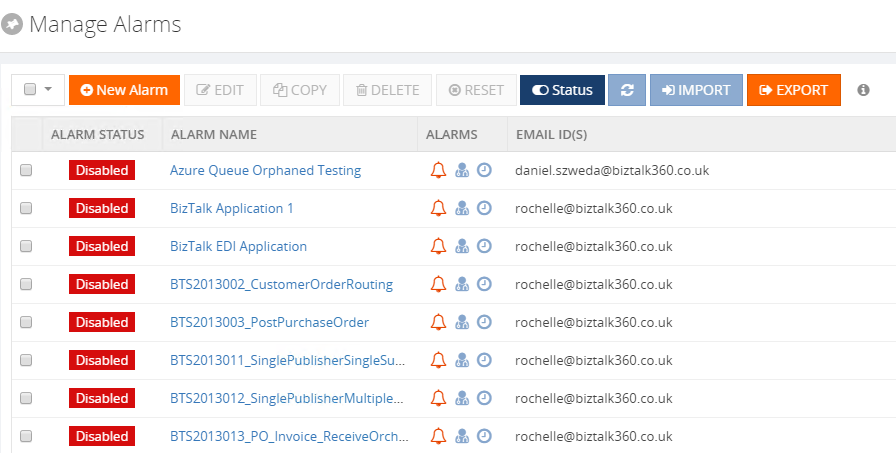
- You can also setup certain parameters that you generally setup in the Alarm creation page – E.g. Violation persists (minutes) & ‘limit the no of Alerts’ & ‘Notify on success’.
The alarms created will be Threshold Monitoring Alarms.
With this kind of monitoring, you get notified in case a threshold occurs. For example, that can be a Receive Location which was Disabled, while it should be Enabled or any other artefact which is mapped in the alarm and is in an unexpected state.
While the original application along with its code is still available, we have provided this downloadable exe with a few changes, as the API’s for BizTalk360 have changed since then.
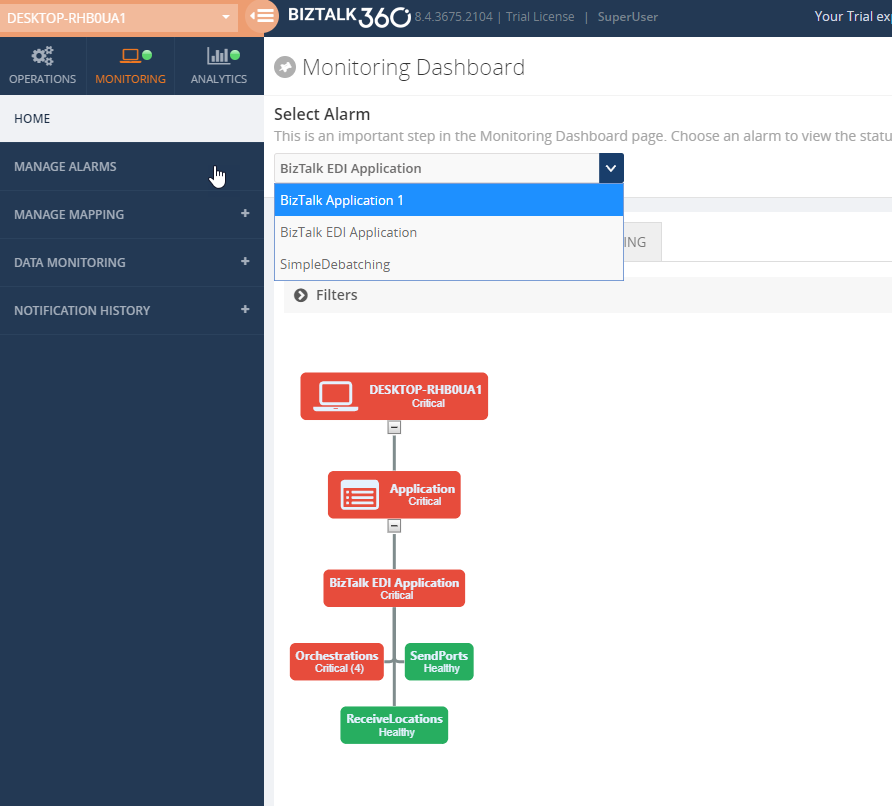
So, I hope this executable helps those who are looking for a quick Alarm setup for all the basic artifact monitoring. Of course, once these alarms are created per application, you can edit them and then add more artifacts as required so you have a fully monitored BizTalk server environment.
You can write to us at support@biztalk360.com. Have a try at our latest version by downloading a 14-day free trial of BizTalk360.