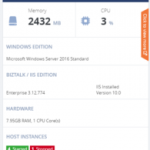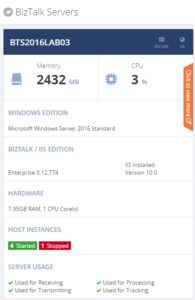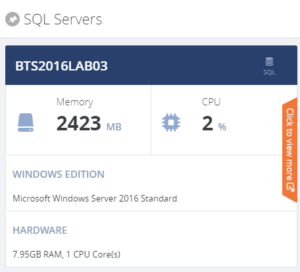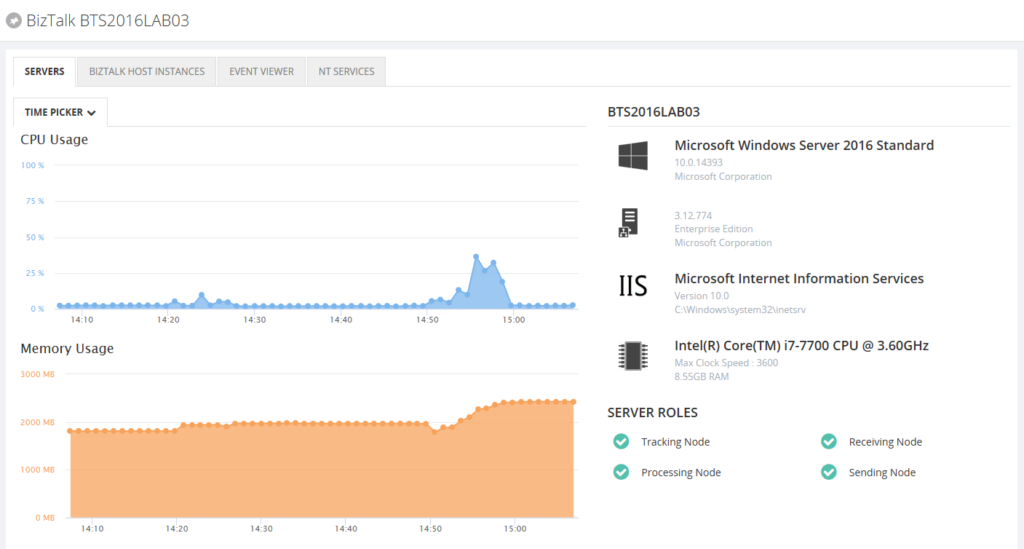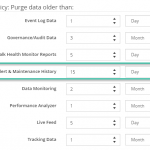
by Lex Hegt | Feb 20, 2019 | BizTalk Community Blogs via Syndication
It is nothing new that BizTalk360 enables you to set up automated monitoring for BizTalk. This includes the deployed BizTalk application artifacts and different kind of endpoints. You can even track the processing which is taking place in your BizTalk environment.
For each unexpected situation for which you have set up monitoring, you can receive notifications via for example email, SMS/Text message or the Event Log. Besides that, BizTalk360 also provides Notification channels to connect to products like Slack, Microsoft Teams and HP Operations Manager. In case you are using ServiceNow, you can even have BizTalk360 generate incidents into that product! If that still does not meet your requirements, you can use a Web Hook, or the easy-to-use API provided by the product to integrate with your systems.
The BizTalk360 database contains information about the transmitted notifications.
Collecting Alarm statistics
Recently, we had a call with a consultancy company which manages several BizTalk environments for their clients. These clients are using BizTalk360 for operating and monitoring the BizTalk environments.
The consultancy company was interested in knowing whether BizTalk360 provides any statistics about all the alarms which were triggered over time. This kind of statistics serves different goals. On one side, this kind of information gives insight in components which frequently have outage, enabling to take counter measures. On the other side, this can also be used to provide such information to the client of the consultancy company as a kind of reporting.
In this blog post we describe how you can use the information in the BizTalk360 database, to show statistics about which alarms have been transmitting which kind of notifications over time.
Showing SQL data in BizTalk360
As already mentioned, the information about the transmitted notifications is stored in the BizTalk360 database. BizTalk360 provides different capabilities to show data which is stored in SQL Server databases. These capabilities are:
• Secure SQL Queries – see https://docs.biztalk360.com/docs/secure-sql-queries
• Custom Widgets – see https://docs.biztalk360.com/docs/creating-a-custom-widget-for-executing-secure-sql-queries
Depending on the requirements how you want to be able to view that data, you can use either or both features, but the main characteristics are that Secure SQL Queries are mainly used manually, where Custom Widgets can become shown on a dashboard and the output will be refreshed automatically.
The information we will be using in this blog post is stored in a table called b360_alert_notify_ToBeNotified. The content of that table is specific to Threshold monitoring. If you need more detailed information about Data Monitoring statistics, you should have a look at a different table. Based on the b360_alert_notify_ToBeNotified table, you can write a SQL query which looks like below:
SELECT aa.Name AS 'Alarm Name',
an.NotificationRequiredType AS 'Notification Type',
COUNT(an.AlarmId) AS Count,
MAX(CreatedDateTime) AS 'Most recent'
FROM b360_alert_notify_ToBeNotified an
RIGHT OUTER JOIN b360_alert_Alarm aa ON an.AlarmId = aa.Id
WHERE (an.NotificationRequiredType <> 'Regular')
GROUP BY aa.Name, an.NotificationRequiredType
order by [Alarm Name]
In above query, notifications of type ‘Regular’ have been left out. Regular notifications refer to the Health alarms which can be received at a specified time, to show the state of all the mapped artifacts of an alarm. For this scenario, that information is considered as not relevant.
Retention period
It is good to know, that without any filters, the data will be shown according the Purging policy for Alert & Maintenance History. This policy can be viewed and reconfigured in the Settings area, under BizTalk360 Health, in the Purging Policy screen.
Obviously, in case you do want to see a bit more limited data set, you can add WHERE conditions based on the CreatedDateTime field.
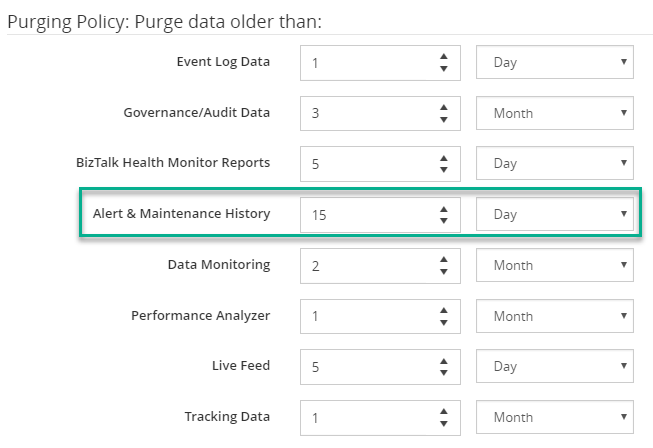
Showing Alarm statistics as a Secure SQL Query
When you create a Secure SQL Query for this, the output of the query can look like below.
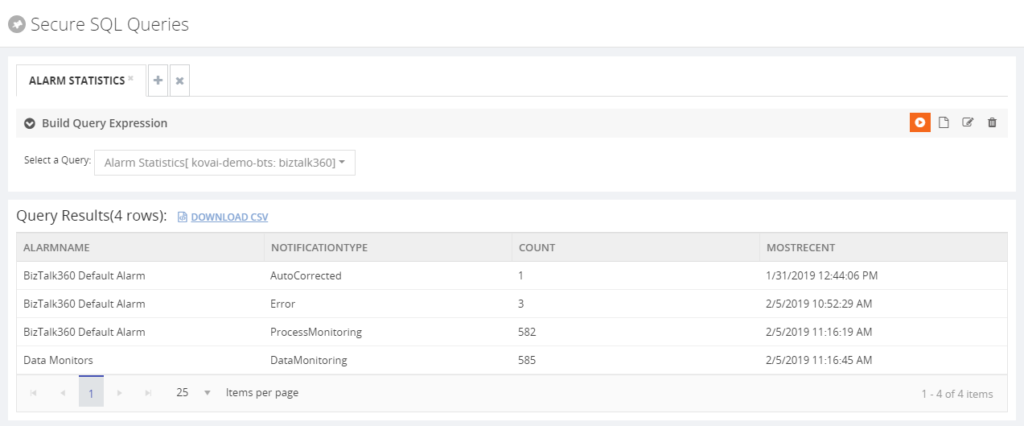
As you can see, the query shows information about the name of the alarm, which kind of notification is involved, the count of notifications and the most recent date/time a notification has been transmitted, for that alarm/notification type combination.
If you want to know more about how to create Secure SQL Queries, you can check out the Documentation portal about this feature.
Having this kind of information as a Secure SQL Query can be very handy. You have the information easily at hand by accessing that query and run it. The results can also be exported to a .CSV file.
Showing Alarm statistics as a Custom Widget
If you want to have an even better experience, you can consider creating a Custom Widget for this. Doing so, enables you to have this information on a dashboard and because of the behavior of these dashboards, the widget will be automatically refreshed. Besides that, by a simple click, you can export the entire dashboard, which could contain more statistical widgets, to a PDF file and provide it to your clients.
Based on the query we have seen earlier in this article such a widget will look like below.
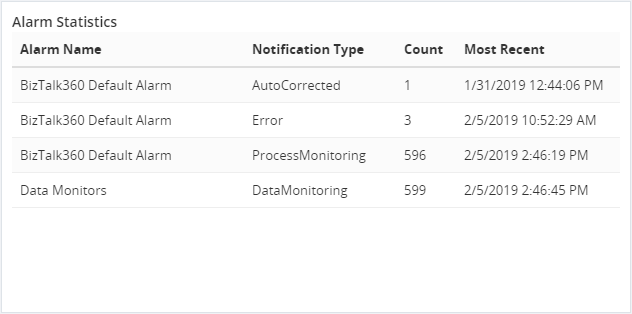
Once the widget has been added to a dashboard, the query will automatically be executed, and the data will be refreshed each minute. If needed, you can change the refresh interval in the script of the widget.
If you want to read more about creating such Custom Widgets, check the Documentation portal for it. It contains some detailed articles about this topic.
Conclusion
We have shown another way on how BizTalk360 can be useful. So, if you have any questions about this capability, or anything else related to BizTalk360 feel free to contact us. Why not give BizTalk360 a try! You can download a free trial which contains all the features for a limited time.
Author: Lex Hegt
Lex Hegt works in the IT sector for more than 25 years, mainly in roles as developer and administrator. He works with BizTalk since BizTalk Server 2004. Currently he is a Technical Lead at BizTalk360. View all posts by Lex Hegt
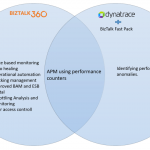
by Lex Hegt | Feb 14, 2019 | BizTalk Community Blogs via Syndication
Introduction
From time to time we hear that organisations are using DynaTrace for operating and monitoring their BizTalk environments. When we talk to such organisations, they ask us about the benefit of using BizTalk360 over Dynatrace for administering their BizTalk environments. In this blog post we try to give a fair comparison between both products.
BizTalk360 and Dynatrace in short
BizTalk360 is a comprehensive product for operations, monitoring and application performance management (APM) of BizTalk Server environments. Unlike other APM products, BizTalk360 is an agent less, non-intrusive software which requires zero configuration on BizTalk servers. This makes it an easy to use and operations-friendly tool. Customers have a lot of influence in the roadmap and the vendor is very receptive to feedback via http://feedback.biztalk360.com. Furthermore, Support is very responsive. This means the product is always up to date to support the latest releases of BizTalk Server.
BizTalk360 is a market leader in BizTalk Server space, has a large customer base and healthy partner ecosystem. The company understands that supporting BizTalk Server applications for business continuity and efficient operations requires a tool which can go beyond being a traditional application performance management tool. Therefore, the product provides BizTalk specific capabilities such as managing BizTalk Applications, proactive monitoring of throttling conditions, role-based user access policies, audit logs, data monitoring etc. In some instances, BizTalk360 has helped customers to meet SOX compliance.
DynaTrace, on the other hand, is a typical Application Performance Management tool with generic capabilities to monitor operating systems, services, network protocols, system metrics, network infrastructure, services, applications etc. There is no out of the box DynaTrace plugin or agent for BizTalk Server. Either the customer needs to create one of their own or use an open source plugin Fastpack. This plugin must be installed on all the BizTalk Servers and some configuration changes must be made to the BizTalk host instance’s configuration file (btsntsvc.exe.config). With an agent it brings the ability to analyse and monitor the performance counters for BizTalk host instances, databases, orchestrations, pipelines etc. The Fastpack plugin seems to have been updated a couple of years back and might not be up to date with the latest BizTalk releases; this is a typical challenge with using open source plugins from individual contributors.
Typical requirements
In this section we will compare the 2 products, BizTalk360 and DynaTrace, for capabilities in achieving BizTalk Server monitoring requirements.
Getting a proactive alarm to warn before a problem occurs
In the BizTalk environment problems can occur in the following situations:
- Important artefacts such as receive locations, send ports, orchestrations, host instances etc get disabled or stopped, either due to errors or due to unintentionally performed tasks. This leads to outages and stops the flow of mission critical messages.
- If the SQL Server jobs are stopped, the size of databases increases over time and impacts the messaging performance.
- Due to several reasons BizTalk can start throttling messages leading to an impact on performance.
- If suspended messages are not cleaned up, the size of the message box increases resulting in performance issues.
BizTalk360 has features to monitor state-based artefacts, which ensures that all BizTalk application artefacts such as receive locations and orchestrations are up and running and generate notifications in case of aberrations. State based monitoring also ensures that essential SQL jobs and Windows services are running as expected. Features like suspended queue monitoring and throttling monitoring ensure that the BizTalk Server is running in a healthy state.
DynaTrace has no out-of-the box support for BizTalk Server. The Open Source plug-in does not have features such as state-based monitoring, throttling monitoring and suspended queue monitoring. However, it does have monitoring capabilities based on some BizTalk and SQL performance counters. In conclusion, it lags behind BizTalk360 in proactively warning of potential issues.
Problem-solving actions
In some situations, issues do occur and the operations team needs easy to use tooling to correct the faults. For example, if receive locations get disabled, they will have to be re-enabled. If messages get suspended, they will have to be terminated or resumed. If we have a software which auto-corrects these faults and automates the operational tasks then it is a big bonus as it brings the down time to its minimum levels and ensures operational efficiency.
BizTalk360 has a powerful feature called Auto Healing, which allows the users to define the expected state of an artefact and in case there is an aberration, arestores the expected state without any human intervention. With another feature Operational Automation, the day to day monotonous tasks such as resuming/terminating suspended messages can be automated.
DynaTrace on the other hand has no operational capabilities. Auto-healing and Operational Automation are not features you can expect from a typical Application Performance Management system. Hence, DynaTrace will not be the right tool to be used for BizTalk related problem solving actions.
Access to the BizTalk servers
BizTalk Server has a very limited number of user groups. The BizTalk Administrators group has the highest level of privileges and the BizTalk Application Operators group has highly restricted access. There are no access levels to give intermediate level access to BizTalk applications and artefacts. Many customers have ended up providing their users with the unrestricted access to production boxes. It is typical of organisations to provide all the users the access to production servers for business continuity.
One of the widely used features of BizTalk360 is Granular User Access Control. With this feature, user access can be controlled at a very granular level. Users do not need to RDP to production boxes to support BizTalk applications. BizTalk360’s web portal allows them access to all the features without the need for them to log on to production boxes unless they are doing deployments.
Again, access control is the feature which can be expected from an Application Performance Management tool. Hence, DynaTrace clearly has no capabilities which to help to restrict access to BizTalk Servers.
One tool for operations, monitoring and analytics
If a support professional needs to use multiple tools daily, operational efficiency takes a big hit due to all the context switching he must do between the tools. This is one of the main challenges in supporting BizTalk Server applications. Every operations team needs a single tool to perform operations, monitoring and analytics.
BizTalk360 brings all the capabilities of operations, monitoring and analytics into a single web portal. Apart from this, it allows the users to access BAM data, ESB data, EDI reports from the same web portal. This means users do not have to switch to different tools.
DynaTrace being an Application Performance tool, does have the ability to monitor performance counters and detect some anomalies. However, the user will be required to switch to different tools such as admin console, event log, ESB portal, BAM portal etc. to perform various other tasks. In a true sense, it adds another tool to the list.
Tracking
Depending on the performance needs, organisations enable or disable BizTalk tracking. Some organisations enable only event tracking and disable message body and property tracking. Hence each organisation has different tracking needs. Regardless, it is important to have good control to manage the tracking options at various artefacts.
BizTalk360 has a feature called Tracking Manager, which brings great control to manage tracking options at various artefacts. This helps customers to ensure they are following the tracking standards set at the organisation. BizTalk360 also has a feature called Graphical Flow, which is an analytics feature providing a visualisation of message flow across various artefacts such as receive ports, orchestrations and send ports. Enabling pipeline tracking is a minimum requirement for the feature. Not many of our customers use it due to performance requirements. This is the only feature which is dependent on tracking. Most of the earlier discussed features of BizTalk360 are not dependent on the tracking.
DynaTrace, like BizTalk360, will not be able to provide analytics related to ports and orchestrations if the tracking is not enabled. It surely is not a tracking management tool either.
Summary
Comparing the capabilities of BizTalk360 and Dynatrace against the day-to-day requirements necessary to work with BizTalk Server, BizTalk360 comes out as a clear winner. Dynatrace is a generic APM tool and will not match most of the capabilities of BizTalk360. The features such as State-Based Monitoring, Auto Healing, Operational Automation, Throttling Monitoring etc. are essential to bring the operational efficiency and ensure the health of BizTalk environments and applications.
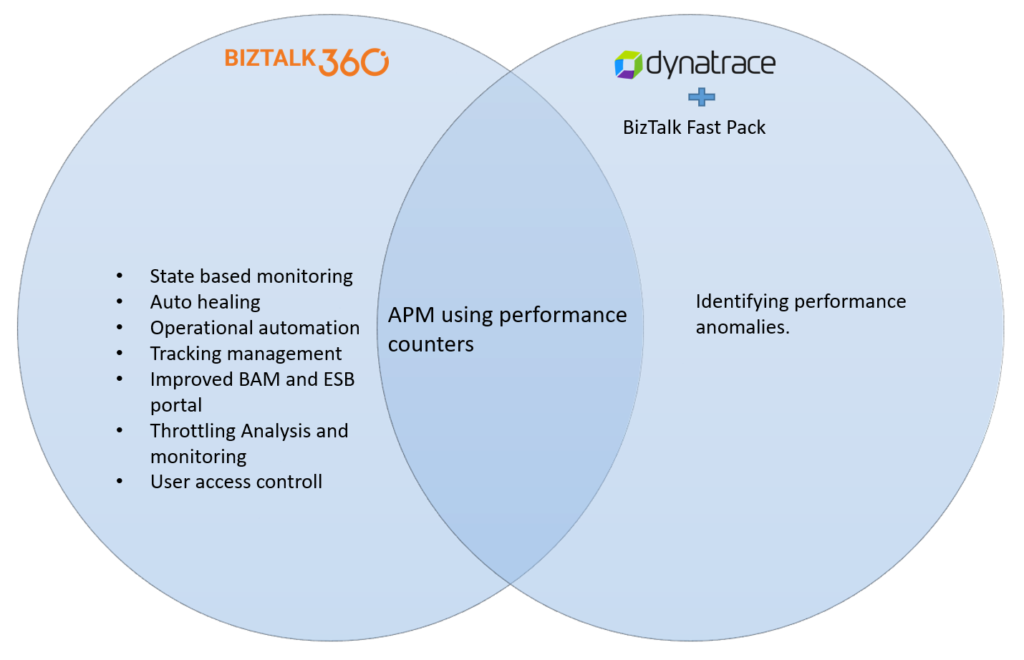 Why not give BizTalk360 a try! A trial version of BizTalk360 can be requested here.
Why not give BizTalk360 a try! A trial version of BizTalk360 can be requested here.
Author: Lex Hegt
Lex Hegt works in the IT sector for more than 25 years, mainly in roles as developer and administrator. He works with BizTalk since BizTalk Server 2004. Currently he is a Technical Lead at BizTalk360. View all posts by Lex Hegt
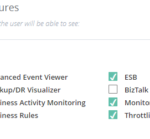
by Lex Hegt | Jan 8, 2019 | BizTalk Community Blogs via Syndication
So, you have installed BizTalk360 and you are eager to start using it! But, BizTalk360 is such a feature-rich product, that you might find it hard to get started and implement BizTalk360 in a proper way.
In this blog post, we will give you some tips and guidelines, which will be of help when you are setting up BizTalk360. You can also use the article if you have already set up some of the features in BizTalk360 and want to make sure that you did not miss anything important.
Note: BizTalk360 has a
To Do list which contains a number of tasks, you could do to make full use of the product. You will find this To Do list under
Settings => To Do List. See also,
this article.
This blog post is separated in the following sections:
- Optimizing the BizTalk360 environment
- Benefit from automated monitoring
Optimizing the BizTalk360 environment
Once you have installed the product, there are a few things you must do, before you are able to use the product. Furthermore, you can also perform some tasks to optimize the environment. Let’s have a look at these tasks:
- Activate the license (required)
- Adding BizTalk environments to BizTalk360 (required)
- Remove unused BizTalk features from the BizTalk360 UI
- Create User Access Policies
- Create efficient dashboards
We will have a somewhat more detailed look at these tasks.
Activate the license
After finishing the installation of BizTalk360, the installer starts the product in your default browser. Once started, BizTalk360 will ask you to provide the license. If you have purchased a license, you now can provide the details of this license. Depending if the server on which BizTalk360 has been installed has internet connectivity, the process of applying the license will be a bit different.
Adding BizTalk environments to BizTalk360
After applying the license, you will be able to access the BizTalk environment, for which you purchased the license.
In case you have purchased BizTalk360 licenses for multiple BizTalk environments, there are two options on how to access these BizTalk environments from BizTalk360:
- A separate installation of BizTalk360 for each BizTalk environment
- Using one BizTalk360 instance for multiple BizTalk environments
It is totally up to you how you want to access your BizTalk environments from BizTalk360, although the two mentioned approaches both have their pros and cons. To sum up a few:
- it is handy to have multiple BizTalk environments in the same instance of BizTalk360. But, there is the risk that you think that you are stopping artefacts in your Test environment, while you were actually doing it in the Production environment
- with separate BizTalk360 instances for your BizTalk environments, it is less likely that you stop artefacts or terminate instances in the wrong environment. But, it might be hard to memorize the URL’s of the different BizTalk360 installations
If you plan to have multiple BizTalk environments in the same instance of BizTalk360, it is good to know that, to prevent confusion, you can achieve the following:
- give each environment a friendly name
- colour code each environment
Read
this article in our Documentation portal on how to maintain environments in BizTalk360. The article mentions, amongst others, how to provide a friendly name and a colour code.
Remove unused BizTalk features from the BizTalk360 UI
One of the primary design goals of BizTalk360 is to consolidate all the tools and portals you might need to operate your BizTalk environment. Just to mention a few of such portals, the product contains features to access BAM views, the ESB Exception Framework, the Business Rules Composer, EDI, etc.
However, within your organization, you might not use all these BizTalk features. Still, they show up in the BizTalk360 user interface.
Of course, you can use User Access Policies to prevent these features to show up, but then the Super User (for which no fine-grained user access policy needs to be set up) will still view these unused features.
To prevent these unused features from showing up, you can simply disable them for the environment. This way, the BizTalk360 user interface is more focused on your BizTalk environment.
Check
this article in our Documentation portal and under Allowed Features turn on/off the appropriate features.
Create User Access Policies
After the installation of the product, an User Access Policy has been created for the user who installed the product. However, it is likely that more people will use the product. To provide each user, which the access to BizTalk360 they need, it is best to create User Access Policies for each user.
You can start with giving your fellow BizTalk administrators access to BizTalk360. But when you feel confident, you can also give people outside the BizTalk Admin team access to the product.
With the fine-grained capabilities of the User Access policies, you can, for example, can give your:
- Support Engineers read-only access to BizTalk360
- Business users access to portals like BAM, EDI, ESB, BRE, etc.
Access is always in a secure and audited way. In this
blog post we describe how you can approach setting up access with BizTalk360.
Create efficient dashboards
The Operations Dashboard is the entry point of BizTalk360. This Dashboard can contain a different kind of widgets of which the goal is to immediately show useful information about the well-being of your BizTalk environment.
The widgets on the Operations Dashboard are fully customizable in terms of:
- number of widgets
- size of the widgets
- location of the widgets
- refresh interval of the widgets
In case the default collection of widgets does not completely fulfil your requirements, you can create Custom Widgets, enabling you for example to show the output of (BizTalk360) API calls or SQL queries.
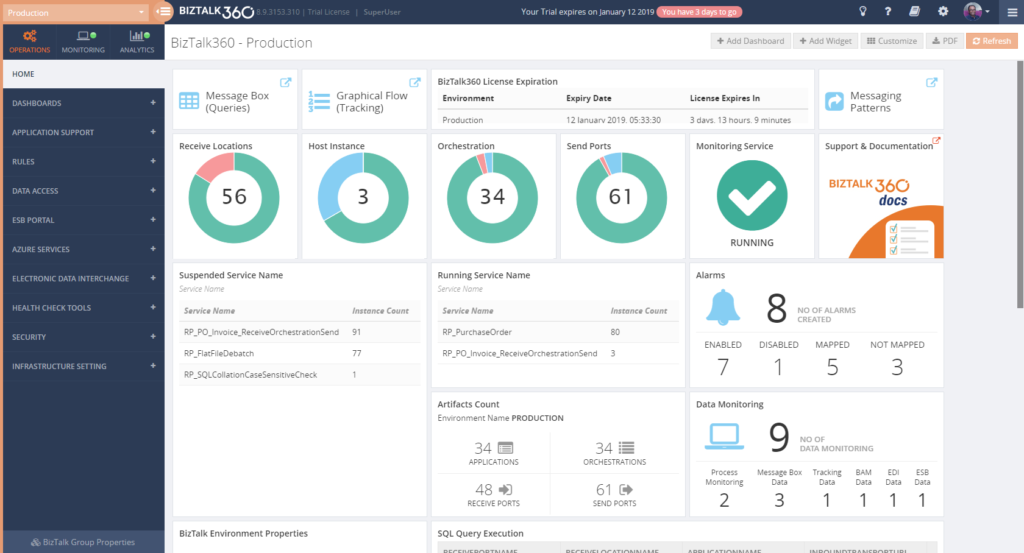
The Documentation portal contains more information on how to set up and use the Operations Dashboards. It also contains articles about creating Custom Widgets.
Benefit from automated monitoring
The main reason you purchased BizTalk360 might very well be the monitoring capabilities of the product, so you are probably interested in setting this up as soon as possible.
Setting up monitoring in BizTalk360, consists of two steps, which are:
- create Alarms – to configure HOW you want to monitor
- manage Mappings – to configure WHAT you want to monitor
Create Alarms to configure HOW you want to monitor
The first step is to create an alarm. With BizTalk360, alarms come in a few different flavours:
- Threshold alarms – for monitoring whether artefacts are in the expected state
- Health alarms – for receiving Daily check reports at configurable days/times
- Data Monitoring alarms – for monitoring the processing of messages through BizTalk
- Consolidated alarms – any combination of the 3 above mentioned alarm types
Besides stuff like giving an alarm a name and configuring how you want to be notified, depending on the alarm type, you can configure multiple other settings. So, again, with configuring these properties you are only configuring how you want to monitor.
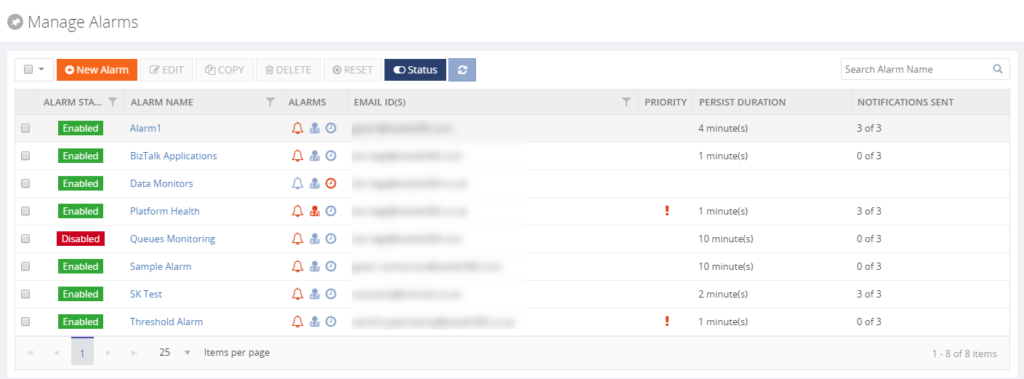
Read the Understanding Alarms article in the Documentation portal for more information about the different alarm types and on how to create an alarm.
Note: you probably want to receive notifications via email. For BizTalk360, to be able to send email notifications, you need to configure an SMTP server. Read
this article on how to set this up.
Manage Mappings to configure WHAT you want to monitor
After creating an alarm, you will add mappings to it, to start monitoring the required artefacts. With BizTalk360, there is a huge set of artefacts you can monitor. Think of for example (this is not the full list):
- BizTalk Applications – Send Ports, Receive Locations, Orchestrations, Service instances
- Host instances – in/out process, clustered
- Host Instance Throttling – generic or detailed
- BizTalk Servers/SQL Servers – Disks, Event Logs, NT Services, CPU, Memory
- BizTalk Server Availability – via Ping or Telnet
- SQL Server Instances – SQL Server Agent Jobs, SQL Queries
- HTTP Endpoints – REST, SOAP
- FILE Endpoints – FILE, FTP, SFTP, FTPS
- Queues – MSMQ, IBM MQ, Azure ServiceBus Queues
- BizTalk Health Monitor – Critical and Non-critical Errors and Warnings
Depending on the type of the artefact, you can monitor for its state (like Stopped/Started/etc.) or Warning/Error thresholds.
Although you are completely free in how you set up monitoring, we normally recommend making a distinction between monitoring the BizTalk platform and the BizTalk applications.
- Platform alarms – these contain mappings to stuff like the Host Instances, the SQL Server Agent jobs, Host Throttling, Server resources etc.
- BizTalk Application alarms – these alarms contain mappings to BizTalk application artefacts (Receive/Send Ports, Orchestrations and Service Instances) and relevant endpoints (HTTP/HTTPS, FILE, FTP/SFTP/FTPS, etc.)
Note: Did you know that BizTalk360 has a feature which is called Auto-Correct? This feature enables you to automatically (try) to bring artefacts back to the expected state, after entering the wrong state. This feature, which can be a real time-saver, works for the following components:
- BizTalk Applications – Receive Locations, Orchestrations and Send Ports
- BizTalk Platform – Host Instances
- Windows Server – Windows NT Services
- SQL Server – SQL Server Jobs
- Microsoft Azure – Logic Apps
Read more about this feature in the Documentation portal.
Data Monitoring
Besides artefact monitoring, BizTalk360 also allows you to monitor the processing which is taking place through BizTalk. The concept of Data Monitoring allows you to monitor activity around sources like the MessageBox, Tracking data, BAM data, EDI data, ESB data, Logic Apps and Even Log entries. Data Monitoring comes with the Data Monitoring Dashboard. This calendar-like dashboard shows the historic runs of all the configured Data Monitors. This dashboard will make it easy to address questions about whether certain processing did take place.
Without going in too much detail, with Data Monitoring you can cover scenarios like:
- monitoring whether batches you expect at a particular time, really arrive in BizTalk and become processed
- you may want to automatically terminate service instances, like Routing Failures, which you frequently receive
- you may want to automatically resume service instances because the messages could not be transmitted due to a temporary network failure
These are only a few of the scenarios you can think of. If you want to read more about the concept of Data Monitoring, consult the Documentation portal.
Implementing BizTalk360 can be a multi-step process
You must have noticed that, once you have purchased and installed BizTalk360, there is a lot to go for. In this blog post, we only mentioned a number of features which are considered the most important to implement after installing the product.
However, there are way too many features in the product to cover in a single blog post. Given the number of features in the product, it makes sense to make implementation of BizTalk360 a multi-step process. This way, your BizTalk360 implementation can grow with your requirements and the requirements of your organization.
If you need help with implementing BizTalk360 or want to receive some more tips, feel free to contact us at
support@biztalk360.com.
We love to hear from you and we want you to take the full benefit of your purchase!
Happy administering!
Author: Lex Hegt
Lex Hegt works in the IT sector for more than 25 years, mainly in roles as developer and administrator. He works with BizTalk since BizTalk Server 2004. Currently he is a Technical Lead at BizTalk360. View all posts by Lex Hegt
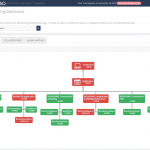
by Lex Hegt | Nov 29, 2018 | BizTalk Community Blogs via Syndication
In this blog post, we will explain how different stakeholders within your organization can be involved in operating the BizTalk environment and managing BizTalk interfaces, by smartly, but safely deploy BizTalk360.
The BizTalk Administrators – the primary users of BizTalk360
Primarily, BizTalk360 will mainly be used by BizTalk administrators. They will use the product in their day to day operations and will probably be the ones who firstly receive notifications of threshold violations and daily health check reports.
These administrators are responsible for the day to day operations of the BizTalk group(s) and will be the main group of users of BizTalk360. Therefore, they need all the authorizations so they will have Super User accounts in BizTalk360. They will also be responsible for creating and maintaining User Access Policies.
After installation of the product, they will set up alarms for the BizTalk platform and the BizTalk applications it contains and receive notifications which are generated by the alarms.
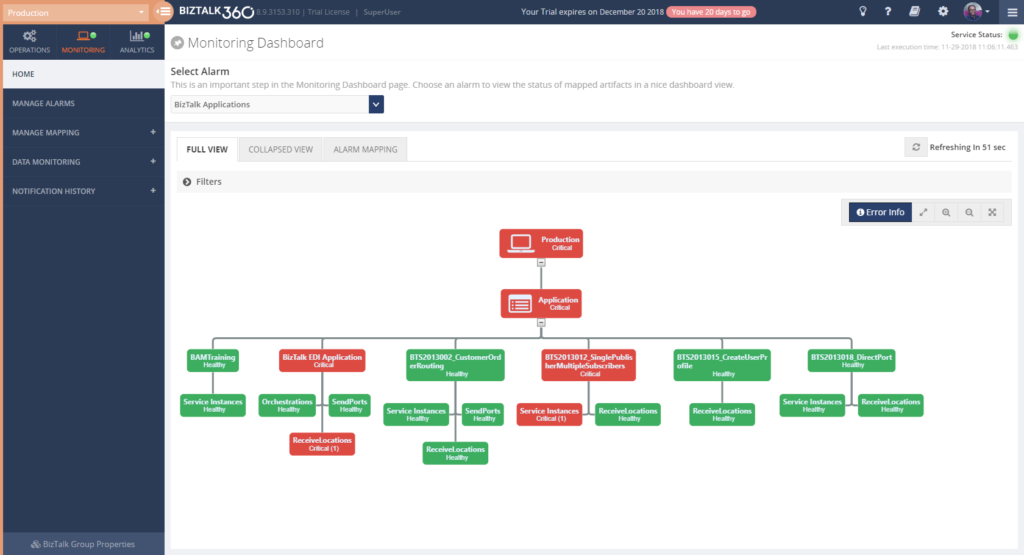 The way they configure monitoring of their BizTalk environments with BizTalk360, might evolve like this:
The way they configure monitoring of their BizTalk environments with BizTalk360, might evolve like this:
- Basic Threshold/Health Check monitoring with email notification
- BizTalk Platform – Monitor platform components like Host Instances, SQL Server jobs, NT Services, BizTalk Health Monitor
- BizTalk Applications – Monitor application artifacts like Receive Locations, Orchestrations, Send Ports, Instance states
- Advanced Environment Monitoring
- Endpoints – Monitor web services, queues, file shares, FTP sites, Azure services
- Data monitoring – Monitor interface processing, automate resuming and terminating of service instances
- Enterprise notification channels – Receive notifications via HP Operations Manager, Slack, ServiceNow, Microsoft Teams, Webhook, PowerShell
In case of any issues, the (team of) BizTalk administrators will fix these issues themselves, or they contact other stakeholders to discuss how the issues need to be fixed.
Improve your business processes by extending the reach of BizTalk360
The power of BizTalk360 lies in the fact that it provides a rich user interface with many different dashboards for many different purposes, both from a technical and a functional perspective. In contrast with the tools which come out-of-the-box with BizTalk Server, all the capabilities in BizTalk360 are protected by User Access Policies and Auditing. This enables you to give any person exactly that set of permissions that they need to be able to do their job.
When the BizTalk administrators feel comfortable with the product and with BizTalk administration in general, or when the organization requires it, BizTalk360 can be deployed to other parts of the IT department or business departments.
Involve stakeholders by sending notifications and providing access to BizTalk360
By sending alerts to stakeholders directly, you improve information management as your BizTalk Administrators don’t need to send separate emails or contact these stakeholders based on issues that have occurred.
Although in many cases, email will be the primary means of sending notifications from BizTalk360, the product also contains the following Notification channels:
• Microsoft Teams
• ServiceNow
• Slack
• PowerShell
• Webhook
These channels can be configured on each BizTalk360 alarm and enable you to receive the notifications where it is most convenient for you. You can also use a simple to use SDK to develop your own custom Notification channel. Read more about Notification channels in our Documentation Portal.
But you can go even further, BizTalk360 allows you to give stakeholders secure and limited access to BizTalk360. This kind of access can reach from read-only access to particular parts of the BizTalk platform to the capability to act on certain issues.

Deployment of BizTalk360 to your organization can be done in the pace you and your organization feel comfortable with. By sending notifications to the stakeholders and provide access to BizTalk360, you can keep the stakeholders informed of any issues, improve the availability of your business processes and meanwhile spreading the workload between all the stakeholders.
Think of the following scenarios which could be achieved:
- Sending alerts to the help desk – This enables the help desk engineers to analyze any issues at hand and take countermeasures
- Informing your administrators directly of any issues – Think of your System Administrators or DBA’s who receive alerts about server or database issues
- Automated creation of support tickets in your ticketing system – This takes away the need to have an administrator to do it manually
- Inform business users of issues – Think of batches which are not processed (non-events) or faulty processing of their messages
- Provide access to dashboards/portals – Give your stakeholders access to portals like the BAM portal, ESB portal, Business Rules Composer, (Data) Monitoring/Analytics dashboard, etc. etc.
Identifying stakeholders
When it comes to deploying BizTalk360 throughout an organization, you can identify the following roles:
- IT Support personnel
- SQL Server DBA’s, System Administrators and BizTalk developers
- Business Users
Let’s have a look at the roles mentioned above and their potential responsibilities with regards to BizTalk Server/BizTalk360.
IT Support personnel
To have a good eye watching on your BizTalk environment, you could involve the IT Support staff of your organization. Depending on your organization, they might be available 24/7. So it makes sense to send notifications of unexpected behavior happening on the platform level, as they might be able to act before BizTalk Administrators can. Besides sending them notifications, you could give the IT Support staff read-only access to BizTalk, so they can explore any issues and maybe help you fix them, while you might be at home, having weekend.
SQL Server DBA’s, System Administrators and BizTalk developers
Since operating BizTalk involves more than just the BizTalk Server product itself, but also components like SQL Server databases and all kind of Windows Server components, you might consider involving System Administrators and SQL Server DBA’s in BizTalk operations by sending them notifications which might be relevant for them.
A few examples are:
- SQL Server Administrators can receive notifications in case the BizTalk related SQL Server jobs fail
- System Administrators can receive notifications when the BizTalk servers are running out of disk space
- BizTalk Developers can receive notifications in case issues arise with upgraded or newly deployed BizTalk applications
As a next step, you might give these administrators and developers access to BizTalk360. This ranges from providing read-only access to particular features to giving them full operational access to the parts of their interest.
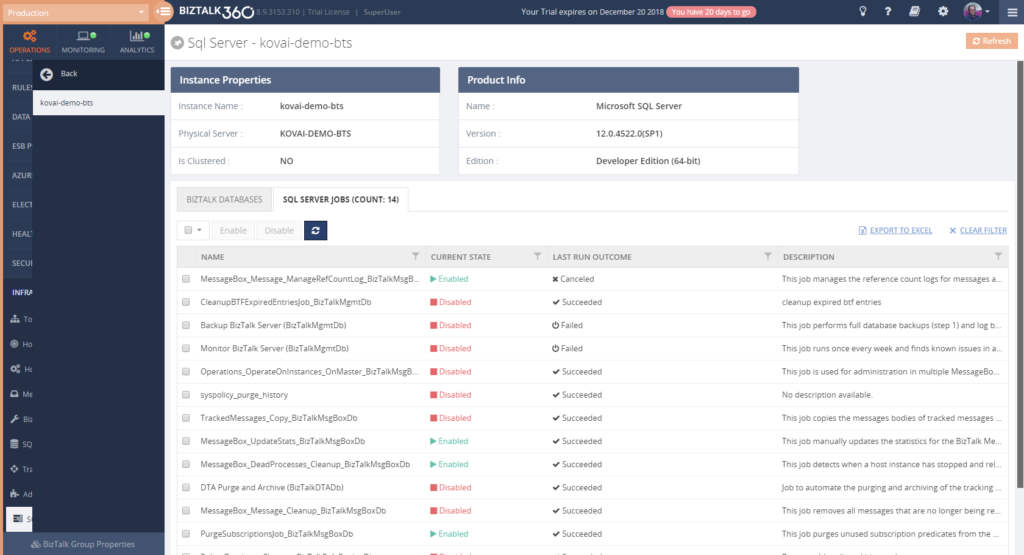 If you give any of the stakeholders access to BizTalk360, it is also helpful to use the BizTalk360 Knowledge Base. When you properly maintain the Knowledge Base, your support people will have the help they need at their fingertips and be able to solve known issues quickly.
If you give any of the stakeholders access to BizTalk360, it is also helpful to use the BizTalk360 Knowledge Base. When you properly maintain the Knowledge Base, your support people will have the help they need at their fingertips and be able to solve known issues quickly.
The Knowledge Base associates Knowledge Base articles to Service Instances, EventLog entries, ESB Exceptions, and Throttling data. Read more about its capabilities in our Documentation portal.
You might consider providing System Administrators, SQL Server DBAs and BizTalk developers with the following authorizations:
- System Administrators
- Advanced Event Viewer
- BizTalk Health Monitor
- Topology
- Host/Host Instances
- BizTalk/SQL Servers
- Manage BizTalk/SQL NT Services
- Tracking Manager
- Adapters
- Backup/DR Visualizer
- SQL Server DBA’s
- Secure SQL Queries
- Advanced Event Viewer
- BizTalk Health Monitor
- Message Boxes
- SQL Servers
- Manage SQL NT Services
- SQL Server Instances
- Manage SQL Jobs
- Backup/DR Visualizer
- BizTalk developers
- MessageBox queries (with/without access to content/context)
- Tracking Queries
- Advanced Event Viewer
- Tracking Manager
- Secure SQL Queries
- BAM portal
- ESB Exception portal
- EDI Reports
- Messaging Patterns
Business Users
This category of users might exist both inside as outside your organization. Depending on that, it will differ how they are involved in managing the interfaces. Normally, they will not take part in managing the BizTalk platform itself.
Internal business users can be informed about the processing, by providing them with notifications of disruptions in the processing of their interfaces, i.e., inform them of suspended instances, transmission failures, and failing process monitoring.
When you want to give business users access to BizTalk360, you can think of the following features:
– Specific BizTalk applications
– Message Box (Queries)
– Graphical Flow (Tracking)
– Business Rules Composer
– EDI Reports, parties and agreements
– ESB Portal
– Business Activity Monitoring
– Messages Content/Context
– Secure SQL Queries
In case external business users are involved in certain interfaces, you might send them the same notifications as internal business users. As the external business users will be outside your organization, you normally will not give them access to the BizTalk360 User Interface.
Conclusion
We often see, that BizTalk Server is considered as a black box and deep BizTalk knowledge is needed to be able to find out what’s all happening inside that box. By using BizTalk360, we make it easy to gain that insight, even with little BizTalk expertise. Furthermore, by deploying BizTalk360 outside the BizTalk administrators team, you can give your middleware a face and achieve much more transparency about all the processing taking place in your BizTalk environment.
By using BizTalk360 outside the admin team, it is easier to notify other stakeholders by sending them notifications directly from BizTalk360. Even further, besides sending notifications to these stakeholders within (or outside) your organization, you can give people (limited) access to BizTalk360. This way they can view for themselves how all the processing is taking place or check the wellbeing of the environment, without the need of contacting the BizTalk Administrators team.
All in all, it must be clear, that by extending the use of BizTalk360 outside the admin team, you will have a better ROI of the product. If you would like to know more about how BizTalk360 can help your organization to manage your BizTalk Server middleware platform, feel free to contact us.
Author: Lex Hegt
Lex Hegt works in the IT sector for more than 25 years, mainly in roles as developer and administrator. He works with BizTalk since BizTalk Server 2004. Currently he is a Technical Lead at BizTalk360. View all posts by Lex Hegt
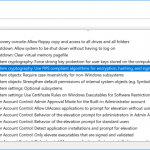
by Lex Hegt | Sep 5, 2018 | BizTalk Community Blogs via Syndication
In this blog post we will update you on which new capabilities came with BizTalk Server 2016 Feature Pack 3. Earlier, we have also written about Feature Pack 1 and 2. You can find these articles here:
Introduction to BizTalk Server 2016 Feature Packs
In 2017, Microsoft started releasing so-called Feature Packs for BizTalk Server 2016. The concept of releasing these Feature Packs is that Microsoft doesn’t want their BizTalk Server customers to wait for new features, until a new release of BizTalk Server arrives. Instead, they want their customers to enjoy these new features, as soon as possible once they have been developed and are ready to go to market. As these Feature Packs contain non-breaking features, there is little risk that a BizTalk customer runs into issues as a result of installing such Feature Packs. These Feature Packs are only available with the Enterprise and Developer edition of BizTalk Server 2016.
Since Microsoft started with this strategy, they have released 3 Feature Packs:
The BizTalk Server 2016 Feature Packs are cumulative. This means that once you installed, for example, Feature Pack 3, you can also enjoy the features which were brought in Feature Pack 1 and 2.
You might have also noticed, that each Feature Update also contains a Cumulative Update. It is also possible to install these Cumulative Updates without the new capabilities which are provided by the Feature Packs. To check the most recent releases of these Cumulative Updates, please check this web site:
What’s new with BizTalk Server 2016 Feature Pack 3
This Feature Pack brings improvements in below mentioned areas:
- Compliance
- Compliance with US government accessibility standard
- Privacy – Compliance with FIPS and GDPR
- SQL Server 2016 SP 2 – Deploy multiple databases per instance of an Availability Group
- Adapters
- Office365 Outlook Email – Send and Receive messages using Office365 e-mail
- Office365 Outlook Calendar – Create appointments using Office365 schedules
- Office365 Outlook Contact – Create Office365 contacts
- Web Authentication – Authenticate with Azure AD and OAuth using Microsoft Enterprise Single Sign-On
- Administration
- Advanced Scheduling – Set up recurrence on Receive Locations with greater precision
Compliance with FIPS and GDPR
As of this Feature pack, BizTalk Server is compatible with FIPS (Federal Information Processing Standard) and GDPR (General Data Protection Regulation).
FIPS is a standard developed by the US federal government for use in computer systems by non-military government and agencies. The specification comes with standards for among others:
- Codes – country, region and state codes, weather conditions, emergency indications
- Encryption – Data Encryption Standard, Advanced Encryption Standard
In case of BizTalk Server, this relates to how data becomes encrypted and decrypted in SQL Server. FIPS-compliance is enabled in the Operating System, under Local Policies; refer to the screenshot below. Once enabled, SQL Server will enter the FIPS compliant mode, thereby using cryptographic standards as defined in FIPS 140-2.
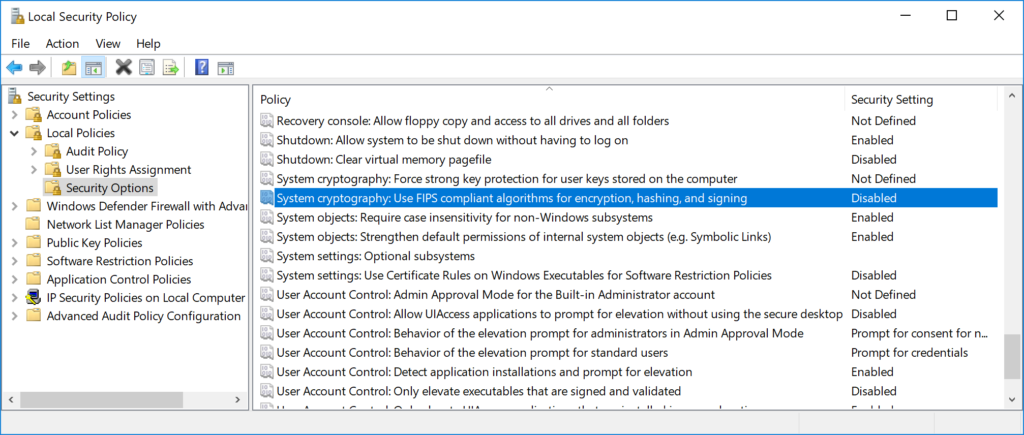
GDPR is a European law on data protection which intends to regulate the privacy of individuals in the European Union. This new law supersedes Data Protection Directive 95/46/EC from 1995.
If you want to read more about BizTalk and GDPR, there are few resources written by Sandro Pereira on this topic:
Multiple databases in Availability Groups SQL instances
Also SQL Server 2016 SP 2 is supported from Feature Pack 3. This is especially good news when you are running SQL Server Availability Groups. Because this allows you to have multiple BizTalk databases in the same SQL instance. As this was not possible earlier, this made setting up BizTalk Server in Availability Groups complex and expensive. The reason for that, is because you needed to have multiple SQL Server instances than without Availability Groups and more expensive as you need to license each SQL Server instance in the Availability Groups.
New Adapters for Office365 connectivity
Few other interesting features of this Feature Pack are the adapters for Office365 Email, Calendar and Contacts. These adapters allow you to use Office365 accounts for receiving and transmitting emails, creating and updating calendar items and creating contacts.
The Office365 Email adapter
This adapter can be uses both for receiving as for transmitting messages. In BizTalk terms, you can use this adapter both on Receive Locations as on Send Ports.
On the receive side the adapter enables you to:
-
Select a folder from which to retrieve email
-
Select a timestamp from which you want to receive emails
-
Retrieve unread emails only
-
Select an action after the email has been read, like marking the email as read or deleting the email
When transmitting emails via a Send Port, you can set the following properties:
-
To – separate email addresses with a semicolon (‘;’), maximum 256 characters
-
CC – separate email addresses with a semicolon (‘;’), maximum 256 characters
-
Subject – enter maximum 256 characters
-
Importance – select Low, Normal or High from the drop down in the Send Port
Also, it is important to realize that you can only send plain text messages.
Once you receive an email on a Receive Location, the Receive pipeline adds promoted properties, which you can use for routing the emails. These promoted properties are:
-
Importance
-
Subject
-
SenderName
-
SenderAddress
-
HasAttachments
The Office365 Calendar adapter
You can use this adapter both for receiving events as for transmitting events. To be able to receive/send events you need to have the XSD schemas for both operations. You will find these schemas here:
Program Files (x86)Microsoft BizTalk Server 2016SDKSchemas
Related to calendars, this folder contains the following schemas:
The advantage of having these schemas is, that you can determine yourself which elements you will promote for routing purposes.
When you want to receive calendar items, you can select a calendar from an Office365 Outlook account. Next, you can configure that you want to receive events which are starting within a particular time frame.
You can also use the adapter to create events from BizTalk Server. Therefore, you can, populate a message according the above mentioned Send schema. Yet, some event properties can also be set on the Send Port. The properties you can set on a Send Port are:
The Office365 Contact adapter
You can use the Contact Adapter for creating contacts in Office365. For this adapter too, Microsoft has provided a schema. You will find this schema in the same location as the Calendar schemas and has the following name:
Office365OutlookContactSend.xsd
Again, because you can add this schema to your BizTalk solution, you can determine yourself which fields you would like to promote. The Send Port configuration only allows you to sign in with an Office365 account. You cannot configure any contact properties on the Send Port.
Note: To be able to use the Office365 adapters from BizTalk, besides Feature Pack 3, you need to install TMS. This service refreshes the Office OAuth tokens which BizTalk uses. After installation of the Feature Pack, navigate to the installation folder of BizTalk Server (Program Files (x86)Microsoft BizTalk Server 2016). There you will find BizTalkTMS.msi, which you must install.
Read this article for more details about the Office365 adapters for BizTalk Server 2016.
Advanced Scheduling of Receive Locations
Scheduling Receive Locations has always been hard with the out-of-the-box capabilities of BizTalk Server. Often people used the open source Scheduled Task Adapter which exists since BizTalk Server 2004. Currently, Sandro Pereira maintains this adapter on GitHub.
The open source Scheduled Task Adapter does a good job. But, organisations might prefer not to go for open source software, but still they might have a need to schedule Receive Location(s). Microsoft has listened to their requests and introduced Advanced Scheduling of Receive Locations with Feature Pack 3!
Below screenshots show how the scheduling capabilities of a Receive Location look like, before and after installation of Feature Pack 3.
In case of the Feature Pack 3 scenario, the upper part of the screen is extended with capabilities to select a time zone and to configure automatic adjustment for Daylight Saving Time (DST).
The ability of setting the time zone can help in case your integration partner(s) live in different regions of the world. Using the Time Zone drop down will make it easier to configure when Receive Locations will pick up messages according the partner’s time zone.
Daylight Saving Time, also mentioned Summer Time, is a practice which is done in a number of countries in the Northern and Southern hemisphere. During DST, the clock becomes advanced one hour close to Spring and adjusted backwards in Autumn. This way daylight lasts longer in the evening. These adjustments might effect the proper working of your interfaces. That’s why Microsoft introduced the ability to automatically adjust the schedule of your Receive Locations, according DST.
By the way: did you know that the Data Monitoring features in BizTalk360 are also compliant to Daylight Savings? Our colleague Mekala wrote an article about it. Here you have the link to that article:
Especially the Service Window capability of Receive Locations are improved hugely. The original ability to configure just a Start and a Stop time has been extended with the following recurrence features:
- Daily – configure the number of recurring days and from which date the recurrence will be active
- Weekly – configure the number of recurring days, from when the recurrence will be active and on which weekdays the recurrence must be active
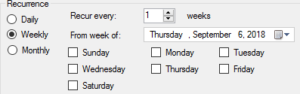
- Monthly – configure which months and which days the recurrence should take place
Conclusion
With BizTalk Server 2016 Feature Pack 3, Microsoft has released many useful features for BizTalk Server 2016. The Office365 adapters, the improved scheduling capabilities and the support of SQL Server 2016 SP2 (because of simplification of Availability Groups) can be considered as the most useful ones.
Meanwhile, the community is also waiting for the release of BizTalk Server vNext which has been announced recently. This version of BizTalk underlines the on-going commitment of Microsoft in the platform. The new version of BizTalk will, amongst others, contain all the release Feature Packs for BizTalk Server 2016.
You can receive this kind of announcements and many other interesting articles in the Microsoft Integration space directly in your email box, by subscribing to our monthly Integration Newsletter. You can find the August edition of this newsletter, which provides more information about BizTalk vNext, here.
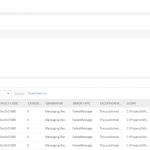
by Lex Hegt | Jun 13, 2018 | BizTalk Community Blogs via Syndication
Why do we need this feature?
One of the tools which come with BizTalk Server is the Enterprise Service Bus (ESB) Toolkit. Although the ESB Toolkit is a collection of tools that extend the service-oriented capabilities of BizTalk, the Exception Management capability is one of the most widely used features of the ESB Toolkit. This feature allows you to perform Exception Management in a centralized manner, which can be a great benefit.
What are the current challenges?
See below for a list of challenges while using the out-of-the-box ESB Toolkit portal, which comes with BizTalk Server:
- Bad quality portal
- Lack of statistic information
- No security/auditing
- No monitoring
Bad quality portal
Even though the Exception Management framework is very robust and strong, the Exception Management Portal that comes out of BizTalk Server is not that easy to configure (takes about 1 or 2 days to configure the default portal successfully).
Besides the quality of the portal, the ESB portal is yet another portal, users need to be aware of in their day to day operations with BizTalk Server.
Lack of statistic information
Further, the ESB Toolkit gives no overview of for example the amount of ESB Exceptions that occurred, the number of itineraries processed or the number of resubmissions. This kind of information can be of vital value to know if the processes are all in a healthy state.
No security/auditing
Also, no security and auditing is in place for this portal. Anybody with access to the portal can view the exceptions, edit messages and resubmit them, which exposes its own risks.
No Monitoring
To be able to keep an eye on the ESB processes, it is handy to monitor these processes. Unfortunately, with the ESB Toolkit, no such capability exists.
How BizTalk360 solves this problem?
BizTalk360 addresses these challenges in a number of ways. Firstly, the portal from the ESB Toolkit is replaced with a portal within BizTalk360. As with all features within BizTalk360, this portal is protected with security and auditing. The following policies are available:
- Using the portal
- Being able to resubmit messages
To be able to repair ESB Faults, there is an Edit and Resubmit feature. To make repair even easier, you can write and associate Knowledge Base articles to the ESB Faults. So in case of recurring problems, you can simply document the solution in such a KB article and associate it with the ESB Fault, thereby making repairs in the future easier.
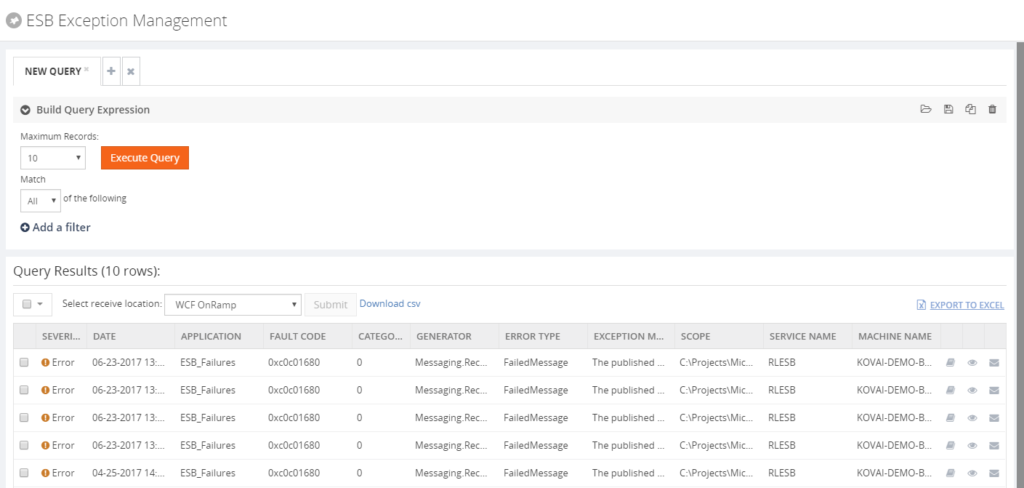 For having a good overview of the ESB processes, BizTalk360 provides a customizable ESB Dashboard. You can create dashboards based on different categories of widgets, which are:
For having a good overview of the ESB processes, BizTalk360 provides a customizable ESB Dashboard. You can create dashboards based on different categories of widgets, which are:
- ESB Fault count
- ESB Resubmission
- ESB Itineraries
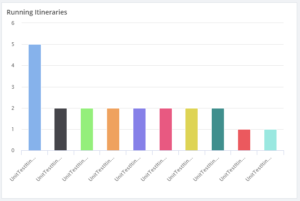
Besides the ESB Dashboard, there is also the Data Monitoring feature in BizTalk360. In case of ESB, this will help you in making sure all the ESB processes run like expected.
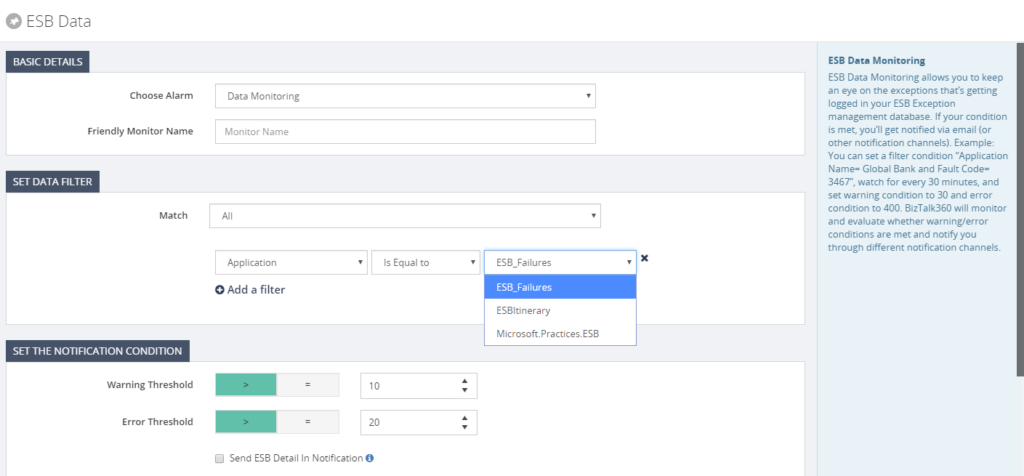
With the ESB Exception Portal and all the other ESB focussed features, we think that we have brought another good feature to the product, taking away the need to use the out-of-the box features, while empowering the users with relevant other features.
Author: Lex Hegt
Lex Hegt works in the IT sector for more than 25 years, mainly in roles as developer and administrator. He works with BizTalk since BizTalk Server 2004. Currently he is a Technical Lead at BizTalk360. View all posts by Lex Hegt
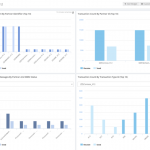
by Lex Hegt | Jun 6, 2018 | BizTalk Community Blogs via Syndication
Why do we need this feature?
Many customers use their BizTalk platform to exchange EDI (Electronic Data Interchange) messages with their partners. BizTalk Server contains a number of features for EDI like Interchange processing, Batch processing and Trading Partner Management.
From an operational viewpoint, all kind of features exist in BizTalk Server and many have found their way to BizTalk360 as well. However, besides querying for running processes, there is no feature which shows the EDI processes from a statistical viewpoint.
What are the current challenges?
Often, BizTalk Server is considered as a black box and organizations with little knowledge of the product, sometimes prefer not to touch it. This behaviour can be quite dangerous as the (EDI) processes in BizTalk Server might not run as expected. So, insight into these processes is required to be able to guarantee everything is okay.
Information like the number of AS2 messages or the transaction count by transaction type or by partner id over a certain period is very useful to determine the well-being of the processes, but cannot be revealed from BizTalk Server.
How BizTalk360 solves this problem?
BizTalk360 tries to breach this black box behaviour by bringing a platform which makes BizTalk Server environments easier to understand and safe to operate on.
Related to EDI, we bring a couple of features:
- EDI Dashboards
- EDI Status Reports
- Reporting Manager
- Parties and Agreements
EDI Dashboards
The EDI Dashboard is one of the features which enables the BizTalk user to get insight in what’s going in BizTalk. As the other dashboards in BizTalk360, also the EDI Dashboard is customizable and consists of widgets from different categories. In case of the EDI Dashboard, the following categories exist:
- EDI Interchanges – widgets exist for
- Interchange count by Partner Id/Name
- Agreement
- Encoding (X12/EDIFACT)
- EDI Transaction Sets – widgets exist for
- Transaction count by Partner Id/Name
- Transaction type (filtered by Partner Id)
- ACK Status (filtered by Partner Id)
- EDI AS – widgets exist for
- Number of messages by Partner Id
- Number of messages by Partner Id and MDN status
- Number of messages by MDN status
Below you can view some examples of EDI Dashboards you can create in BizTalk360.

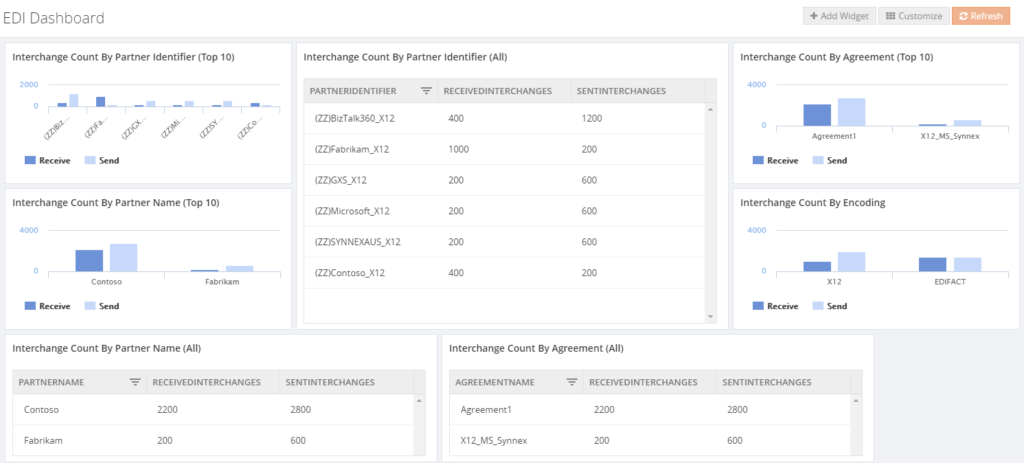
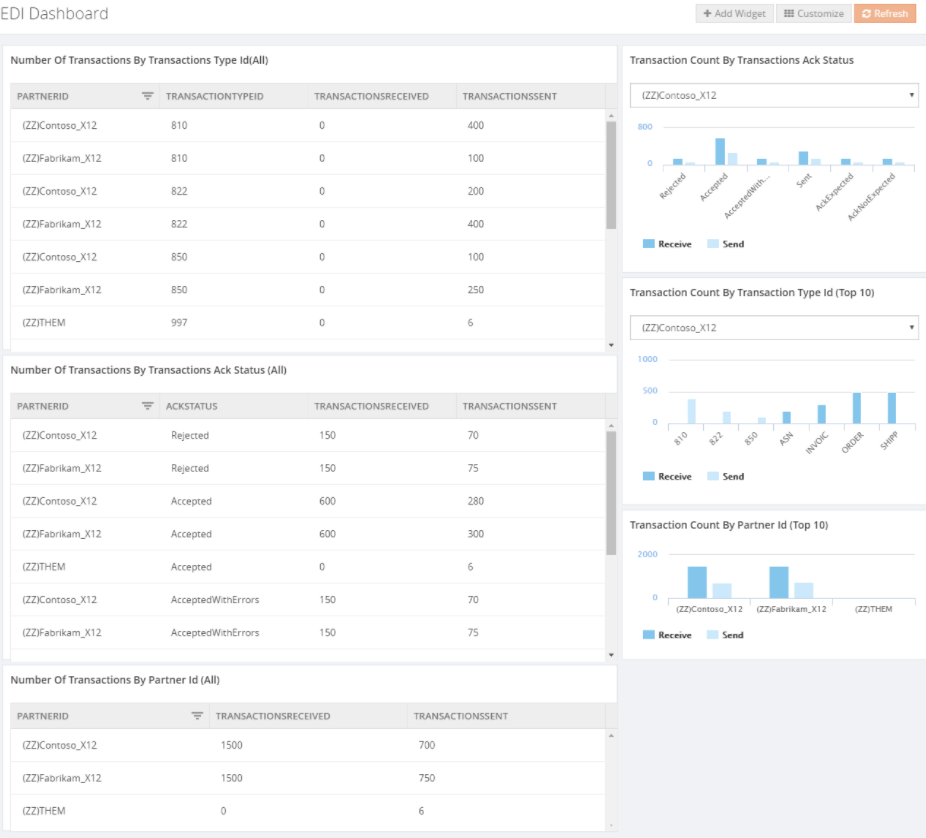
EDI Reports
Comparable to the EDI query features in the BizTalk Administration Console, BizTalk360 brings a Reporting feature. On top of the set of queries you might know from the Admin console, BizTalk360 also provides a Functional ACK Status report.
EDI Reporting Manager
For easy configuration of your EDI reports, BizTalk360 brings the EDI Reporting Manager. See below for a screen print of that feature.
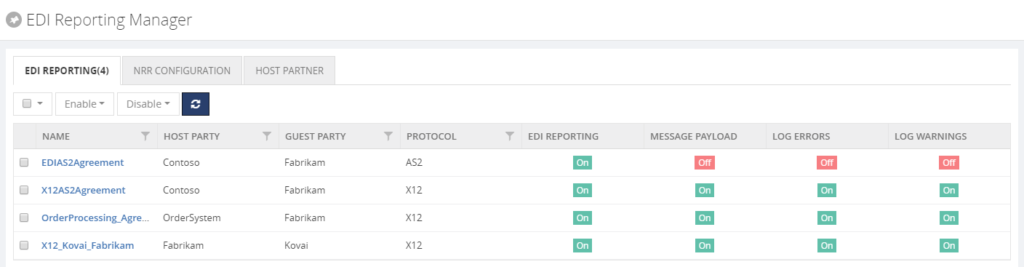
Parties and Agreements
Also the parties and agreements can be viewed in BizTalk360. See below for a screen print of that feature.
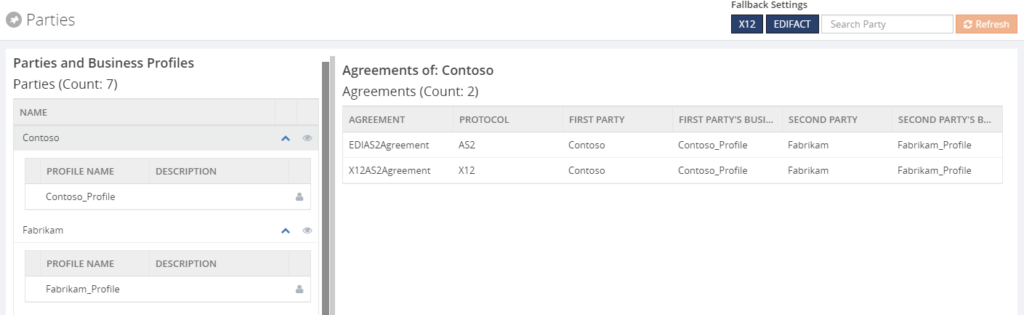
By bringing all these features, BizTalk360 gives good visibility of the EDI processes.
Author: Lex Hegt
Lex Hegt works in the IT sector for more than 25 years, mainly in roles as developer and administrator. He works with BizTalk since BizTalk Server 2004. Currently he is a Technical Lead at BizTalk360. View all posts by Lex Hegt
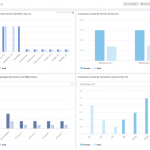
by Lex Hegt | Jun 6, 2018 | BizTalk Community Blogs via Syndication
Why do we need this feature?
Many customers use their BizTalk platform to exchange EDI (Electronic Data Interchange) messages with their partners. BizTalk Server contains a number of features for EDI like Interchange processing, Batch processing and Trading Partner Management.
From an operational viewpoint, all kind of features exist in BizTalk Server and many have found their way to BizTalk360 as well. However, besides querying for running processes, there is no feature which shows the EDI processes from a statistical viewpoint.
What are the current challenges?
Often, BizTalk Server is considered as a black box and organizations with little knowledge of the product, sometimes prefer not to touch it. This behaviour can be quite dangerous as the (EDI) processes in BizTalk Server might not run as expected. So, insight into these processes is required to be able to guarantee everything is okay.
Information like the number of AS2 messages or the transaction count by transaction type or by partner id over a certain period is very useful to determine the well-being of the processes, but cannot be revealed from BizTalk Server.
How BizTalk360 solves this problem?
BizTalk360 tries to breach this black box behaviour by bringing a platform which makes BizTalk Server environments easier to understand and safe to operate on.
Related to EDI, we bring a couple of features:
- EDI Dashboards
- EDI Status Reports
- Reporting Manager
- Parties and Agreements
EDI Dashboards
The EDI Dashboard is one of the features which enables the BizTalk user to get insight in what’s going in BizTalk. As the other dashboards in BizTalk360, also the EDI Dashboard is customizable and consists of widgets from different categories. In case of the EDI Dashboard, the following categories exist:
- EDI Interchanges – widgets exist for
- Interchange count by Partner Id/Name
- Agreement
- Encoding (X12/EDIFACT)
- EDI Transaction Sets – widgets exist for
- Transaction count by Partner Id/Name
- Transaction type (filtered by Partner Id)
- ACK Status (filtered by Partner Id)
- EDI AS – widgets exist for
- Number of messages by Partner Id
- Number of messages by Partner Id and MDN status
- Number of messages by MDN status
Below you can view some examples of EDI Dashboards you can create in BizTalk360.
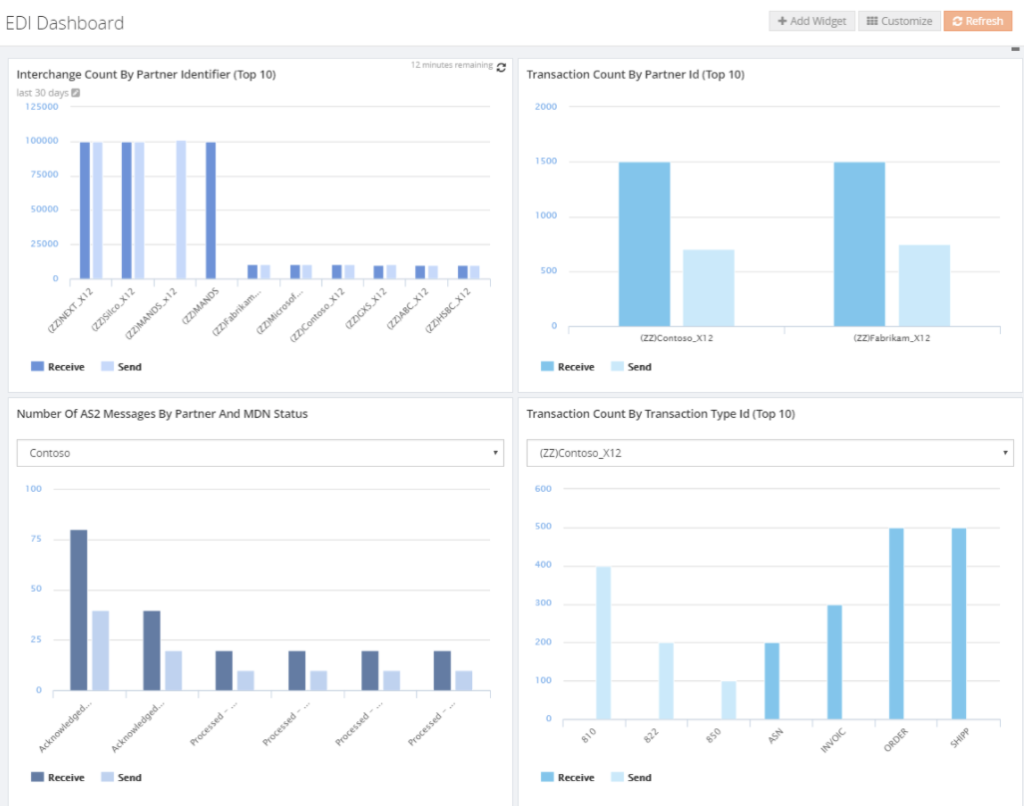
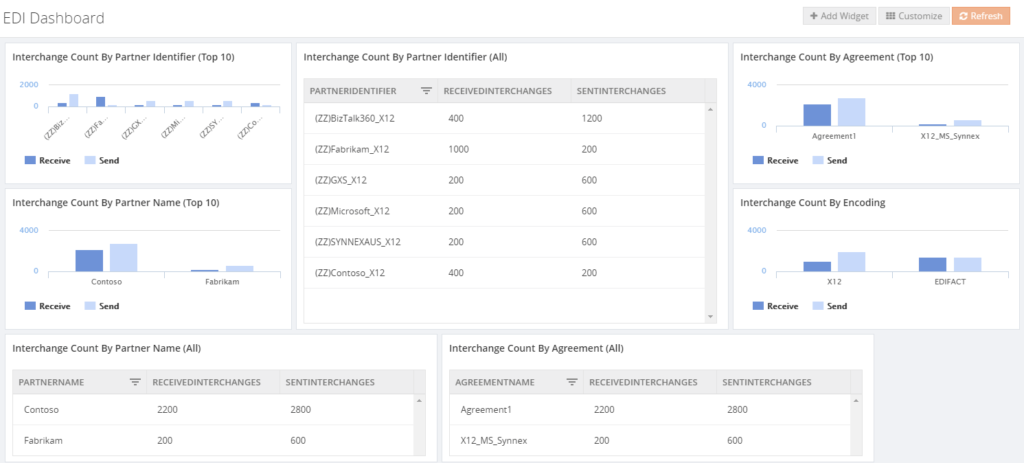
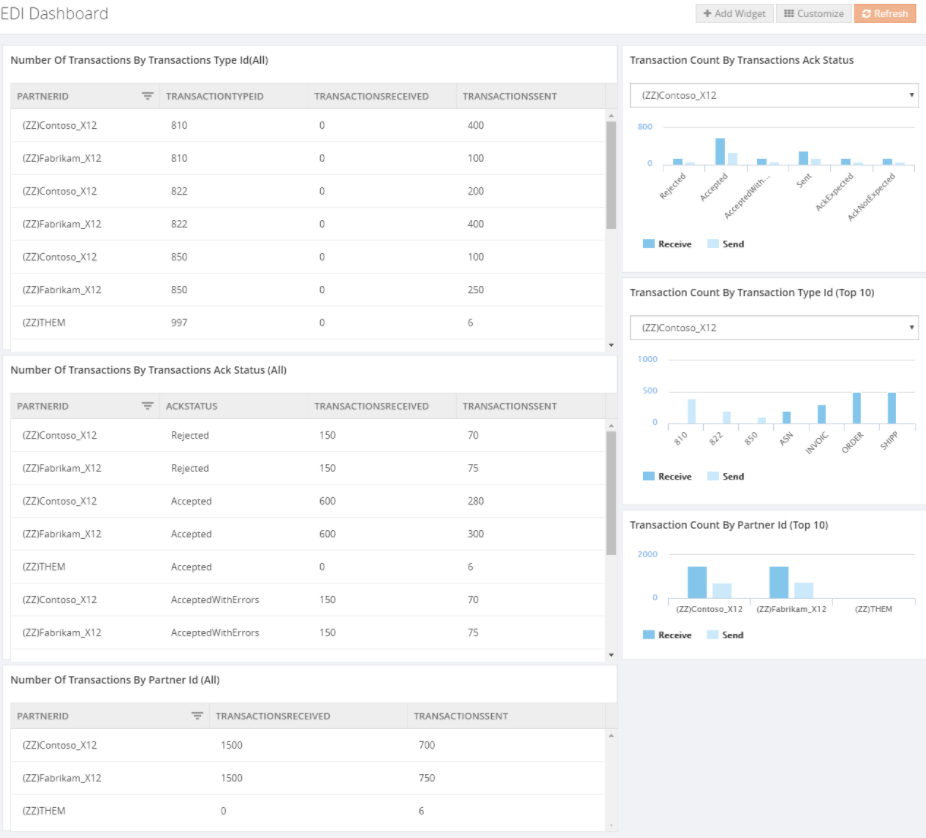
EDI Reports
Comparable to the EDI query features in the BizTalk Administration Console, BizTalk360 brings a Reporting feature. On top of the set of queries you might know from the Admin console, BizTalk360 also provides a Functional ACK Status report.
EDI Reporting Manager
For easy configuration of your EDI reports, BizTalk360 brings the EDI Reporting Manager. See below for a screen print of that feature.
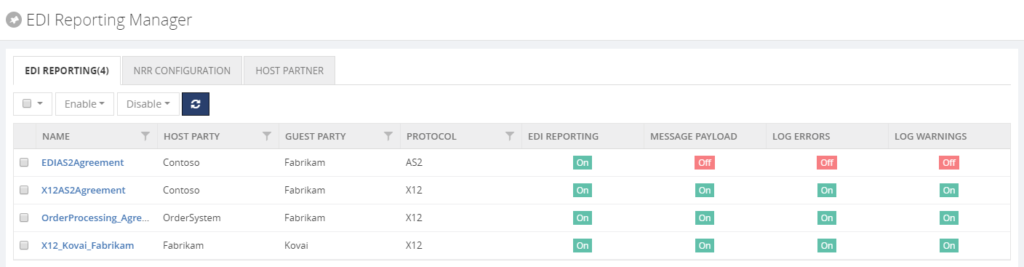
Parties and Agreements
Also the parties and agreements can be viewed in BizTalk360. See below for a screen print of that feature.
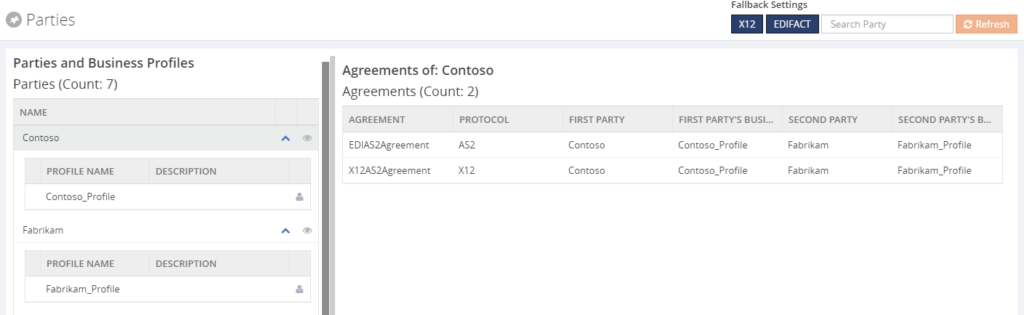
By bringing all these features, BizTalk360 gives good visibility of the EDI processes.
Author: Lex Hegt
Lex Hegt works in the IT sector for more than 25 years, mainly in roles as developer and administrator. He works with BizTalk since BizTalk Server 2004. Currently he is a Technical Lead at BizTalk360. View all posts by Lex Hegt

by Lex Hegt | May 23, 2018 | BizTalk Community Blogs via Syndication
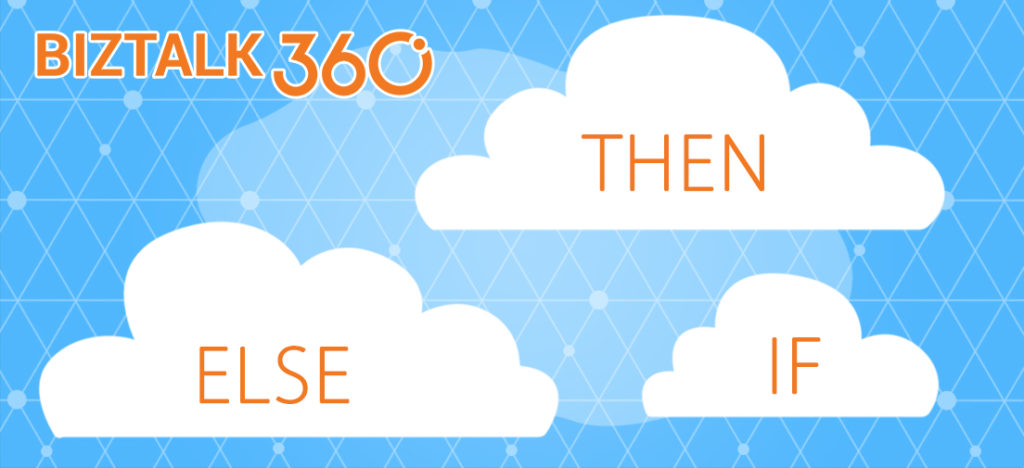
This blog is a part of the series of blog articles we are publishing on the topic “Why we built XYZ feature in BizTalk360”. Read the main article here.
Why do we need this feature?
Although in our experience many BizTalk Server customers are using the BizTalk Rules Engine, many others are not using it. This is a pity because the BizTalk Rules Engine (BRE) can be very beneficial and can reduce the costs of BizTalk development.
The concept behind the BRE, is to empower business users to create and maintain business rules, which can be accessed by their BizTalk processes.
In case such business rules need to be changed, this can be done via the so-called Business Rules Composer, by the business user.
A simple example on how to use the power of the Business Rules Engine, is a business user who works in retail and would like to, temporarily, apply some discounts to certain product groups.
Without the BRE, the user would have to implement a change in his BizTalk solution, which can be time-consuming and rather costly. Especially, as the discounts will have to be reverted after some time.
With the BRE, the user can use the Business Rules Composer to make that change by himself.
The Business Rules Composer tool comes with BizTalk Server and as demonstrated, using this tool is far more cost efficient than having to line up a development team to make the needed change in the BizTalk process, while maybe having to revert the change after short period of time, like we have seen in case of temporarily discounts.
Besides being able to modify business rules with the Business Rules Composer, it is obvious that it is also possible to just view the business rules to gain insight how the business rules are set up.
What are the current challenges?
As mentioned, the BizTalk Server Business Rules Composer enables to view, modify and deploy business rules. There are however a few challenges with the Business Rules Composer:
- It is too technical
- It has no security and auditing
Business Rules Composer is too technical
In most cases the Business Rules Composer is just installed on the BizTalk server(s). Although, from a technical perspective, it is possible to install the Business Rules Composer on a normal desktop computer.
But, even when the business user does have access to the Business Rules Composer, we’ll explain that the Business Rules Composer is too technical in the hands of a business user.
Let’s briefly describe a bit about Business Rules. These rules consist of the following parts:
- Policies – a policy is a collection of one or more business rules. Policies can be created, edited, deleted, versioned, published and deployed. Once a policy is deployed, no more changes can be made to the policy. If changes are needed, a new version of the policy will have to be created.
- Business rules – a business rule can be constructed based on conditions, which will be evaluated by the Business Rules Engine. To construct these business rules, elements of the below mentioned vocabularies can be used.
- Vocabularies – vocabularies contain the components which can be used in the policies. These components can be elements/attributes in a XML schema, fields in a database table or elements in a .NET class. For ease of use, these components can be provided with a friendly (business) name. Just like policies, vocabularies can be versioned and published.
After vocabularies and policies have been created, they can be saved, published and deployed from the Business Rules Composer as well.
It must be quite clear now, that the Business Rules Composer is a powerful tool, but is quite complex at the same time. The tool is suited better for technical people who are well aware of the technical insides. As business users don’t have that knowledge, it will make it hard for business users to use the original Business Rules Composer.
Business Rules Composer has no security and auditing
In the Business Rules Composer which comes with BizTalk Server, there are no security and auditing features. So, once somebody has access to the tool, they have access to all the business rules of the BizTalk environment and can make any kind of changes, without leaving a trace. We think that this is an unacceptable situation.
How BizTalk360 solves this problem?
BizTalk360 offers a web-based counterpart of the Business Rules Composer. As BizTalk360 is web-based, the Business Rules Composer is easier to access than the software which comes with BizTalk Server, as it is quite often just installed on the BizTalk Server.
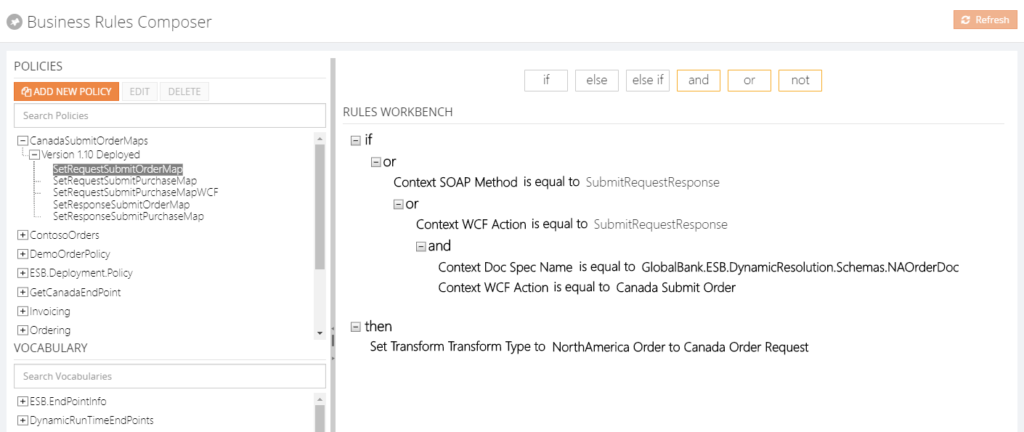 From the BizTalk360 Rules Composer, users can for example:
From the BizTalk360 Rules Composer, users can for example:
- Add, edit and remove policies
- Add, edit, test and delete rules
- Publish, deploy and undeploy policies
Security
Once a user has access to BizTalk360, the user can have different authorizations for the Rules Composer of BizTalk360. These authorizations are:
- View rules only
- Create/Save rules
- Deploy/Publish rules
Besides security settings, there is also auditing of activity around business rules in BizTalk360.
By hiding irrelevant technical stuff in the BizTalk360 Business Rules Composer, this tool is better suited for business users than the one from BizTalk Server. Therefore, we only show the Policies and Vocabularies.
Additional features
We also brought some features to the BizTalk360 Business Rules Composer which do not exist in the original tool. Think of for example:
- a Where function – this can be used to query database tables and retrieve the information
- If, Else, Else If – these statements can be applied to the Actions part of the business rule, to be able to create more complex rules
- Date Time Picker – to minimize errors while creating rules, we provide a date time picker for any function that involves picking a date/time
- Download Test Result – besides testing of policies, you can also download XML files, which are modified as result of testing these policies
Conclusion
All in all, the BizTalk360 counterpart of the Business Rules Composer provides similar features as the one from BizTalk Server, while providing easier access, usage and security. By bringing few additional features, we make the feature even more powerful.
Do you want to know more about the Business Rules Composer in BizTalk360? You can read more on our documentation portal:
https://docs.biztalk360.com/docs/web-based-bre-composer-in-biztalk360
Get started with a Free Trial today!
Download and try BizTalk360 on your own environments free for 30 days. Installation will not take more than 5-10 minutes.

Author: Lex Hegt
Lex Hegt works in the IT sector for more than 25 years, mainly in roles as developer and administrator. He works with BizTalk since BizTalk Server 2004. Currently he is a Technical Lead at BizTalk360. View all posts by Lex Hegt
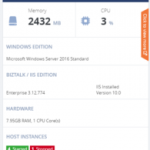
by Lex Hegt | May 16, 2018 | BizTalk Community Blogs via Syndication
Why do we need this feature?
The BizTalk and SQL servers are the heart and the bones of a BizTalk environment. Where the SQL Servers take care of all the database handling for BizTalk, the BizTalk servers take care of the actual message processing.
When something is wrong with one of these servers, changes are that this will affect the overall health of your BizTalk environment. So, it’s obvious that the well-being of the servers has to be considered for the overall well-being of the BizTalk environment. For that reason, administrators need to login to the servers to check the health of the distinct servers and come into action when needed.
What are the current challenges?
To be able to login to all the servers, the administrator needs to set up Remote Desktop connections to all these servers. Logging in, checking all the needed consoles and actioning when needed, can be time-consuming. Besides that, in highly secured environments, the administrator might not have access to the servers, from remote locations.
How BizTalk360 solves this problem?
Given the One platform philosophy after BizTalk360, we made access to the BizTalk and SQL servers from a BizTalk environment easy and secure. As the product retrieves the BizTalk servers of BizTalk environments from their Management database, it can provide easy access to these servers via the UI of BizTalk360. Also the SQL servers can be accessed and actioned from BizTalk360.
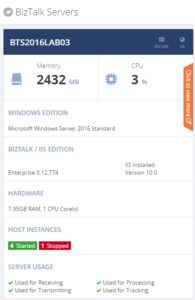
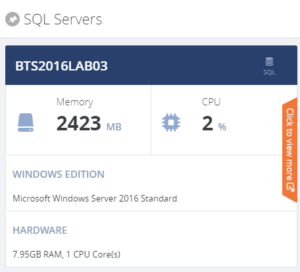
For each server, a number of the key components are shown, so you immediately have an idea on topics like CPU/Memory configuration and usage, installed server products and BizTalk Host configuration.
When you click on the orange strip, you get more detailed information of the server. In case of BizTalk servers you will have access to:
- CPU Usage
- Memory usage
- Server products
- Host Instances
- Event Viewer (Application Log)
- NT Services
You can Stop/Start and Enable/Disable Host Instances. NT Services can be stopped, started and restarted.
For the SQL servers you’ll have access to:
- CPU Usage
- Memory usage
- Server products
- NT Services
NT Services can be stopped, started and restarted.
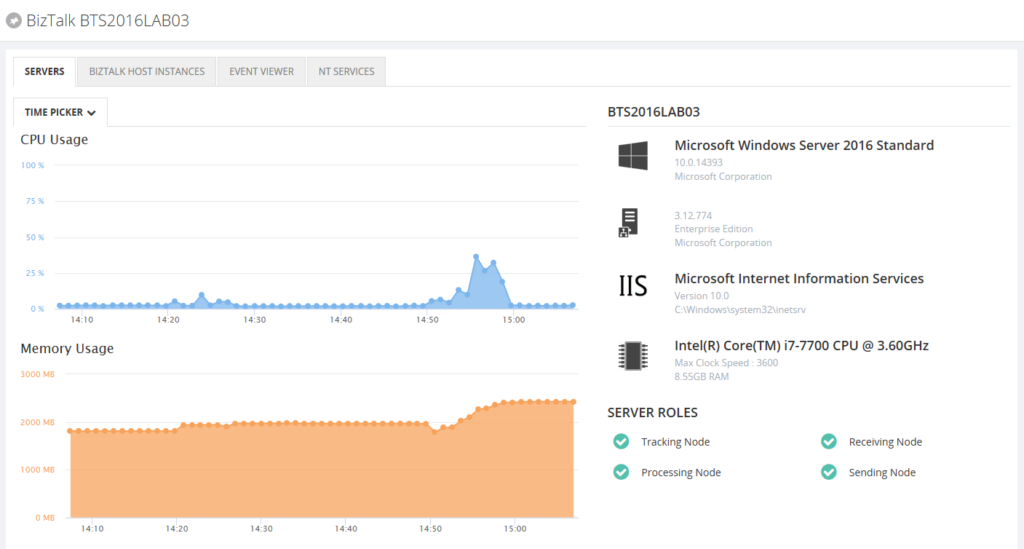
By providing dedicated dashboards for the BizTalk and SQL servers of your BizTalk environment, you have easy access to important server aspects, without the hassle of having to use Remote Desktop connections.
Author: Lex Hegt
Lex Hegt works in the IT sector for more than 25 years, mainly in roles as developer and administrator. He works with BizTalk since BizTalk Server 2004. Currently he is a Technical Lead at BizTalk360. View all posts by Lex Hegt
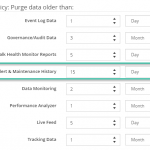
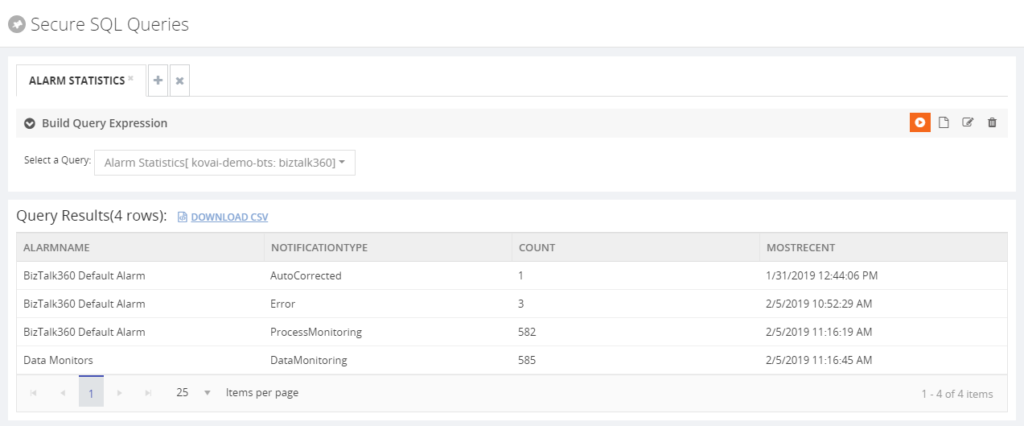
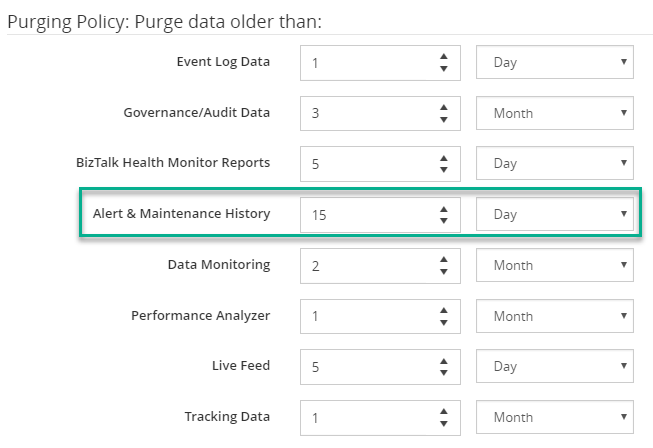
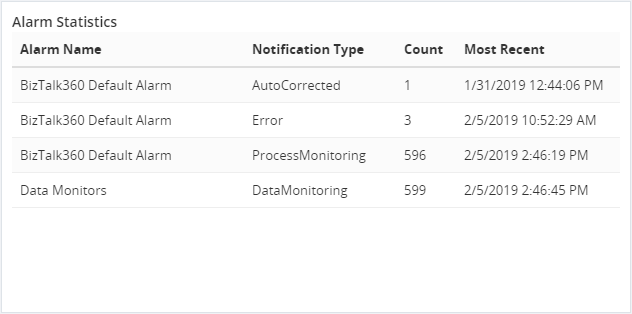
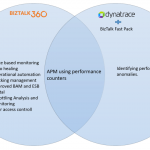
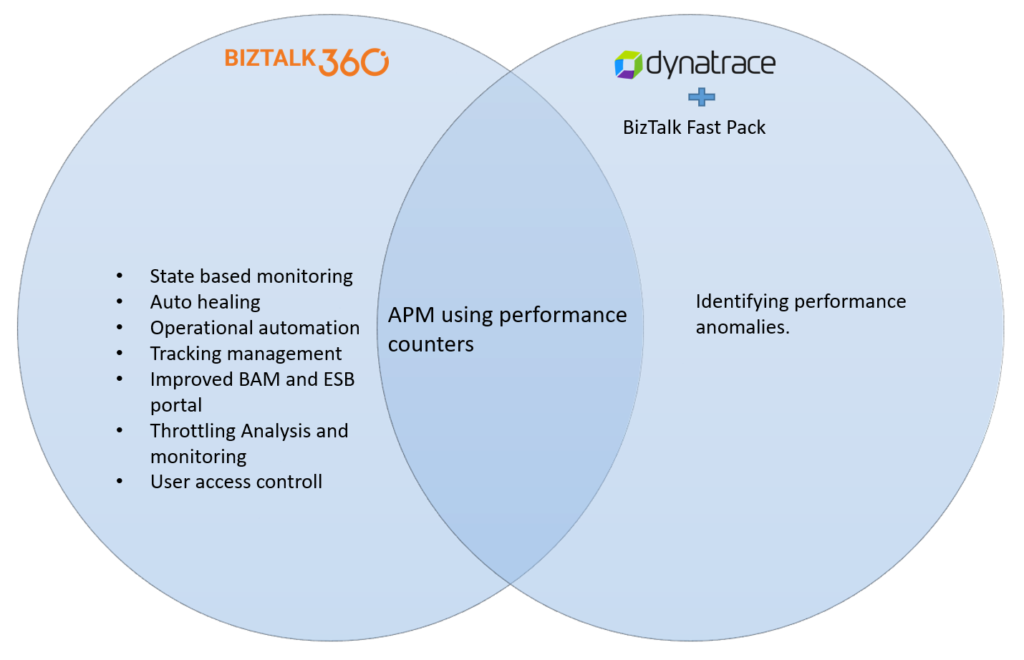 Why not give BizTalk360 a try! A trial version of BizTalk360 can be requested
Why not give BizTalk360 a try! A trial version of BizTalk360 can be requested 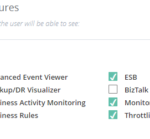
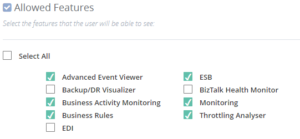
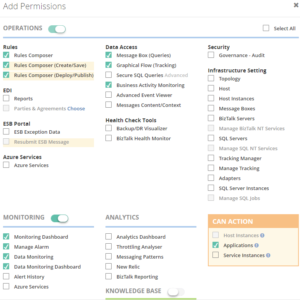
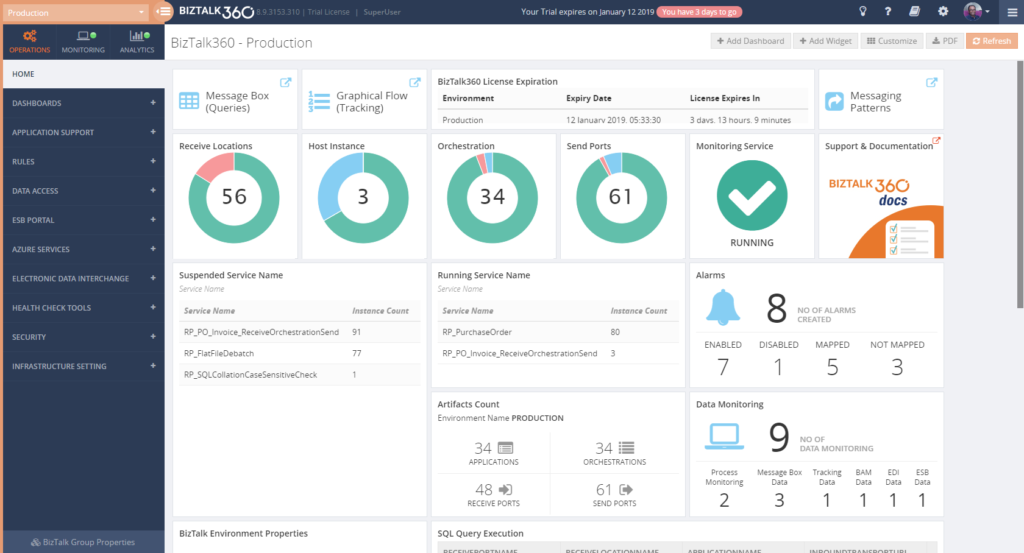 The Documentation portal contains more information on how to set up and use the Operations Dashboards. It also contains articles about creating Custom Widgets.
The Documentation portal contains more information on how to set up and use the Operations Dashboards. It also contains articles about creating Custom Widgets.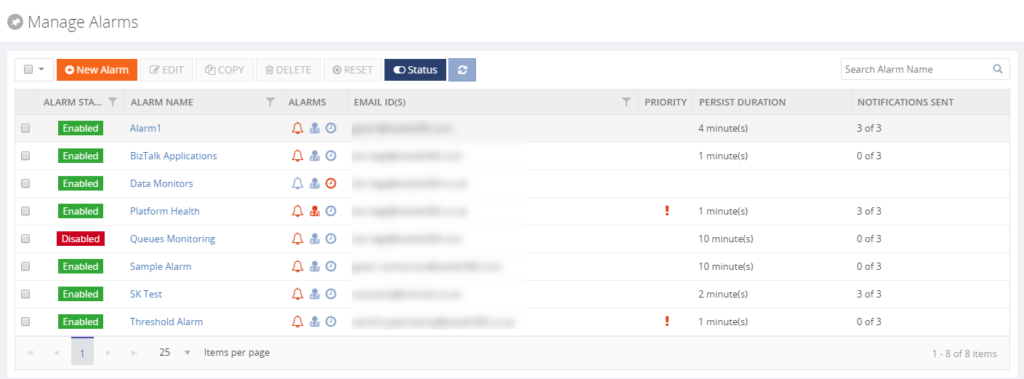
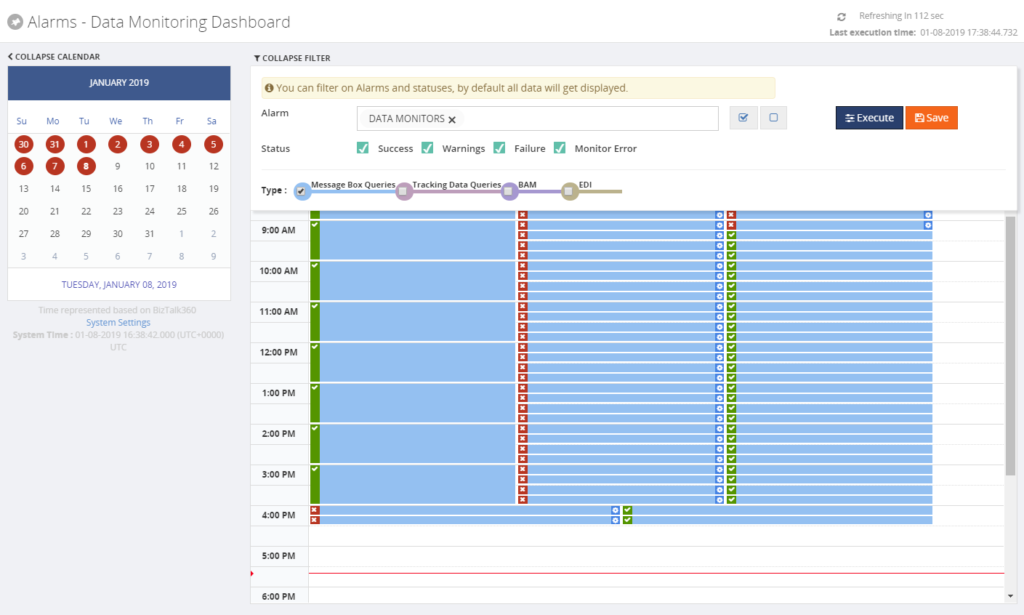
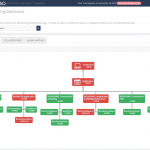
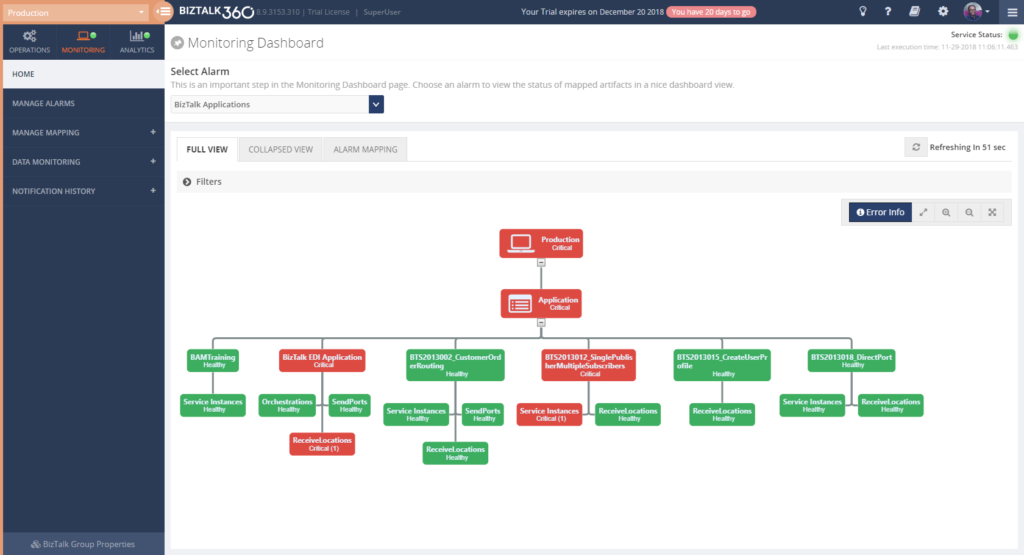 The way they configure monitoring of their BizTalk environments with BizTalk360, might evolve like this:
The way they configure monitoring of their BizTalk environments with BizTalk360, might evolve like this:
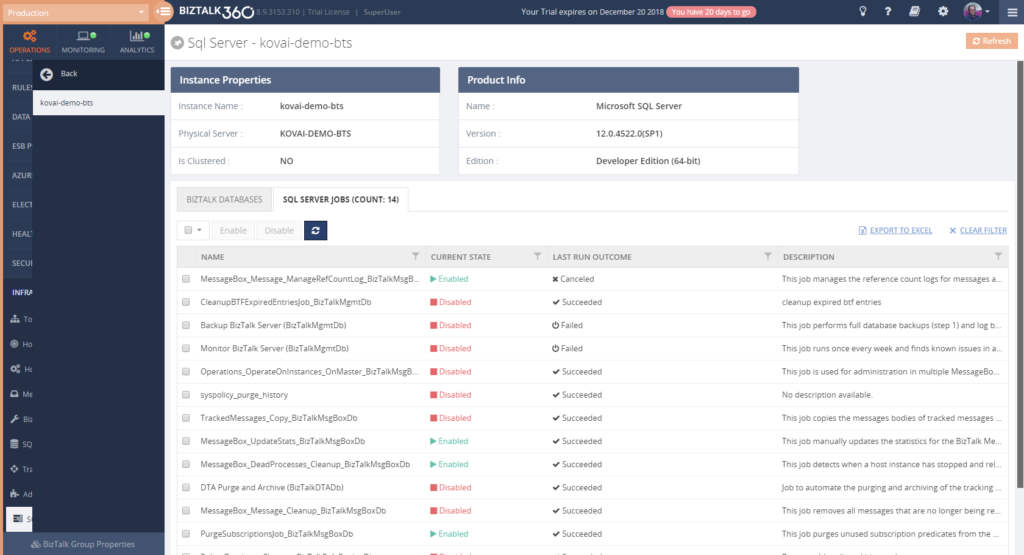 If you give any of the stakeholders access to BizTalk360, it is also helpful to use the BizTalk360 Knowledge Base. When you properly maintain the Knowledge Base, your support people will have the help they need at their fingertips and be able to solve known issues quickly.
If you give any of the stakeholders access to BizTalk360, it is also helpful to use the BizTalk360 Knowledge Base. When you properly maintain the Knowledge Base, your support people will have the help they need at their fingertips and be able to solve known issues quickly.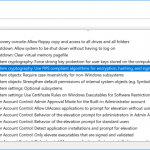
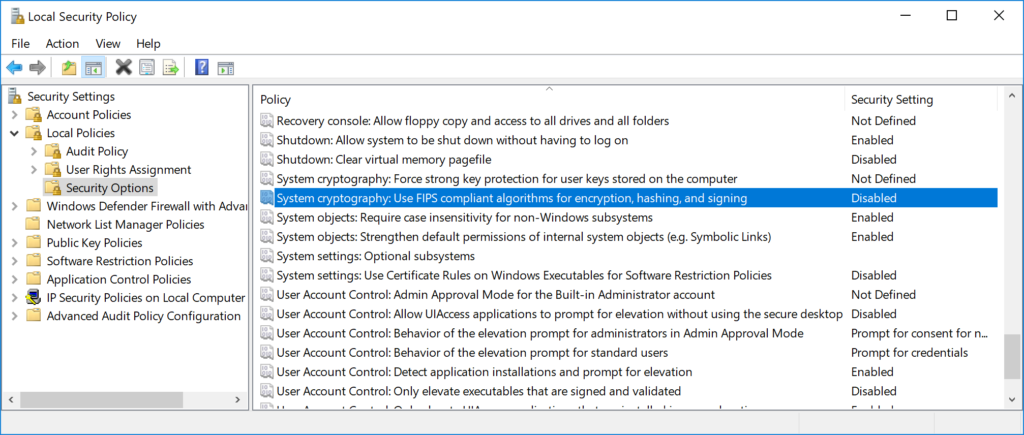
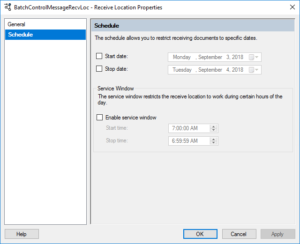
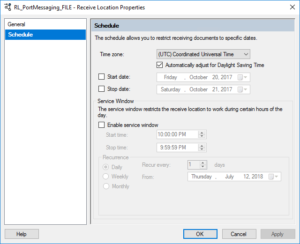
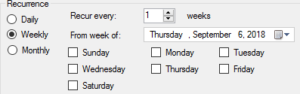
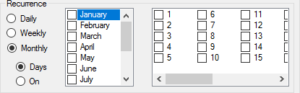
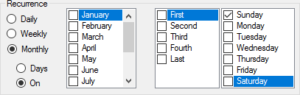
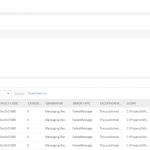
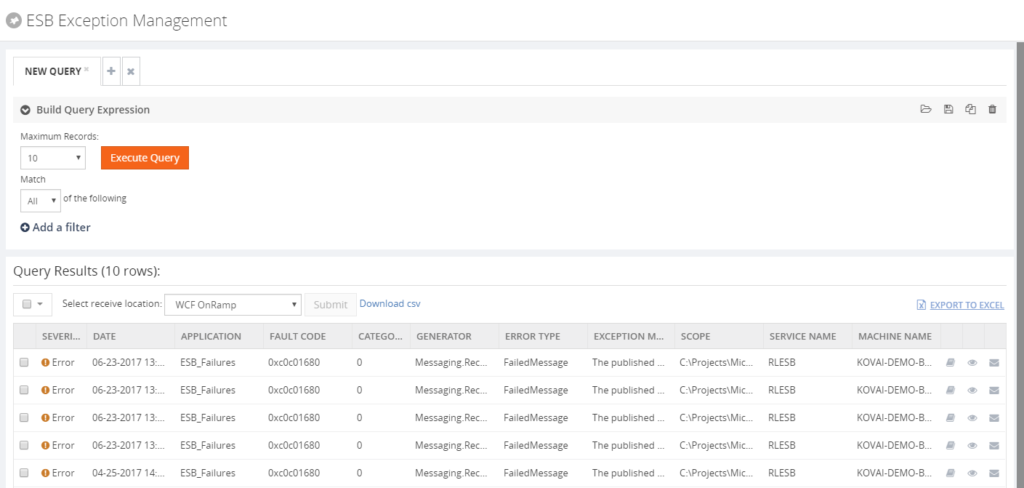 For having a good overview of the ESB processes, BizTalk360 provides a customizable ESB Dashboard. You can create dashboards based on different categories of widgets, which are:
For having a good overview of the ESB processes, BizTalk360 provides a customizable ESB Dashboard. You can create dashboards based on different categories of widgets, which are: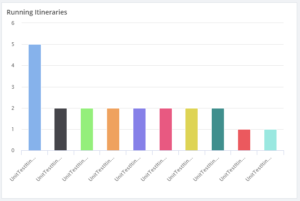
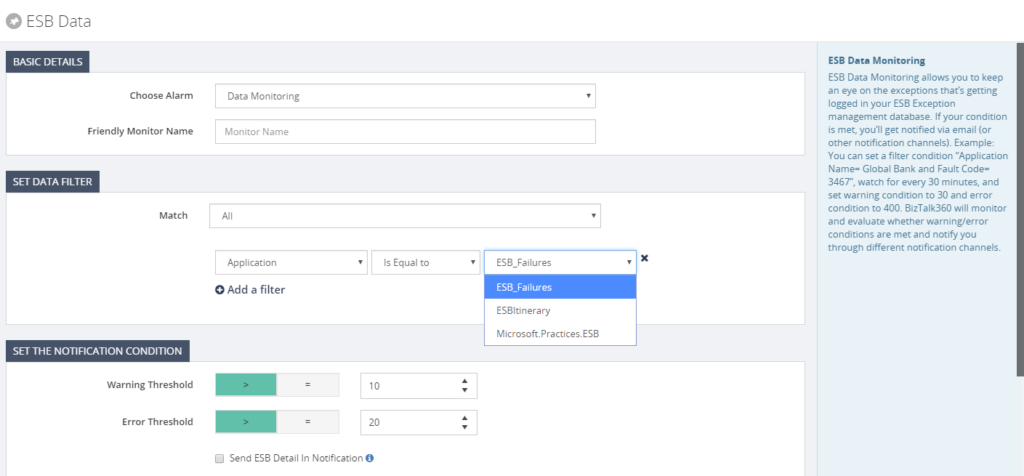
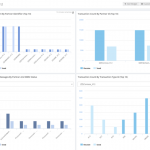

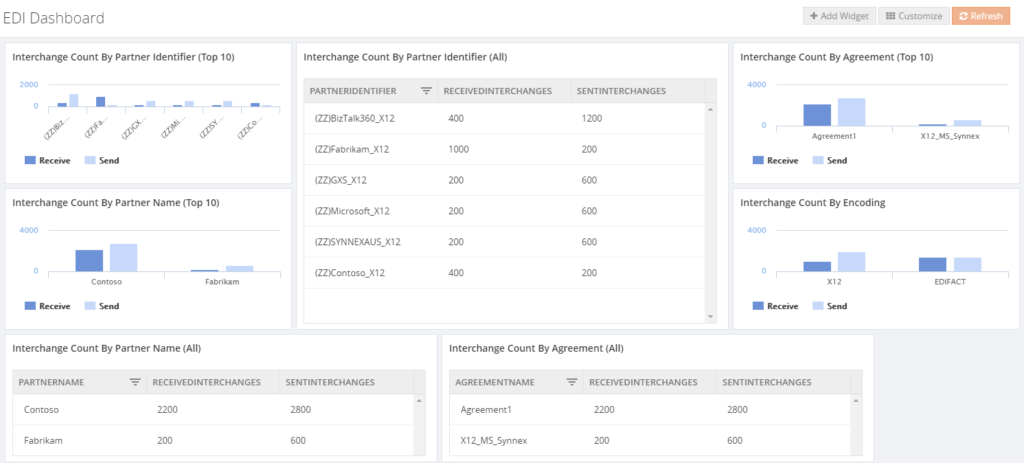
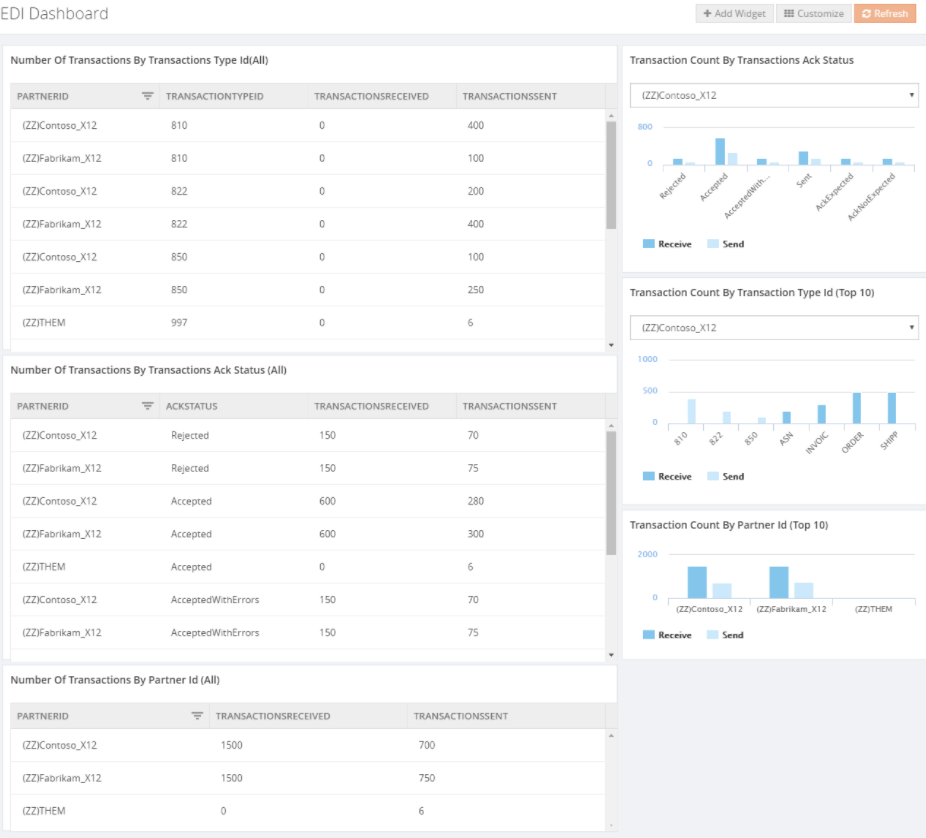
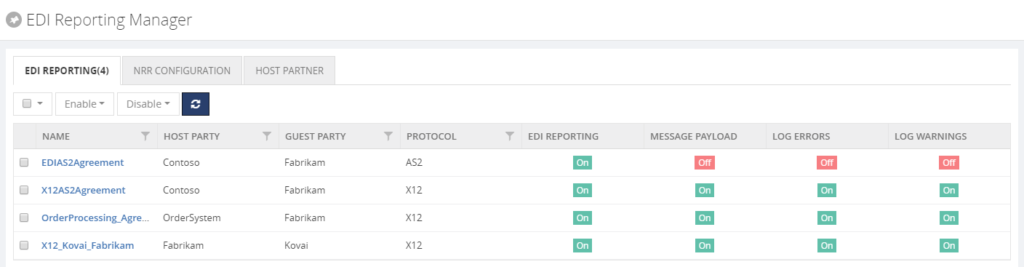
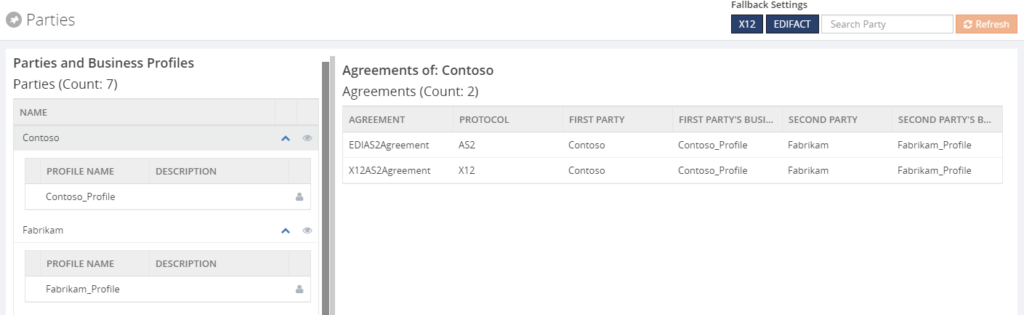
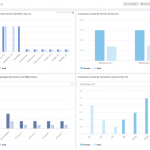
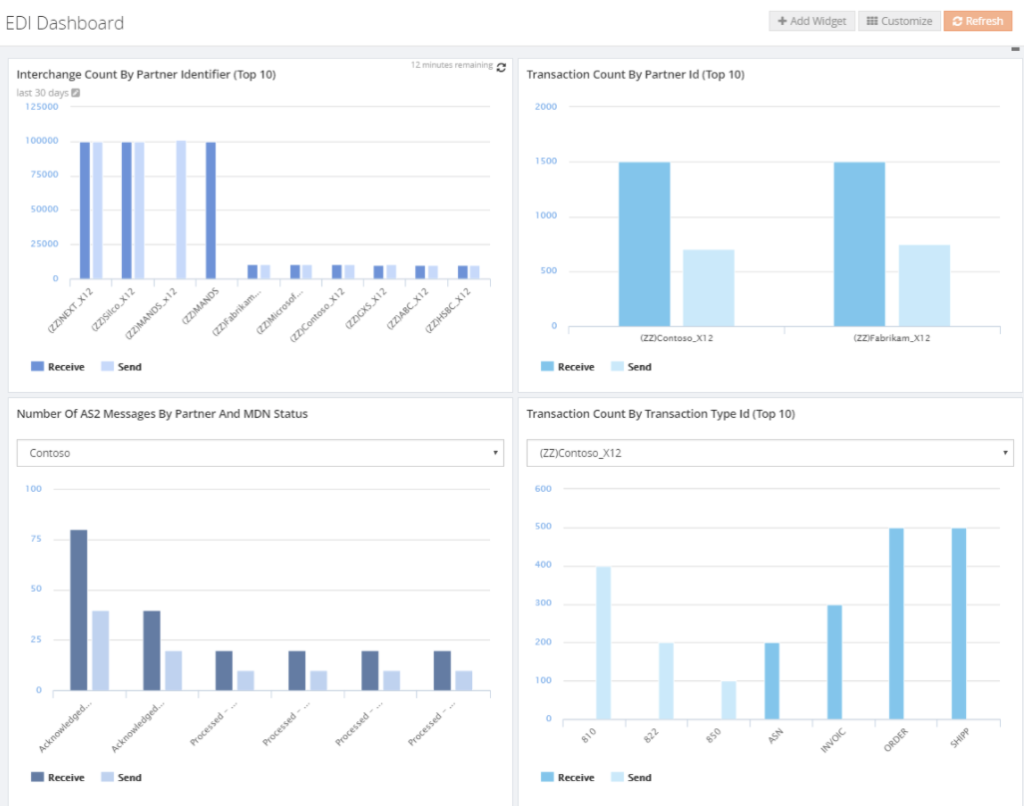
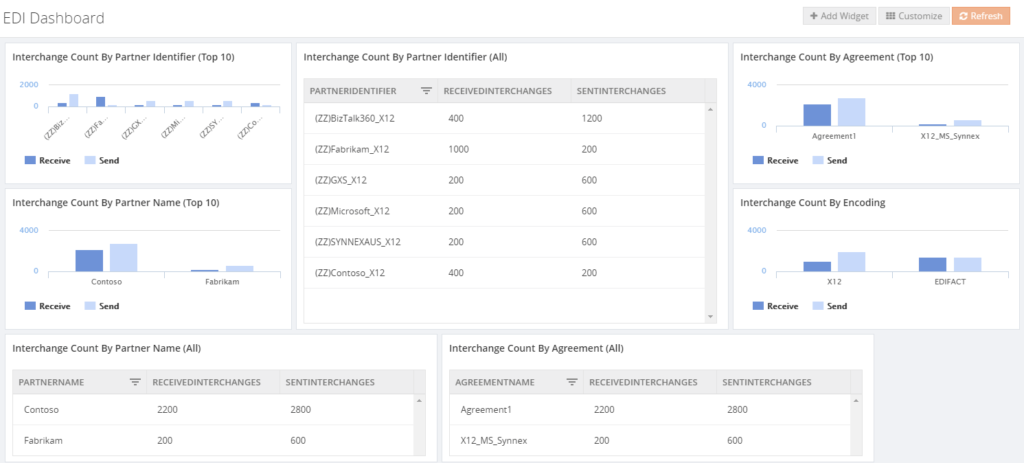
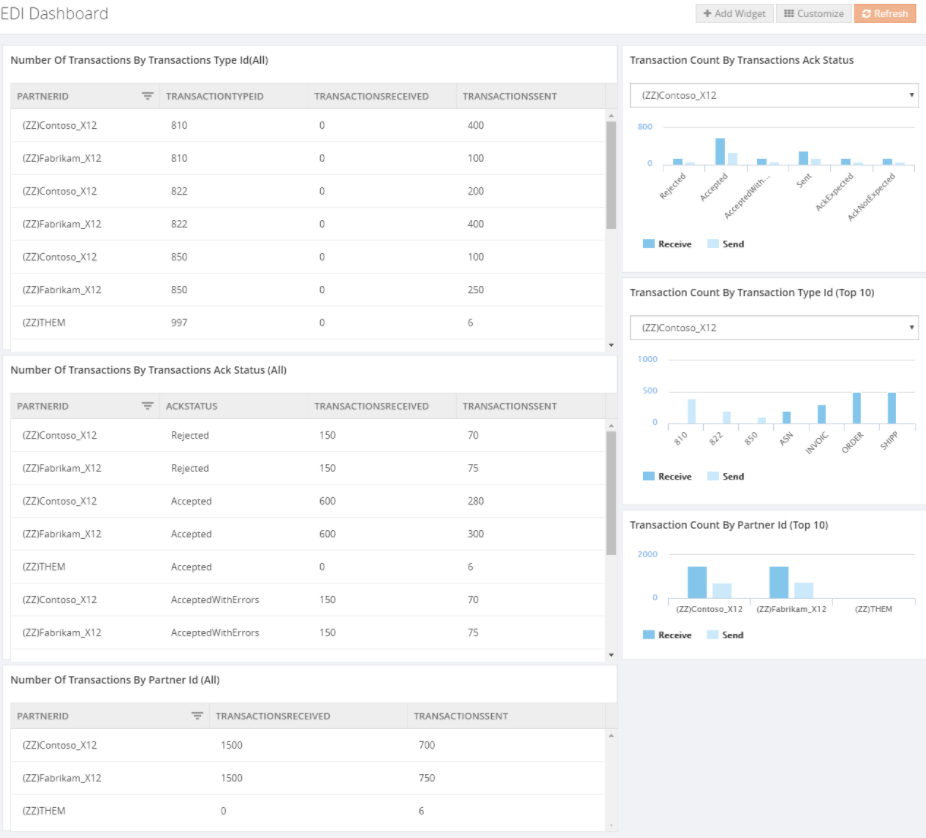
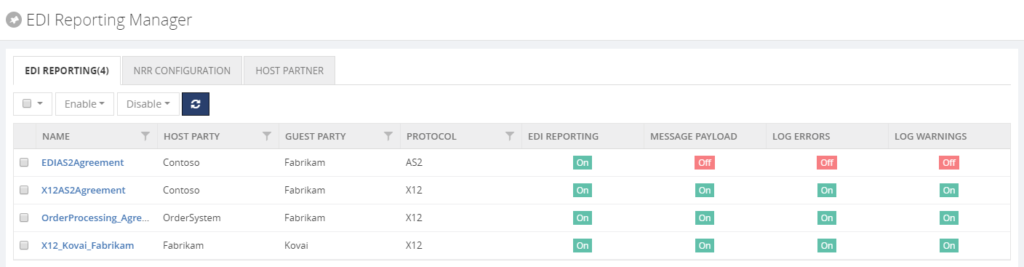
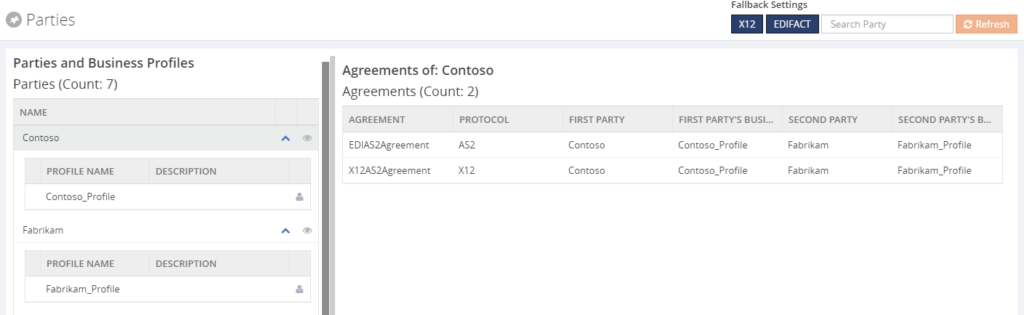
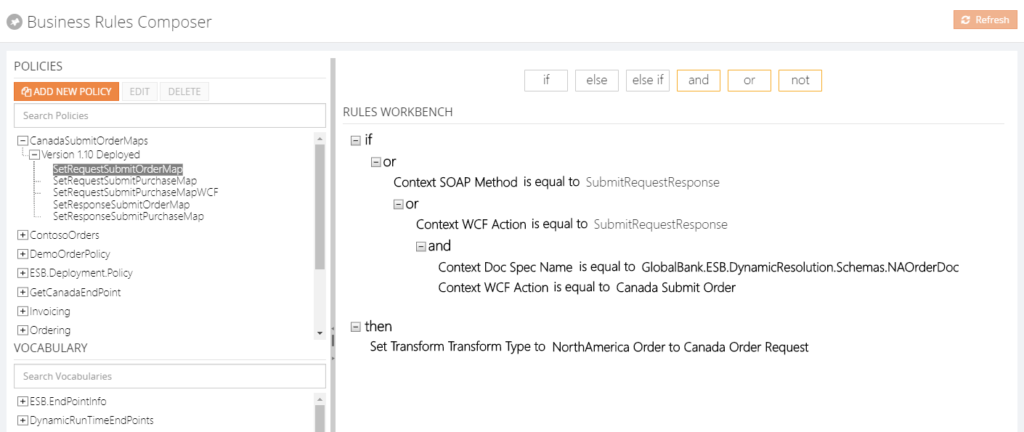 From the BizTalk360 Rules Composer, users can for example:
From the BizTalk360 Rules Composer, users can for example: