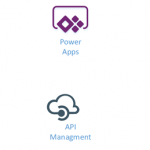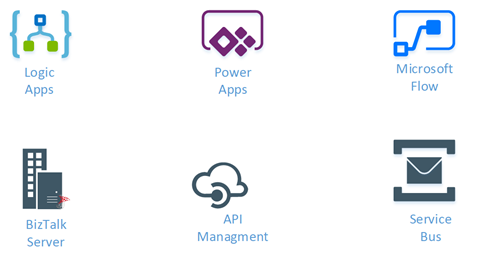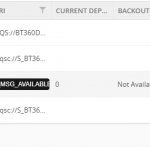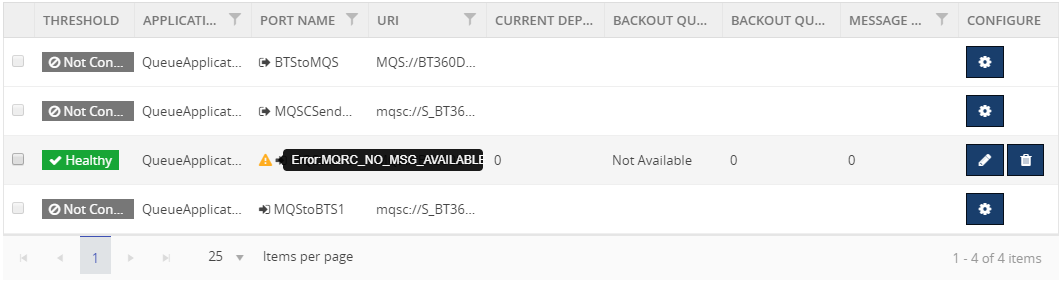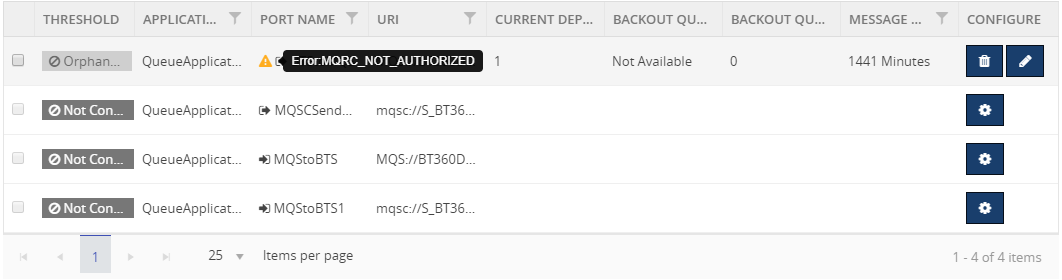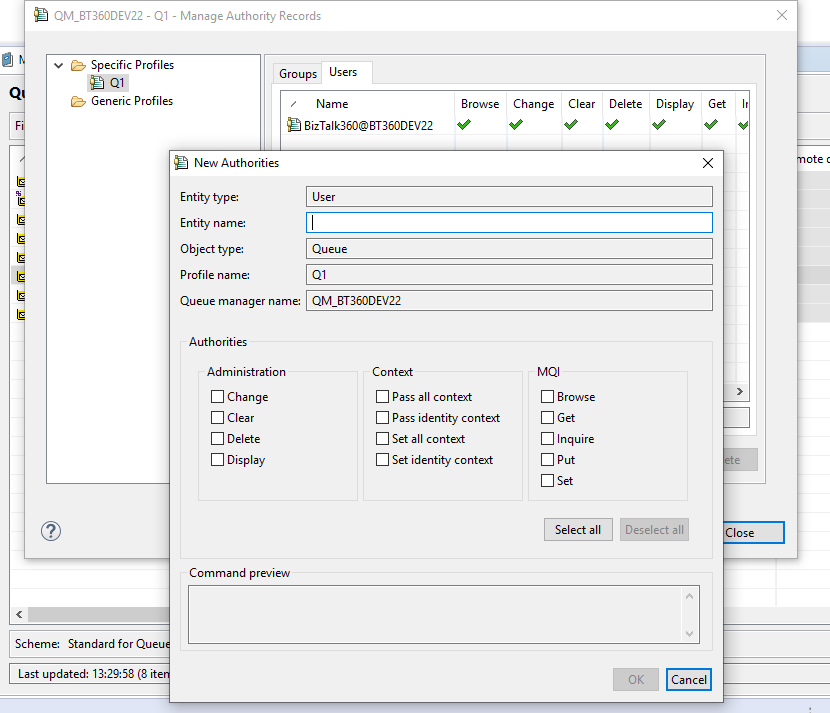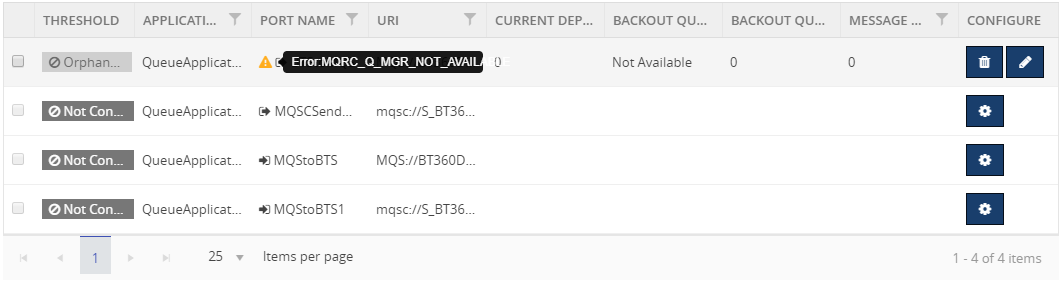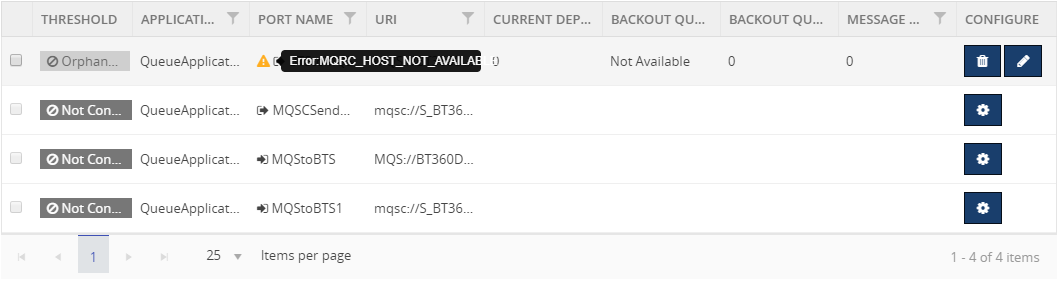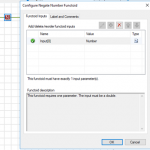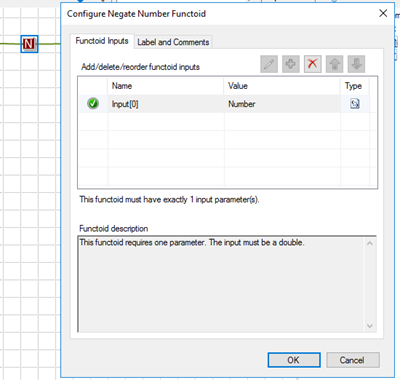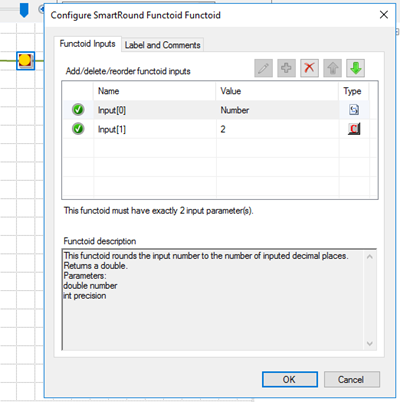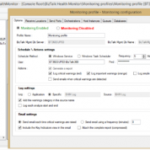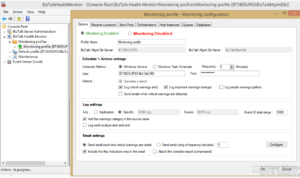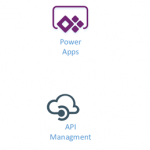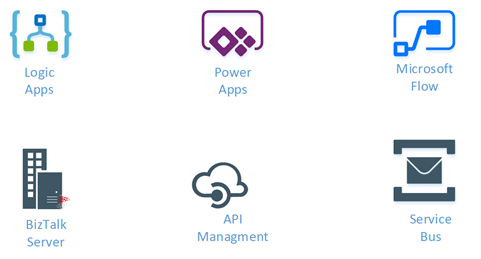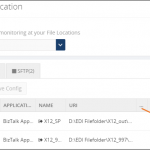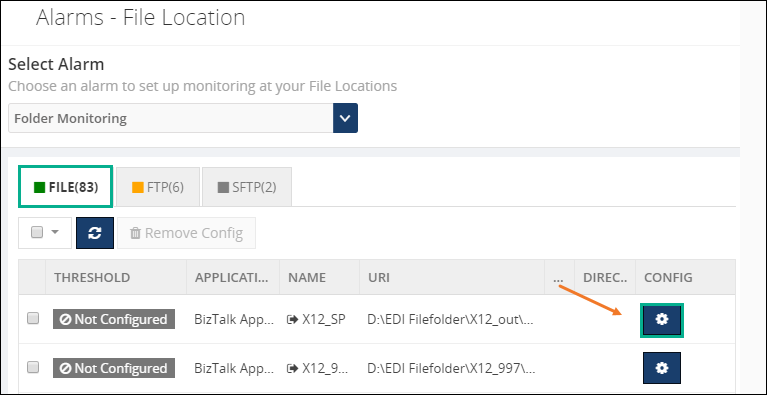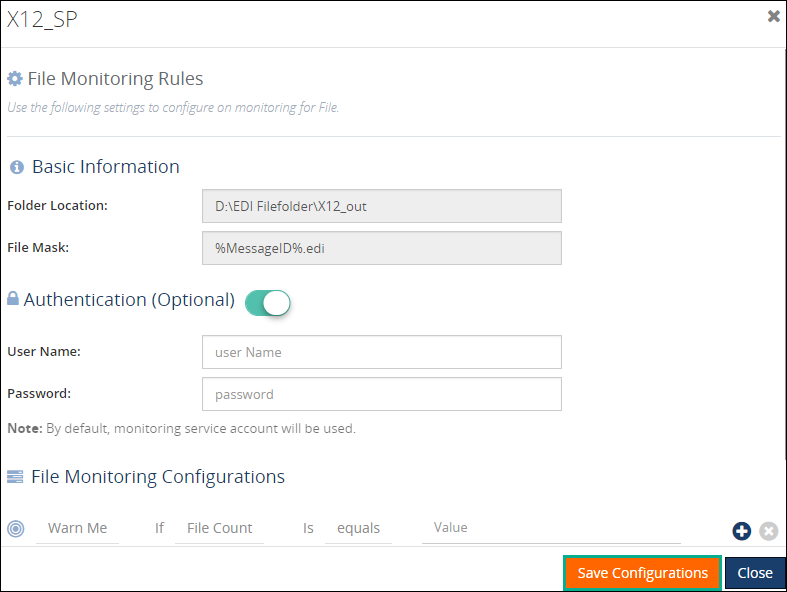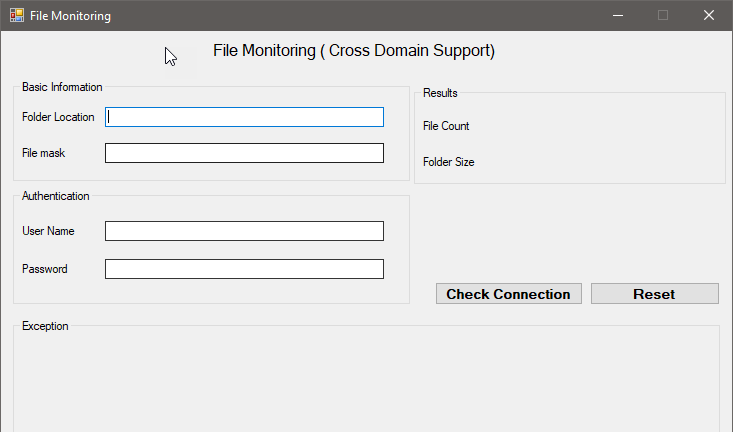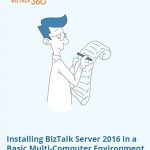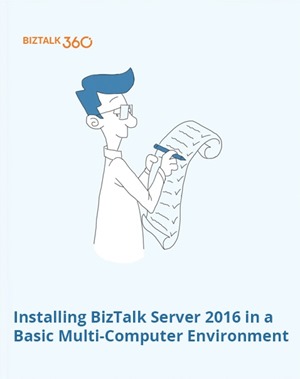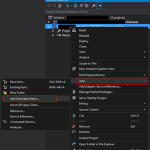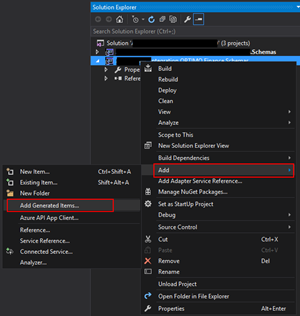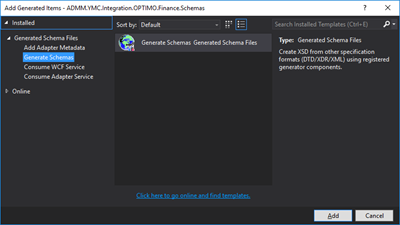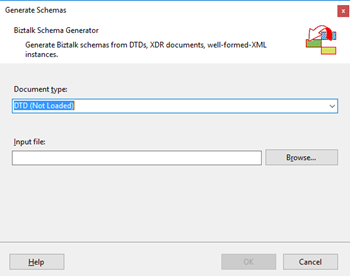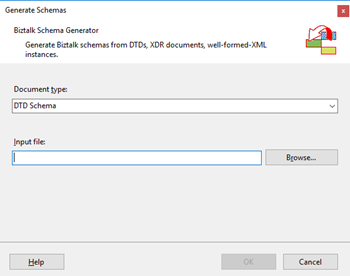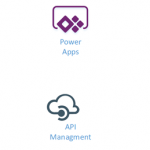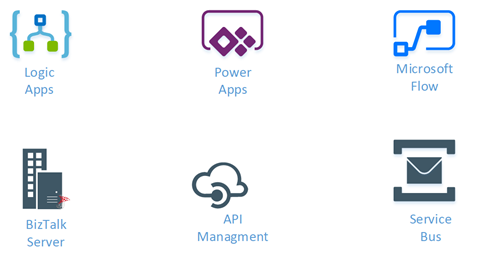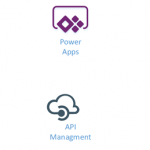
by Gautam | Nov 11, 2018 | BizTalk Community Blogs via Syndication
Do you feel difficult to keep up to date on all the frequent updates and announcements in the Microsoft Integration platform?
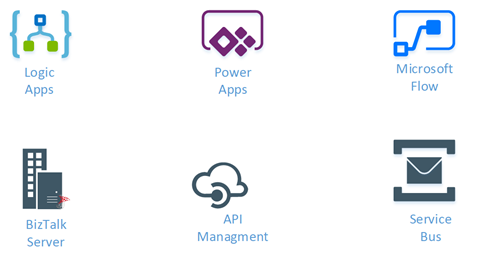
Integration weekly update can be your solution. It’s a weekly update on the topics related to Integration – enterprise integration, robust & scalable messaging capabilities and Citizen Integration capabilities empowered by Microsoft platform to deliver value to the business.
If you want to receive these updates weekly, then don’t forget to Subscribe!
Feedback
Hope this would be helpful. Please feel free to reach out to me with your feedback and questions.
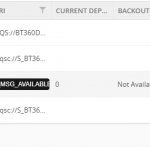
by Raja Sreenivasan | Nov 8, 2018 | BizTalk Community Blogs via Syndication
Introduction
In this article, we will provide an introduction of IBM MQ, how BizTalk Server can connect to IBM MQ and how to setup monitoring of IBM MQ Queues with BizTalk360.
IBM® MQ, formerly known as WebSphere MQ, is messaging-oriented middleware, which simplifies and accelerates the integration of different applications and data across multiple platforms. It uses message queues to exchange information for independent and non-concurrent applications in distributed systems. IBM MQ is available for large number of platforms, being:
- z/OS (mainframe)
- OS/400 (IBM System I or AS/400)
- UNIX (AIX, HP-UX. Solaris)
- HP Nonstop
- Linux
- OS 2000
- Microsoft Windows
Microsoft Windows Platform
IBM MQ is messaging and queueing middleware, with several modes of operation:
-
- Point-to-point
- Publish/Subscribe
- File Transfer
For the Microsoft platform, users can create and manage IBM MQ with two options:
- MQ Explorer GUI
- Running commands from command window or application.
For installing the MQ Explorer GUI, you can refer to this link and for installing the server using msiexec you can go to this link.
BizTalk Server and IBM MQ
As a middleware product, BizTalk Server can also connect to IBM MQ. For using IBM MQ with BizTalk Server, there are two adapters available.
- MQSeries Client (MQSC) Adapter
- MQSeries Adapter
MQSeries Client (MQSC) Adapter
The MQSC Adapter is available in the BizTalk Adapter for Host Systems installation that is part of Host Integration Server(HIS). This adapter is a light weight component of MQ that doesn’t require the MQSeries Queue Manager run-time code to reside on a client system. This adapter helps to connect IBM MQ queue manager on Windows and non-Windows platform. Using the MQSeries Client Adapter can do the following actions:
- Send and receive messages from local Queue, MQSeries Remote Queue, Transmission Queue, and Alias queue from BizTalk Server
- Connect Remote queue manager that reside on Windows platform or another platform directly from BizTalk server
- It Support Clustered MQSeries Queue Manager and clustered BizTalk servers
- It provides support Secure Socket Layer(SSL) for secure communication with MQSeries Queue Manager
MQSC Adapter Configuration
In a real-time scenario, the setup would be the following when using two servers
|
Server 1 (Windows)
|
Server 2 (Windows/Non-Windows)
|
|
BizTalk Server
|
WebSphere MQ
|
|
MQSC Adapter
|
|
|
WebSphere MQ Client (available from IBM)
|
|
If you want to use the WebSphere MQ Extended transactional client, you can use WebSphere MQ Client in Server 1.
MQSeries Adapter
MQSeries adapter requires IBM MQSeries Server for Windows to reside on the client system to communicate with an IBM WebSphere Queue Manager running on Windows or non-Windows. MQSeries comes with BizTalk Server installation. This adapter uses the MQSAgent2 COM+ application to put/get messages into the IBM MQ Queue Manager. Using the MQSeries Adapter can do the following actions:
- Send and Receive messages from local Queues, MQSeries Remote Queues, Transmission Queues, and Alias queues from BizTalk Server
- Send and Receive messages from MQSeries Server for Windows. You need to deploy one copy of MQSAgent (COM+ of the adapter) to support BizTalk server installation
- Dynamically create queues at runtime
- Request for Delivery of transactional and non-transactional messages for send and receive
- Dynamically receive messages from queues based on MQSeries MatchOptions
MQSeries Adapter Configuration
IBM MQ can be installed in multiple different configurations. Below you find an overview of which components need to be installed in case IBM MQ will be installed on one, two or three servers.
For configuring the MQSeries Adapter on a single Server:
|
Server 1 (Windows)
|
|
BizTalk Server
|
|
MQSeries Adapter
|
|
MQSAgent2 COM+ Application
|
|
WebSphere MQ
|
And for the configuring it in two servers:
Case 1 – Installation while combining Windows and Non-Windows servers
|
Server 1 (Windows)
|
Server 2 (Windows/Non-Windows)
|
|
BizTalk Server
|
WebSphere MQ
|
|
MQSeries Adapter
|
|
|
MQSAgent2 COM+ application
|
|
|
MQSeries Server for windows
|
|
Case 2 – Installation on 2 Windows servers
|
Server 1 (Windows)
|
Server 2 (Windows)
|
|
BizTalk server
|
MQSAgent2 COM+ application
|
|
MQSeries adapter
|
WebSphere MQ
|
If you want to configure MQSeries Adapter on three servers, the configuration would be as follows:
|
Server 1 (Windows)
|
Server 2 (Windows)
|
Server 3 (Windows/Non-Windows)
|
|
BizTalk Server
|
MQSAgent2 COM+ Application
|
WebSphere MQ
|
|
MQSeries Adapter
|
MQSeries Server for windows (Available from IBM)
|
|
Monitoring IBM MQ with BizTalk360
BizTalk360 has the capability to monitor the IBM MQ Queues that are configured with the receive location and send ports mapped with either MQSeries Client Adapter or MQSeries Adapter. BizTalk360 has the following requirements:
- Monitor the accessibility of the queue manager and queues
- Monitor the growth of queues and corresponding backout queue
- Identify the backout queues automatically and start monitoring them
You can refer to this link for an article about how to configure an IMB MQ queue for monitoring with BizTalk360.
Errors while connecting from BizTalk360 to IBM MQ
Customer might face errors or technical challenges while configuring BizTalk360 to monitor IBM MQ queues. Some of the error codes are:
- 2033 – MQRC_NO_MSG_AVAILABLE
- 2035 – MQRC_NOT_AUTHORIZED
- 2059 – MQRC_Q_MGR_NOT_AVAILABLE
- 2538 – MQRC_HOST_NOT_AVAILABLE
We can see the details about the errors and resolution:
MQRC_NO_MSG_AVAILABLE – 2033
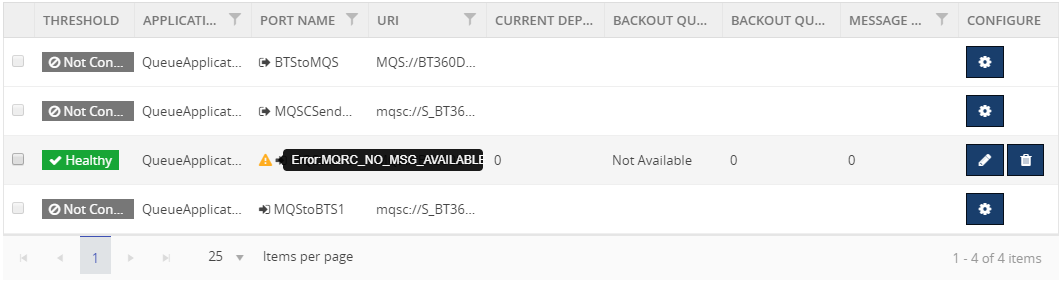
Reason: There is no message on the queue
Resolution: This is an expected condition; no corrective action is required.
MQRC_NOT_AUTHORIZED – 2035
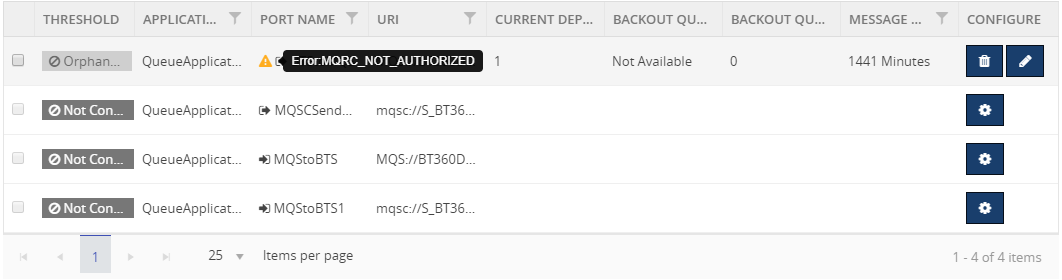
Reason: Trying to open a queue in a cluster
Resolution: create a local alias to the cluster queue, or authorize all users to have access to the transmission queue
Provide object authorities in the queue level or queue manager level to the user in the MQ Explorer.
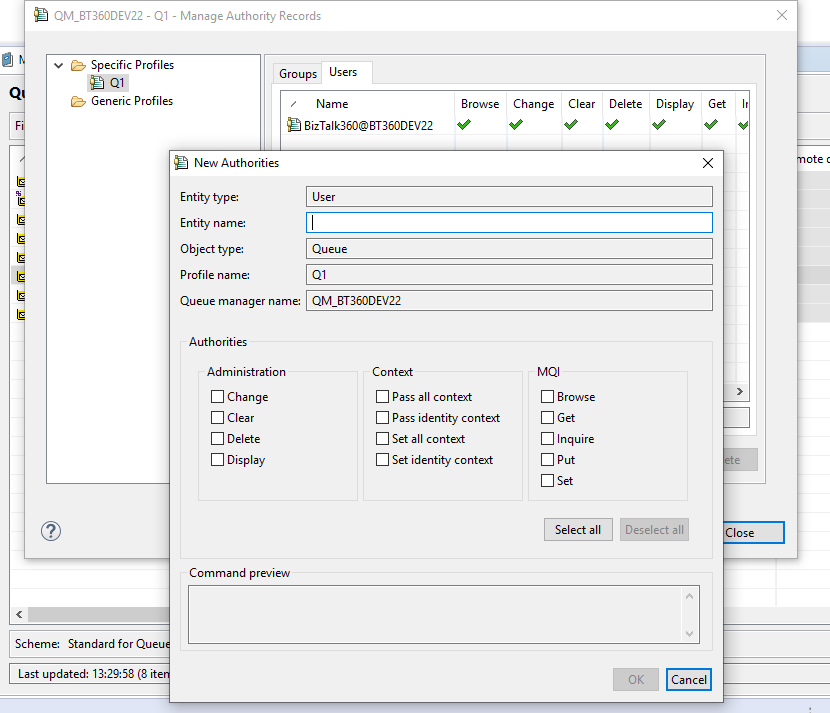
MQRC_Q_MGR_NOT_AVAILABLE – 2059
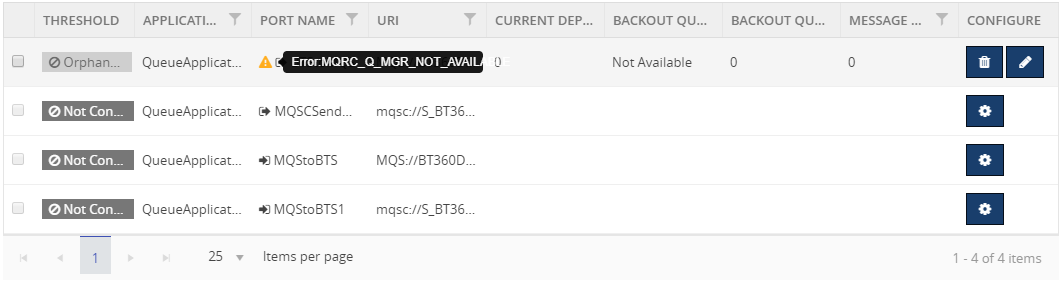
Reason:
- The default queue manager is not running
- The MQ listener program associated with the default queue manager is not running
- The default queue manager is not defined on the local system
Resolution:
- Determine the name of the queue manager
- Verify that the queue manager exists on the local machine, and that it is running
- Verify that the listener program is running
- Verify that queue manager trying to connect is the default queue manager
- If necessary, make queue manager as the default queue manager
MQRC_HOST_NOT_AVAILABLE – 2538
Connect to a queue manager but the attempt to allocate a conversation to the remote system failed.
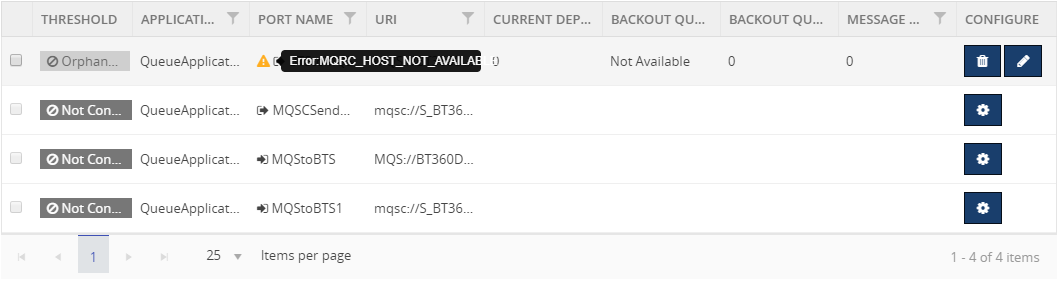
Reason:
- The listener has not been started on the remote system
- The connection name in the client channel definition is incorrect
- The network is currently unavailable
- A firewall blocking the port, or protocol-specific traffic
- The security call initializing the IBM MQ client is blocked by a security exit on the SVRCONN channel at the server
Resolution: Examine the client error log for messages explaining the cause of the problem
Here is the link of list of error codes while using IBM MQ.
Hope you found this article helpful. If you have any feedback or suggestions, please add it in our feedback portal. You can get started with monitoring IBM MQ by downloading the 30-day free trial of BizTalk360.
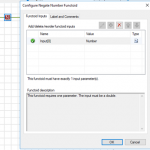
by Sandro Pereira | Nov 7, 2018 | BizTalk Community Blogs via Syndication
And once again I decide to publish another release on my Mapper Extensions UtilityPack project adding new functionalities to this toolset. This time I decided to release 2 new BizTalk Math Functoids:
- Negate Number Functoid: You can use the Negate Number functoid to return the input number (double) in its negated form.
- If it’s positive, it will return as negative and vice-versa.
- If zero, of course, will return zero.
- SmartRound Functoid: You can use the SmartRound Functoid to return any number (int or double) rounded up or down to any decimal place, specified by the second parameter of this functoid.
Negate Number Functoid
Use the Negate Number functoid to return the input number (double) in its negated form.
Parameters
The functoid takes one mandatory input parameter:
- Parameter 1: Number to be negated (double or int).
The output of the functoid will be the input number in is negative form. For example:
- Input 1 –> Output = -1
- Input -23,09 –> Output = 23,09
- Input 0 –> Output = 0
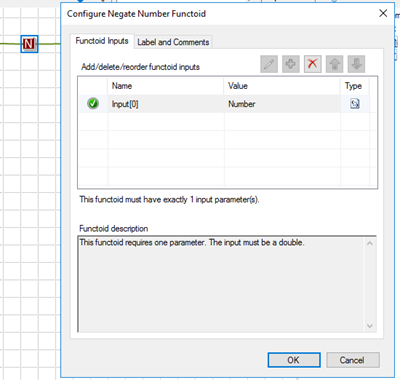
SmartRound Functoid
Use the SmartRound Functoid to return any number (int or double) rounded up or down to any decimal place, specified by the second parameter of this functoid.
Parameters
The functoid takes two mandatory input parameters:
- Parameter 1: Number to be rounded (double or int)
- Parameter 2: Number to decimals places
The output of the functoid will be the input number rounded up or down to the specified decimal places. For example:
- Input 23 rounded to 2 –> Output = 23,00
- Input 24,005900 rounded to 3 –> Output = 24,006
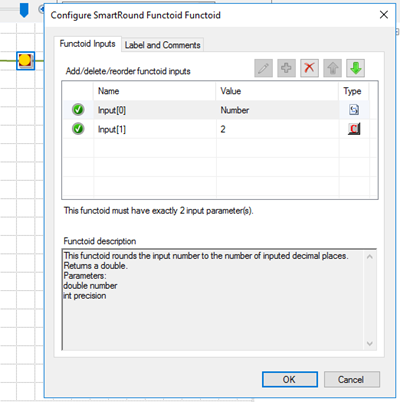
BizTalk Mapper Extensions UtilityPack: Project Description
BizTalk Mapper Extensions UtilityPack is a set of libraries with several useful functoids to include and use it in a map, which will provide an extension of BizTalk Mapper capabilities.
Where to download?
You can download this functoid along with all the existing one on the BizTalk Mapper Extensions UtilityPack here:
 BizTalk Mapper Extensions UtilityPack
BizTalk Mapper Extensions UtilityPack
GitHub
Author: Sandro Pereira
Sandro Pereira lives in Portugal and works as a consultant at DevScope. In the past years, he has been working on implementing Integration scenarios both on-premises and cloud for various clients, each with different scenarios from a technical point of view, size, and criticality, using Microsoft Azure, Microsoft BizTalk Server and different technologies like AS2, EDI, RosettaNet, SAP, TIBCO etc. He is a regular blogger, international speaker, and technical reviewer of several BizTalk books all focused on Integration. He is also the author of the book “BizTalk Mapping Patterns & Best Practices”. He has been awarded MVP since 2011 for his contributions to the integration community. View all posts by Sandro Pereira
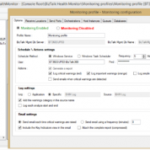
by Rochelle Saldanha | Nov 6, 2018 | BizTalk Community Blogs via Syndication
Continuing in our series of blogs, Customer feedback getting Answered, where we will be trying to address and answer some of the issues, where a workaround is possible, rather than awaiting a new feature release.
Today we will address an issue relating to BizTalk Health Monitor (BHM) integration in BizTalk360.
Issue at hand
One of our existing customers posted the following feedback request: http://feedback.biztalk360.com/forums/331695-biztalk360-operations/suggestions/20567692-bhm-bt360-profile-use-monitoring-profile
He wanted to specify or change the BHM Monitoring Profile that BizTalk360 should use.
Monitoring Profile in BHM
The BizTalk snap-in, “BizTalk Health Monitor” (aka “BHM”), has so been created to help you easily monitor the health of your BizTalk environment. BHM is based on the same engine as MBV. This snap-in can be added to the existing BizTalk Administration Console or can be run individually in its own MMC window.
A Monitoring profile is in fact a BHM profile, but configured specifically to execute a short selection of critical BHM queries/rules and custom rules checking the state of given ports, orchestrations, host instances, queues and BizTalk databases sizes and raise critical warnings detected in a log.
Current Working of BizTalk360 integrated BHM
The BizTalk360 product integrates with BHM, but currently has the limitation that you cannot specify a profile, that is stored in BHM, which should be scheduled and run at those specific times.
Solution Workaround
If you wish for BizTalk360 to run a certain BHM profile – Follow the below workaround.
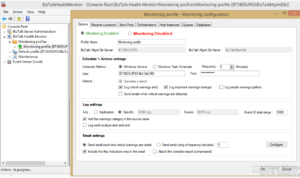
- Save the Profile. This will automatically save a copy in the folder – C:ProgramDataMicrosoftBizTalkHealthMonitor with the name MBVSETTINGS_.xml
- Now you need to copy this XML file and paste it in the BizTalk360 folder – C:Program Files (x86)Kovai LtdBizTalk360Service.
- Delete the existing MBVSETTINGS.xml and rename the copied file to MBVSETTINGS.xml
Now BizTalk360 has been setup to pick that Profile to execute in it’s scheduled runs. Then, the next time you hit -> ‘Run BHM now‘, or BizTalk360 scheduled runs for BHM start, BizTalk360 will pick that profile and run the rules for it.
Hope you found this workaround helpful.
Thanks to our customer Joost for his help in the investigation.
Author: Rochelle Saldanha
Rochelle Saldanha is currently working in the Customer Support & Client Relationship Teams at BizTalk360. She loves travelling and watching movies. View all posts by Rochelle Saldanha
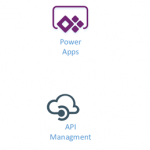
by Gautam | Nov 4, 2018 | BizTalk Community Blogs via Syndication
Do you feel difficult to keep up to date on all the frequent updates and announcements in the Microsoft Integration platform?
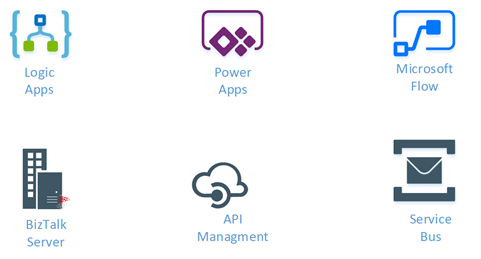
Integration weekly update can be your solution. It’s a weekly update on the topics related to Integration – enterprise integration, robust & scalable messaging capabilities and Citizen Integration capabilities empowered by Microsoft platform to deliver value to the business.
If you want to receive these updates weekly, then don’t forget to Subscribe!
Feedback
Hope this would be helpful. Please feel free to reach out to me with your feedback and questions.
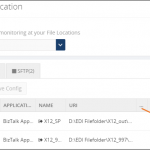
by Sivaramakrishnan Arumugam | Nov 1, 2018 | BizTalk Community Blogs via Syndication
One of the core features of BizTalk360 is it’s monitoring and notification capability. BizTalk Server is used in mission-critical environments to integrate different applications within the enterprise. While BizTalk Server can integrate with multiple applications and provide a one-stop solution for enterprises, it lacks the ability to allow the administrators to monitor, amongst others, the health of connected applications.
BizTalk360 understands the problems faced by enterprises and offers an out-of-the-box monitoring solution that assists administrators to monitor the BizTalk environments. BizTalk360 solves the purpose of being able to monitor BizTalk Server solutions in a simple and easy manner.
So, What Can BizTalk360 Monitor?
BizTalk360 allows administrators to set up alerts on specific components of BizTalk Server, such as:
- BizTalk Applications and their Send Ports, Receive Locations, Orchestrations, Service Instances
- Disks
- Event Logs
- NT Services
- System Resources (CPU, Memory)
- SQL Jobs
- Web Endpoints
- BizTalk Health Monitor, Errors and Warnings
- Host instances (normal, clustered)
- Azure services
- Queues – MSMQ, Azure Service Bus, IBM MQ
- File Location – File, FTP and SFTP
- Database queries
I would like to explain the feature of File Location monitoring usage and the challenges we faced.
File Location Monitoring
File Locations Monitoring is one of the core monitoring capabilities which we had introduced in BizTalk360 v8.4. From our customers, we received many requests to introduce the ability to monitor Folder Level into BizTalk360.
How File Location monitoring works?
BizTalk360 has the capability of fetching the file locations which are configured in the BizTalk Admin console.
File Location Monitoring lists all the locations configured in the BizTalk Artifacts (Send Ports and Receive Locations) for the Transport Types (File, FTP, SFTP) respectively and shows them in the UI. Users can map only the file location of BizTalk Artifacts; file locations which are not mapped with the artifacts will not be monitored from BizTalk360.
Cross-domain
Just to give an overview of a domain
A domain is a group of computers and devices on a network that is administered as a unit with common rules and procedures. Within the Internet, domains are defined by the IP address. All devices sharing a common part of the IP address are said to be in the same domain.
Overview of Cross-domain
By cross-domain, we refer to the communication between different domains by creating trusts.
A trust is a relationship established between two different domains that enable users in one domain to be authenticated by a domain controller in the other domain. There are different types of trusts in the Microsoft Active Directory domain such as External, Realm, Forest and shortcut. An external trust is necessary when users of two different domains of two different business units want to utilize resources such as printers and file servers of trusted domains.
Cross-domain in BizTalk
In BizTalk, the receive locations or the send ports can be configured with the file locations present in the server. These locations may be in the same server or in a different server in the different domain. With the trust created between the domains, the file transfer would happen, and the message gets transferred.
File Location monitoring in BizTalk360
As said earlier, in BizTalk360 we have the capability to monitor file locations and trigger alerts based on the file count and directory size configuration.
The BizTalk360 monitoring service will check for the file count and directory size and trigger alert emails. So, as per the environment configuration, the service account running the monitoring service will need access permissions to the BizTalk environment to fetch the data of the BizTalk artifacts.
Often the support tickets raised by customers provide different learning experiences to the support team. One such ticket was an issue with the file monitoring.
Configure File Location monitoring
Configuring File Location monitoring is a very straightforward activity in BizTalk360. You have the option to configure with authentication mode as well as anonymous mode. BizTalk360 will automatically list down all the available file locations on the server.
Click the Gear icon to open the File Details blade and toggle on the Authentication button to enter the username and password. If the username and password columns are blank, it will be considered as anonymous authentication. Configure the warning and error rules for monitoring under the File Monitoring Configurations settings. Click Save Configurations to complete the process.
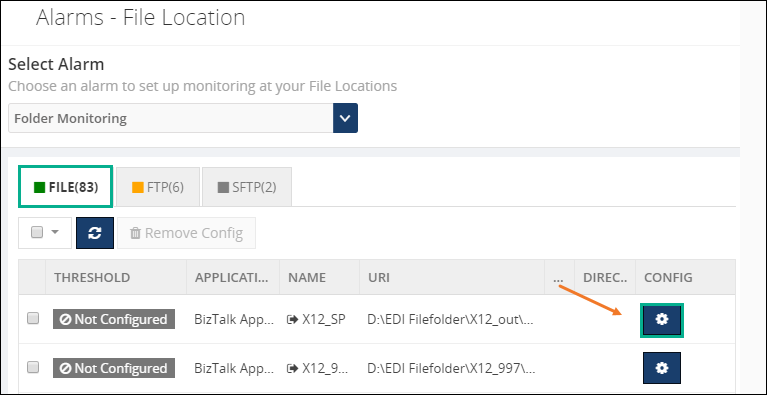
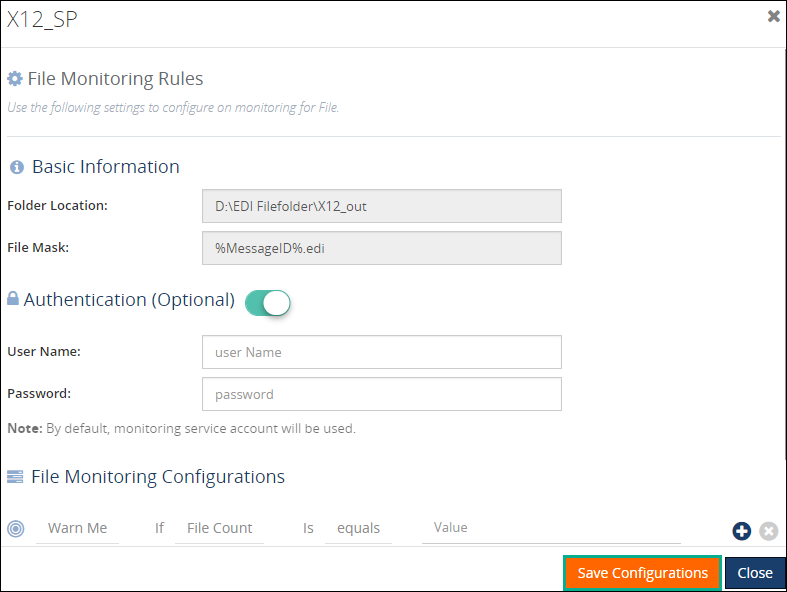
Scenario 1: Cross-domain file share
One of our customers raised an issue that a file share is getting Orphaned once after configuring with the alarm. We started with the basic troubleshooting steps.
We understood that customer configured a File path in BizTalk server which is a cross domain. In detail for the specific send port, they used a file adapter and while they provide a path they have provided a path where the folder is available in a different domain.
Troubleshooting the problem
We asked the customer to share if any exception appeared and we received that “the username and password are incorrect”.

Technically, BizTalk360 should monitor the specific file without any issues. This is the reason why we are using BizTalk360’s monitoring service account to fetch the details. If BizTalk360 monitoring service needs access across the domain, it should monitor without any problem.
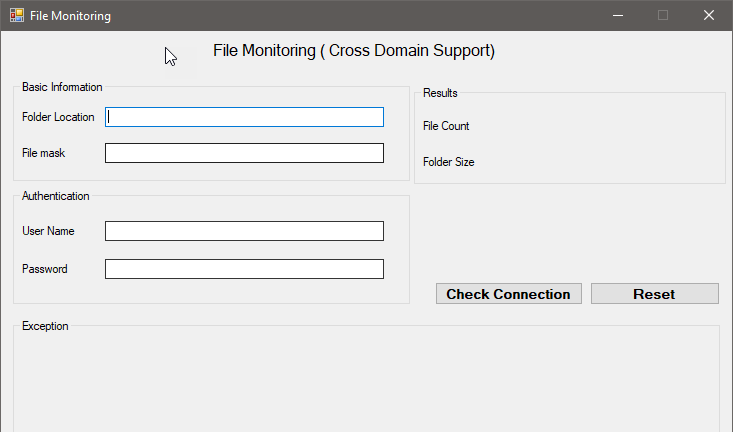
To find the exact root cause of the issue we have developed a console application(with logs enabled) and provided it to the customer. Developing back and forth, we found that it’s an authentication issue and solved it in version 8.9 of the product.
Scenario 2 – Monitoring a cross-domain Linux server
It’s again an interesting case once after the release of version 8.9 (fix for cross domain file monitoring). One of our customers came with a feedback that he is facing a problem with file monitoring.
Once we engaged a call with our customer, we found that they are using a Linux machine for a folder path in the BizTalk server, which is a cross domain. In detail, for the specific send port, they used a File adapter and while they provided the path, they have provided a folder which is available in a different domain in a Linux machine.
Troubleshooting the problem
We asked the customer to share if any exception appeared and we received the same error that “username and password is incorrect”.

To connect the Linux folder location from the Windows machine, the customer used a tool called Samba share. We have enhanced our code to authenticate and connect the Linux machines with encrypt and decrypt, along with NT service mechanism.
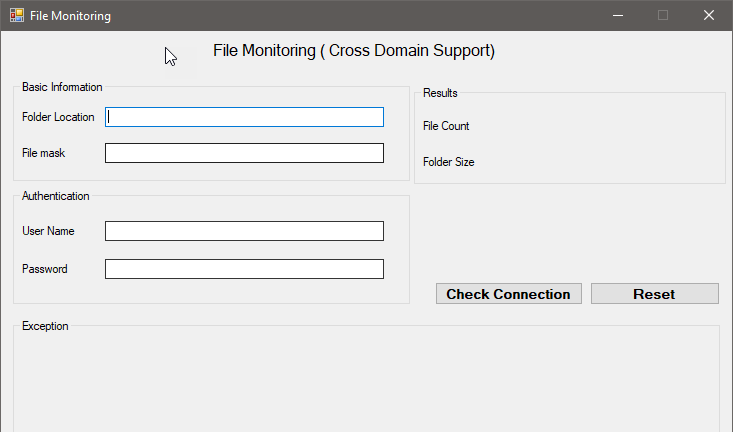
Later, we have provided a console application to our customer which solved the problem. We have planned to include the fix in our upcoming version.
What about FTP and SFTP?
By default, FTP and SFTP are hosted in a web(domain)and we support cross-domain in FTP and SFTP file monitoring.
Conclusion
This was another support case which was interesting for me as it helped me to understand the code from a Developer perspective. I have explored a different kind of cross-domains from the Tester perspective. Working along with the customer gave satisfaction as a Support engineer. Hope I will receive “an Awesome” review from the customer side 😊
Author: Sivaramakrishnan Arumugam
Sivaramakrishnan is our Support Engineer with quite a few certifications under his belt. He has been instrumental in handling the customer support area. He believes Travelling makes happy of anyone. View all posts by Sivaramakrishnan Arumugam
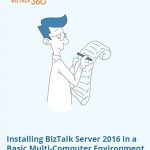
by Sandro Pereira | Oct 30, 2018 | BizTalk Community Blogs via Syndication
And another whitepaper was published, this time an update to one of my classics: “Installing BizTalk Server 2016 in a Basic Multi-Computer Environment”!
There are many things to consider when planning this type of installation; often the network infrastructure already exists, and BizTalk Server must coexist with other network applications. This guide describes some of the considerations that apply to the various parts of a BizTalk Server installation in a basic multi-computer environment. This information will help you plan the installation and configuration of BizTalk Server 2016, applications and components on which it depends.
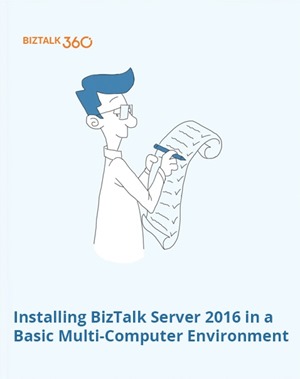
But this step-by-step guide is not only about installing BizTalk Server 2016, but it will also help you configure and optimize your environment.
What to expect about Installing BizTalk Server 2016 in a Basic Multi-Computer Environment whitepaper
This whitepaper will give you a detailed understanding of the following:
- BizTalk Server Installation scenario
- The need for a Domain Controller
- Preparing Computers for Installation
- Preparing and Install SQL Server 2016 machine
- Prepare and install prerequisites on BizTalk Server 2016 machine
- Testing environment connectivity
- Install and configure BizTalk Server 2016 machine
- Optimize the BizTalk Server 2016 environment.
Where I can download it
You can download the whitepaper here:
Once again, I would like to take this opportunity also to say thanks to Lex Hegt for helping me reviewing this whitepaper especially for the incredible work of him correcting my horrible English and in this way make the document and my thoughts being readable.
I hope you enjoy reading this paper and any comments or suggestions are welcome.
You can also find, download and enjoy several other free whitepapers of my own here:
You can download the Installing BizTalk Server 2016 in a Basic Multi-Computer Environment whitepaper here:
 Installing BizTalk Server 2016 in a Basic Multi-Computer Environment
Installing BizTalk Server 2016 in a Basic Multi-Computer Environment
Author: Sandro Pereira
Sandro Pereira lives in Portugal and works as a consultant at DevScope. In the past years, he has been working on implementing Integration scenarios both on-premises and cloud for various clients, each with different scenarios from a technical point of view, size, and criticality, using Microsoft Azure, Microsoft BizTalk Server and different technologies like AS2, EDI, RosettaNet, SAP, TIBCO etc. He is a regular blogger, international speaker, and technical reviewer of several BizTalk books all focused on Integration. He is also the author of the book “BizTalk Mapping Patterns & Best Practices”. He has been awarded MVP since 2011 for his contributions to the integration community. View all posts by Sandro Pereira
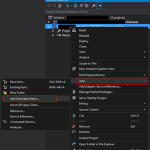
by Sandro Pereira | Oct 30, 2018 | BizTalk Community Blogs via Syndication
I recently published a new BizTalk Server Tips and Tricks article: “Automatically Generate Schemas from a Well-Formed XML instance” on my blog post series about “BizTalk Server Tips and Tricks” for developers, administrators or business users and I couldn’t resist on asking what about DTD?
Definition of DTD schemas
For who doesn’t know what DTD is, a DTD is a Document Type Definition that defines the structure and the legal elements and attributes of an XML document… So basically, it is the equivalent of what BizTalk Server uses to define how an XML document can be structured: XSD Schema. Nevertheless, there are many differences between DTD (Document Type Definition) and XSD (XML Schema Definition). In short, DTD provides less control on XML structure whereas XSD (XML schema) provides more control.
Some of you may wonder, who cares? No one uses DTD anymore, so why bother?
Yes, indeed DTD is not used very regularly nowadays, and it is very probable that you will never use it… unless… for example, you are working with RosettaNet or in the future, you will have the need to work with RosettaNet. Why? Because most of the RosettaNet Standards – PIP messages – are defined in the format of DTD format!
As I mentioned in my previous blog, there are several ways we can create an XML Schemas in BizTalk Server:
- Manually from the scratch
- From XDR Schema instance
- From a DTD instance
- From a well-formed XML instance
- Import them from a WCF Service or Web Service
- Or automatically generated them from LOB systems (from the adapters)
Generating schemas based on a DTD instance
Today we will be talking about automatically generating XML Schemas from a DTD instance.
To accomplish this we need to:
- In Solution Explorer, right-click a BizTalk project, point to Add, and then click Add Generated Items…
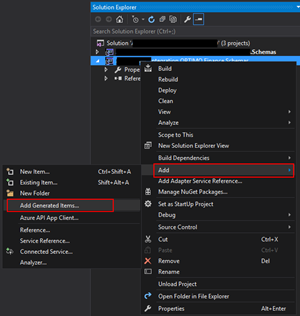
- In the Add Generated Items – <BizTalk ProjectName> dialog box, in the Templates section, click Generate Schemas, and then click Add
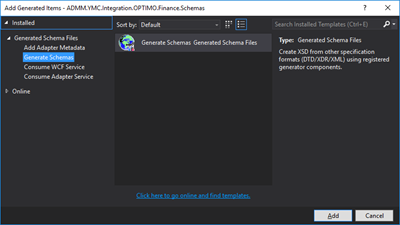
- In the Generate Schemas dialog box, in the Document type drop-down list, select DTD
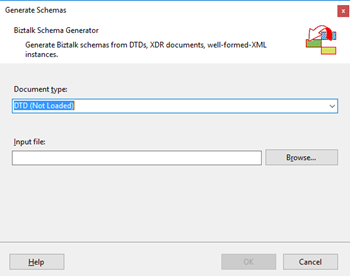
- One of the problems, especially in brand new installations, is that sometimes this feature was not installed, and you will see DTD (Not Loaded) in the drop-down list. To install and use this feature you need to:
- Navigate to the “SDKUtilitiesSchema Generator” folder present in the BizTalk Server installation folder. Normally this will be “C:Program Files (x86)Microsoft BizTalk Server <version>SDKUtilitiesSchema Generator”
- And execute the InstallDTD.vbs script by double-clicking. This will install the “Microsoft.BizTalk.DTDToXSDGenerator.dll” DLL on the correct place. This basically means that it will copy this DLL to the “Developer ToolsSchema Editor Extensions” folder present in the BizTalk Server installation folder
- Or manually “Microsoft.BizTalk.DTDToXSDGenerator.dll” DLL to the “Developer ToolsSchema Editor Extensions” folder present in the BizTalk Server installation folder. Normally this will be “C:Program Files (x86)Microsoft BizTalk Server <version>Developer ToolsSchema Editor Extensions
- Close the Generate Schemas dialog box and do the previous steps again. Now you will be able to see that you can use the option DTD in the drop-down list
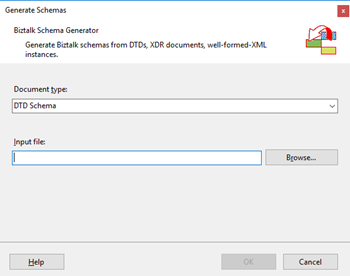
- In the Generate Schemas dialog box, click Browse, locate the file you want to import, click Open and then click OK
- A new schema, or sometimes at least two schemas are generated from the specified file, using the same name as that file with the .xsd extension, and opened in BizTalk Editor
Quick, simple and practical.
Stay tuned for new Tips and Tricks!
Author: Sandro Pereira
Sandro Pereira is an Azure MVP and works as an Integration consultant at DevScope. In the past years, he has been working on implementing Integration scenarios both on-premises and cloud for various clients, each with different scenarios from a technical point of view, size, and criticality, using Microsoft Azure, Microsoft BizTalk Server and different technologies like AS2, EDI, RosettaNet, SAP, TIBCO etc. View all posts by Sandro Pereira
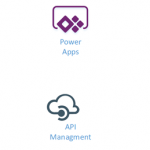
by Gautam | Oct 28, 2018 | BizTalk Community Blogs via Syndication
Do you feel difficult to keep up to date on all the frequent updates and announcements in the Microsoft Integration platform?
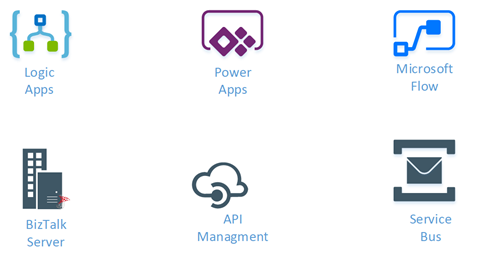
Integration weekly update can be your solution. It’s a weekly update on the topics related to Integration – enterprise integration, robust & scalable messaging capabilities and Citizen Integration capabilities empowered by Microsoft platform to deliver value to the business.
If you want to receive these updates weekly, then don’t forget to Subscribe!
Feedback
Hope this would be helpful. Please feel free to reach out to me with your feedback and questions.

by Sandro Pereira | Oct 25, 2018 | BizTalk Community Blogs via Syndication
BizTalk Pipeline Components Extensions Utility Pack community project for BizTalk Server 2016, once again, got a new update and it now has a new component that you can use in your custom BizTalk Server pipelines: Unzip File Pipeline Component.
Unzip File Pipeline Component
The Unzip File Pipeline Component for BizTalk Server can be used in a Received pipeline (Disassemble stage), and it allows you to receive a compress (zip/gzip) file and extract its contents into different XML messages.
- The capabilities are like those available in any compression software such as WinZip or 7-zip:
- This component doesn’t require any configurations.
This was an old component that I had that I now updated and improved to BizTalk Server 2016 with the help with my internal team at DevScope, in particular, Pedro Almeida.
You do not need to add a custom pipeline component to be used by the BizTalk Runtime to the Global Assembly Cache (GAC).
What is BizTalk Pipeline Components Extensions Utility Pack?
BizTalk Pipeline Components Extensions Utility Pack is a set of custom pipeline components (libraries) with several custom pipeline components that can be used in received and sent pipelines, which will provide an extension of BizTalk out-of-the-box pipeline capabilities.
The project is available on BizTalk Server Open Source Community repository on GitHub (https://github.com/BizTalkCommunity), and everyone can contribute with new pipeline components that can be extended or improve the existing BizTalk Server capabilities.

At the moment it is only available for BizTalk Server 2016, but it will soon be compiled and available for previous versions of the product.
Where to download it?
You can download BizTalk Pipeline Components Extensions Utility Pack from GitHub here:
 BizTalk Pipeline Components Extensions Utility Pack
BizTalk Pipeline Components Extensions Utility Pack
GitHub
Author: Sandro Pereira
Sandro Pereira lives in Portugal and works as a consultant at DevScope. In the past years, he has been working on implementing Integration scenarios both on-premises and cloud for various clients, each with different scenarios from a technical point of view, size, and criticality, using Microsoft Azure, Microsoft BizTalk Server and different technologies like AS2, EDI, RosettaNet, SAP, TIBCO etc. He is a regular blogger, international speaker, and technical reviewer of several BizTalk books all focused on Integration. He is also the author of the book “BizTalk Mapping Patterns & Best Practices”. He has been awarded MVP since 2011 for his contributions to the integration community. View all posts by Sandro Pereira