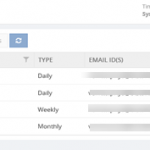
by Venitta Priya | Dec 7, 2017 | BizTalk Community Blogs via Syndication
You might have seen various people use this term “reporting and analytics” interchangeably to describe the typical application and use of data — to track the ongoing health of the company and to inform decision making. Reporting helps companies to monitor their business and be alerted to when data falls outside of expected ranges. Reporting is the act of translating raw data into information. This raw data can come from a multitude of data sources such as a production database, an operational database like MySQL, Google Analytics and a CRM system like Salesforce. While the reporting that comes out of these databases are useful, they’re often standardized and summarized versions of raw data. This might be enough information for your business, but to get the most out of your data—you need analytics.
In case of BizTalk Server, your day to day monitoring analytics may cover various aspects of performance like BizTalk Servers performance, CPU performance, etc.. BizTalk360 offers out of the box capabilities that provide a graphical display of the key performance metrics of the BizTalk Server. In any business environment, these metrics will be of critical importance for the management to take business decisions. As of version 8.6, BizTalk360 provides the option for users to generate PDF documents of critical performance metrics at specific time periods depending on the requirement.
BizTalk360 Reporting
We have introduced a new section called Reporting under Analytics section. BizTalk360 enables you to create and switch between multiple reports and widgets of your choice, enabling you to visualize the BizTalk performance information in the way you want it. The Reporting section is mainly introduced to monitor the performance of server, host, IIS and disk usage of the most important BizTalk databases. These are the custom reports that you can access with the help of analytics, which can also be delivered on a recurring basis to a group of end users. The Reports provide a comprehensive, high-level view of business performance for specific audiences.
Reporting Schedule
You can create a schedule and configure it to a schedule type based on the requirement. There are three types of the schedule available:
The Daily report will be sent to the user, on the configured timing (Say 10am every day).
The Weekly report will be sent every week at the configured time for the user (say every Monday 11am).
The Monthly report will be sent once in a month on the set date and time (Say 15th of every month at 11am).
Once the schedule is created, the user can map the schedule to a report. We are able to edit schedules and to, delete schedules. Once the schedule is created, there is an option for disabling the schedule and if you don’t want the email alert for that time duration you can enable the option Disable Schedule.
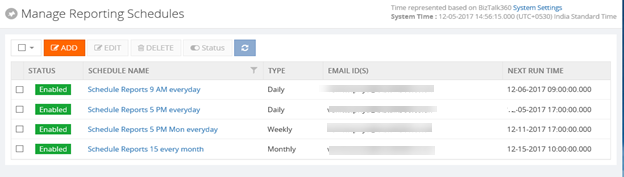
Manage dependency
BizTalk360 is designed such that majority of the functionalities will work out of the box without any configuration. However, certain features will depend on Third-Party files which need to be installed separately. The BizTalk360 Reporting functionality requires certain dependency files for users, to be able to download PDF reports and/or trigger email notifications about the health of the BizTalk Server environment. This dependency file is required for BizTalk Reports to map the report for the created schedule.We have an option to download the dependency file from Settings -> Manage Dependencies section. The Dependency file will get downloaded in the Source folder (Web-> Dependencies ->Analytics). From the Source folder, the file will get copied to the Destination folder (Analytics folder).
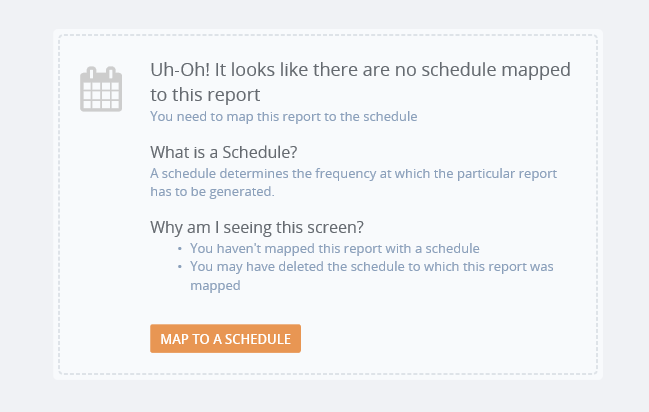
Reporting Action
Reports can be created and mapped to the schedules which have been created and widgets can also be added to the reports based on the requirement. You can add, remove and customize the widgets based on the necessity. Widgets in the report will have the live data. Reports will be sent to the configured email address at the configured time. Reports have historic data section where you will be able to see the live data and the historical data. Historical data will contain the data of the reports which has been sent in the email alert.
Following are the widgets which are available in the reports. You can add, remove and Customize the widgets based on the necessity.
- BizTalk Hosts Performance
- BizTalk Server Performance
- SQL Server Performance
- MessageBox Database Disk Usage
- MessageBox Database Top 5 Tables
- Tracking Database Disk Usage
- Tracking Database Top 5 Tables
- IIS server Performance
- Messaging Performance
- BizTalk Messaging Performance
- Message Volume by Schema
- Transmission Failure Rate
- by Schema (Top 10)
- by Port (Top 10)
- Event Log Data Count
- BizTalk
- SSO
- SQL Server
- Internet Information Server
- BizTalk360 Monitoring Service
- BizTalk360 Analytics Service
- Message Box KPI
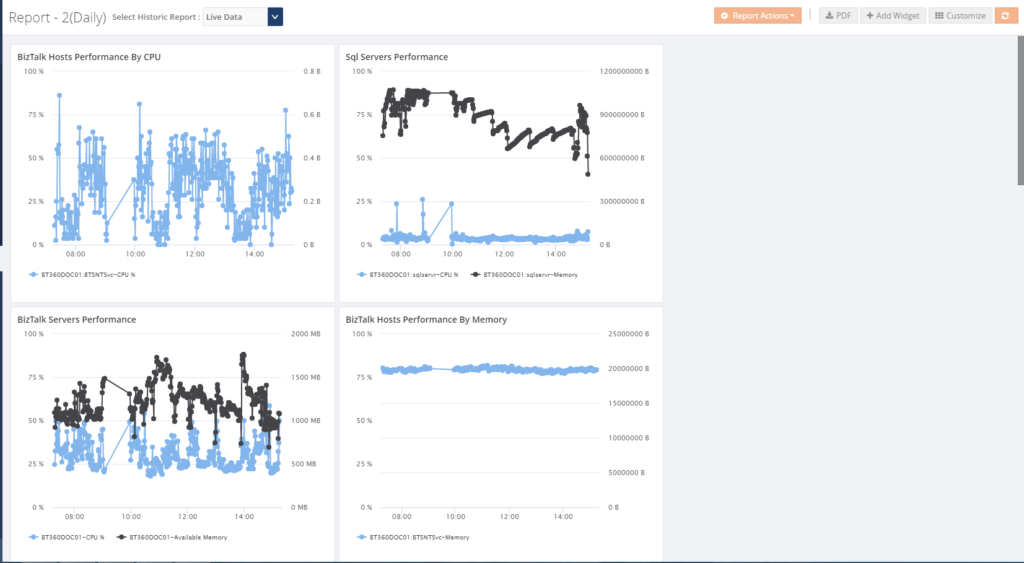
Report notification history
Based on the report settings, BizTalk360 will trigger the reports to the users through email with the PDF attachment of the reporting dashboard. The Report notification history shows you whether the email is delivered to the configured email address or not.
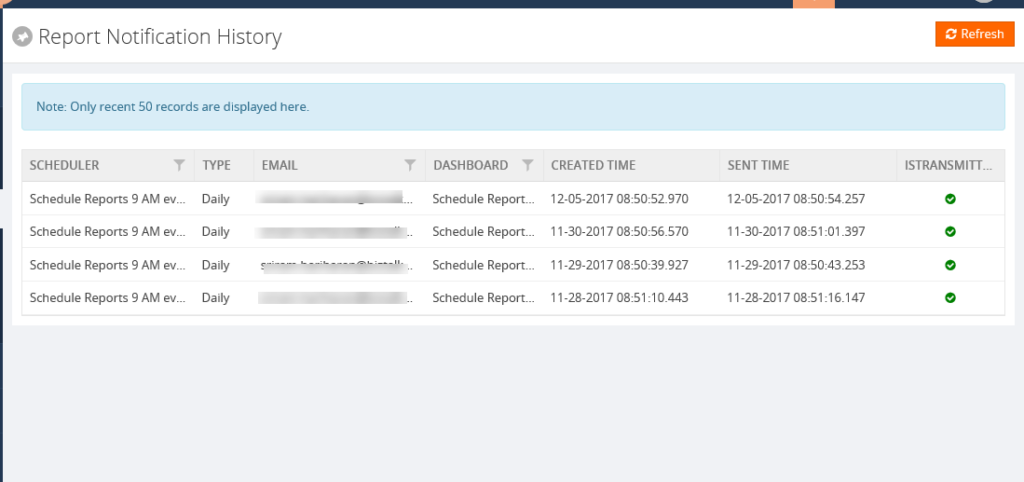

I hope this blog has given some useful information about Reporting section in Analytics. Please don’t hesitate to contact us at support@biztalk360.com, if you want to know more about this particular feature or any other feature in BizTalk360.
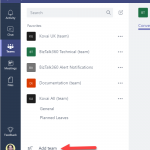
by Rochelle Saldanha | Dec 6, 2017 | BizTalk Community Blogs via Syndication
BizTalk360 has the capability to trigger notifications to custom external notification channels. What this means for customers, is that if you are already using either of these channels in your organization, it becomes easier to receive alerts from BizTalk360 right into these channels. Triggering alerts to custom notification channels works exactly the same way as sending an email notification.
We have constantly been endeavoring to provide our customers with the latest notification channels. Microsoft introduced Teams, which is an entirely new experience that brings together people, conversations, and content—along with the tools that teams need—so they can easily collaborate to achieve more. In one of my previous blogs, I showed how you can integrate Microsoft Teams as a Notification channel in BizTalk360. Now we have decided to bring Teams officially as a notification channel in BizTalk360.
Create the Channel in Microsoft Teams
First, we need to create the Team in the Microsoft Teams application by clicking the ‘Add Team’ at the bottom.
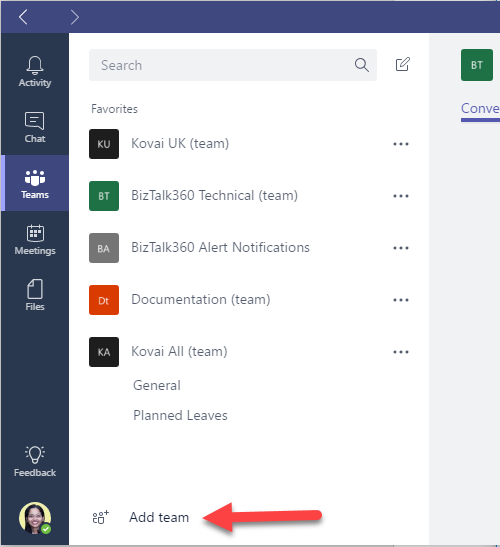
Once the Team has been given a suitable name and was successfully created, we can create a new channel for that Team. (Click the … near the newly created Team and choose ‘Add channel’.
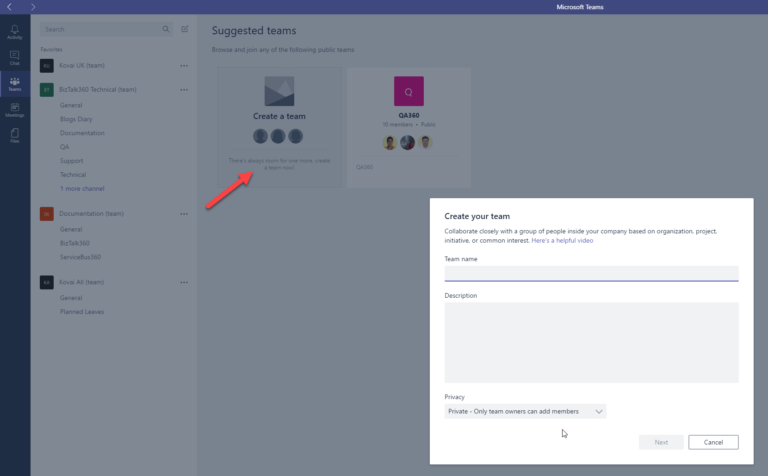
You need to select the Connectors, when you click on the Notification channel you just created, and then “Add” the Incoming WebHook connector.

Copy and save the connector URL to configure it in the BizTalk360 notification Channel.
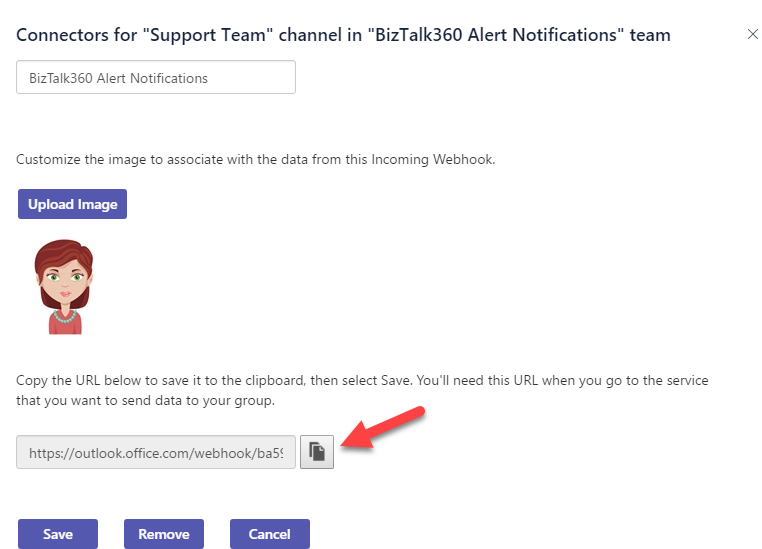
Configuring the Teams Notification Channel in BizTalk360
You can find the Teams Notification Channel under Settings > Monitoring and Notification > Manage Notification Channels. Select B360.Notifier.Teams. Click “Configure” to open the configuration panel.
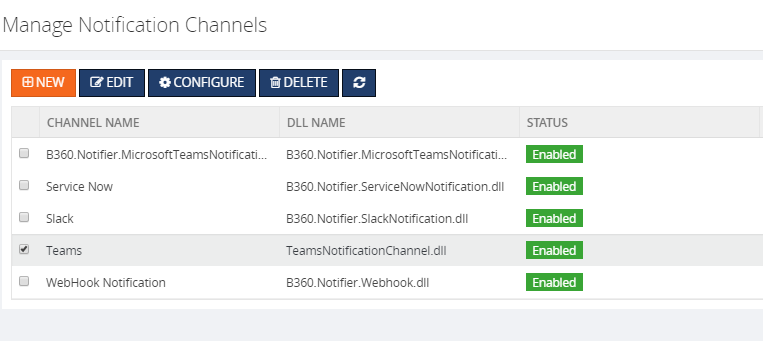
Next, you need to provide the web hook connector URL from the Teams that we retrieved earlier and also provide any proxy details, if any at this point.
Now once you click Save, you have successfully configured the Teams Notification Channel.
You can overwrite the web hook connector URL for a specific alarm in the Manage Alarms screens, where you enable the Teams Notification channel.
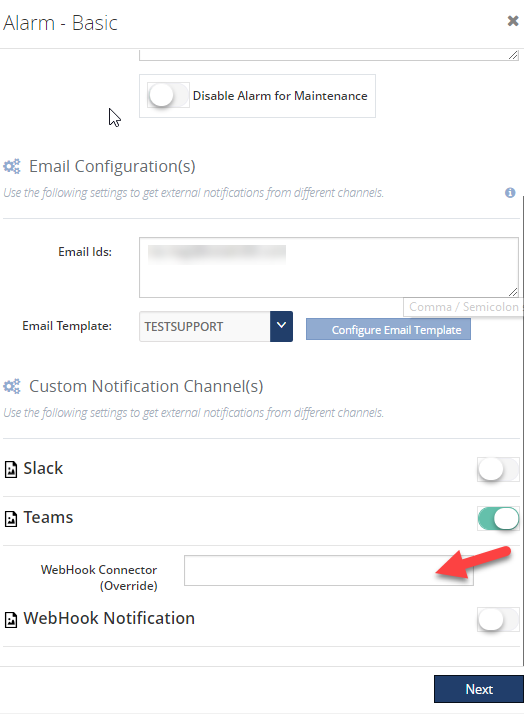
This is a sample of how the Teams notification will look like.
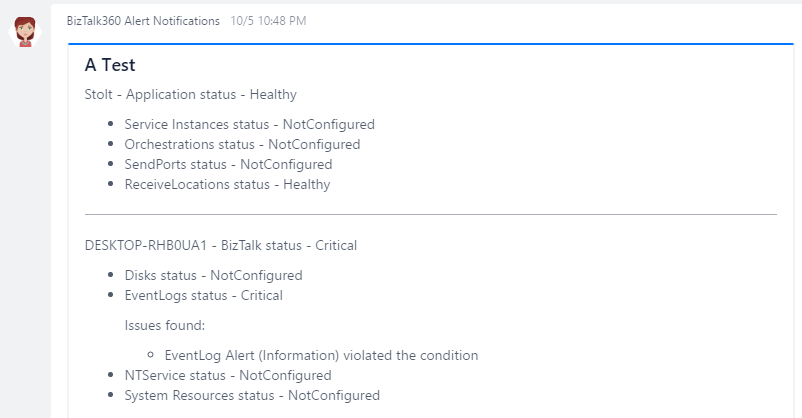
So thus you can now send notifications to a new notification channel – Teams via BizTalk360.
Author: Rochelle Saldanha
Rochelle Saldanha is currently working in the Customer Support & Client Relationship Teams at BizTalk360. She loves travelling and watching movies. View all posts by Rochelle Saldanha

by Saranya Ramakrishnan | Dec 5, 2017 | BizTalk Community Blogs via Syndication
Event logs are normally used to inform about an important event in the running applications and subsystems, which plays a vital role in troubleshooting problems.
While monitoring multi-server environments, how many times in a day does your administration team log in to multiple servers to check for the root cause of a problem? Have you ever thought of a tool that could help you avoid this time-consuming process? Yes, BizTalk360’s in-built Advanced Event Viewer (AEV) helps you solve this business problem.
Set-up AEV to retrieve the event data you want from your BizTalk and SQL servers in your environment and display it all in a single screen, where you can use the rich query capabilities to search and analyze the data.
How to Set Up AEV in BizTalk360
As a first step, in BizTalk360 settings, you need to configure event logs and event sources that you want to monitor and then Enable AEV for the environment. Now the BizTalk360 Monitoring service will collect event log data for all the configured servers in that environment and store it in BizTalk360 DB.
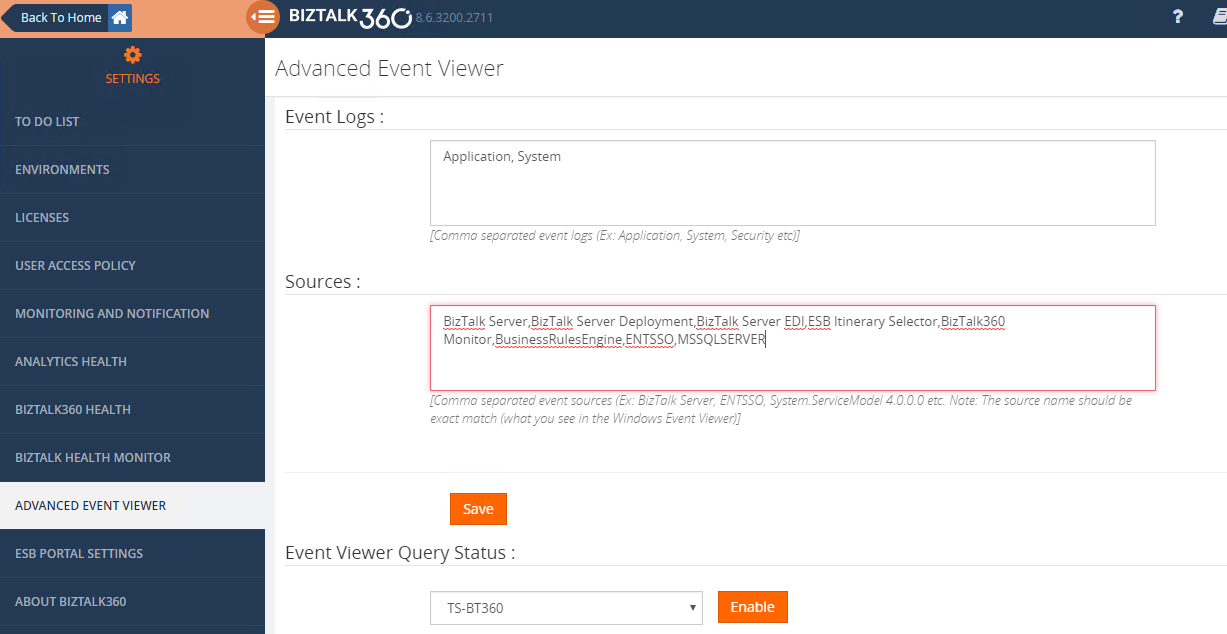
What ‘s new in v8.6?
BizTalk360 already supports AEV in operations and monitoring section for a long time. While demonstrating BizTalk360 to customers, we asked for “How to monitor a specific event occurring in BizTalk environments on a specific frequency and get an alert based on Threshold conditions”. So, keeping that in mind we have implemented Event Log Data Monitoring in version v8.6.
Let us take this complex scenario to understand more about Event Log Data Monitoring.
Scenario1: User wants to monitor different event logs for multiple servers. Example: If an administrator wants to monitor ESB events from BizTalk server and also wants to ensure there is no problem in SQL servers and also to monitor ENTSSO events form SSO server.
Start Monitoring Event log Data in 3 Steps:
- Enable AEV for an environment
- Create a Data Monitoring Alarm
- Create a schedule under event log and configure the rich filtering conditions based on your business needs as below.
Server Type : BizTalk, SQL
Server Names :BizTalk Server ,SQL Server,SSO Server
Event Type: Error
Event Sources: ESB Itinerary Selector, ENTSSO , MSSQLSERVER,
And group (All these below conditions are true)
Event ID Greater than or equal to 3010
Event ID Less than or equal to 3034
Message Contains 'ESB.ItineraryServices.Generic.WCF/ProcessItinerary.svc'
EventID IS Between 10500-10550
Message Contains ‘SSO Database’
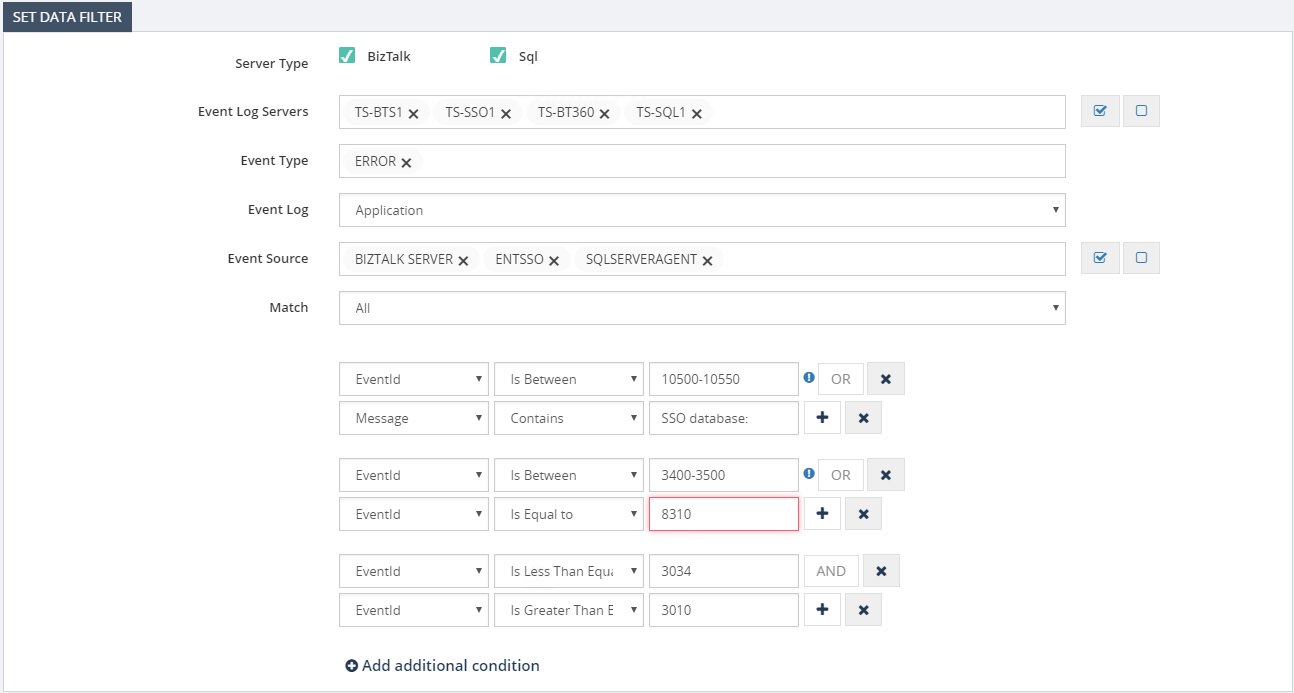
When we looked in more detail, it would normally take us into running a filtering query against configured event sources in servers and alert them when certain conditions are met.
Scenario 2: To detect the same event occurring on different servers. For example, when a certain instance of an orchestration is firstly executed on server 1 and throwing a certain error and next to another instance of the same orchestration throws the same error, while the instance becomes executed on server 2, this will now easily be detected with event log data monitoring.
BizTalk360 brings all these data into a single console and on top of that provides a powerful capability to set alerts based on various thresholds.
You can also set how frequently you wanted to run the queries based on their business requirements such as the frequency of daily validations (ex every 15 mins, 1 hour etc), end of business day or even monthly events such as month-end processing. With these thresholds, the result from the query will be evaluated and in case of any threshold violation, you will be notified via notification channels/Email.
Event Log Details in Alerts
Event Log Details will be listed in alerts by enabling the option ‘Send Event Log details in Mail’ while creating the schedule.
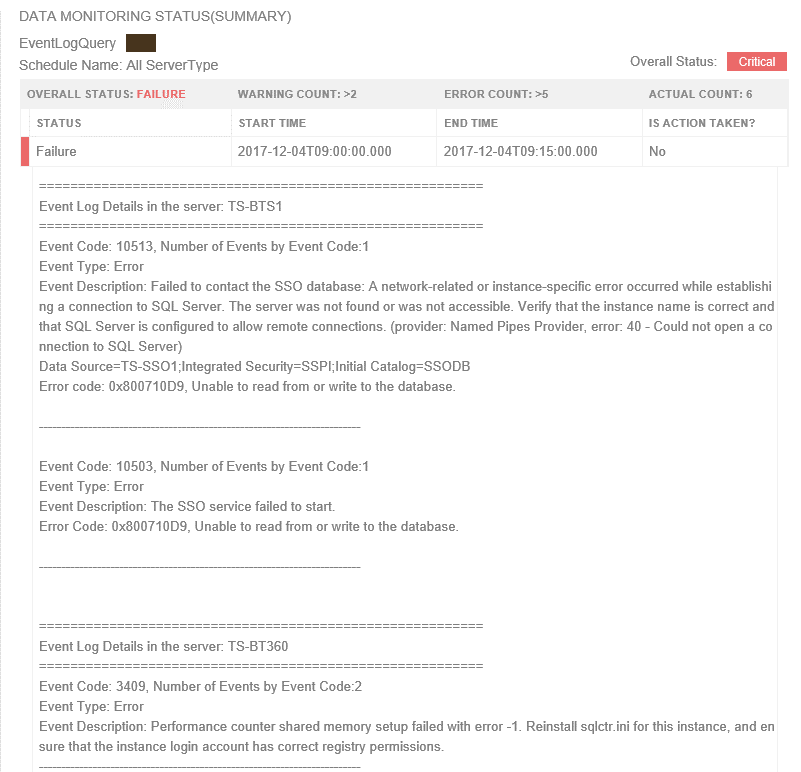
Event Log data in the Data Monitoring Dashboard
Also, the information will be visible on the Data Monitoring dashboard, you can visualize the day calendar view. If you need to understand what happened for an execution, you can click on one of the entries in the day view of the dashboard and view the details as shown below.
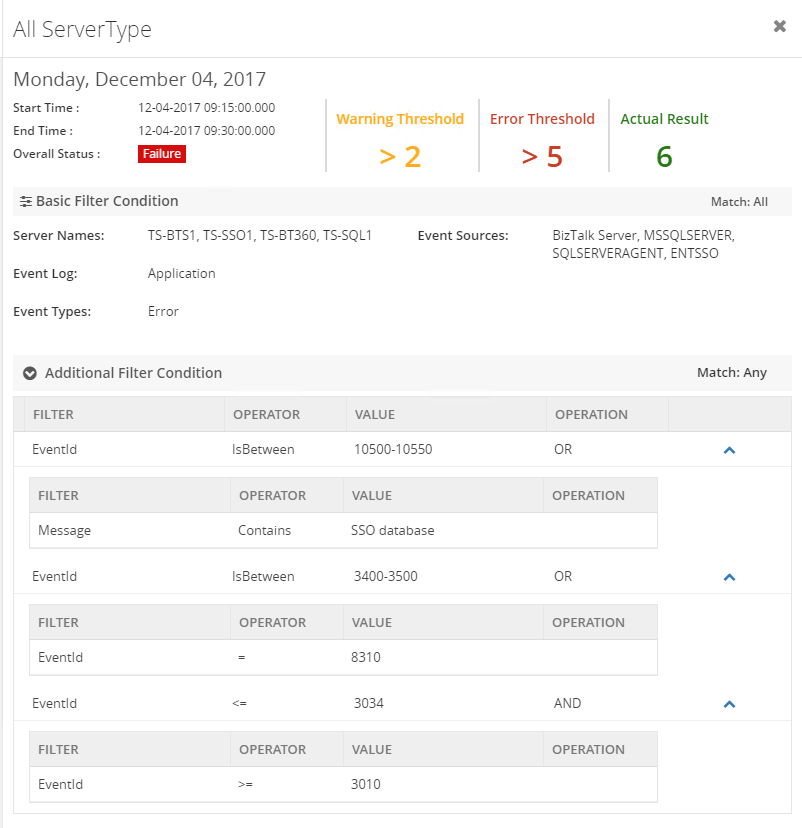
Note :
- Maintenance is very simple, once after scheduling event log data monitoring, when you disable AEV for the environment, it will stop collecting Event Log data.
- And you don’t Worry about data growth, BizTalk360 purge policy will take care of it.
- Apart from monitoring BizTalk specific SQL server, you can also monitor other SQL servers simply by adding SQL server names for monitoring in the settings section.

by Sandro Pereira | Dec 4, 2017 | BizTalk Community Blogs via Syndication
Since the first time we organize the event in London (back in 2013), each year I have had the pleasure of participating in the biggest Microsoft Integration event as a speaker but this year I was able to be present in the two biggest events: London and in Redmond (Microsoft Campus)
This year my session was about: BizTalk Server Fast & Loud

In this session, I talked about a hardcore BizTalk topic that addressed the following question: How can you optimize/tuning your BizTalk environment for performance?
Optimizing your BizTalk Server installation is not an easy thing to do because it affects several layers and skills. This topic is very well documented by the product group but the problem is that it is very extensive and complex. This presentation will aim to guide you through the most important steps, operations or task you need to do or be aware in order to boost the performance of your BizTalk Server environment and that you can adjust or follow according to your needs because, depending on your infrastructure, this can be a straightforward operation or a very extensive and hard operation. But I will try to keep it as simple as possible so everyone can understand and follow.
In the links below you can find the resources that I used in both sessions:
BizTalk Server Fast & Loud Slides
Slides used in INTEGRATE 2017 LONDON:
Slides used in INTEGRATE 2017 USA:
BizTalk Server Fast & Loud Video
Like previous years, the event in London is recorded, so if for any reason you could not be present at these events, or if you want to review it again, you can now do it here:
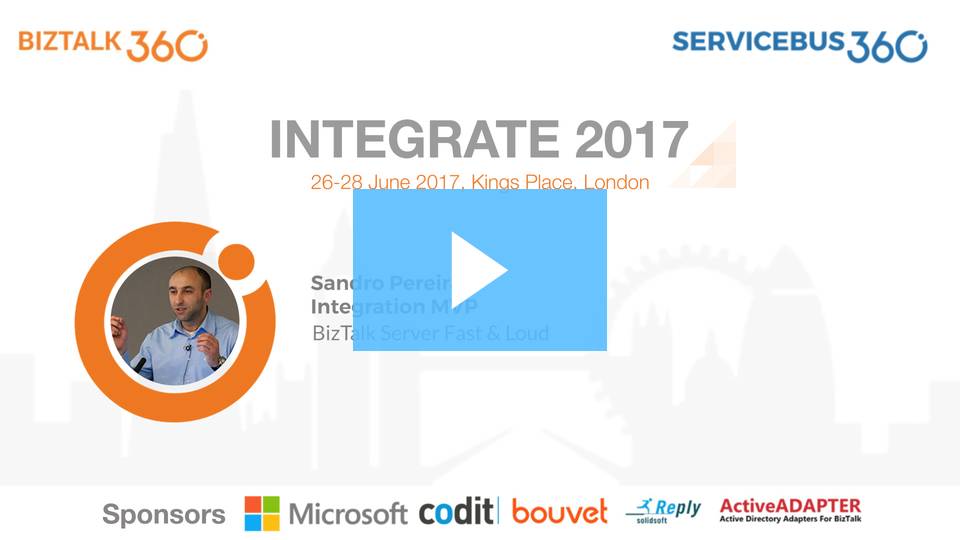
Day 3 Session 5 – Sandro Pereira — BizTalk Server Fast & Loud
I hope you enjoy it and see you next year!
Author: Sandro Pereira
Sandro Pereira lives in Portugal and works as a consultant at DevScope. In the past years, he has been working on implementing Integration scenarios both on-premises and cloud for various clients, each with different scenarios from a technical point of view, size, and criticality, using Microsoft Azure, Microsoft BizTalk Server and different technologies like AS2, EDI, RosettaNet, SAP, TIBCO etc. He is a regular blogger, international speaker, and technical reviewer of several BizTalk books all focused on Integration. He is also the author of the book “BizTalk Mapping Patterns & Best Practices”. He has been awarded MVP since 2011 for his contributions to the integration community. View all posts by Sandro Pereira
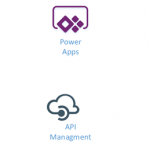
by Gautam | Dec 3, 2017 | BizTalk Community Blogs via Syndication
Do you feel difficult to keep up to date on all the frequent updates and announcements in the Microsoft Integration platform?
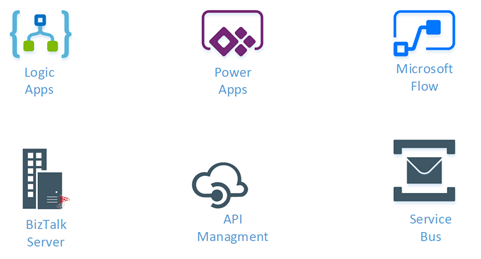
Integration weekly update can be your solution. It’s a weekly update on the topics related to Integration – enterprise integration, robust & scalable messaging capabilities and Citizen Integration capabilities empowered by Microsoft platform to deliver value to the business.
If you want to receive these updates weekly, then don’t forget to Subscribe!
Feedback
Hope this would be helpful. Please feel free to let me know your feedback on the Integration weekly series
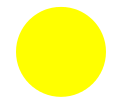
by Lex Hegt | Nov 30, 2017 | BizTalk Community Blogs via Syndication
| Application Health |
| Application Health |
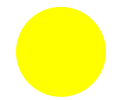 |
 |
 |
All products deal with core Application Health scenarios very well. Nagios loses points for less visibility when determining the health of an application. |
| Platform Health |
| Host Instance Availability |
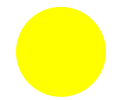 |
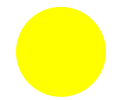 |
 |
All products deal with Host Instance health scenarios. Good visibility exists when determining the health of a Host instance. The higher rank goes to BizTalk360, because of the Auto-correct feature, for which customization is needed with Nagios and SCOM. |
| Host Throttling |
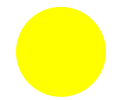 |
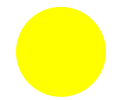 |
 |
All products provide capabilities when it comes to determining Host Throttling, although in case of Nagios, it will be monitoring of PerfMon counters. BizTalk360 however, provides a more comprehensive experience and allows you, besides Host Throttling monitoring, to historically go back to determine exactly when and why BizTalk was throttling. |
| Single Sign On Service availability |
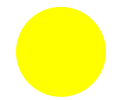 |
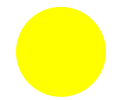 |
 |
All products provide suitable functionality in this area. BizTalk360 gets the higher mark as it also has an Auto correct feature, which tries to bring the SSO service in the expected state, after a failure |
| Monitoring SQL Agent Jobs |
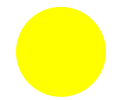 |
 |
 |
All applications do provide this support. BizTalk360 provides a very friendly user experience, whereas SCOM provide deeper functionality that is found in the SQL Server Management Pack.
Nagios takes the lower ranking as complex customization is needed. |
| Core Infrastructure Monitoring |
 |
 |
 |
Nagios and SCOM provide more Core Infrastructure Monitoring, but since we are keeping this relevant to BizTalk, BizTalk360 provides enough visibility to support a BizTalk environment and earns a top score as well. |
| BizTalk Health Monitor Integration |
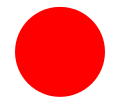 |
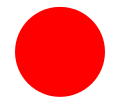 |
 |
BizTalk Health Monitor (BHM) integration is part of BizTalk360’s core offering and is very easy to setup. No integration exists between BizTalk Health Monitor and Nagios and SCOM. Custom development is required in order to provide this functionality. |
| Log/Database Query Monitoring |
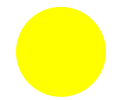 |
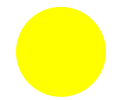 |
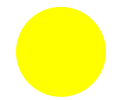 |
All products receive partial scores for these features. Currently BizTalk360 provides no capability around parsing log files. It does provide support for SQL Server databases, but not others. Nagios and SCOM both provide support for both Log and Database Monitoring. The downside is that these features often require custom scripts to be written in order to support the requirement. SCOM loses marks on the usability aspects of implementing these functions, while Nagios loses marks as a separate product will be needed for Log monitoring. |
| Analytics |
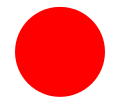 |
 |
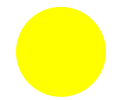 |
Nagios has no BizTalk oriented analytics.
SCOM uses a data warehouse for reporting and long-term data storage. Because of the extended reporting capabilities, though not easy to use, SCOM gets the higher grade.
BizTalk360 provides a customizable Analytics Dashboard and many widgets give insight in the performance and processing of messages through BizTalk. |
| Operating Environment |
| Process Monitoring |
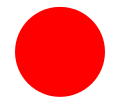 |
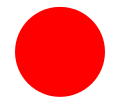 |
 |
This is a core feature in BizTalk360 that detects when something is supposed to happen but does not. An example is not receiving a file from a trading partner when you expect to. Your environment can be completely healthy, but if the trading partner does not provide the file, traditional Monitoring techniques used by SCOM will not detect this. BizTalk360 will detect this scenario and send the appropriate notifications. |
| Maintenance Mode/Negative Monitoring |
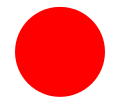 |
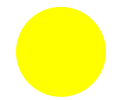 |
 |
Nagios supports Scheduling down time, but has no Negative monitoring for BizTalk Server resources.
Both SCOM and BizTalk360 provide functionality in these areas. BizTalk360 provides complete coverage whereas SCOM is only providing partial coverage.
SCOM is able to handle the Maintenance Mode requirements, but not the complete Negative Monitoring requirements. While a SCOM administrator can provide an override when it comes to a Host Instance or Receive Location, if someone starts or enables that BizTalk Service no notifications are generated. |
| Synthetic Transactions |
 |
 |
 |
Nagios has support for Synthetic Transactions and other types of web site monitoring.
SCOM does provide additional features like running Synthetic Transactions from different servers within the environment. SCOM also provides deeper interrogation of these downstream applications by using .Net Application Performance Monitoring.
BizTalk360 provides good capabilities that will satisfy most requirements. Besides checking for expected HTTP return codes, it is also possible to fire custom requests and check for certain responses/response times. |
| Miscellaneous |
| Integration with other popular Monitoring Platforms |
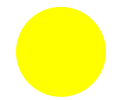 |
 |
 |
SCOM provides broad integration with many other Monitoring Platforms and Service Desk applications.
BizTalk360 integrates with HP Operations Manager, Slack, ServiceNow, Microsoft Teams and provides a simple and elegant way of doing so. One could also develop custom Notification Channels to integrate with other Service Desk applications.
Nagios has slightly less features in this area and therefore gets the lower score |
| Composite Dashboards |
 |
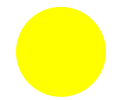 |
 |
All products provide this capability. BizTalk360 gets a higher grade for the simplicity of the tool.
In order to build these types of Dashboards within SCOM, you need to be an advanced user of the system. Nagios Dashboards are not BizTalk oriented |
| Web based User Interfaces |
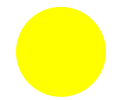 |
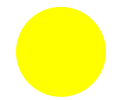 |
 |
All products provide Web based interfaces. BizTalk360 gets the top grade because administrators can perform most of their BizTalk related activities with just BizTalk360, while with Nagios/SCOM they also need access to tools like BizTalk Admin Console, SQL Server, Event Viewer, Performance Monitor, portals, etc. |
| Summary Reports |
 |
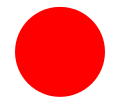 |
 |
Nagios has all kind of reports, but these are not BizTalk oriented
SCOM does not provide a holistic report out of the box. In order to get this type of reports out of SCOM, you need to custom build a report.
BizTalk360 provides a scheduled Summary Report that will give subscribers an indicator that their environment is Healthy. This gives users a confirmation that everything is operating as expected within the environment. |
| Governance |
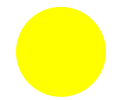 |
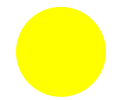 |
 |
Nagios and SCOM provide both user management, but the no BizTalk operations can be done from these users.
BizTalk360 provides a much finer grained approach to Governance and Auditing. |
| Knowledgebase |
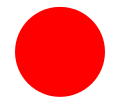 |
 |
 |
Nagios doesn’t have a Knowledge Base, but both SCOM and BizTalk360 include the ability to build up a Company Knowledge base.
SCOM also includes a Product Knowledge base provided by the BizTalk Product Group so it gets the higher score in this area.
BizTalk360 provides the capability to associate KB articles to certain events, like error codes of suspended instances etc. and therefore also deserves the highest rank. |
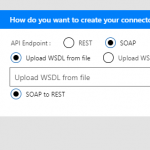
by Sriram Hariharan | Nov 30, 2017 | BizTalk Community Blogs via Syndication
It’s a bit longer this time! Exactly two months after the previous Azure Logic Apps Monthly Update from #MSIgnite, the Logic Apps team were back for their webcast on November 29, 2017. As always, the expectations were high to look into the updates that are coming into the Logic Apps portal. There was no Jeff Hollan in this session, so it was up to Jeff Hollan, Kevin Lam and Derek Li from the team to deliver the updates. So, buckle up! Here we take a look at the updates!!!
What’s New in Azure Logic Apps?
- SOAP!! Finally – The most requested and voted feature in UserVoice is now available in Azure Logic Apps. You can use the SOAP functionality over and above the already existing custom connector functionality.
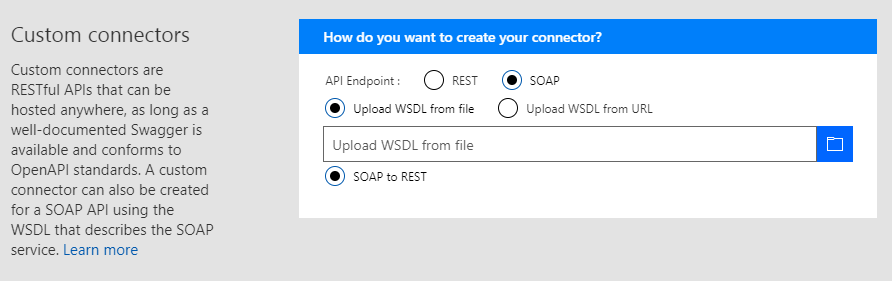
- Azure Functions with Swagger – You can automatically render the Azure functions annotated with Swagger. You can have the properties exposed from your Azure Function showing up on the card to make the Azure Function look more richer with the information.
- HTTP OAuth with Certificates – OAuth2 is now supported for certificates
- Liquid Templates – This feature was released about a month ago. Liquid templates are used in Azure Logic Apps as an XSLT for JSON objects. You can create transformations on JSON objects (ex. JSON to JSON mapping and more other formats) without having to introduce a custom Azure Function. In addition, you can use Liquid templates to create a document/email template with replaceable parameters that you can use to create an output according to your requirement. Liquid templates are part of the Integration Account.
- Monitoring View – The Logic Apps team have added some cool functionalities in the monitoring view such as –
- Expression Tracing – You can actually get to see the intermediate values for complex expressions
- Decode/render XML with syntax coloring
- Do-until loop iterations
- For-each failure navigation
- Bulk resubmit in OMS
- Portal workflow settings page – New page where you can find all the workflow level settings in a single page and you make configuration changes from the single page. This avoids you to go to multiple places just to make specific configuration changes.
- New URI expressions – trim, uriHost, uriPathAndQuery, uriPort, uriScheme, uriQuery
- New Object Expressions – propertySet, property Add, propertyRemove. These expressions help you to manipulate the object throughout the life of the Logic App.
- Configurable parallelism for for-each loops and polling triggers – A toggle button to configure the degree of parallelism in a range of 1–50.
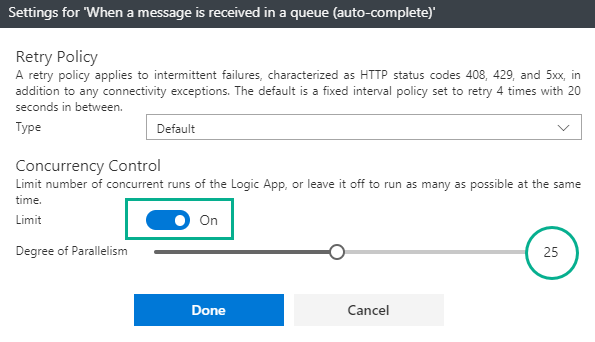
- Batching – a new trigger has been added to support the size based release. Furthermore, you can configure all the batches (size based, time based and count based) centrally in the Integration Account.
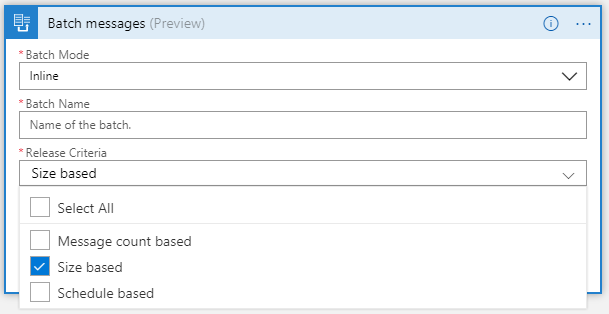

New Connectors
- Cognitive Services
- Content Moderator
- Custom Vision
- QnA Maker
- Azure Kusto
- Azure Container Instances – Manage containers right from Azure Logic Apps (create, group, manage (run workloads) and delete them)
- Microsoft Kaizala
- Marketo
- Outlook – webhook trigger
- SQL – dynamic schema for stored procedures
- Blob – create block blob
- Workday Human Capital Management (HCM)
- Pitney Bowes Data Validation
- D&B Optimizer
- Docparser
- iAuditor SafetyCulture
- Enadoc
- Derdack Signl4
- Tago
- Metatask
- Teradata – write operations
Derek Li showed a cool demo of how the configurable degree of parallelism works for for-each loops. You can watch the demo from 14:28 in the video.
[embedded content]
Logic Apps New Offerings (New Business Model)
The cost of per action calls to Azure Logic Apps has been reduced and clear distinction has been made w.r.t Native calls ($800 per million actions to $25 per million actions)/Standard Connector calls ($800 per million actions to $25 per million actions)/Enterprise Connector calls.
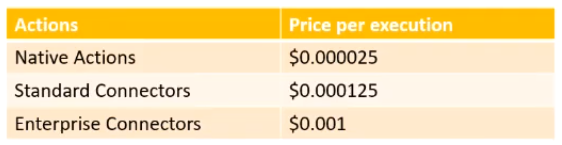
Standard Integration Account Basic Integration Account
500 schemas & 500 maps 50 schemas & 50 maps
500 Partners 2 Partners
500 Agreements 1 Agreement
$1.35/hour $0.404/hour – 70% < standard
What’s in Progress?
- Complex Conditions within the designer – A Visual Studio Query like builder kind of experience so that they can build conditions as they want and build their applications
- Configurable lifetime – Currently the lifetime is set to 90 days. In future, this can be customized anywhere between 7 days and 365 days.
- Degrees of parallelism for split-on and request triggers
- Tracked properties in designer
- Snippets – patterns based approach (templates) to insert into a Logic App
- Updated Resource Blade
- On Premises Data Gateway
- Support for Custom Connectors (including SOAP)
- High Availability – create a gateway cluster with automatic failover capability
- Custom assemblies in Maps
- Support for XSLT 3
- New liquid actions – text/json
- Connectors
- SOAP Passthrough
- Office365 Excel
- Lithium
- Kronos
- K2
- Zoho
- Citrix ShareFile
- Netezza
- PostgreSQL
Watch the recording of the session here
[embedded content]
Community Events Logic Apps team are a part of
- Microsoft Tech Summit 2017-18 (happening Worldwide) – Logic Apps & API Management
- Gartner Application Strategies and Solutions Summit 2017 – December 4 — 6, 2017 at Las Vegas, NV
Feedback
If you are working on Logic Apps and have something interesting, feel free to share them with the Azure Logic Apps team via email or you can tweet to them at @logicappsio. You can also vote for features that you feel are important and that you’d like to see in logic apps here.
The Logic Apps team are currently running a survey to know how the product/features are useful for you as a user. The team would like to understand your experiences with the product. You can take the survey here.
If you ever wanted to get in touch with the Azure Logic Apps team, here’s how you do it!
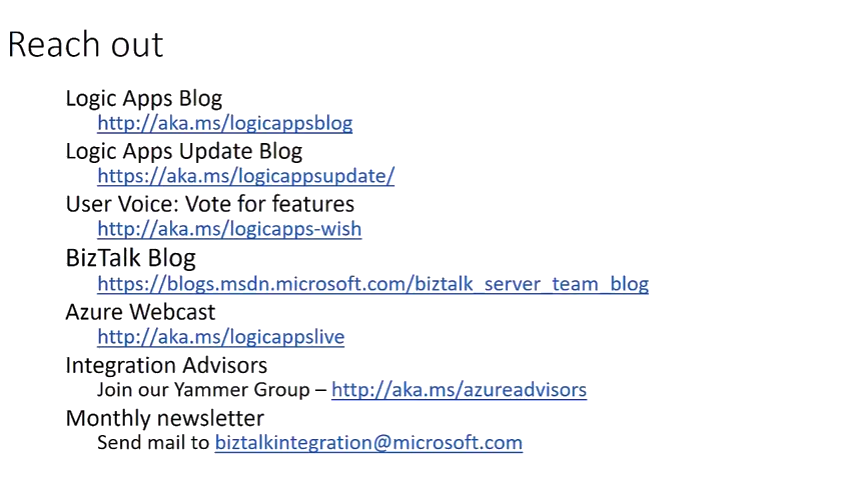
Previous Updates
In case you missed the earlier updates from the Logic Apps team, take a look at our recap blogs here –
Author: Sriram Hariharan
Sriram Hariharan is the Senior Technical and Content Writer at BizTalk360. He has over 9 years of experience working as documentation specialist for different products and domains. Writing is his passion and he believes in the following quote – “As wings are for an aircraft, a technical document is for a product — be it a product document, user guide, or release notes”. View all posts by Sriram Hariharan
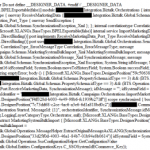
by Sandro Pereira | Nov 27, 2017 | BizTalk Community Blogs via Syndication
While trying to open a BizTalk Orchestration inside Visual Studio, normally a simple and easy double-click operation to open the BizTalk Orchestration Designer, I got a very famous behavior: BizTalk Orchestration didn’t open with the BizTalk Orchestration Designer, instead, it opened with the XML (Text) Editor
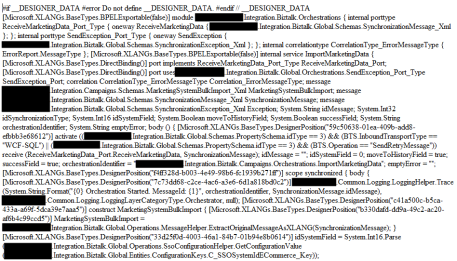
This behavior is happening to me a lot these last days. At first, I simply didn’t care because I know how to quickly workaround it, after a few times it just becomes annoying, after a few days and several orchestrations and different projects I got intrigued an entered in “Sherlock Holmes” mode.
Cause
Well, I don’t know exactly what can cause this problem but I suspect that this behavior happens more often when we migrate projects, or when we try to open previous BizTalk Server versions projects in recent versions of Visual Studio, special if we skip one or more versions, for example: from BizTalk Server 2010 to 2013 R2.
And may happen because of different configurations inside the structure of the “<BizTalk>.btproj” file.
The cause of this strange behavior, is without a doubt related with a mismatch setting inside the structure of the “<BizTalk>.btproj” file in the XLang nodes (each orchestration inside your project will reflect to one XLang node specifying the name of the file, type name and namespace. Normally it has this aspect in recent versions of BizTalk Server:
<ItemGroup>
<XLang Include="MyOrchestrationName.odx">
<TypeName> MyOrchestrationName </TypeName>
<Namespace>MyProjectName.Orchestrations</Namespace>
</XLang>
</ItemGroup>
But sometimes we will find an additional element:
<ItemGroup>
<XLang Include="MyOrchestrationName.odx">
<TypeName> MyOrchestrationName </TypeName>
<Namespace>MyProjectName.Orchestrations</Namespace>
<SubType>Designer</SubType>
</XLang>
</ItemGroup>
When the SubType element is present, this strange behavior of automatically open the orchestration with the XML (Text) Editor.
Solution
First, let’s describe the easy workaround to this annoying problem:
- On the solution explorer, right-click on the orchestration name and then select “Open With…” option
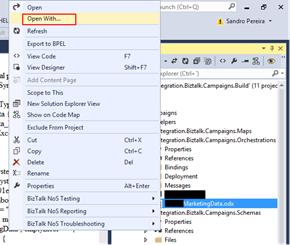
- On the “Open with …” window, select “BizTalk Orchestration Designer” option and click “OK”.
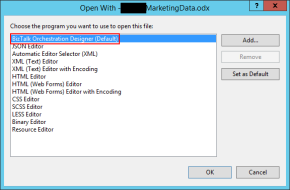
This will force Visual Studio to actually open the orchestration with the Orchestration Design. But again, this will be a simple work around because next time you try to open the orchestration inside Visual Studio it will open again with the XML (Text) Editor.
You may think that inside the “Open with …” window if we:
- Select “BizTalk Orchestration Designer” option, click “Set as Default”
- And then click “OK”.
It will solve the problem, but you are wrong, actually, if you notice in the picture above it is already configured as the default viewer.
So, to actually solve once and for all this annoying behavior you need to:
- Open the “<BizTalk>.btproj” (or project) file(s) that contain the orchestration(s) with this behavior with Notepad, Notepad++ or another text editor of your preference.
- Remove the <SubType>Designer</SubType> line
- Save the file and reload the project inside Visual Studio
If you then try to open the orchestration it will open with the BizTalk Orchestration Designer.
Author: Sandro Pereira
Sandro Pereira lives in Portugal and works as a consultant at DevScope. In the past years, he has been working on implementing Integration scenarios both on-premises and cloud for various clients, each with different scenarios from a technical point of view, size, and criticality, using Microsoft Azure, Microsoft BizTalk Server and different technologies like AS2, EDI, RosettaNet, SAP, TIBCO etc. He is a regular blogger, international speaker, and technical reviewer of several BizTalk books all focused on Integration. He is also the author of the book “BizTalk Mapping Patterns & Best Practices”. He has been awarded MVP since 2011 for his contributions to the integration community. View all posts by Sandro Pereira
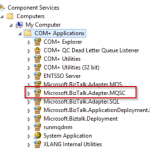
by Jeroen | Nov 27, 2017 | BizTalk Community Blogs via Syndication
In a previous blogpost I wrote about how you could use HIS2016 together with BizTalk 2013R2 in order to use the MQSC adapter with IBM WebSphere MQ9.
This post is about upgrading an existing configured BizTalk 2013R2 environment without removing your current (port) configuration. By reading this description you should already know that this involves some “manual” actions…
These are the steps I followed to upgrade an already configured BizTalk 2013R2 with lots of MQSC SendPorts/ReceiveLocations where I didn’t want to remove all the current binding configuration (wich is what you need to do if you want to remove an adapter and follow the normal installation path…).
Before you start
- Make sure everything is backed-up correctly
- Stop everything: host-instances, SQL jobs, SSO,..
Uninstall the old
- Uninstall the currently installed IBM MQ Client
- Uninstall HIS2013 (but don’t unconfigure anything, just leave the MQSC adapter untouched)
- Remove the MQSC COM+ Application
1
2
|
Uninstall MQSC COM+ Application:
%windir%Microsoft.NETFramework64v4.0.30319RegSvcs.exe /u "%snaroot%Microsoft.BizTalk.Adapter.MQSC.dll"
|
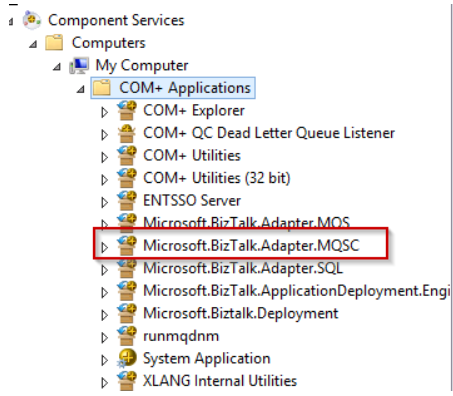
Install the new
- Install .NET 4.6.2 (.NET 4.6 is a minimal requirement for HIS 2016)
- Install HIS 2016 (no configuration, more details here)
- Install IBM MQ Client 8.0.0.7 (64 Bit)
- Install HIS 2016 CU1
The “manual” part
- Update the MQSC Adapter info in the BizTalkMgmtDb “Adapter” table
- Update the AssemblyVersion in InboundTypeName/OutboundTypeName columns to the newer version.
1
2
3
4
5
6
7
|
SELECT * FROM [BizTalkMgmtDb].[dbo].[adm_Adapter] where name like 'MQSC'
New InboundTypeName:
Microsoft.BizTalk.Adapter.Mqsc.MqscReceiver, Microsoft.BizTalk.Adapter.MQSC, Version=10.0.1000.0, Culture=neutral, PublicKeyToken=31bf3856ad364e35, Custom=null
New OutboundTypeName:
Microsoft.BizTalk.Adapter.Mqsc.MqscTransmitter, Microsoft.BizTalk.Adapter.MQSC, Version=10.0.1000.0, Culture=neutral, PublicKeyToken=31bf3856ad364e35, Custom=null
|
- Register the MQSC COM+ Application
1
2
|
Install MQSC COM+ Application:
%windir%Microsoft.NETFramework64v4.0.30319RegSvcs.exe "%snaroot%Microsoft.BizTalk.Adapter.MQSC.dll"
|
Finished!
This worked for a running setup at my current customer. I cannot give you any garantees this will work on your envirenment! Always test this kinds of upgrades before applying this in your production environment!
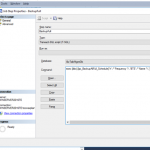
by Sriram Hariharan | Nov 22, 2017 | BizTalk Community Blogs via Syndication
Microsoft earlier today released BizTalk Server 2016 Feature Pack 2 for Microsoft BizTalk Server. This release comes 7 months after Microsoft announced the Feature Pack 1 for Microsoft BizTalk Server 2016.
The BizTalk Server 2016 Feature Pack 2 (FP2) contains all functionalities of Feature Pack 1 and all the fixes in the Cumulative Update 3. This FP2 can be installed on BizTalk Server 2016 Enterprise and Developer Edition. You can download the latest version from here.
What’s available in BizTalk Server 2016 Feature Pack 2
In BizTalk Server 2016 Feature Pack 2, Microsoft is adding the following capabilities –
- Deploy applications easily into multiple servers using Deployment Groups
- Backup to Azure Blob Storage account
- Azure Service Bus adapter now supports the Service Bus Premium capabilities
- Full support for Transport Layer Security 1.2 authentication and encryption
- Support for HL7 2.7.1
- Expose SOAP endpoints with API Management
- Event Hub Adapter to send and receive messages from Azure Event Hubs
- Ability to use SQL default instances and SQL named instances with Application Insights
Application Lifecycle Management with VSTS
With BizTalk Server 2016 Feature Pack 1, Microsoft introduced the capability where users can perform continuous build and deployment seamlessly. Check out the detailed blog article that covers the ALM Continuous Deployment Support with VSTS via Visual Studio capability in detail.
In BizTalk Server 2016 Feature Pack 2, Microsoft has added improvements where users can use deployment groups to deploy BizTalk applications to multiple servers. This comes in addition to using the agent-based deployment.
Backup to Azure Blob Storage account
In BizTalk Server 2016 Feature Pack 2, once you have installed and configured BizTalk server, you can configure the Backup BizTalk Server job to backup your BizTalk databases and log files into Azure Blob storage account.
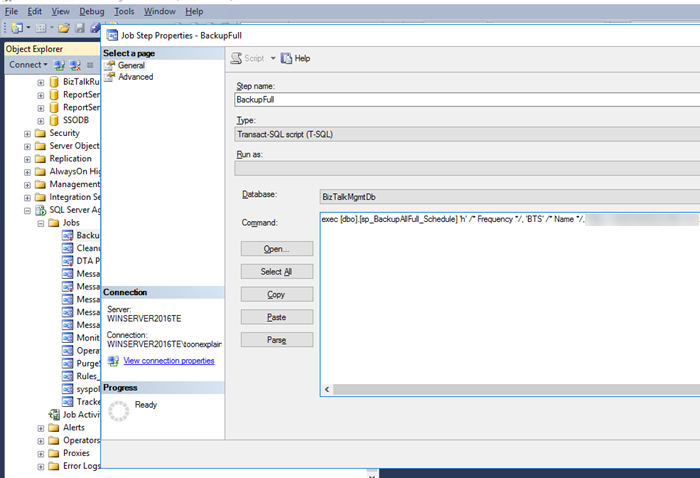
Event Hub Adapter in BizTalk Server 2016
With BizTalk Server 2016 Feature Pack 2, you can send and receive messages between Azure Event Hubs and BizTalk Server.
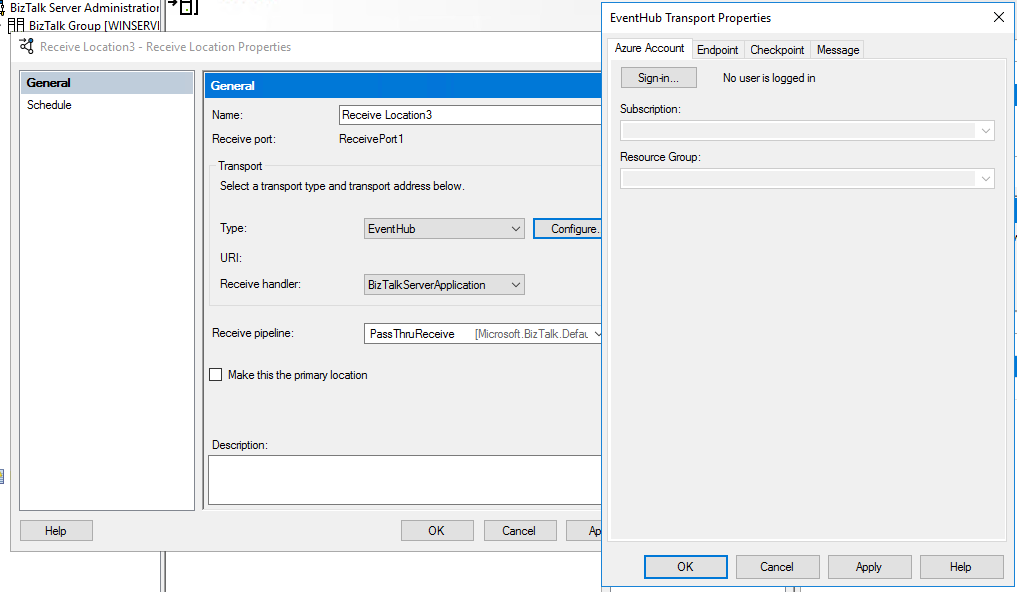
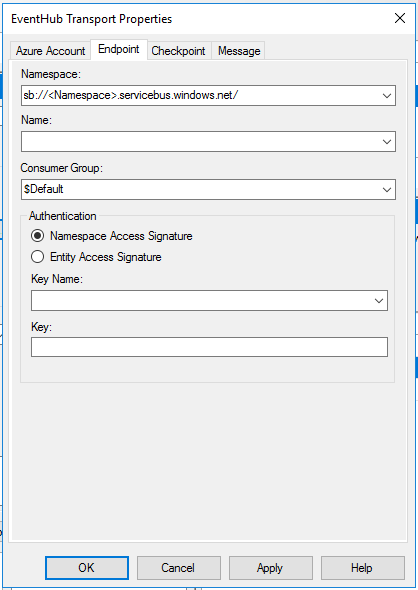
Azure Service Bus adapter now supports the Service Bus Premium capabilities
You can use the Service Bus adapter to send and receive messages from Service Bus queues, topics and relays. With this adapter, it becomes easy to connect the on-premise BizTalk server to Azure. In BizTalk Server 2016 Feature Pack 2, you can send messages to partitioned queues and topics. Additionally, FP2 supports Service Bus Premium capabilities for enterprise scale workloads.
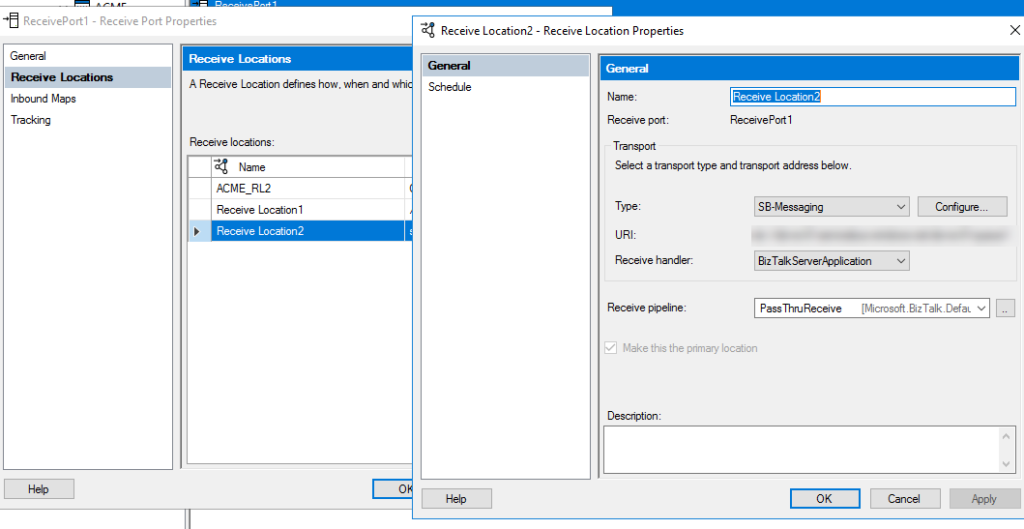
Expose SOAP endpoints with API Management
With the BizTalk Server 2016 Feature Pack 2 release, you can expose a WCF-BasicHTTP receive location as an endpoint (SOAP based) from the BizTalk Server Admin console. This enhancement comes in addition to the API Management integrations made in Feature Pack 1 where you can expose an endpoint through API Management from BizTalk.
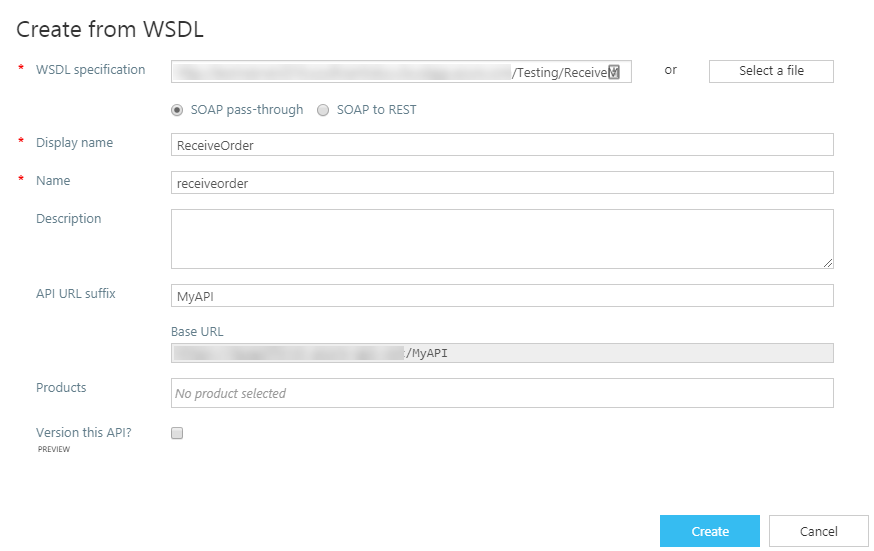
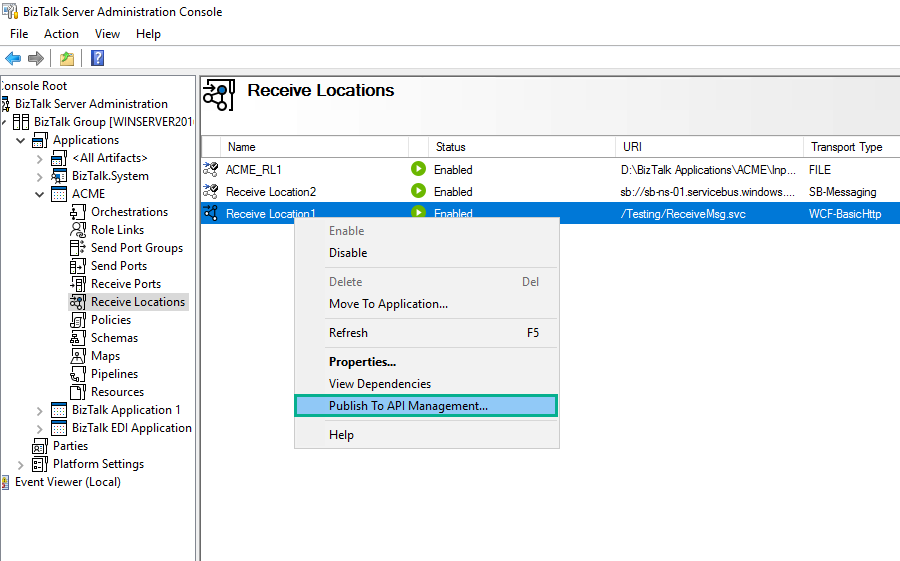
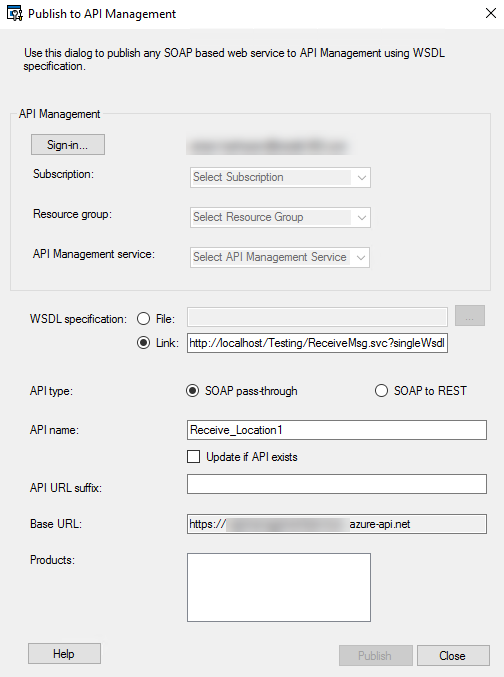
Ability to use SQL default instances and SQL named instances with Application Insights
In BizTalk Server 2016 Feature Pack 1, Microsoft introduced the capability for users to be able to send tracking data to Application Insights. The Feature Pack 2 supports additional capabilities such as support for SQL default instances and SQL named instances. In addition, users can also send tracking data to Azure Event Hubs.
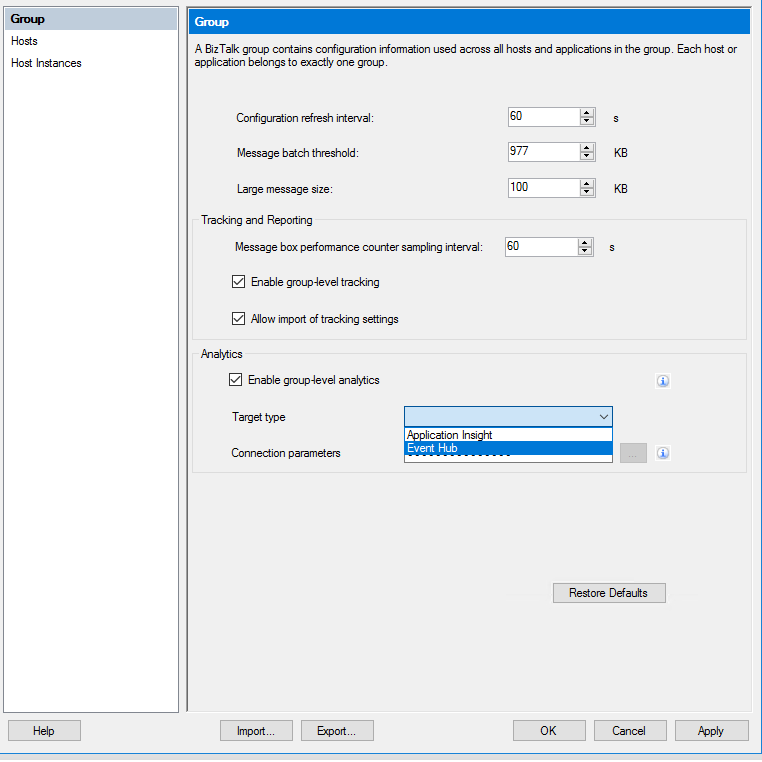
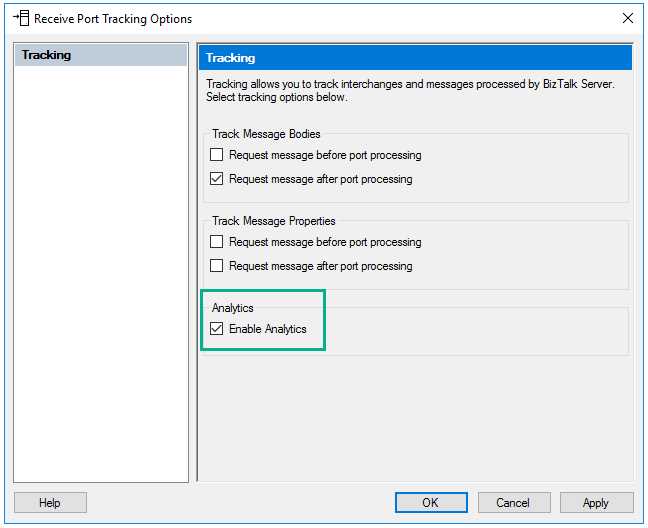
Within Application Insights, under the Metrics section, select Custom to view the available tracked properties.
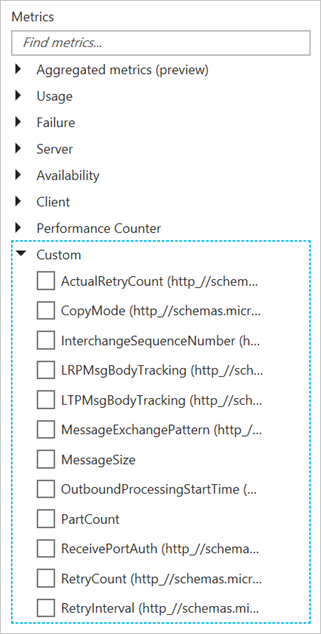 Image Source – Microsoft Documentation
Image Source – Microsoft Documentation
Download and Get Started with BizTalk Server 2016 Feature Pack 2
The BizTalk Server 2016 Feature Pack 2 can be installed on BizTalk Server 2016 Enterprise and Developer Edition (retail, CU1, CU2, CU3, FP). You can download the latest version from here.
Summary
It is really exciting to see the Feature Pack updates being released by the Pro Integration team. This really shows their commitment to Microsoft BizTalk Server and their vision to integrate on-premise solutions with the cloud.
Author: Sriram Hariharan
Sriram Hariharan is the Senior Technical and Content Writer at BizTalk360. He has over 9 years of experience working as documentation specialist for different products and domains. Writing is his passion and he believes in the following quote – “As wings are for an aircraft, a technical document is for a product — be it a product document, user guide, or release notes”. View all posts by Sriram Hariharan
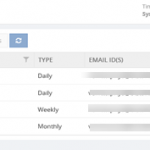
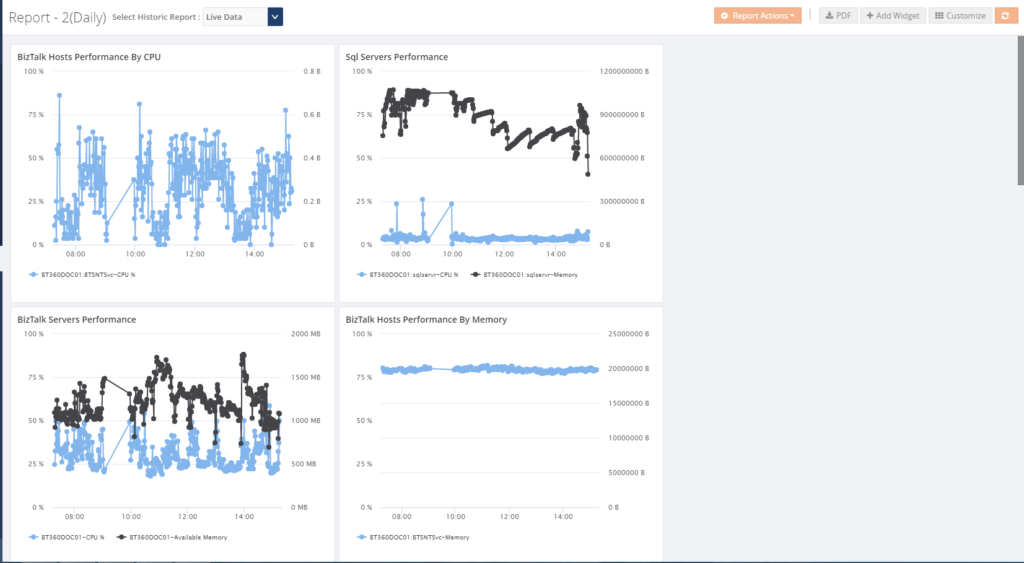
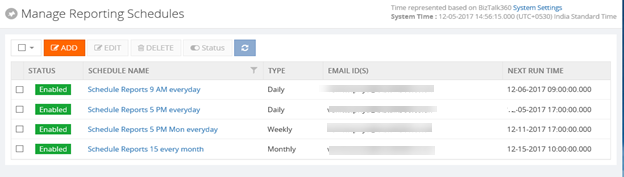
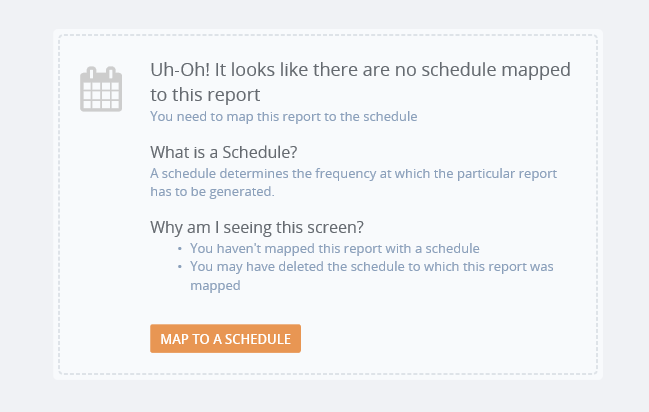
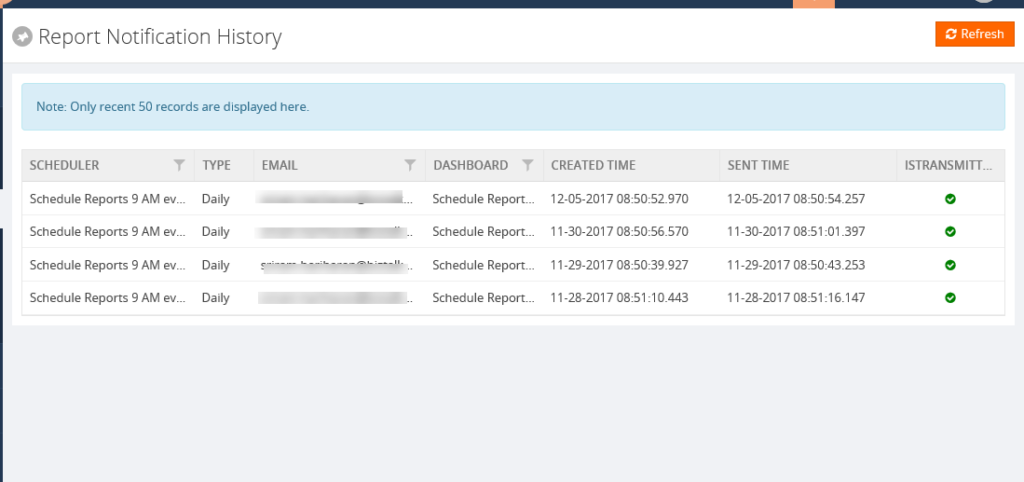

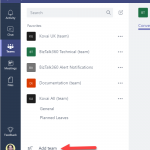
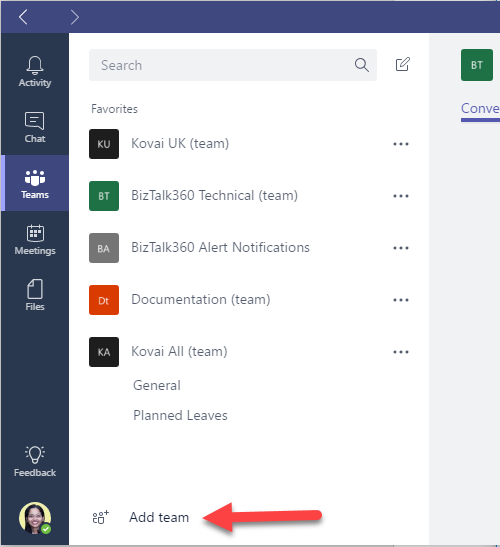
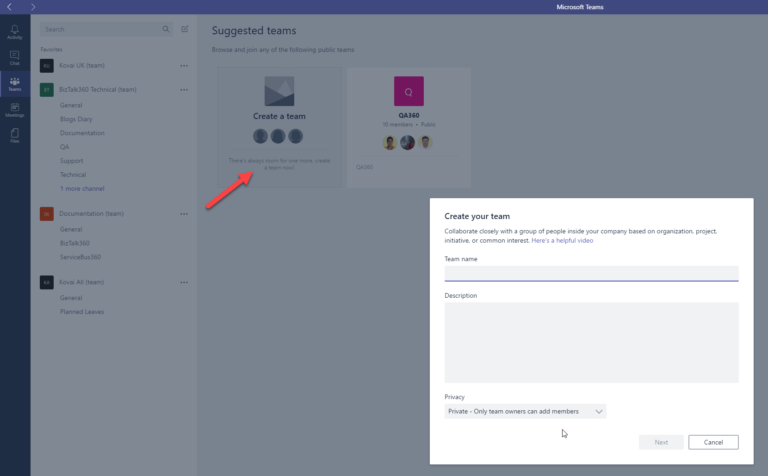

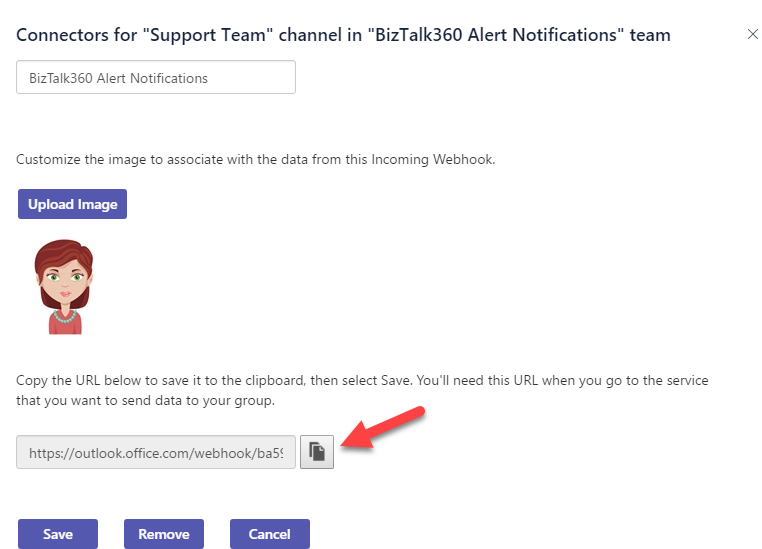
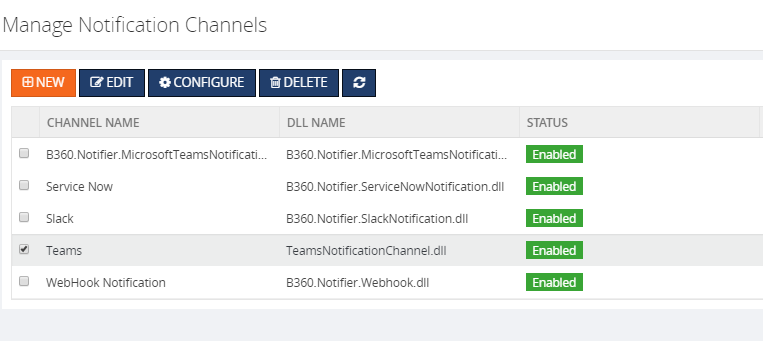
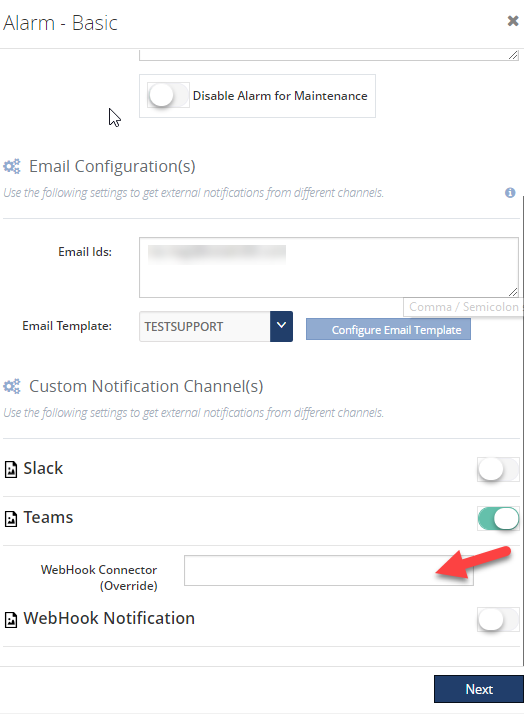
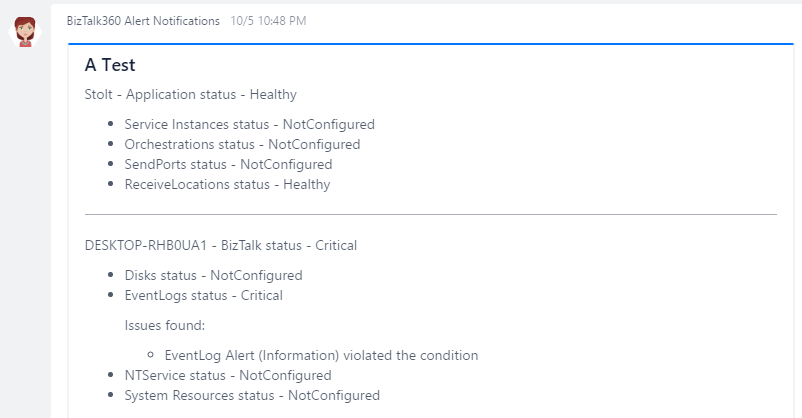

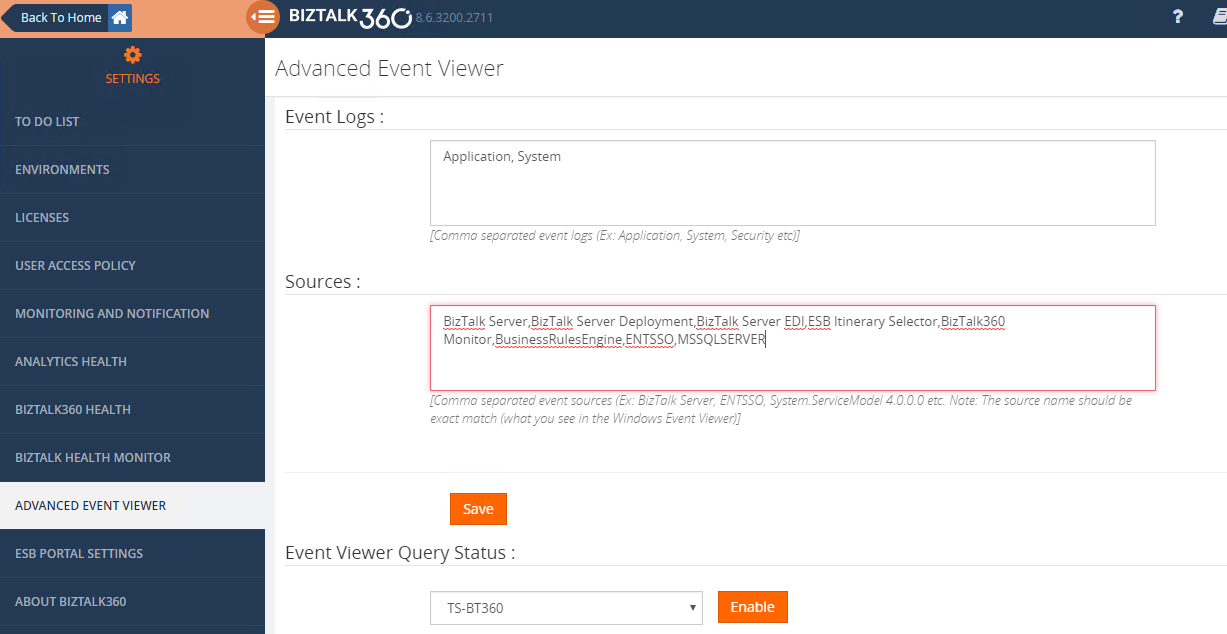
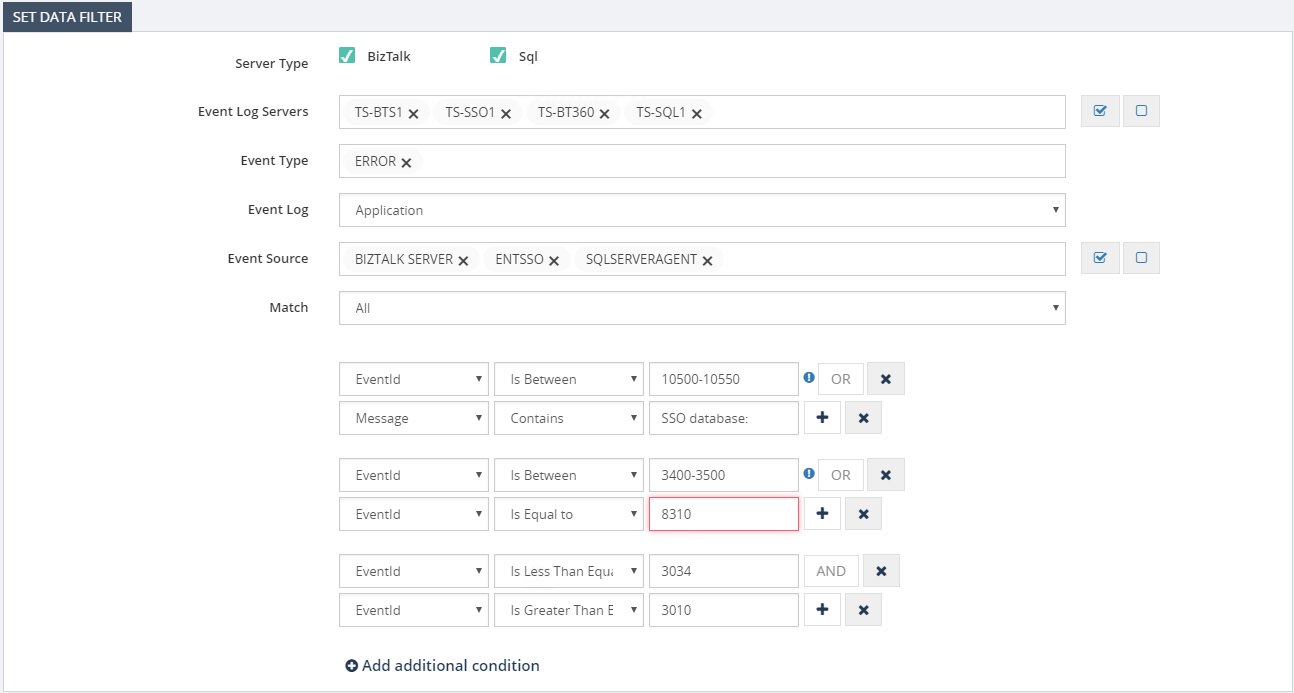
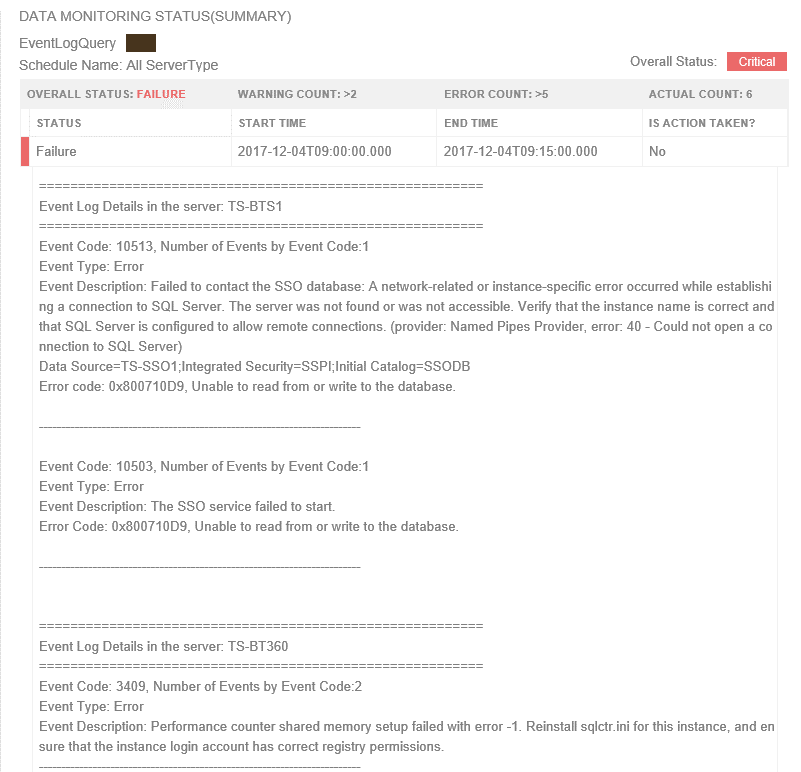
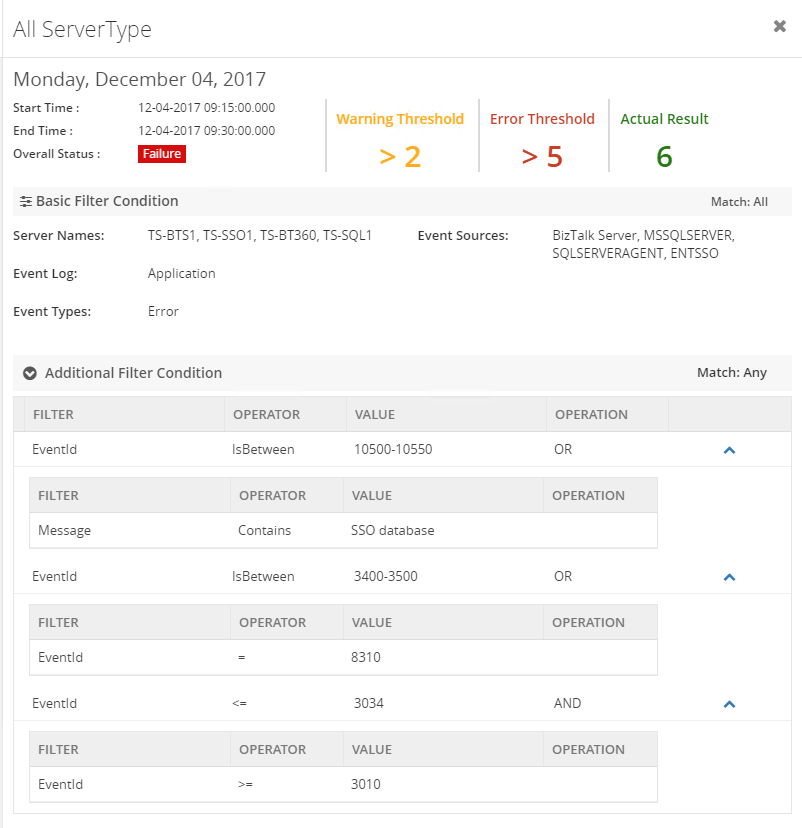


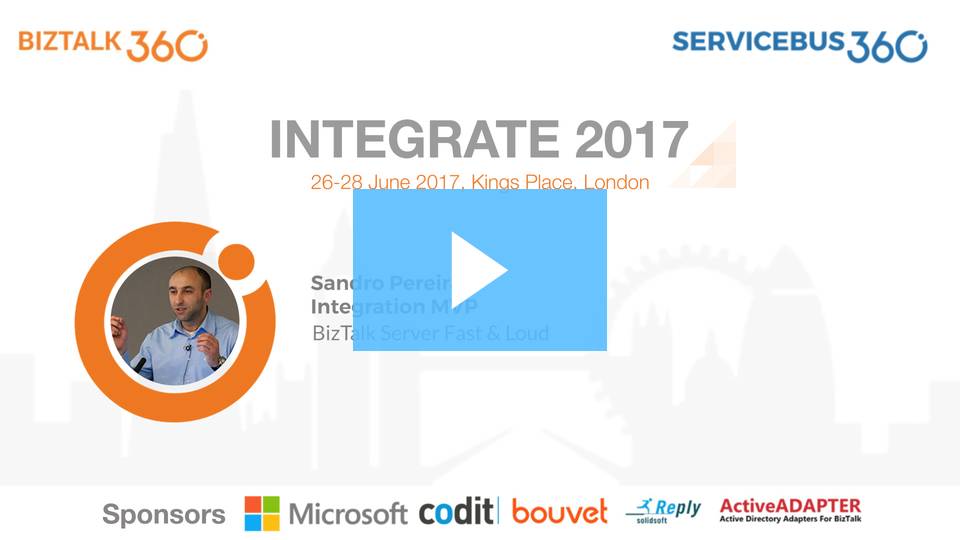
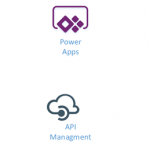
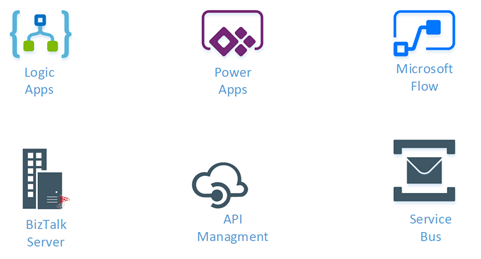
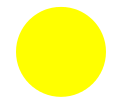
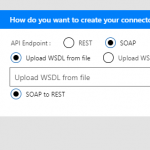
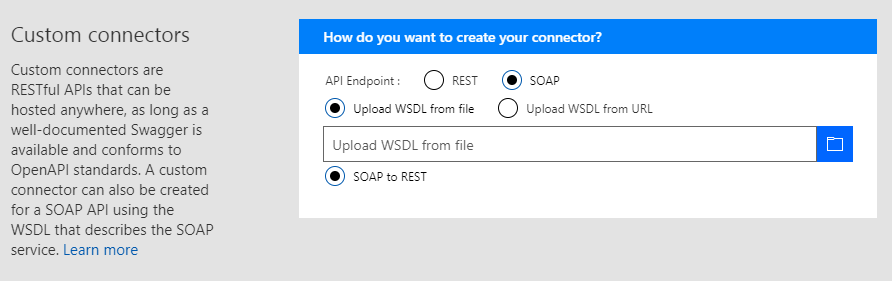
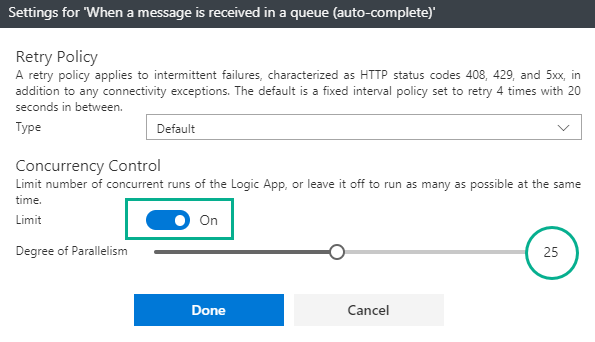
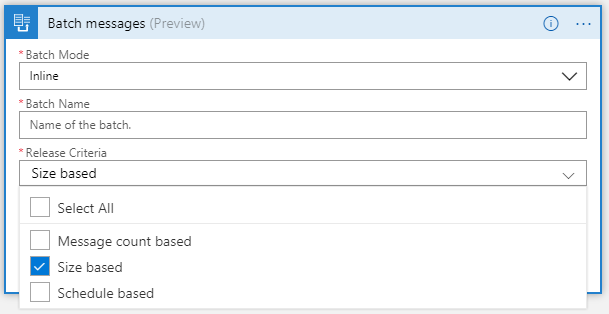

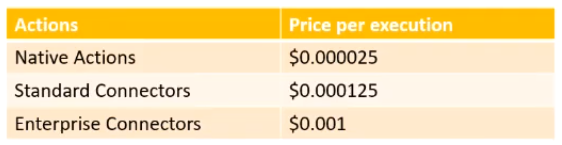
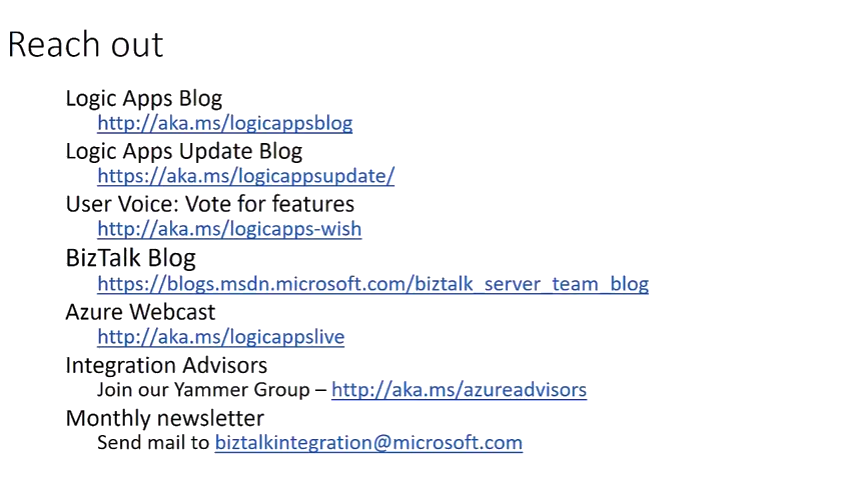
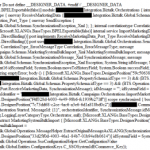
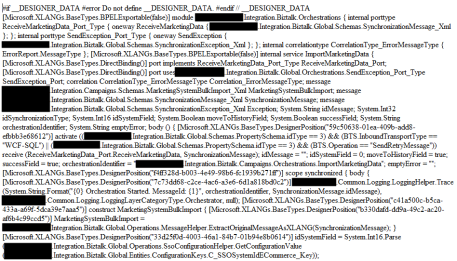
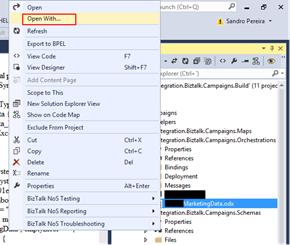
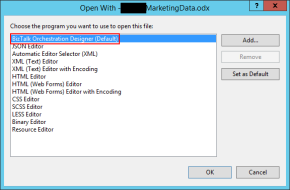
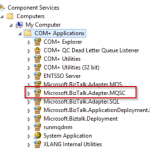
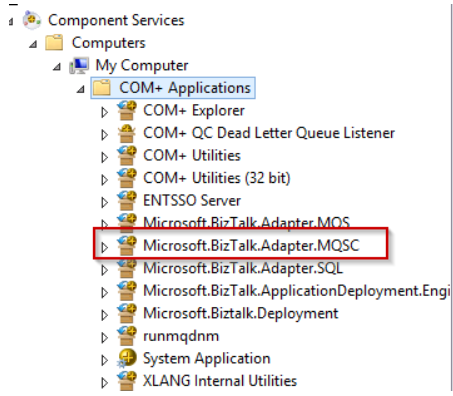
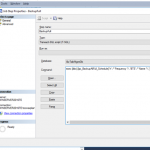
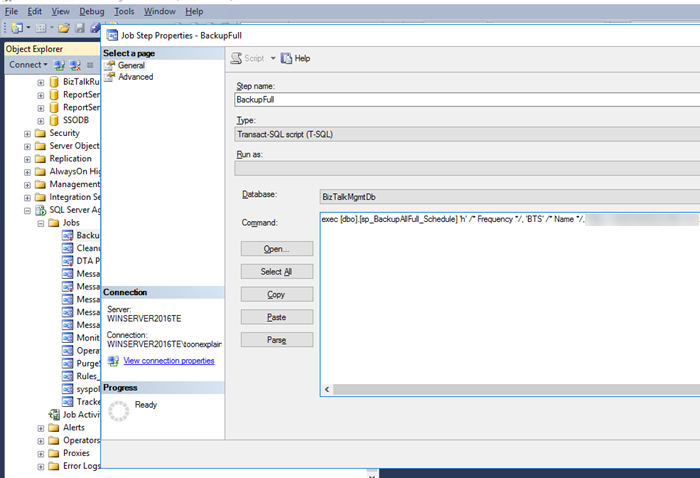
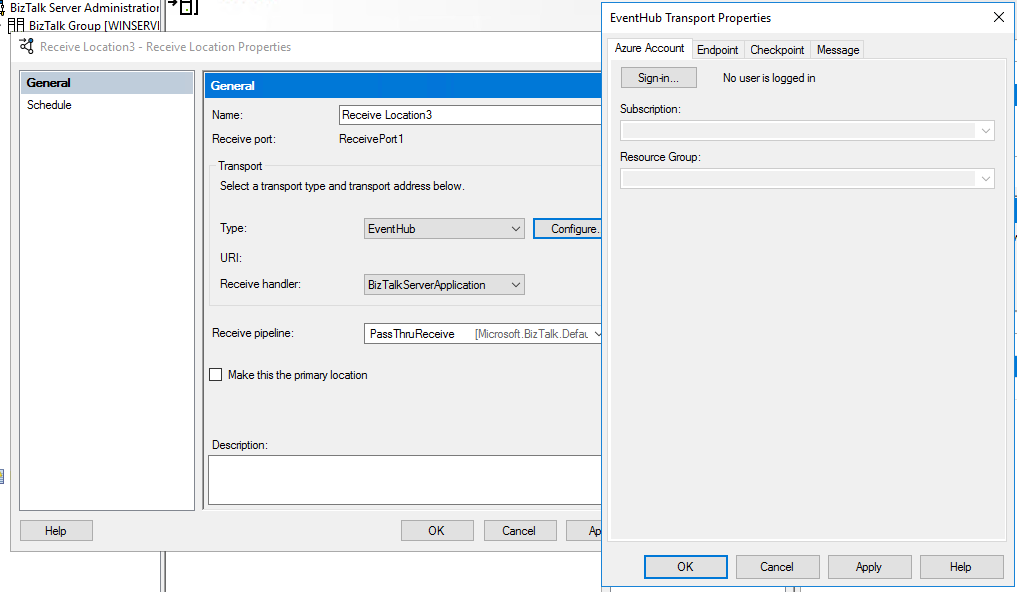
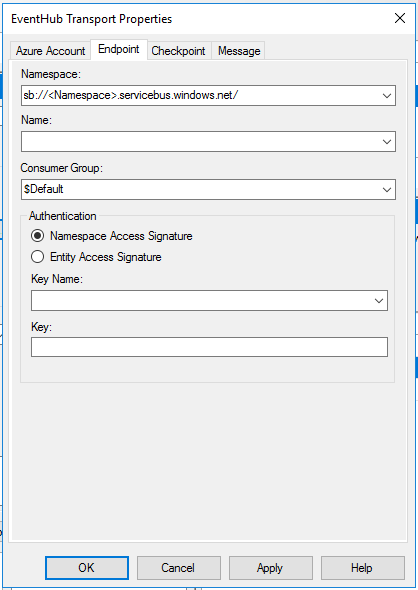
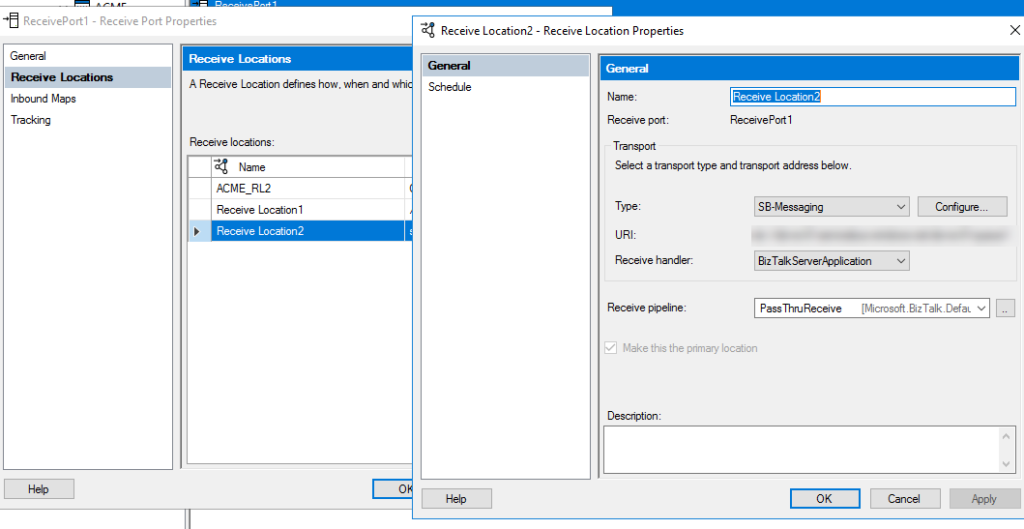
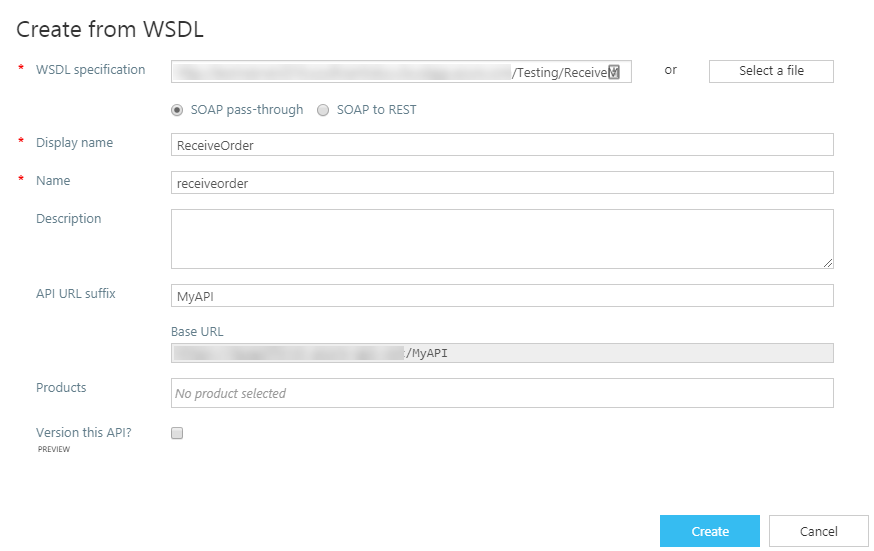
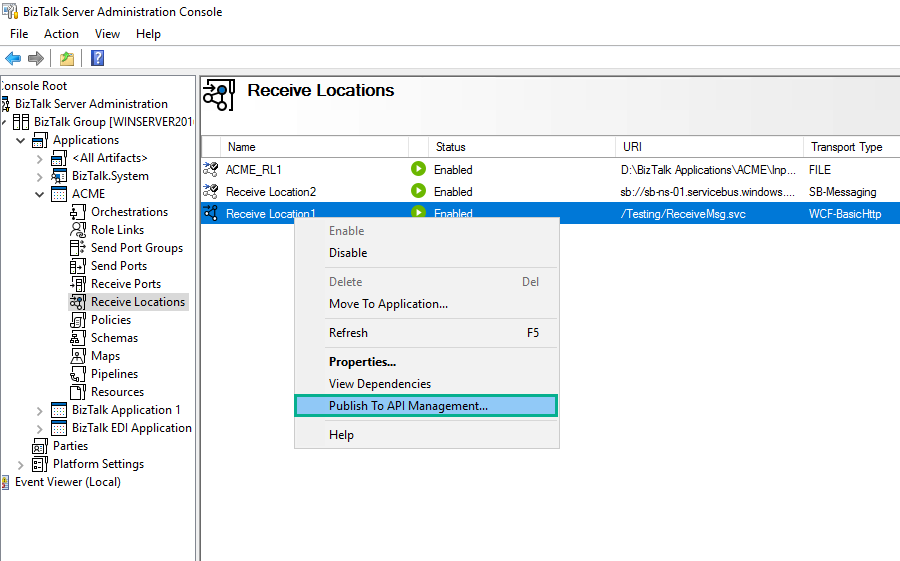
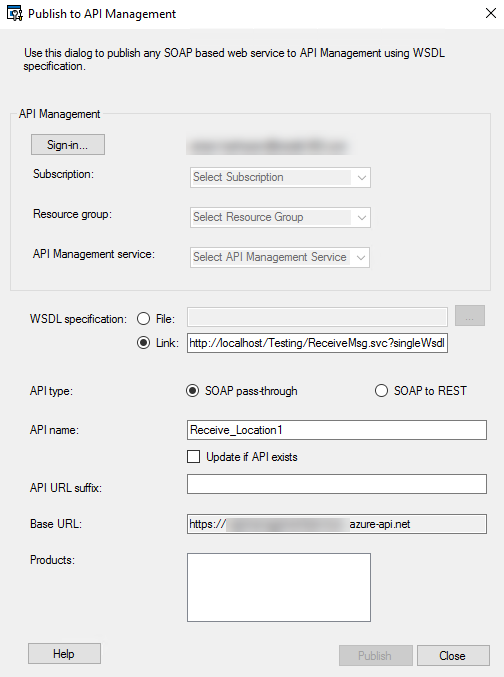
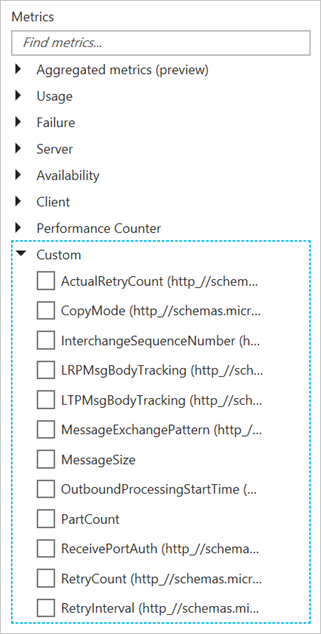 Image Source – Microsoft Documentation
Image Source – Microsoft Documentation