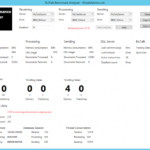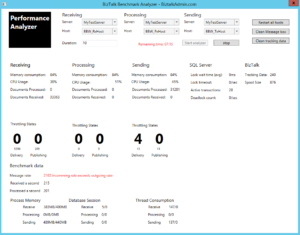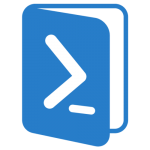by community-syndication | Jun 12, 2014 | BizTalk Community Blogs via Syndication
I discovered today how to troubleshoot using the WADLogsTable with the help of “Getting Started with BizTalk Azure Services” by Jon Fancey et al. I was calling some custom code to write to on-premise SQL server from a bridge with also wrote to Blob storage. The file was being written Blob storage but I was […]
Blog Post by: mbrimble
by community-syndication | Jun 12, 2014 | BizTalk Community Blogs via Syndication
This blog post is just a quick update on what we are working on for the past few months. We are pretty much ready, we are on final stage of QA verifying all the edge cases. Version 7.5 will be available by end of this month. Here are the 4 great features that’s coming Business […]
The post 4 big features added in BizTalk360 version 7.5 to make your life simple appeared first on BizTalk360 Blog.
Blog Post by: Saravana Kumar

by community-syndication | Jun 12, 2014 | BizTalk Community Blogs via Syndication
Basically there are two properties inside the schema element decides whether an element can be absent from the document: Min Occurs and Nillable. If Min Occurs property is set 0 then that element can be absent from the XML message but if it is set to 1 it has to be present though its value […]
Blog Post by: Sandro Pereira

by community-syndication | Jun 11, 2014 | BizTalk Community Blogs via Syndication
One of our customers removed their ISA proxy and had removed all the proxy settings from all the send ports but one set of WCF-Custom send adapters showed an erratic behaviour. For short periods of time the request returned successful responses but at other times we received this response System.ServiceModel.EndpointNotFoundException: There was no endpoint listening […]
Blog Post by: mbrimble
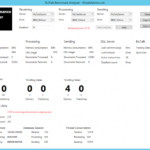
by Tord Glad Nordahl | Jun 10, 2014 | BizTalk Community Blogs via Syndication
So I guess most of you are aware that benchmarking of the environment and your applications are critical for your environment, when it comes to tuning and to see how well your applications are performing, we often end up with requirements like “We need to transfer 100 messages a minute” we all go “okay” but how good is it in the end, and where is the biggest bottleneck?
I spent hours using performance counters and parsing them through PAL to get the information I needed to estimate the throughput we were giving and where the bottleneck was located. After doing this for too long I decided to create a simple WPF application to give me some of the data I needed, although there still is some elements missing I get some of the important data in one view.
Based on the duration of the test the results is gathered and you get both live and somewhat historical data when the test is done.
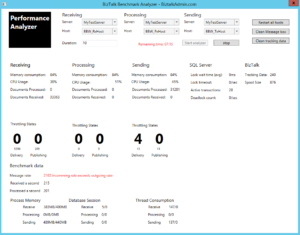
The program mainly use the performance counters, but some SQL queries to get environmental information and some simple C# commands to restart hsots. The tools is still in beta and is under “development” which means I still release extra stuff to it when I need something I don’t have there, if you have any questions please let me know.
you can download the tool (BizTalk Benchmark Analyzer) here: http://bba.codeplex.com/
Feel free to come with updates and improvements, the source code is out there.
by stephen-w-thomas | Jun 9, 2014 | Stephen's BizTalk and Integration Blog
Got a little over an hour? Get a full featured multi-server BizTalk 2013 domain running in Windows Azure IaaS! It is fully configured with Send, Receive, Processing, and Tracking hosts all ready to go. Since it is scripted, it is repeatable so you can tear it down when you are done and create a brand new fresh environment the next time!
Cost: For a MSDN user the cost is around $0.55 per hour for the compute time with Medium VMs! Monthly charges may be incurred for storage, bandwidth, and transaction but in my experience these have be next to nothing. The costs for non-MSDN users will be significantly higher as these are premium images in Azure.
As promised at the BizTalk Summit in London in March, here are the Windows Azure IaaS Full BizTalk Domain Setup scripts. Of course these scripts can be used to create any type of domain, not just for BizTalk. And better yet, you only need to update as little as 2 variables file to be able to run them!
Download scripts: Microsoft Azure IaaS BizTalk Domain Setup PowerShell Scripts
Important Points to Note
1. These scripts use Premium IaaS Images. If you are not using a subscription tied to a MSDN account you will occur significant changes.
2. Due to legal issues related to the Microsoft provided BizTalk Provisioning Tool, I am unable to allow people to download it. The BizTalk 2013 Images on IaaS contain an older, none working version. Because of this some additional manual steps are required to complete the auto BizTalk configuration. I have made the auto configuration an optional step that is enabled by a Flag in the variables file. The default is false. I suggest everyone spend 20 minutes to get the files from a developer image using the instructions below until we have an updated IaaS image that includes the files or until we are able to download them from Microsoft. See below information on “To enable full end to end auto configuration do the following (Note – must be a MSDN users)”
This is what the scripts do:
- Creates a Virtual Network, Affinity Group, and Azure Storage account
- Create a Domain Controller with the BizTalk Groups and Users created
- Creates a SQL Server and assigns the correct permissions for the BizTalk users
- Creates two BizTalk Servers
- Optional – Downloads a bunch of helper files to configure the BizTalk Group
- Optional – Installs Classic Shell (yes, I can not live without a Start button)
- Optional – Installs BizTalk 2013 CU2
- Downloads Remote Desktop connections to the newly created VMs
To run the scripts:
- Review the prerequisites below.
- Open variables.ps1 and review the variables. Only the top 8 should need to be looked at or updated. Of these, only 2 values must be changed.
- $baseVMName = ‘<abcd1234>’ # UPDATE – Must be Globally Unique and 8 characters or less.
- $subscriptionName = ‘<subscription name>’ # UPDATE – This is the name of your subscription from the publishing file
- $setupDir = "C:\BizTalkGurus" # OPTIONAL UPDATE – Used for files on the remote and local servers
- $basePathToScripts = ‘<path to scripts>’ # OPTIONAL UPDATE – This is used if you run the scripts through an IDE
- $workStorgeAccount = ’<update for auto configure>’ # OPTIONAL UPDATE – Update with the storage location of the helper files for auto configuration
- $installCU2 = ‘false’ #OPTIONAL UPDATE – Must upload BizTalk CU2 exe to the root of the Storage Account above
- $installClassicShell = ‘false’ #OPTIONAL UPDATE – Must upload classic shell version 4.1 exe to the root of the Storage Account above
- $installBizTalkProv = ‘false’ #OPTIONAL UPDATE – Must upload 5 files from BizTalk 2013 Dev box to the root of the Storage Account above
- Run Master.ps1 in an elevated PowerShell window. If running in an IDE it is best to run the script from the command windows rather than hitting Run.
The end result will look something like this:
What is included
Prerequisites
- Tested with PowerShell late- May release. PowerShell versions before March (sorry can’t keep the versions straight) will fail in the VM creation because static IP Addresses are assigned to the VM’s in the network.
- Ensure you have a working PowerShell installation before running. This can be tested by running Get-AzureLocation to ensure it returns values. Details on how to set this up can be found here.
- Scripts must be ran elevated.
Main PowerShell Scripts
- Master.ps1 – This is the only file you need to run. Ensure you run from an elevated PowerShell window. Takes a bit over an hour for full configuration.
- variables.ps1 – This is the only file you need to update. You should only need to look at the first 8 parameters.
- 00_Create_Network.ps1 – This script creates the affinity group, storage account, and virtual network.
- 01_Create_PDC.ps1 – This script create the domain controller by promoting a windows server using remote PowerShell. It also creates all the groups and uses needed for the BizTalk configuration.
- 02_Create_Servers.ps1 – This script creates the SQL and BizTalk Servers using the Enterprise Edition of the Microsoft provided images.
- 03_Configure_Servers_RemoteProp.ps1 – This script uses remote PowerShell to complete additional configuration on the SQL and BizTalk Servers. If flags are set, files will be downloaded to the servers to complete configuration.
- 04_Configure_Servers_LaunchRDP.ps1 – This script will launch the Remote Desktop sessions needed to complete the auto configuration.
- 05_RemoteDesktop – Downloads the remote desktop connect for each server. This is stored inside a new folder called RemoteDesktop in the scripts folder.
- 99_RemoveVM.ps1 – End-to-end clean up script. Removes all items created based on the variables file. Note – due to limitations in Virtual Networks only run this if you have no other virtual networks on your subscriptions. If you do, you should comment out the virtual network section of this script.
- SaveMoney_StopAll.ps1 – Scripts to stop and deallocate all the Azure Virtual Machines based on the values in your variables file.
- SpendMoney_StartAll.ps1 – Scripts to start all the Azure Virtual Machines based on the values in your variables file.
- Configs folder – NetworkConfig.xml – This is the XML Configuration used to create the virtual network in Azure.
- Helper Files – Helper files are only needed if you plan to auto-configure BizTalk, auto install CU2, or auto install Classic Shell
- multinodeconfigDemo_DomainHosts.xml – XML file used by the BizTalk Provisioning tool to auto configure the BizTalk group. No changes are needed to this file.
- rdp.exe – Use to auto launch a Remote Desktop session to complete the BizTalk configuration.
- RunBizTalkTask_Domain.xml – File used to create a Windows Scheduled Task.
- RunLocalClient.ps1 – PowerShell script to be ran locally on the First BizTalk Server in the group.
- RunLocalClientServer2.ps1 – PowerShell script to be ran locally on all Other BizTalk Server in the group.
- StartPowershell.exe – Helper exe to enable Windows Scheduled Task to easily run a PowerShell script in elevated mode.
- Optional – ClassicShellSetup_4_1.exe – You need to be download from http://www.classicshell.net/ and uploaded to your container. Ensure the version names match what is in the 03_Configure_Servers_RemoteProp.ps1 file.
- Optional – BizTalk 2013 CU2 – This needs to be downloaded yourself and uploaded to your own public Azure container.
- Optional – BizTalk.Provisioning.files- This needs to do downloaded yourself and uploaded to your own public Azure container.
To enable full end to end auto configuration do the following (Note – must be a MSDN users):
- Put all helper files on your own public Azure storage account container
- Update $workStorgeAccount in the variables file to the full address of your storage container
- To enable auto install BizTalk 2013 CU2
- Download BizTalk 2013 CU2 exe and upload it the root of your storage account
- Update $installCU2 in the variables file to “true”
- To enable auto BizTalk configuration
- Create a BizTalk 2013 Development Virtual Machine in Microsoft Azure (script here)
- Copy the 5 files in the C:\BizTalk_Provisiong folder
- Upload the 5 files to the root of your storage account
If you do the auto configuration (witch is highly recommended for anyone who plans to run the scripts more than once) your end result will look like this.
Known Issues and Limitations:
- At present the auto configuration is only possible if you download and host the BizTalk Provisioning files yourself. This will change in the future and I will release a new set of scripts once the process is cleaner.
- Every once in a while Azure is really slow. I have added some speed breaks in the scripts to better account for this.
- Every once in a while the auto configuration fails. The servers get joined to the group by no hosts are created. At that point, they should just be created manually or remove and restart all the scripts from scratch.
- If you have an existing virtual network associated with your subscription the 99_RemoveVM script will delete it or fail trying. This is a limitation in PowerShell.
These scripts are over a year in the making! Ok, ok, do not laugh. I did not spend a year straight on them but I have spent over 300 hours trying to get them fully working end to end. I have create no less than 100 domains while testing. I never have an issue with the IasS side of things until the most recent release of PowerShell so things seem to be a little unstable at the moment, All the issue I have ran into have been related to setting up the auto configuration.
Enjoy and I look forward to community feedback!
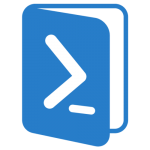
by stephen-w-thomas | Jun 9, 2014 | Downloads
Change Log
1.0 (06/02/2014) – Initial release.
1.1 (06/10/2014) – Better VNet support, added per VM size configuration, auto log off when configuration is complete, added note that base VM name must be all lower case.
Important Points to Note
1. These scripts use Premium IaaS Images. If you are not using a subscription tied to a MSDN account you will occur significant changes.
2. Due to legal issues related to the Microsoft provided BizTalk Provisioning Tool, I am unable to allow people to download it. The BizTalk 2013 Images on IaaS contain an older, none working version. Because of this some additional manual steps are required to complete the auto BizTalk configuration. I have made the auto configuration an optional step that is enabled by a Flag in the variables file. The default is false. I suggest everyone spend 20 minutes to get the files from a developer image using the instructions below until we have an updated IaaS image that includes the files or until we are able to download them from Microsoft. See below information on “To enable full end to end auto configuration do the following (Note – must be a MSDN users)”
3. The $baseVMName variable must be 8 characters or less and all lower case.
4. If the scripts fails, ensure you run 99_RemoteAll before re-running the scripts.
5. Due to limitations with PowerShell’s support for Virtual Networks, the 99_RemoteAll script will remove all Virtual Networks that do not have resources attached to them. Ensure this is what you want before you run the script. If you have existing Virtual Networks in use, the 99_RemoveAll script will fail on the removal step and the Virtual Network will need to be removed manually.
This is what the scripts do:
- Creates a Virtual Network, Affinity Group, and Azure Storage account
- Create a Domain Controller with the BizTalk Groups and Users created
- Creates a SQL Server and assigns the correct permissions for the BizTalk users
- Creates two BizTalk Servers
- Optional – Downloads a bunch of helper files to configure the BizTalk Group
- Optional – Installs Classic Shell (yes, I can not live without a Start button)
- Optional – Installs BizTalk 2013 CU2
- Downloads Remote Desktop connections to the newly created VMs
To run the scripts:
- Review the prerequisites below.
- Open variables.ps1 and review the variables. Only the top 8 should need to be looked at or updated. Of these, only 2 values must be changed.
- $baseVMName = ‘<abcd1234>’ # UPDATE – Must be Globally Unique and 8 characters or less. All lower case.
- $subscriptionName = ‘<subscription name>’ # UPDATE – This is the name of your subscription from the publishing file
- $setupDir = “C:\BizTalkGurus” # OPTIONAL UPDATE – Used for files on the remote and local servers
- $basePathToScripts = ‘<path to scripts>’ # OPTIONAL UPDATE – This is used if you run the scripts through an IDE
- $workStorgeAccount = ‘<update for auto configure>’ # OPTIONAL UPDATE – Update with the storage location of the helper files for auto configuration
- $installCU2 = ‘false’ #OPTIONAL UPDATE – Must upload BizTalk CU2 exe to the root of the Storage Account above
- $installClassicShell = ‘false’ #OPTIONAL UPDATE – Must upload classic shell version 4.1 exe to the root of the Storage Account above
- $installBizTalkProv = ‘false’ #OPTIONAL UPDATE – Must upload 5 files from BizTalk 2013 Dev box to the root of the Storage Account above
- Run Master.ps1 in an elevated PowerShell window. If running in an IDE it is best to run the script from the command windows rather than hitting Run.
The end result will look something like this:
What is included
Prerequisites
- Tested with PowerShell late- May release. PowerShell versions before March (sorry can’t keep the versions straight) will fail in the VM creation because static IP Addresses are assigned to the VM’s in the network.
- Ensure you have a working PowerShell installation before running. This can be tested by running Get-AzureLocation to ensure it returns values. Details on how to set this up can be found here.
- Scripts must be ran elevated.
Main PowerShell Scripts
- Master.ps1 – This is the only file you need to run. Ensure you run from an elevated PowerShell window. Takes a bit over an hour for full configuration.
- variables.ps1 – This is the only file you need to update. You should only need to look at the first 8 parameters.
- 00_Create_Network.ps1 – This script creates the affinity group, storage account, and virtual network.
- 01_Create_PDC.ps1 – This script create the domain controller by promoting a windows server using remote PowerShell. It also creates all the groups and uses needed for the BizTalk configuration.
- 02_Create_Servers.ps1 – This script creates the SQL and BizTalk Servers using the Enterprise Edition of the Microsoft provided images.
- 03_Configure_Servers_RemoteProp.ps1 – This script uses remote PowerShell to complete additional configuration on the SQL and BizTalk Servers. If flags are set, files will be downloaded to the servers to complete configuration.
- 04_Configure_Servers_LaunchRDP.ps1 – This script will launch the Remote Desktop sessions needed to complete the auto configuration.
- 05_RemoteDesktop – Downloads the remote desktop connect for each server. This is stored inside a new folder called RemoteDesktop in the scripts folder.
- 99_RemoveVM.ps1 – End-to-end clean up script. Removes all items created based on the variables file. Note – due to limitations in Virtual Networks only run this if you have no other virtual networks on your subscriptions. If you do, you should comment out the virtual network section of this script.
- SaveMoney_StopAll.ps1 – Scripts to stop and deallocate all the Azure Virtual Machines based on the values in your variables file.
- SpendMoney_StartAll.ps1 – Scripts to start all the Azure Virtual Machines based on the values in your variables file.
- Configs folder – NetworkConfig.xml – This is the XML Configuration used to create the virtual network in Azure.
- Helper Files – Helper files are only needed if you plan to auto-configure BizTalk, auto install CU2, or auto install Classic Shell
- multinodeconfigDemo_DomainHosts.xml – XML file used by the BizTalk Provisioning tool to auto configure the BizTalk group. No changes are needed to this file.
- rdp.exe – Use to auto launch a Remote Desktop session to complete the BizTalk configuration.
- RunBizTalkTask_Domain.xml – File used to create a Windows Scheduled Task.
- RunLocalClient.ps1 – PowerShell script to be ran locally on the First BizTalk Server in the group.
- RunLocalClientServer2.ps1 – PowerShell script to be ran locally on all Other BizTalk Server in the group.
- StartPowershell.exe – Helper exe to enable Windows Scheduled Task to easily run a PowerShell script in elevated mode.
- Optional – ClassicShellSetup_4_1.exe – You need to be download from http://www.classicshell.net/ and uploaded to your container. Ensure the version names match what is in the 03_Configure_Servers_RemoteProp.ps1 file.
- Optional – BizTalk 2013 CU2 – This needs to be downloaded yourself and uploaded to your own public Azure container.
- Optional – BizTalk.Provisioning.files– This needs to do downloaded yourself and uploaded to your own public Azure container.
To enable full end to end auto configuration do the following (Note – must be a MSDN users):
- Put all helper files on your own public Azure storage account container
- Update $workStorgeAccount in the variables file to the full address of your storage container
- To enable auto install BizTalk 2013 CU2
- Download BizTalk 2013 CU2 exe and upload it the root of your storage account
- Update $installCU2 in the variables file to “true”
- To enable auto BizTalk configuration
- Create a BizTalk 2013 Development Virtual Machine in Microsoft Azure (script here)
- Copy the 5 files in the C:\BizTalk_Provisiong folder
- Upload the 5 files to the root of your storage account
If you do the auto configuration (witch is highly recommended for anyone who plans to run the scripts more than once) your end result will look like this.
Known Issues and Limitations:
- At present the auto configuration is only possible if you download and host the BizTalk Provisioning files yourself. This will change in the future and I will release a new set of scripts once the process is cleaner.
- Every once in a while Azure is really slow. I have added some speed breaks in the scripts to better account for this.
- Every once in a while the auto configuration fails. The servers get joined to the group by no hosts are created. At that point, they should just be created manually or remove and restart all the scripts from scratch.
- If you have an existing virtual network associated with your subscription the 99_RemoveVM script will delete it or fail trying. This is a limitation in PowerShell.
Enjoy and I look forward to community feedback!
%ufeff
by community-syndication | Jun 6, 2014 | BizTalk Community Blogs via Syndication
In the previous post I have demonstrated how I can secure my internal BizTalk services application with X.509 certificates security (that might represent a hypothetical B2B application-to-application scenario). For that, I did not have to change anything in the way my internal BizTalk application is deployed or configured. I accomplished that by simply virtualizing the BizTalk service through a
by community-syndication | Jun 6, 2014 | BizTalk Community Blogs via Syndication
In classic BizTalk are Business Rules not often used in solutions because they are a bit undervalued and also out of the box you can only use them in Orchestrations. With the ESB Toolkit it’s almost the other way around. The ESB Toolkit is all about creating reusable components and making your solution dynamic so at runtime is decided what to do for a specific message type. To accomplish this you use a Resolver to resolve the itinerary, map or endpoint and Resolvers that use Business Rules make it really dynamic! Business Rules also make your components reusable because in your component you don’t need to implement logic anymore that’s specific for a particular message type.
The BizTalk ESB Toolkit includes several resolvers but only the BRE and BRI Resolver use Business Rules. They can be used in the following scenarios:
Specifying Itineraries
With the BRI Resolver you can select an itinerary based on the content or properties of the received message in BizTalk. This is very useful if you want to receive multiple message types in the same location and handle them by different itineraries. This can be for example a folder but also a table in a database or a web service with multiple actions.
Dynamic Routing
With the BRE Resolver you can dynamically route a message, based on the content or properties of the message. In this case you don’t create an itinerary for each message type but you create a generic itinerary that can handle multiple message types. With Business Rules you can decide to which location or endpoint a particular message has to be sent. Note that using the BRE Resolver for Dynamic Routing is not really suited for larger projects because in an OTAP street you have to call probably other web services in your development environment then in the production environment. In that case you have to create Business Rules Policies for each environment. For larger environments is the Sentinet Resolver more suited.
Dynamic Transformation
With the BRE Resolver you can also dynamically get a map based on the content or properties of the message . This is also very convenient when you want to create a generic itinerary for multiple message types.
Custom Solutions
There are also other scenarios where Business Rules can be quite useful like for example message validation. It’s not possible out of the box but you can modify and/or extend %u200bthe ESB Toolkit services and components to suit your specific requirements.
In the following example is the Itinerary Designer extended and an Orchestration Extender created which contains a Policy and a DocumentType property. These properties are used in a Validation Orchestration Service which validates the message by using the Business Rule Engine.
See Also
For more information on how to use Business Rules in the ESB Toolkit see:

by community-syndication | Jun 4, 2014 | BizTalk Community Blogs via Syndication
As the TFS courseware author and lead ALM trainer for QuickLearn, I work hard to try to make sure our eight TFS 2013 courses are best of breed. Students who attend our training are often doing so not only for the skills and knowledge to help them do their job more efficiently, but quite a […]
Blog Post by: Anthony Borton (TFS Instructor)

![]()