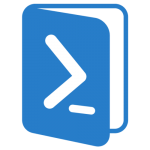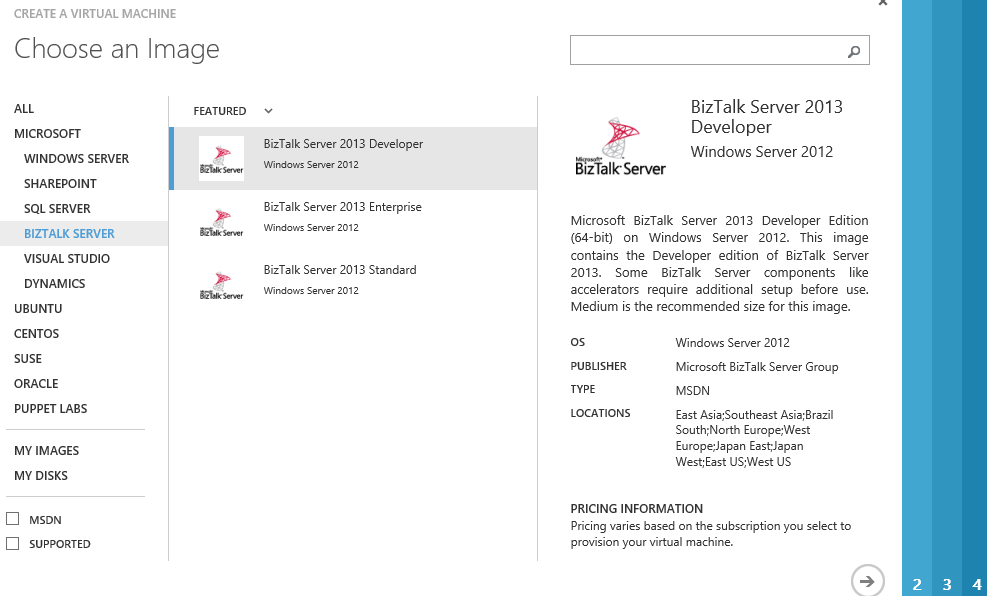by stephen-w-thomas | Jun 12, 2014 | Stephen's BizTalk and Integration Blog
This is the biggest contest I have had in the 10+ years I have been blogging! In all12 prizes to give away!
The top prize of $100 will be awarded to the person with the best feedback! This could be good, bad, doesn’t matter just provide an honest review and assessment of the single server or domain setup scripts (forgive my poor PowerShell skills and spelling mistakes), BizTalk on IaaS, how you might use the scripts, or your Azure Virtual Machine experience in general. A panel will review the comments and select the winner. All decisions are final. The other 11 prizes will be awarded at random.
Call to Action – Get the Scripts:
- Single Server Microsoft Azure BizTalk 2013 Developer Edition Setup Scripts
- Domain Microsoft Azure BizTalk 2013 Enterprise Setup Scripts
Lets talk about what is at stake in this contest. Top prize is $100 cash paid via PayPal in US funds sponsored by BizTalk 360. If you live in a country that does not accept PayPal you can select another prize if you win. Other prizes include 5 30-day unlimited memberships to Pluralsight and 6 eBooks of the new book “Getting Started with BizTalk Services 2013” sponsored by Packt Publishing.
|
Prize
|
Sponsor |
| $100 cash |
|
| 5 30-day Pluralsight Subscriptions – $30 value.
You could use your subscription to watch my courses on “What’s New in BizTalk Server 2013” or my new course “Into to BizTalk Server 2013 ESB Toolkit” that will be available soon. |
|
6 “Getting Started with BizTalk Services 2013” eBooks – $15 value.
If you do not win the book, you can buy it at Packt or at Amazon.
This is one of those books that every BizTalk Developer should own. |
|
Three ways to enter, enter all three ways to triple your changes to win one of the 11 random prizes!
Only one prize per winner. In each case please comment on the new PowerShell scripts, BizTalk on IaaS, or Microsoft IaaS in general.
The good, bad, did they work for you, did you look at then – if not why? You do not even need to run the scripts or even download them if you do not want to. Any comment is welcome but constructive feedback is appreciated over just a simple “they suck”.
1. Enter via Twitter – Tweet your comments about the PowerShell scripts, Ensure to include @StephenWThomas and the hash tag #msbts. If you have too much to say, you can link to a post of your comment / review you have on a blog or on this site. Or link to either the Single Server or Domain PowerShell scripts. It’s that easy.
2. Enter via Facebook – Like BizTalkGurus on Facebook if you don’t always. Post to our wall about your experience with the PowerShell scripts. Link to one of the download pages or to your own review / comments / blog.
3. Enter via a Comment on either Single Server or Domain PowerShell download pages above. If you comment on both, only one will count. If you post a comment without being logged in, ensure we have a way to contact you if you win.
The contest is open now through Monday June 30st at 11:59 PM CST. Winners will be announced around Thursday July 3rd.
Good luck!
by stephen-w-thomas | Jun 9, 2014 | Stephen's BizTalk and Integration Blog
Got a little over an hour? Get a full featured multi-server BizTalk 2013 domain running in Windows Azure IaaS! It is fully configured with Send, Receive, Processing, and Tracking hosts all ready to go. Since it is scripted, it is repeatable so you can tear it down when you are done and create a brand new fresh environment the next time!
Cost: For a MSDN user the cost is around $0.55 per hour for the compute time with Medium VMs! Monthly charges may be incurred for storage, bandwidth, and transaction but in my experience these have be next to nothing. The costs for non-MSDN users will be significantly higher as these are premium images in Azure.
As promised at the BizTalk Summit in London in March, here are the Windows Azure IaaS Full BizTalk Domain Setup scripts. Of course these scripts can be used to create any type of domain, not just for BizTalk. And better yet, you only need to update as little as 2 variables file to be able to run them!
Download scripts: Microsoft Azure IaaS BizTalk Domain Setup PowerShell Scripts
Important Points to Note
1. These scripts use Premium IaaS Images. If you are not using a subscription tied to a MSDN account you will occur significant changes.
2. Due to legal issues related to the Microsoft provided BizTalk Provisioning Tool, I am unable to allow people to download it. The BizTalk 2013 Images on IaaS contain an older, none working version. Because of this some additional manual steps are required to complete the auto BizTalk configuration. I have made the auto configuration an optional step that is enabled by a Flag in the variables file. The default is false. I suggest everyone spend 20 minutes to get the files from a developer image using the instructions below until we have an updated IaaS image that includes the files or until we are able to download them from Microsoft. See below information on “To enable full end to end auto configuration do the following (Note – must be a MSDN users)”
This is what the scripts do:
- Creates a Virtual Network, Affinity Group, and Azure Storage account
- Create a Domain Controller with the BizTalk Groups and Users created
- Creates a SQL Server and assigns the correct permissions for the BizTalk users
- Creates two BizTalk Servers
- Optional – Downloads a bunch of helper files to configure the BizTalk Group
- Optional – Installs Classic Shell (yes, I can not live without a Start button)
- Optional – Installs BizTalk 2013 CU2
- Downloads Remote Desktop connections to the newly created VMs
To run the scripts:
- Review the prerequisites below.
- Open variables.ps1 and review the variables. Only the top 8 should need to be looked at or updated. Of these, only 2 values must be changed.
- $baseVMName = ‘<abcd1234>’ # UPDATE – Must be Globally Unique and 8 characters or less.
- $subscriptionName = ‘<subscription name>’ # UPDATE – This is the name of your subscription from the publishing file
- $setupDir = "C:\BizTalkGurus" # OPTIONAL UPDATE – Used for files on the remote and local servers
- $basePathToScripts = ‘<path to scripts>’ # OPTIONAL UPDATE – This is used if you run the scripts through an IDE
- $workStorgeAccount = ’<update for auto configure>’ # OPTIONAL UPDATE – Update with the storage location of the helper files for auto configuration
- $installCU2 = ‘false’ #OPTIONAL UPDATE – Must upload BizTalk CU2 exe to the root of the Storage Account above
- $installClassicShell = ‘false’ #OPTIONAL UPDATE – Must upload classic shell version 4.1 exe to the root of the Storage Account above
- $installBizTalkProv = ‘false’ #OPTIONAL UPDATE – Must upload 5 files from BizTalk 2013 Dev box to the root of the Storage Account above
- Run Master.ps1 in an elevated PowerShell window. If running in an IDE it is best to run the script from the command windows rather than hitting Run.
The end result will look something like this:
What is included
Prerequisites
- Tested with PowerShell late- May release. PowerShell versions before March (sorry can’t keep the versions straight) will fail in the VM creation because static IP Addresses are assigned to the VM’s in the network.
- Ensure you have a working PowerShell installation before running. This can be tested by running Get-AzureLocation to ensure it returns values. Details on how to set this up can be found here.
- Scripts must be ran elevated.
Main PowerShell Scripts
- Master.ps1 – This is the only file you need to run. Ensure you run from an elevated PowerShell window. Takes a bit over an hour for full configuration.
- variables.ps1 – This is the only file you need to update. You should only need to look at the first 8 parameters.
- 00_Create_Network.ps1 – This script creates the affinity group, storage account, and virtual network.
- 01_Create_PDC.ps1 – This script create the domain controller by promoting a windows server using remote PowerShell. It also creates all the groups and uses needed for the BizTalk configuration.
- 02_Create_Servers.ps1 – This script creates the SQL and BizTalk Servers using the Enterprise Edition of the Microsoft provided images.
- 03_Configure_Servers_RemoteProp.ps1 – This script uses remote PowerShell to complete additional configuration on the SQL and BizTalk Servers. If flags are set, files will be downloaded to the servers to complete configuration.
- 04_Configure_Servers_LaunchRDP.ps1 – This script will launch the Remote Desktop sessions needed to complete the auto configuration.
- 05_RemoteDesktop – Downloads the remote desktop connect for each server. This is stored inside a new folder called RemoteDesktop in the scripts folder.
- 99_RemoveVM.ps1 – End-to-end clean up script. Removes all items created based on the variables file. Note – due to limitations in Virtual Networks only run this if you have no other virtual networks on your subscriptions. If you do, you should comment out the virtual network section of this script.
- SaveMoney_StopAll.ps1 – Scripts to stop and deallocate all the Azure Virtual Machines based on the values in your variables file.
- SpendMoney_StartAll.ps1 – Scripts to start all the Azure Virtual Machines based on the values in your variables file.
- Configs folder – NetworkConfig.xml – This is the XML Configuration used to create the virtual network in Azure.
- Helper Files – Helper files are only needed if you plan to auto-configure BizTalk, auto install CU2, or auto install Classic Shell
- multinodeconfigDemo_DomainHosts.xml – XML file used by the BizTalk Provisioning tool to auto configure the BizTalk group. No changes are needed to this file.
- rdp.exe – Use to auto launch a Remote Desktop session to complete the BizTalk configuration.
- RunBizTalkTask_Domain.xml – File used to create a Windows Scheduled Task.
- RunLocalClient.ps1 – PowerShell script to be ran locally on the First BizTalk Server in the group.
- RunLocalClientServer2.ps1 – PowerShell script to be ran locally on all Other BizTalk Server in the group.
- StartPowershell.exe – Helper exe to enable Windows Scheduled Task to easily run a PowerShell script in elevated mode.
- Optional – ClassicShellSetup_4_1.exe – You need to be download from http://www.classicshell.net/ and uploaded to your container. Ensure the version names match what is in the 03_Configure_Servers_RemoteProp.ps1 file.
- Optional – BizTalk 2013 CU2 – This needs to be downloaded yourself and uploaded to your own public Azure container.
- Optional – BizTalk.Provisioning.files- This needs to do downloaded yourself and uploaded to your own public Azure container.
To enable full end to end auto configuration do the following (Note – must be a MSDN users):
- Put all helper files on your own public Azure storage account container
- Update $workStorgeAccount in the variables file to the full address of your storage container
- To enable auto install BizTalk 2013 CU2
- Download BizTalk 2013 CU2 exe and upload it the root of your storage account
- Update $installCU2 in the variables file to “true”
- To enable auto BizTalk configuration
- Create a BizTalk 2013 Development Virtual Machine in Microsoft Azure (script here)
- Copy the 5 files in the C:\BizTalk_Provisiong folder
- Upload the 5 files to the root of your storage account
If you do the auto configuration (witch is highly recommended for anyone who plans to run the scripts more than once) your end result will look like this.
Known Issues and Limitations:
- At present the auto configuration is only possible if you download and host the BizTalk Provisioning files yourself. This will change in the future and I will release a new set of scripts once the process is cleaner.
- Every once in a while Azure is really slow. I have added some speed breaks in the scripts to better account for this.
- Every once in a while the auto configuration fails. The servers get joined to the group by no hosts are created. At that point, they should just be created manually or remove and restart all the scripts from scratch.
- If you have an existing virtual network associated with your subscription the 99_RemoveVM script will delete it or fail trying. This is a limitation in PowerShell.
These scripts are over a year in the making! Ok, ok, do not laugh. I did not spend a year straight on them but I have spent over 300 hours trying to get them fully working end to end. I have create no less than 100 domains while testing. I never have an issue with the IasS side of things until the most recent release of PowerShell so things seem to be a little unstable at the moment, All the issue I have ran into have been related to setting up the auto configuration.
Enjoy and I look forward to community feedback!
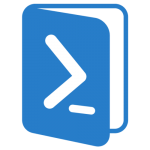
by stephen-w-thomas | Jun 9, 2014 | Downloads
Change Log
1.0 (06/02/2014) – Initial release.
1.1 (06/10/2014) – Better VNet support, added per VM size configuration, auto log off when configuration is complete, added note that base VM name must be all lower case.
Important Points to Note
1. These scripts use Premium IaaS Images. If you are not using a subscription tied to a MSDN account you will occur significant changes.
2. Due to legal issues related to the Microsoft provided BizTalk Provisioning Tool, I am unable to allow people to download it. The BizTalk 2013 Images on IaaS contain an older, none working version. Because of this some additional manual steps are required to complete the auto BizTalk configuration. I have made the auto configuration an optional step that is enabled by a Flag in the variables file. The default is false. I suggest everyone spend 20 minutes to get the files from a developer image using the instructions below until we have an updated IaaS image that includes the files or until we are able to download them from Microsoft. See below information on “To enable full end to end auto configuration do the following (Note – must be a MSDN users)”
3. The $baseVMName variable must be 8 characters or less and all lower case.
4. If the scripts fails, ensure you run 99_RemoteAll before re-running the scripts.
5. Due to limitations with PowerShell’s support for Virtual Networks, the 99_RemoteAll script will remove all Virtual Networks that do not have resources attached to them. Ensure this is what you want before you run the script. If you have existing Virtual Networks in use, the 99_RemoveAll script will fail on the removal step and the Virtual Network will need to be removed manually.
This is what the scripts do:
- Creates a Virtual Network, Affinity Group, and Azure Storage account
- Create a Domain Controller with the BizTalk Groups and Users created
- Creates a SQL Server and assigns the correct permissions for the BizTalk users
- Creates two BizTalk Servers
- Optional – Downloads a bunch of helper files to configure the BizTalk Group
- Optional – Installs Classic Shell (yes, I can not live without a Start button)
- Optional – Installs BizTalk 2013 CU2
- Downloads Remote Desktop connections to the newly created VMs
To run the scripts:
- Review the prerequisites below.
- Open variables.ps1 and review the variables. Only the top 8 should need to be looked at or updated. Of these, only 2 values must be changed.
- $baseVMName = ‘<abcd1234>’ # UPDATE – Must be Globally Unique and 8 characters or less. All lower case.
- $subscriptionName = ‘<subscription name>’ # UPDATE – This is the name of your subscription from the publishing file
- $setupDir = “C:\BizTalkGurus” # OPTIONAL UPDATE – Used for files on the remote and local servers
- $basePathToScripts = ‘<path to scripts>’ # OPTIONAL UPDATE – This is used if you run the scripts through an IDE
- $workStorgeAccount = ‘<update for auto configure>’ # OPTIONAL UPDATE – Update with the storage location of the helper files for auto configuration
- $installCU2 = ‘false’ #OPTIONAL UPDATE – Must upload BizTalk CU2 exe to the root of the Storage Account above
- $installClassicShell = ‘false’ #OPTIONAL UPDATE – Must upload classic shell version 4.1 exe to the root of the Storage Account above
- $installBizTalkProv = ‘false’ #OPTIONAL UPDATE – Must upload 5 files from BizTalk 2013 Dev box to the root of the Storage Account above
- Run Master.ps1 in an elevated PowerShell window. If running in an IDE it is best to run the script from the command windows rather than hitting Run.
The end result will look something like this:
What is included
Prerequisites
- Tested with PowerShell late- May release. PowerShell versions before March (sorry can’t keep the versions straight) will fail in the VM creation because static IP Addresses are assigned to the VM’s in the network.
- Ensure you have a working PowerShell installation before running. This can be tested by running Get-AzureLocation to ensure it returns values. Details on how to set this up can be found here.
- Scripts must be ran elevated.
Main PowerShell Scripts
- Master.ps1 – This is the only file you need to run. Ensure you run from an elevated PowerShell window. Takes a bit over an hour for full configuration.
- variables.ps1 – This is the only file you need to update. You should only need to look at the first 8 parameters.
- 00_Create_Network.ps1 – This script creates the affinity group, storage account, and virtual network.
- 01_Create_PDC.ps1 – This script create the domain controller by promoting a windows server using remote PowerShell. It also creates all the groups and uses needed for the BizTalk configuration.
- 02_Create_Servers.ps1 – This script creates the SQL and BizTalk Servers using the Enterprise Edition of the Microsoft provided images.
- 03_Configure_Servers_RemoteProp.ps1 – This script uses remote PowerShell to complete additional configuration on the SQL and BizTalk Servers. If flags are set, files will be downloaded to the servers to complete configuration.
- 04_Configure_Servers_LaunchRDP.ps1 – This script will launch the Remote Desktop sessions needed to complete the auto configuration.
- 05_RemoteDesktop – Downloads the remote desktop connect for each server. This is stored inside a new folder called RemoteDesktop in the scripts folder.
- 99_RemoveVM.ps1 – End-to-end clean up script. Removes all items created based on the variables file. Note – due to limitations in Virtual Networks only run this if you have no other virtual networks on your subscriptions. If you do, you should comment out the virtual network section of this script.
- SaveMoney_StopAll.ps1 – Scripts to stop and deallocate all the Azure Virtual Machines based on the values in your variables file.
- SpendMoney_StartAll.ps1 – Scripts to start all the Azure Virtual Machines based on the values in your variables file.
- Configs folder – NetworkConfig.xml – This is the XML Configuration used to create the virtual network in Azure.
- Helper Files – Helper files are only needed if you plan to auto-configure BizTalk, auto install CU2, or auto install Classic Shell
- multinodeconfigDemo_DomainHosts.xml – XML file used by the BizTalk Provisioning tool to auto configure the BizTalk group. No changes are needed to this file.
- rdp.exe – Use to auto launch a Remote Desktop session to complete the BizTalk configuration.
- RunBizTalkTask_Domain.xml – File used to create a Windows Scheduled Task.
- RunLocalClient.ps1 – PowerShell script to be ran locally on the First BizTalk Server in the group.
- RunLocalClientServer2.ps1 – PowerShell script to be ran locally on all Other BizTalk Server in the group.
- StartPowershell.exe – Helper exe to enable Windows Scheduled Task to easily run a PowerShell script in elevated mode.
- Optional – ClassicShellSetup_4_1.exe – You need to be download from http://www.classicshell.net/ and uploaded to your container. Ensure the version names match what is in the 03_Configure_Servers_RemoteProp.ps1 file.
- Optional – BizTalk 2013 CU2 – This needs to be downloaded yourself and uploaded to your own public Azure container.
- Optional – BizTalk.Provisioning.files– This needs to do downloaded yourself and uploaded to your own public Azure container.
To enable full end to end auto configuration do the following (Note – must be a MSDN users):
- Put all helper files on your own public Azure storage account container
- Update $workStorgeAccount in the variables file to the full address of your storage container
- To enable auto install BizTalk 2013 CU2
- Download BizTalk 2013 CU2 exe and upload it the root of your storage account
- Update $installCU2 in the variables file to “true”
- To enable auto BizTalk configuration
- Create a BizTalk 2013 Development Virtual Machine in Microsoft Azure (script here)
- Copy the 5 files in the C:\BizTalk_Provisiong folder
- Upload the 5 files to the root of your storage account
If you do the auto configuration (witch is highly recommended for anyone who plans to run the scripts more than once) your end result will look like this.
Known Issues and Limitations:
- At present the auto configuration is only possible if you download and host the BizTalk Provisioning files yourself. This will change in the future and I will release a new set of scripts once the process is cleaner.
- Every once in a while Azure is really slow. I have added some speed breaks in the scripts to better account for this.
- Every once in a while the auto configuration fails. The servers get joined to the group by no hosts are created. At that point, they should just be created manually or remove and restart all the scripts from scratch.
- If you have an existing virtual network associated with your subscription the 99_RemoveVM script will delete it or fail trying. This is a limitation in PowerShell.
Enjoy and I look forward to community feedback!
%ufeff
by stephen-w-thomas | May 29, 2014 | Stephen's BizTalk and Integration Blog
I have made some updated to the PowerShell scripts I have for creating a new BizTalk Server 2013 Development Virtual Machine inside Microsoft Azure.
Download the files here: BizTalk Development Azure VM Creation Scripts
Important points to note:
- This will only work for an Azure subscription linked to an MSDN account.
- You are charged money (against your MSDN allowance) when the VM is running and stopped. It needs to be Stopped – Deallocated in order to stop the billing. To do this, use the portal to shut down the VM or use StopVM PowerShell script to turn it off.
- Tested with the May 2014 release of Azure PowerShell Commands (older versions might not work)
The scripts do the following:
- Creates a Virtual Machine in Azure using the datacenter and size you specify.
- Auto configures your BizTalk development server to create a Receive, Send, Processing, and Tracking host.
- Downloads the remote desktop connection for you so all you need to do is click.
- Includes RemoveVM, StopVM, and StartVM scripts for easy admin.
To run the script only 2 values need to be updated. In all four scripts (MakeVM, RemoveVM, StopVM, StartVM) update the following at the top of the file:
$baseVMName = ‘any123’ # UPDATE 1 – this needs to be globally unique, like initials and 4 random numbers
$subscriptionName = ‘MSDN Subscription’ # UPDATE 2 – this is your subscription name
Make sure you review the other variables and make any changes as needed.
I’m currently hosting some supporting files on a public azure file store. At some point I might take that down. If so, you will need to upload the files to your own queue and update the MakeVM script. I have included the 5 helper files in the Helper folder.
Full BizTalk Domain scripts are coming in a few days.
Enjoy and let me know your experience with the scripts!
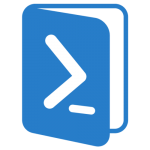
by stephen-w-thomas | May 29, 2014 | Downloads
Important points to note:
– This will only work for an Azure subscription linked to an MSDN account.
– You are charged money (against your MSDN allowance) when the VM is running and stopped. It needs to be Stopped – Deallocated in order to stop the billing. To do this, use the portal to shut down the VM or use StopVM PowerShell script to turn it off.
The scripts does the following:
- Creates a VM in Azure using the datacenter and size you specify.
- Auto configures your BizTalk development server to create a Receive, Send, Processing, and Tracking host.
- Downloads the remote desktop connection for you so all you need to do is click.
- Includes RemoveVM, StopVM, and StartVM scripts for easy admin.
To run the script only 2 values need to be updated. In all four scripts (MakeVM, RemoveVM, StopVM, StartVM) update the following at the top of the file:
$baseVMName = ‘any123’ # UPDATE 1 – this needs to be globally unique, like initials and 4 random numbers
$subscriptionName = ‘MSDN Subscription’ # UPDATE 2 – this is your subscription name
Make sure you review the other variables as well and make changes as needed.
I’m currently hosting some supporting files on a public azure file store. At some point I might take that down. If so, you will need to upload the files to your own queue and update the MakeVM script. I have included the 5 helper files in the Helper folder.

by stephen-w-thomas | May 15, 2014 | Stephen's BizTalk and Integration Blog
Great news for people working on Virtual Machines with BizTalk 2013 on Microsoft Azure.
BizTalk Server 2013 Development Edition is now available as a pre-built image you can select inside the Image Gallery.
I believe this image is only available to uses how have Azure through MSDN. I tried to access it through another Azure account I had and was not able to see the image.
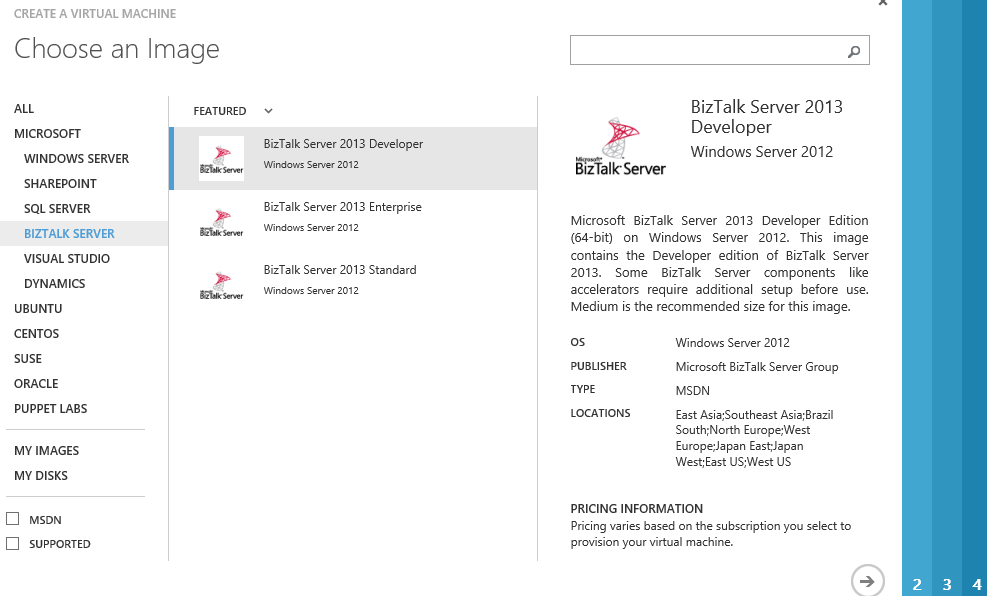
I will be testing out the Image over the weekend to see how it looks.
Enjoy.
by stephen-w-thomas | Feb 18, 2014 | Stephen's BizTalk and Integration Blog
Time is running out to get your ticket to attend the 2014 BizTalk Summit in London March 3rd and 4th. With over 10 international speakers plus the BizTalk product group speaking this is going to be a great event!
I’m really looking forward to learning the latest on Windows Azure BizTalk Services, something I just have not had a lot of time to play around with yet.
I’ll will be presenting at the summit on BizTalk 2013 and Windows Azure Infrastructure as a Service. I have been working on some updated single server and full domain setup scripts that I will be show casing and making available for download.
You can get more information on the summit at:http://www.biztalk360.com/BizTalk-Summit-2014/
Hope to see you there!
by stephen-w-thomas | Jan 1, 2014 | Stephen's BizTalk and Integration Blog
Time is running out on the early bird registration for the BizTalk Summit in London.
For those of you who have not heard about it, the BizTalk Summit 2014 in London will be held March 3rd and 4th. It will feature 2 days of expert content for speakers all over the world.
The early bird registration deadline is January 3rd. If you register before then, the registration fee is only 199 pounds (about $330 US).
You can register at: https://www.eventbrite.com/e/biztalk-summit-2014-london-tickets-9688246807
I went to the BizTalk Summit in London last year and it was an excellent event. This event should not be missed!
by stephen-w-thomas | Nov 21, 2013 | Stephen's BizTalk and Integration Blog
This week has been a big week in the BizTalk world!
The two main highlights from the week include the launch of BizTalk 360 7.0 with a new HTML 5 interface and the announcement that Windows Azure BizTalk Services has reached GA.
To help celebrate these accomplishments, Pluralsight is offering my course, What’s New in BizTalk Server 2013, free to anyone for the next 7 days.
Full details are available here.
In summary, go to this registration page and enter code 299-1-H572-SHGQ.
My course if just over 3 hours long and covers the new features of BizTalk 2013 including REST Adapter, Azure Service Bus Queues and Topics, Relays, and a look inside BizTalk 360!
The first module is a high level overview of all the features in just 30 minutes. You can even watch it at 1.5 speed if you are really short on time.
Hope you enjoy the course!
by stephen-w-thomas | Nov 11, 2013 | Stephen's BizTalk and Integration Blog
Today is November 11th and like I did last year, today is a great day to ensure you know how to recover your BizTalk Environment in the event of a disaster. One key part of recovery is knowing how to restore the SSO Master Secret.
Need help exporting the Master Secret? Follow these steps:
Exporting out the Master Secret is as simple as 1, 2, 3 (http://msdn.microsoft.com/en-us/library/aa559192(v=bts.10).aspx)
1. On the Start menu, click All Programs, click Microsoft Enterprise Single Sign-On, and then click SSO Administration.
2. In the scope pane of the ENTSSO MMC Snap-In, expand the Enterprise Single Sign-On node
3. Right-click System, and then click Back up Master Secret.
Happy International Check Your Enterprise Single Sign-On Master Secret Key Day!