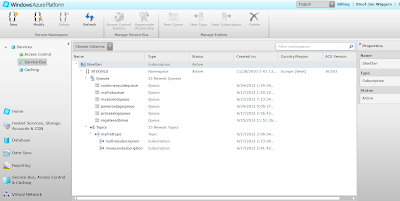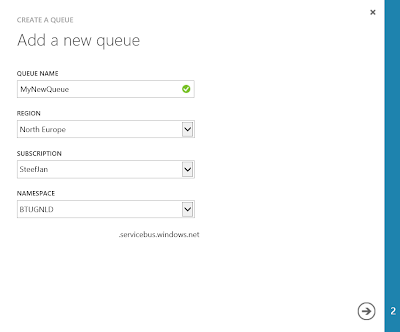by community-syndication | Oct 11, 2012 | BizTalk Community Blogs via Syndication
I found a great article on technet which talk about Windows Azure service bus. This one gather lot of indispensables links around service bus development. You’ll have lot of resource and some great blogger who you need to follow (for my own I already have them). This article is just essential to get a good […]
Blog Post by: Jeremy Ronk
by community-syndication | Oct 11, 2012 | BizTalk Community Blogs via Syndication
Its been really nice to see that over the last few weeks since we implemented our Dynamics CRM connecting via Azure Service Bus to backend line of business applications solution how much interest this has sparked within the rest of the organisation and other subsiduaries and how many people are coming up with ideas elsewhere on how they can leverage what we did and how simple it could beto connect their applications to the cloud.
Im currently working with one of these companies and its refreshing to see how much interest can be spread by a good success story.
by community-syndication | Oct 11, 2012 | BizTalk Community Blogs via Syndication
I enjoyed being a BizTalk server MVP for 6 years. Still I’m a MVP, but now I’m called Microsoft Integration MVP rather than BizTalk Server MVP. Recently Microsoft introduced a new category of MVP discipline called Microsoft Integration MVP (Most Valuable Professional). In the past MVP awards were awarded based on individual technologies and product […]
The post What is Microsoft Integration MVP? appeared first on BizTalk360 Blog.
Blog Post by: Saravana Kumar
by community-syndication | Oct 11, 2012 | BizTalk Community Blogs via Syndication
Hi folks,
What a great time we’re in at the moment. Cloud(s) are knocking a the door, local
devices, windows 8 etc.
No complaints from me that this world is getting more and more connected.
To maintain those connections and handle new ones – Microsoft BizTalk Server serves
as your on-premise middleware platform.
We’re running a course shortly on Design, Build and Manage your solutions within BizTalk
Server.
We have a wealth of knowledge around Integration and Cloud technologies. As you and
I know, integration is all about the systems you’re integrating with.
Here’s the details – and hope to see you there. Mick (you’re new Azure Integration
MVP)
Come
along to our office for a week of BizTalk 2010 Bootcamp Training!
Agenda
We
will take care of you with delicious catering, friendly staff and provide our state
of the art BizTalk trainer. There are a limited amount of seats, so book now!
Click
here to register
Start:
Monday, November 12, 2012
End:
Friday, November 16 2012
What
is BizTalk?
For
your business, BizTalk provides the “glue” to giving you a very
good integration foundation for both internal applications as well as the outside
world and giving you consistency across those interfaces as well.
BizTalk
is a platform that is durable, reliable and fault tolerant right across your services,
from email, FTP services, web services, database calls and much more, you will have
something that retries all of those for you.
Why
BizTalk?
BizTalk
provides a level of maturity to customer operations as well as consistency. It is
harder for customers to build themselves, the capabilities that BizTalk can offer
out of the box. Our experience is that customers often start out building smaller
applications here and there with eventually having over 100 applications talking to
each other in a very specific way, all in a very ad-hoc approach and all very speciailised.
Over time to maintain those systems becomes a big challenge for the client with increased
complexity along the way.
Whereas
by introducing a uniform, a best practice way of doing something, “business rules”
such as within BizTalk, it eases that integration with the company to make it a lot
simpler and easier to manage and everyone gets visibility in to the activity of those
calls within the applications.
What
our customers are doing with BizTalk today
BizTalk
being a middleware product is being used in many different scenarios, from simple
file transfers right across to complex business process automation.
Customers
in one instance are getting real time notifications around FTP, where certain files
appear, then systems have to react or respond immediately instead of within a polling
interval that may occur at any time during the day. So being able to build out that
infrastructure and apply or update databases, all of that happens right across the
BizTalk layer, then exposed out via web services.
In-short
BizTalk forms another tool in the client toolkit, using the MS integration stack,
so on top of not only BizTalk and all of its’ capabilities and adapters, we have WCF
(Windows Communication Foundation), messaging, MSMQ and many others in the integration
stack, not to mention Azure and cloud hybrid solutions we can deploy and employ today.
So with clients it’s not just about providing BizTalk to solve a problem, it’s about
using the tools in the toolkit to meet their requirements, whatever the tools may
be, to solve their immediate challenge.
Blog Post by: Mick Badran
by community-syndication | Oct 11, 2012 | BizTalk Community Blogs via Syndication
The two new additions in IIS 8 are
Preload Enabled
This setting is available if you have the Application Initialization module installed
The preloadEnabled metabase setting along with the startMode setting can be used to ’warm up’ your web application.
When you set the startMode property of your application pool to AlwaysRunning a worker process is spawned as soon as IIS starts up and does not wait for the first user request. But this does not mean the web application is initialized.
When you set preloadEnabled to true, IIS will simulate a user request to the default page (can be changed with initializationPage metabase setting) of the website/virdir so that the application initializes. The request is not logged in the IIS logs.
But you can trace this with FREB. Every time you restart your application pool you will see a FREB trace file for the dummy request. You can identify this request by analysing the GENERAL_REQUEST_HEADERS and looking at the User-Agent string.
User-Agent: IIS Application Initialization Preload
Maximum Url Segments
With the maxUrlSegments metabase setting you can control the number of segments in an URL that your web application can serve. A segment is nothing but the number of / in your URL. This is a security setting that you can use to control the depth to which a user can browse your website.
So for example say you have an application whose URL are mostly of the format http://website/virdir/page, you can set the maxUrlSegments to 3. This stops probing attacks.
If a user tries to browse an URL with segments exceeding this limit he/she will see a 404 message and a 404.20 HTTP status code will be logged in the IIS logs.
Blog Post by: Shinva

by community-syndication | Oct 10, 2012 | BizTalk Community Blogs via Syndication
Last month I held a presentation at the Bouvet BizTalk Innovation Event (26 – 27 September) along with fellow MVPs: Steef-Jan Wiggers, Nino Crudele, Saravana Kumar and two distinguished community members: Lex Hegt and our host Tord G. Nordahl. This was the biggest BizTalk event organized in Norway (Stavanger) this year with a total of […]
Blog Post by: Sandro Pereira
by community-syndication | Oct 10, 2012 | BizTalk Community Blogs via Syndication
Ive recently published a sample guide based on a real-world project where we implemented an on-premise WCF routing solution to connect SAAS applications to our on premise line of business applications.
The guide will discuss:
- How we configured and setup the infrastructure
- How we setup the on-premise server to listen to the service bus
- What software we used
- How we configured Windows Azure
This contains some useful contextual information around the reference scenario and hopefull this will be very useful to others undertaking similar projects.
Ive also included this on the technet wiki page for Windows Azure Service Bus resources:
http://social.technet.microsoft.com/wiki/contents/articles/13825.windows-azure-service-bus-resources.aspx
by community-syndication | Oct 10, 2012 | BizTalk Community Blogs via Syndication
Migrating to a new BizTalk version can give lots of opportunities to remove the dust of old applications. Use new technologies to offer the same functions to the client and improve performance or configurability. To change your old exposed SOAP-services to WCF services, you will have to perform some tricks explained in this blogpost.
by community-syndication | Oct 10, 2012 | BizTalk Community Blogs via Syndication
I’m extremely delighted to announce the immediate availability of BizTalk360 version 5.0. Most of you following us closely know, we apply a typical start-up/agile methodology for BizTalk360. We pick up 3-4 core features and deliver it on our new version (roughly 4-5 months cycle). Our previous version 4.0 was released on 5th June, exactly 4 […]
The post What’s new in BizTalk360 version 5.0? Available for immediate download appeared first on BizTalk360 Blog.
Blog Post by: Saravana Kumar
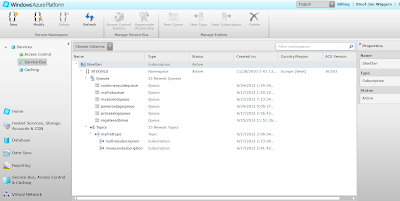
by community-syndication | Oct 10, 2012 | BizTalk Community Blogs via Syndication
The new Windows Azure Management Portal now supports Service Bus management and monitoring. This is one of the new improvements of the new portal. This will a mean a new experience for the user compared to the older management portal based on Silverlight. The functionality remains similar as per creating a namespace, creating queues and topics.
Above you see a screenshot of Service Bus management in the old portal and below a screenshot for the new portal.
As you can see the look and feel is totally different. The ALL tab gives an overview of all the Queues, Topics, and Relays. Compared to the old portal the relays are now visible. Queues, topics and relays can be viewed separately by clicking the its tab. For instance the relay tab in my case will show the relays.
You will find more on working with relays using the new portal through Trying Out the New Windows Azure Portal Support for Relay Services blog post by Richard Seroter. On each tab you will find + NEW button on the left hand corner below. If you click NEW a dialog will appear.
Now you have to ability to create a new queue, topic or relay. You can create a new queue for instance through QUICK CREATE with default settings or CUSTOM CREATE with custom settings. If you for instance want to create a custom queue you can click CUSTOM CREATE. A Wizard will start and you will have to fill in a Queue name, region (i.e. data center), subscription (one you create when signing up for Azure) and Namespace (which can be created through Service Bus service view by clicking CREATE button in menu below).
Next step is configuring the queue by determining the max size, message time to live, move messages to dead letter queue, lock duration, duplication detection and enable session.
If you now click the check mark button the queue will be provisioned.
As you can see the queue is created and visible in the portal. You can click the newly created queue and see some characteristics in a dashboard.
You have to ability now to view the connection string of the queue, delete, disable it or view the access key. By click the access key a dialog will pop up showing you the connection string, default issuer, default key and link to ACS Management Portal.
The walkthrough above showed you how to create and manage a newly created queue. For creating a topic the steps are similar. For relays see Richard’s post. As you can see new portal gives you a new user experience, yet same functionality and new enhancements compared to the old portal.
Finally I also like to point out that you can also manage the service bus through Visual Studio 2012, or Service Bus Explorer. I did a comparison between the too in my Visual Studio Service Bus Explorer versus Standalone Service Bus Explorer blog post.
Cheers,
Steef-Jan

![]()