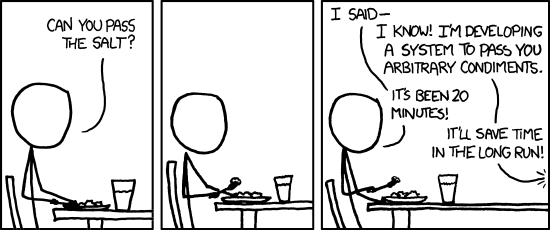by community-syndication | Nov 10, 2011 | BizTalk Community Blogs via Syndication
I’ve been using Watin for quite some browser automation projects. But it seems that Watin is a bit dead in the water. No Chrome support. No Firefox 4 or higher support. It also seems to be an heroic effort of a few people.
So it might be time to move over to Selenium. Active development, wide browser support…
by community-syndication | Nov 10, 2011 | BizTalk Community Blogs via Syndication
QuickLearn’s MVP Anthony Borton is scheduled to teach the pre-conference hands-on workshop Managing your Application Lifecycle with TFS at next week’s ALM Summit.
Audience
This pre-conference workshop has been developed as a level 200 event to help get conference attendees up to speed with TFS and maximize their understanding of the product and its features prior to the ALM Summit kicking off.
Course Abstract
Many organizations use only part of what Microsoft Team Foundation Server (TFS) has to offer and as a result are not realizing the full range of benefits available to them. This workshop will give you a hands-on walk through of the many ways TFS can help your team realise more frequent successes with software development projects.
The workshop will start by evaluating and selecting a suitable process template for the project. We’ll work through an end to end project and examine the many capabilities of TFS that can help you start your project off on the right track and keep it there. Some of the key topics we’ll look at include:
- Ensuring effective team communication
- Configuring version control and enabling release management through branching
- Maintaining quality across all parts of the project
- Creating automated builds and seeing how we can customize the build process
- Leveraging the out of the box reports and creating ad-hoc reports
About Anthony Borton
Anthony has designed and developer all of QuickLearn’s ALM curriculum. Anthony is a Microsoft Visual Studio ALM MVP with over 20 years’ experience in the software development and training industries. Anthony is a sought after trainer and has delivered technical training and consulting in the United States and all across the Asia Pacific region. He is a Microsoft MVP (Visual Studio ALM), a Professional Scrum Developer Trainer and a Microsoft Certified Trainer.
View all of Anthony’s upcoming training courses at QuickLearn: http://www.quicklearn.com/tfs-training.aspx
by community-syndication | Nov 8, 2011 | BizTalk Community Blogs via Syndication
The November 2011 release expands on the Service Bus brokered messaging content to provide more details of the features. Deadlettering and message expiration are covered, along with message deferral, duplicate message detection, message correlation and sessions.
Get it here.
by community-syndication | Nov 8, 2011 | BizTalk Community Blogs via Syndication
In WCF there is an option in your contract to markup as an OneWay method like this:
[OperationContract(IsOneWay=true)]
You will get the following error when you try to send a message from BizTalk to this WCF Service:
Details:”System.ServiceModel.CommunicationException: The server did not provide a meaningful reply; this might be caused by a contract mismatch, a premature session shutdown or an internal server error.
The problem with this is that BizTalk can’t consume the WCF service as it only supports the Request/Reply pattern of WCF, so what options do you have when you have a fire-and-forget WCF service that you want to consume from BizTalk:
- Change the attribute in your WCF Service, so the “IsOneWay” is set to “false”. This is only an option if you have control over your WCF Service
- Create a wrapper around the WCF Service that wraps you service. This blog post is one way to do it: http://www.pvle.be/2008/12/calling-one-way-wcf-service-with-biztalk-wcf-adapter-part-2/
You should go for the solution it the order listed above. Other possible solutions that I haven’t tried, but might work (could be fun to try out at some point in time):
- Implement a custom behavior (could maybe also be a solution as you hook into the WCF model, but I am not sure if it will work)
- Implement your own WCF adapter using the WCF SDK (A lot of work, should work as you have complete control over the message flow)
by community-syndication | Nov 8, 2011 | BizTalk Community Blogs via Syndication
Moesion’s adoption keeps skyrocketing and tomorrow we will be hosting our 2 nd Moesion webinar. We are going to be walking through real world scenarios about how to manage your IT infrastructure, whether on-premise or on the cloud, from your smartphone…(read more)
Blog Post by: gsusx

by community-syndication | Nov 8, 2011 | BizTalk Community Blogs via Syndication
Disk cloning has become common as IT professionals virtualize physical servers using tools like Sysinternals Disk2vhd and use a master virtual hard disk image as the base for copies created for virtual machine clones. In most cases, you can operate with…(read more)
Blog Post by: Mark Russinovich
by community-syndication | Nov 7, 2011 | BizTalk Community Blogs via Syndication
I wanted to write about the topic of whether to repurpose system entities in CRM 2011 or create new custom entities. I know that there have been some blog posts about this before, but I can also reflect on this from personal experience.
There are many different points to consider when repurposing entities:
1. The out […]
Blog Post by: rlanzilli
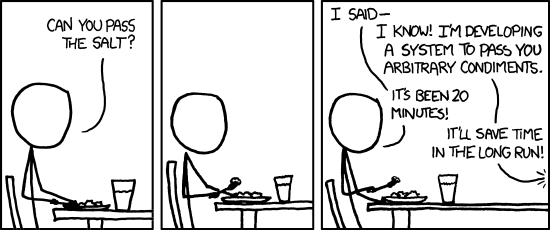
by community-syndication | Nov 7, 2011 | BizTalk Community Blogs via Syndication
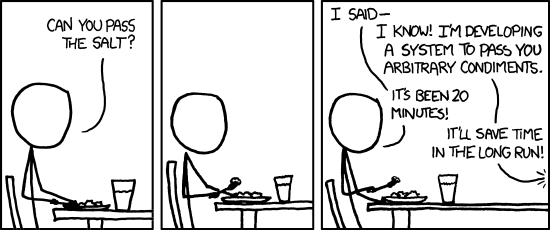
Every time I suggest BizTalk as an alternative in a “bid” or project I feel like the guy to the right.
Blog Post by: Mikael Sand

by community-syndication | Nov 4, 2011 | BizTalk Community Blogs via Syndication
The new mapper in BizTalk 2010 is major improvement on the old BizTalk mapper but a couple of things real bug me. 1. In the old map if you had a greater than functoid on the page and you wanted to change it to say less than all you had to do was drag the […]
Blog Post by: mbrimble
by community-syndication | Nov 4, 2011 | BizTalk Community Blogs via Syndication
This is just a reminder for my self of how and why we do this.
We have 2 projects within a TFS project collection for our integration component developments. We have:
1. A project for .net based integration projects
2. A project for BizTalk based integration projects
The main reason we do this is so we dont have loads of TFS projects as we have a significant number of components but also we want some different rules around check in and source control locks etc etc…..
At this stage our build servers are still running cruise control rather than Team Build so one of the problems i was finding was when cruise control labelled a build in TFS i couldnt tell easily in the label search which component or folder the build label related to. We modified the build scripts to do a custom label with TF.exe so that we could put a specific label from each build. We used the following command:
<Exec Command=‘“C:\Program Files\Microsoft Visual Studio 10.0\Common7\IDE\tf” label “$(CCNetProject).$(CCNetLabel)” $(MsBuildProjectDirectory) /recursive‘/”/>
Using this command means that the build label is applied at the right place for the workspace but also the label includes the cruise control project name making it easy to workout what the label was actually for rather than just being a bunch of version numbers.
There is probably a better way to do this but its working fine for us.