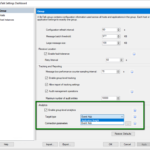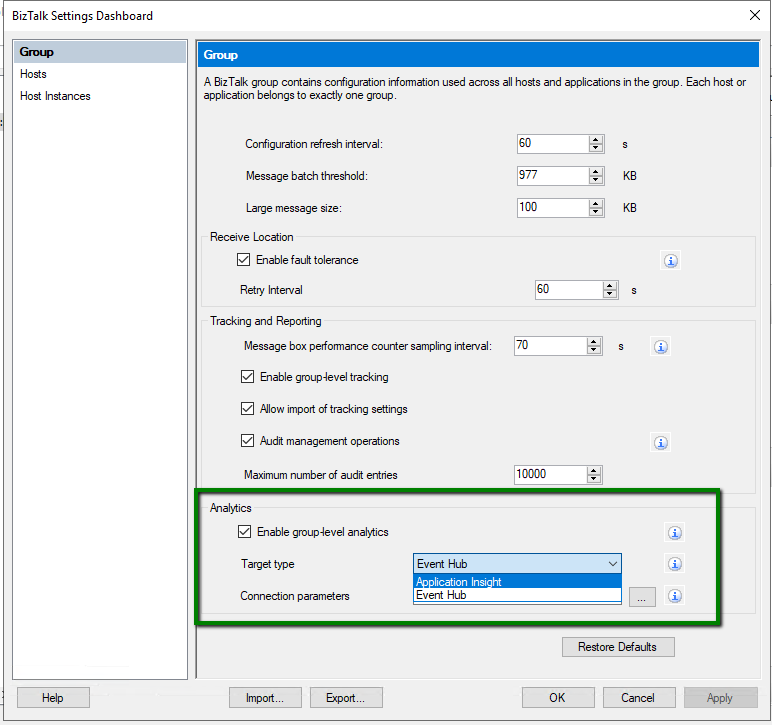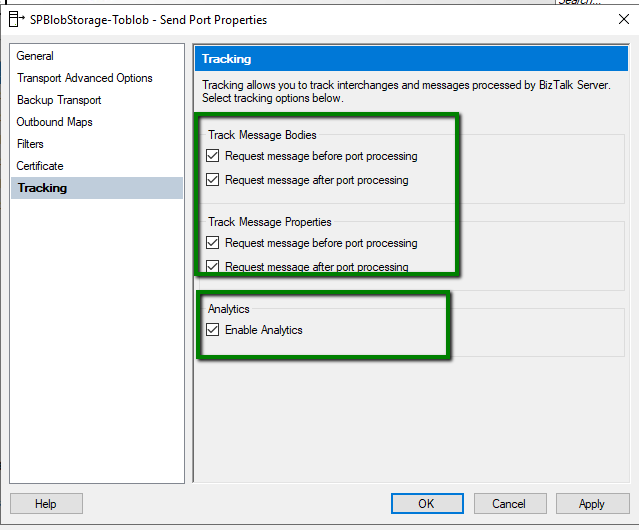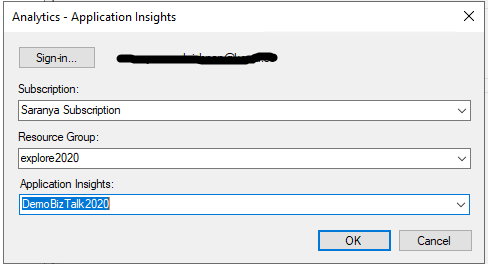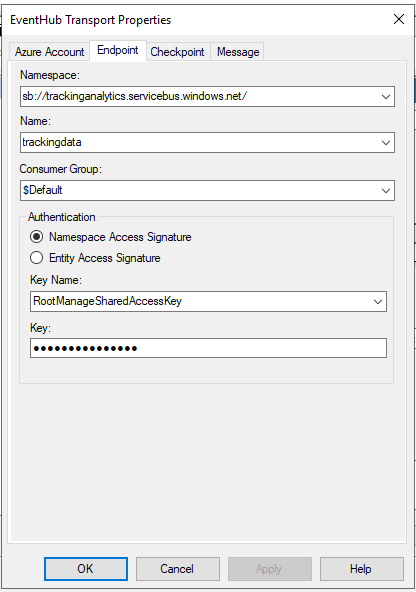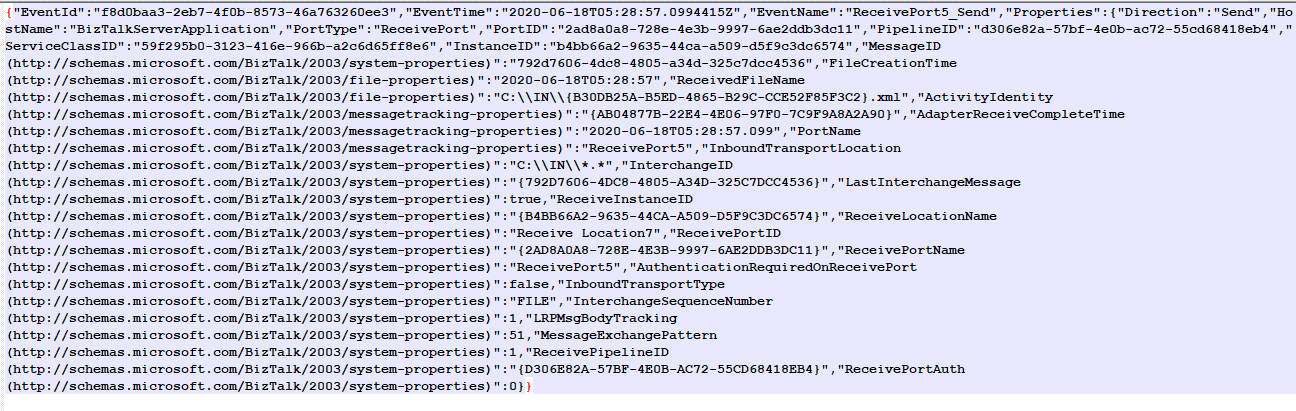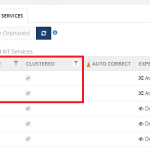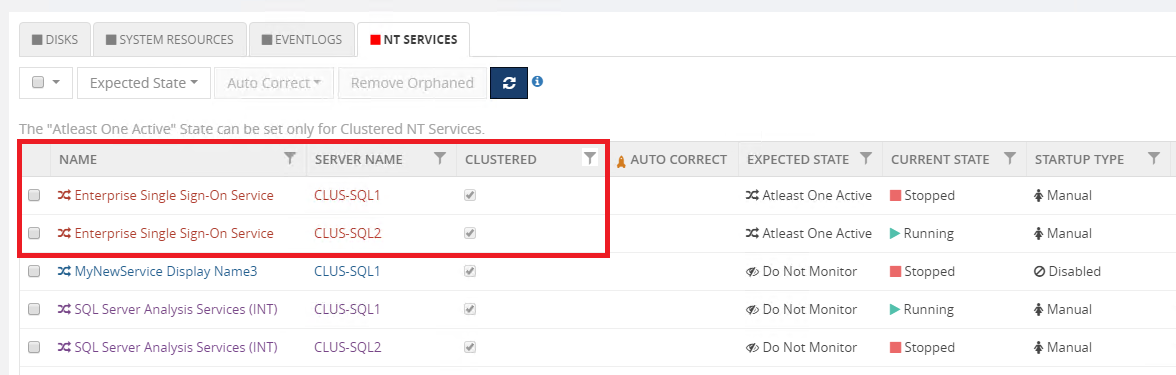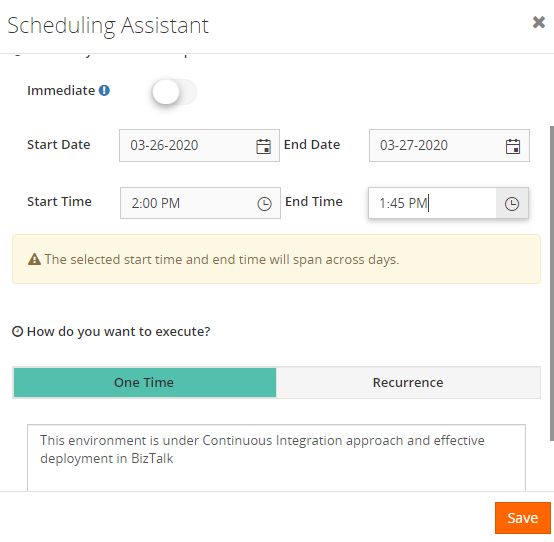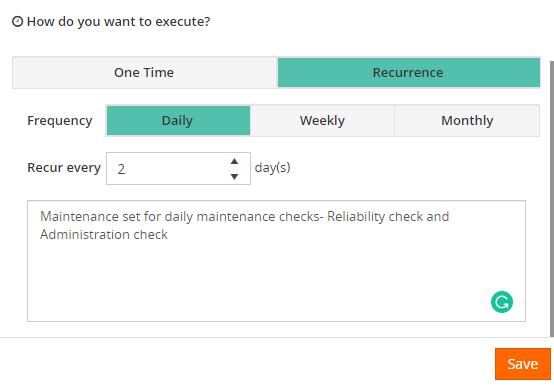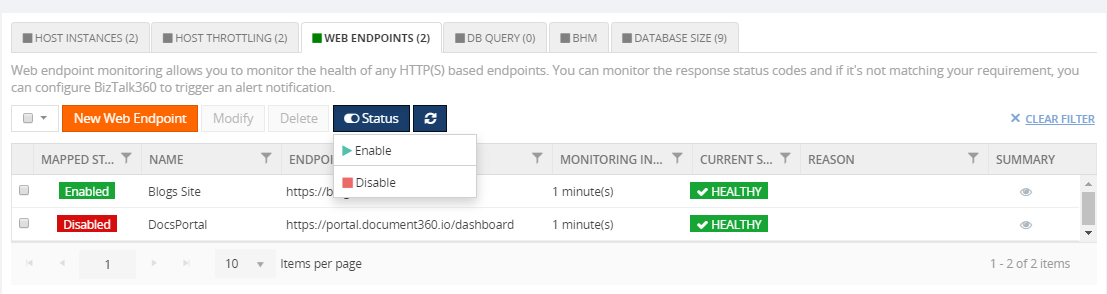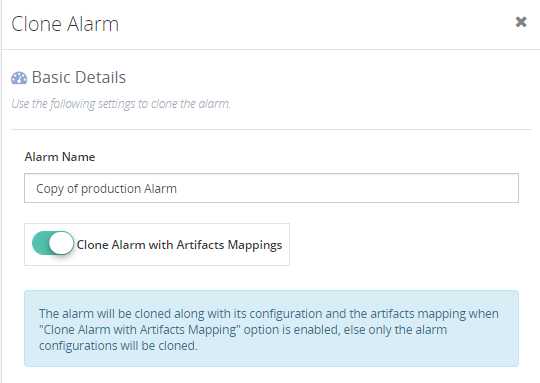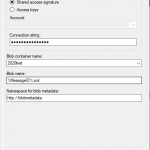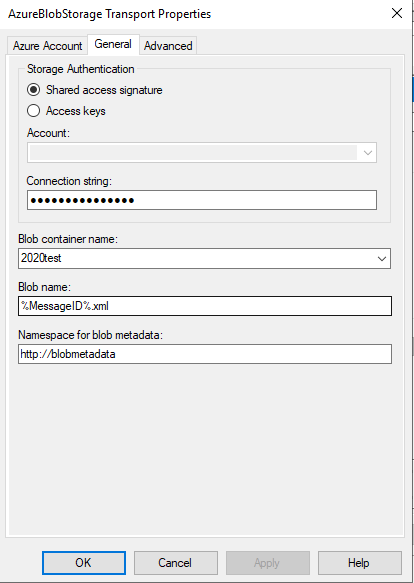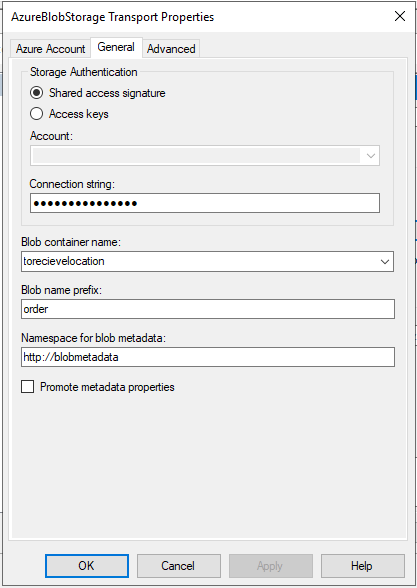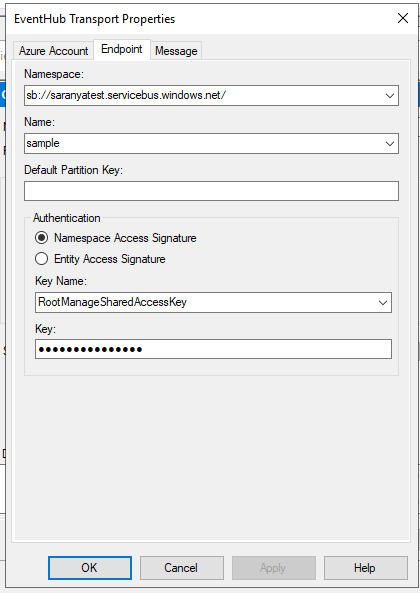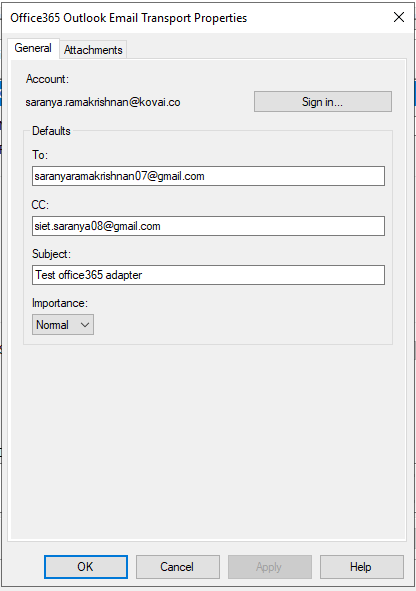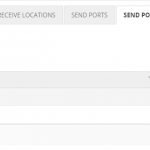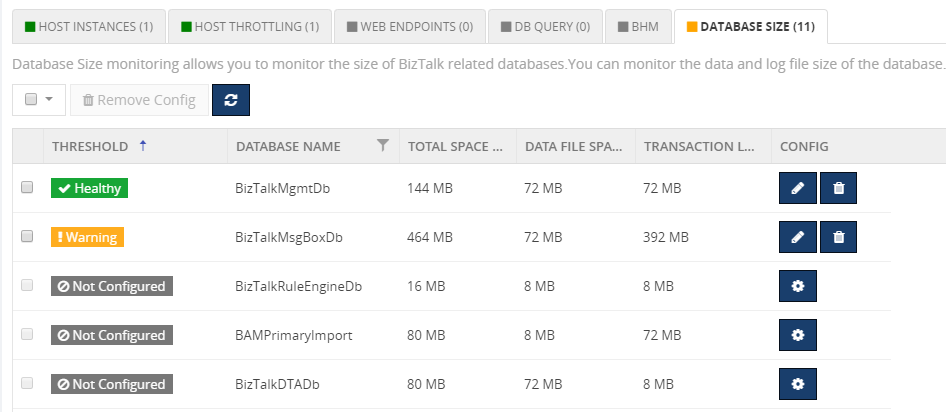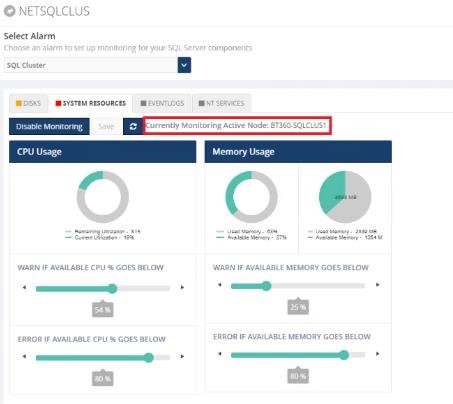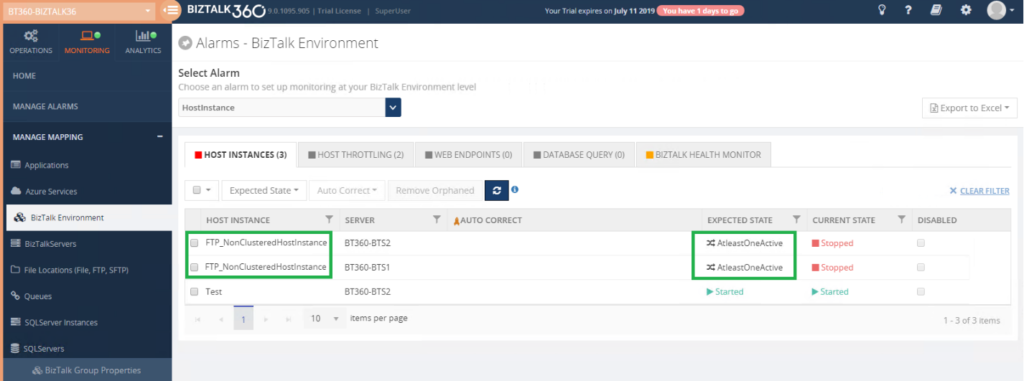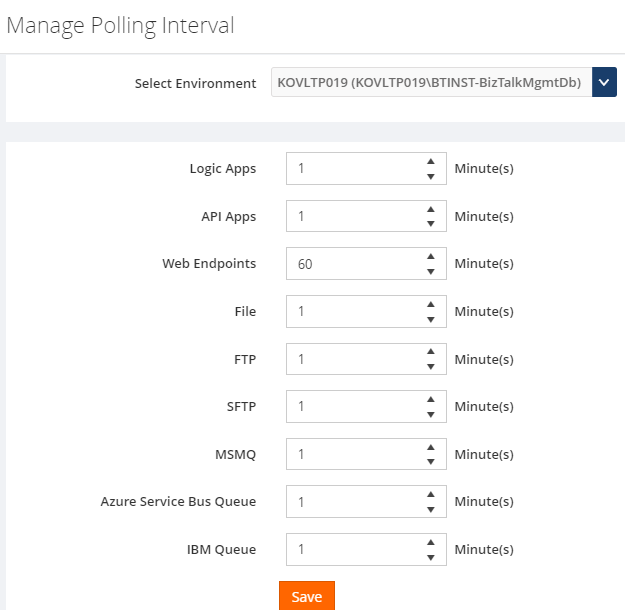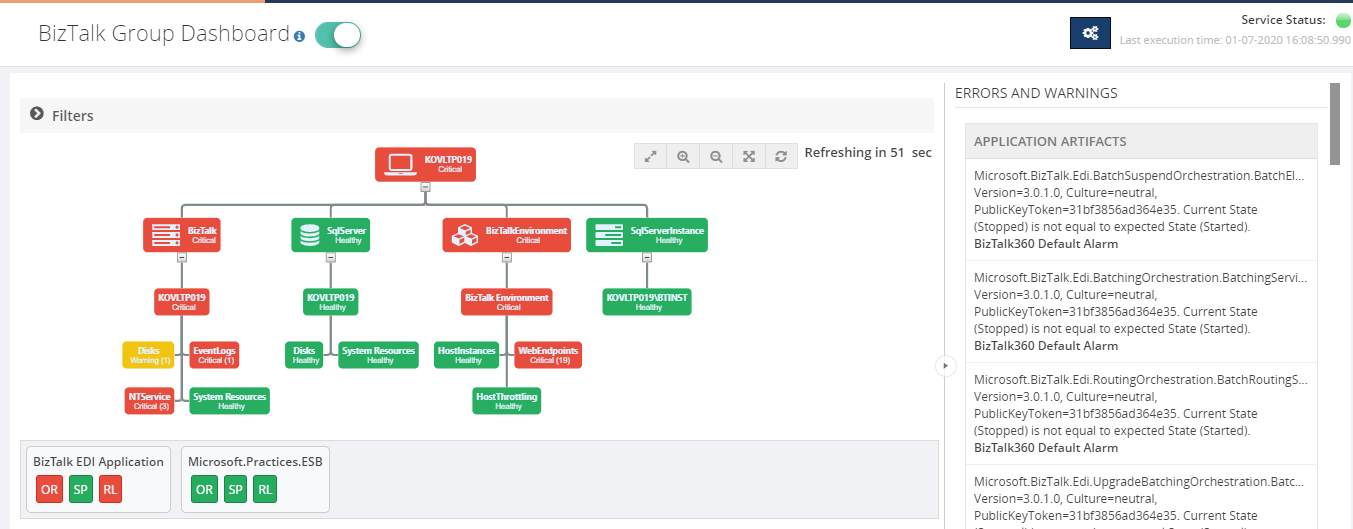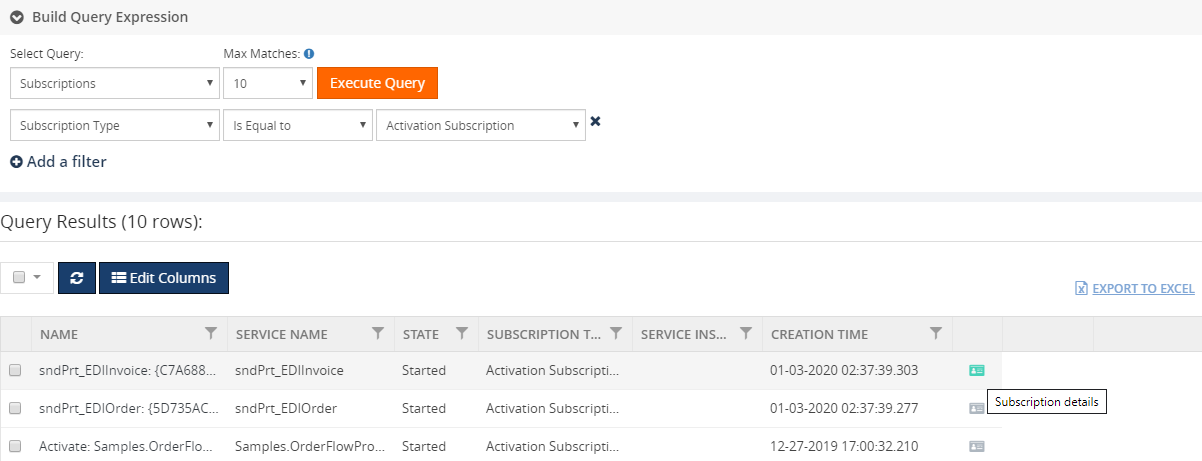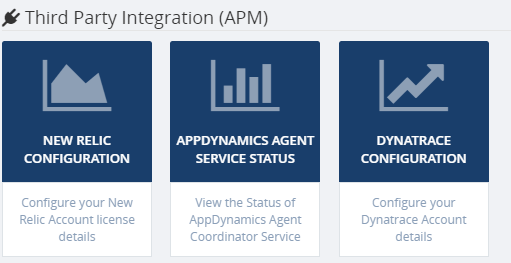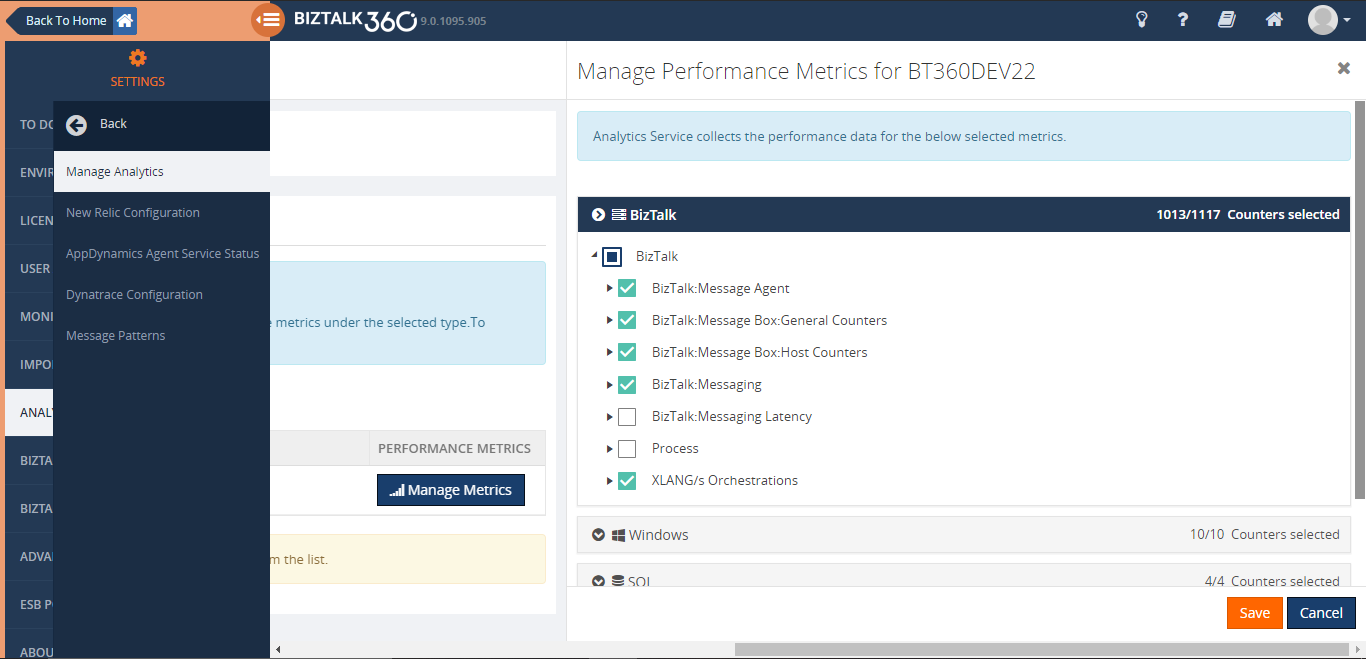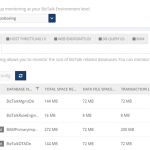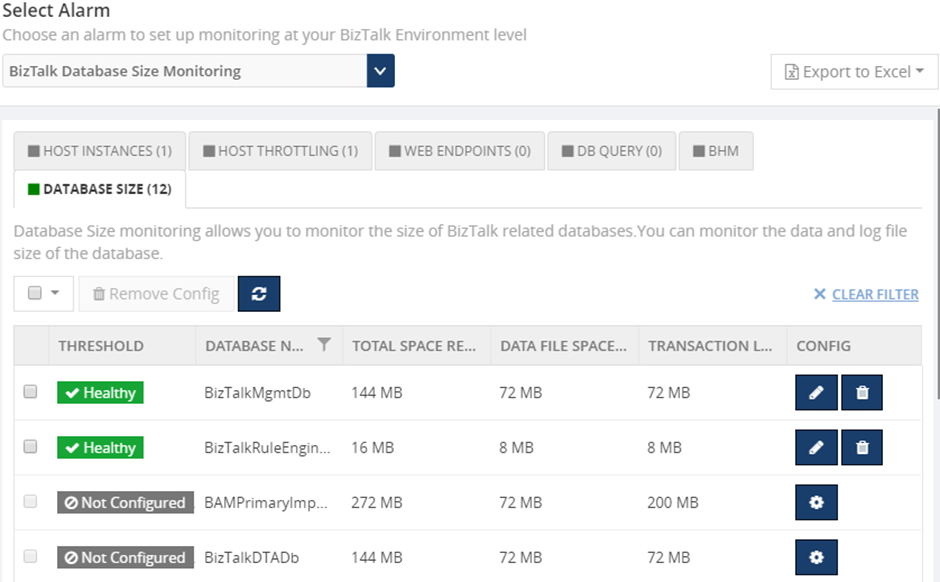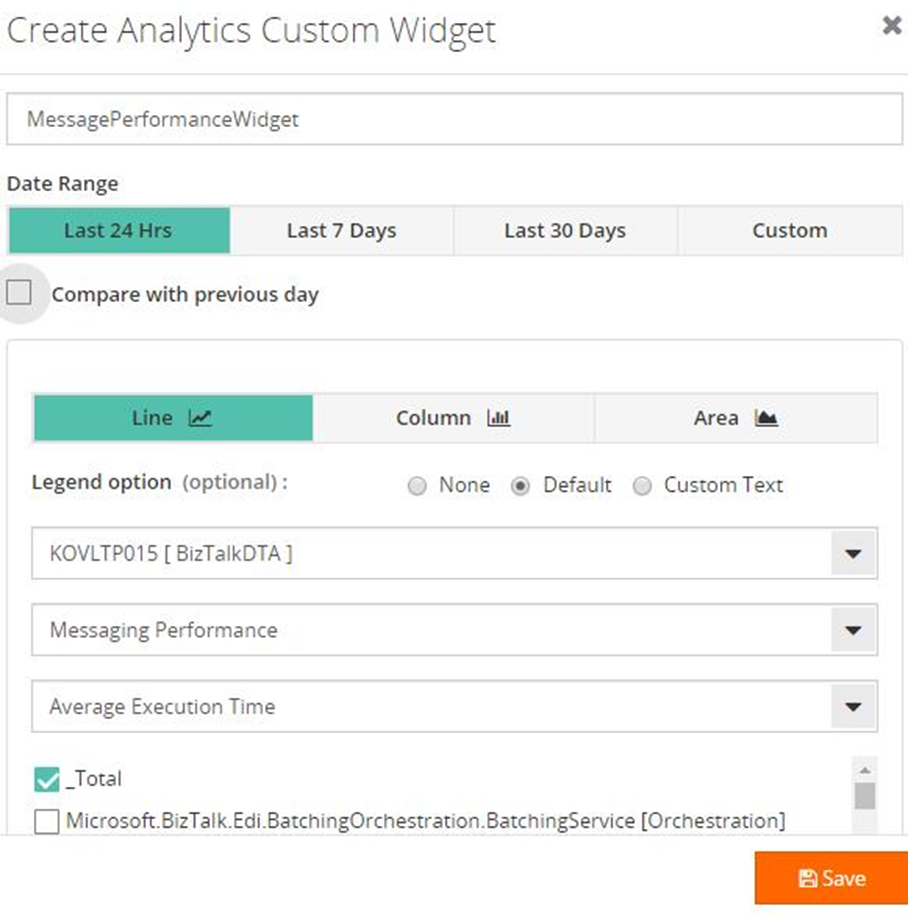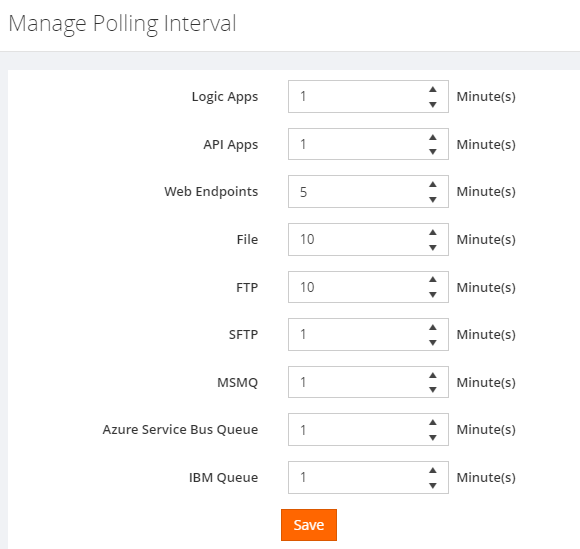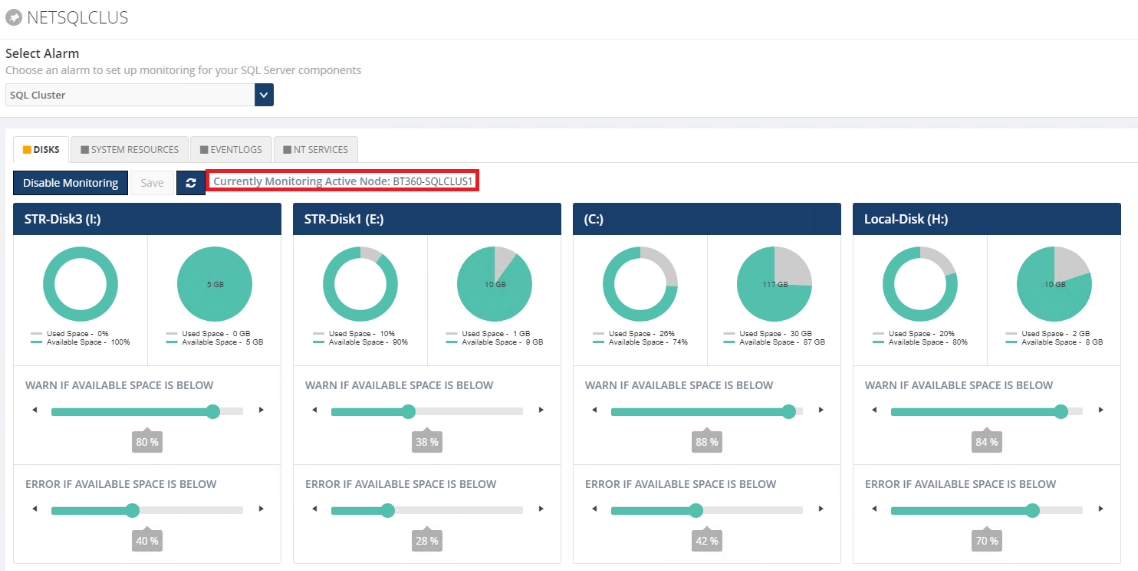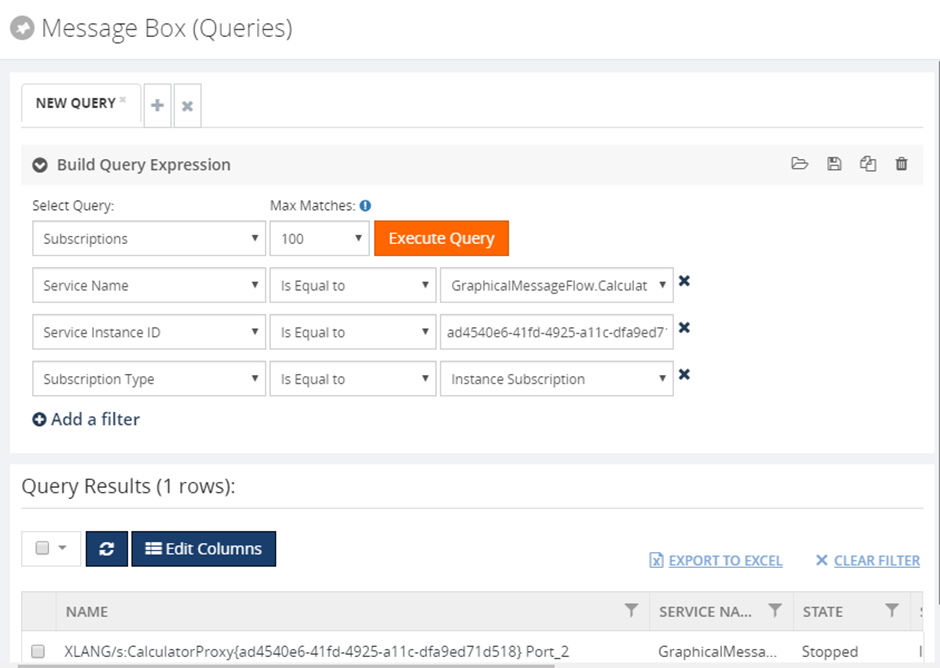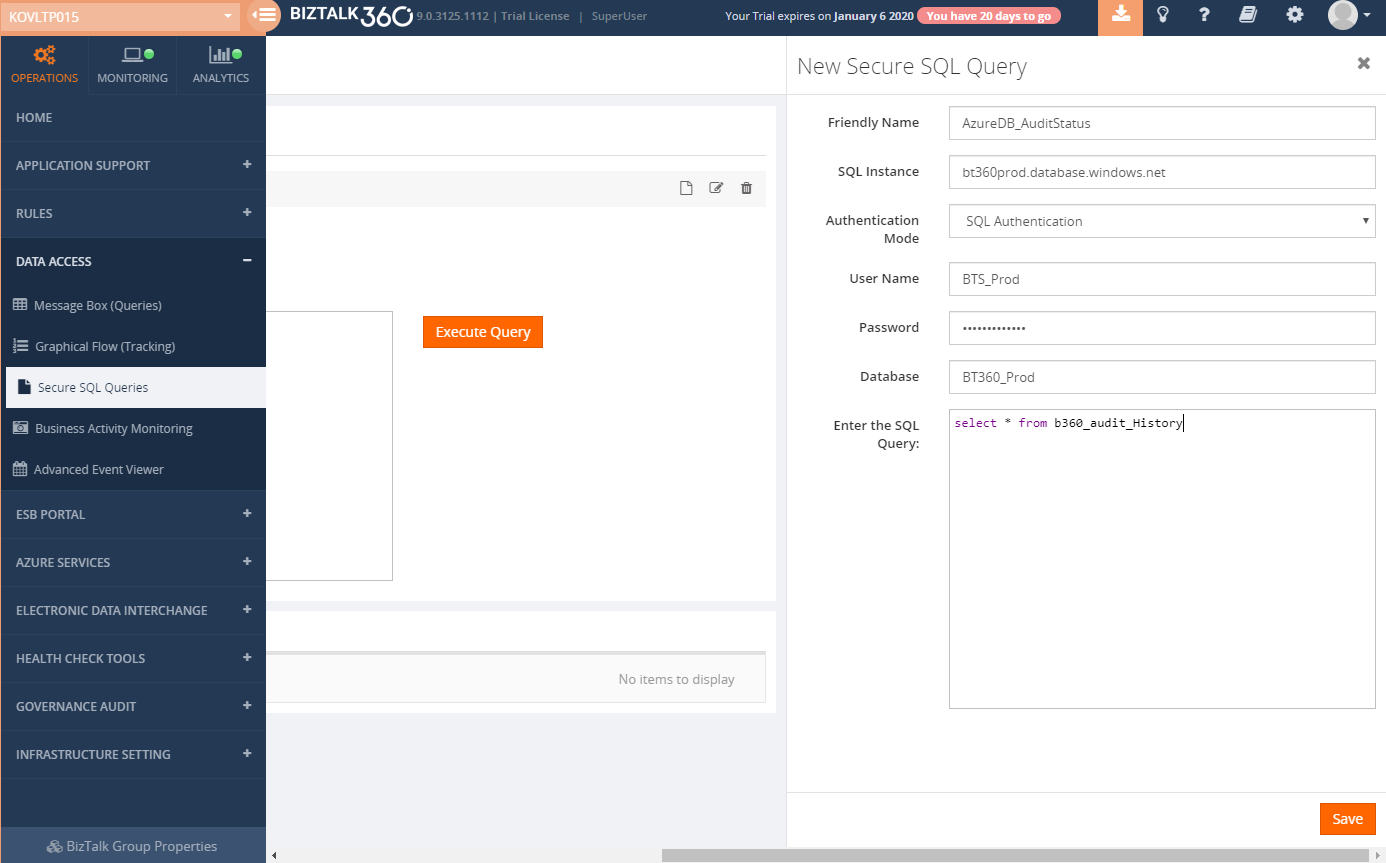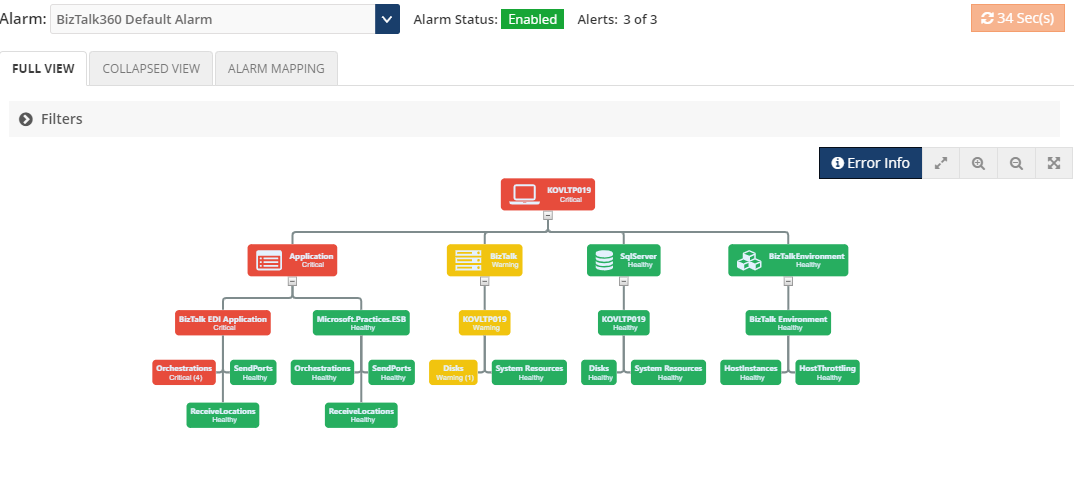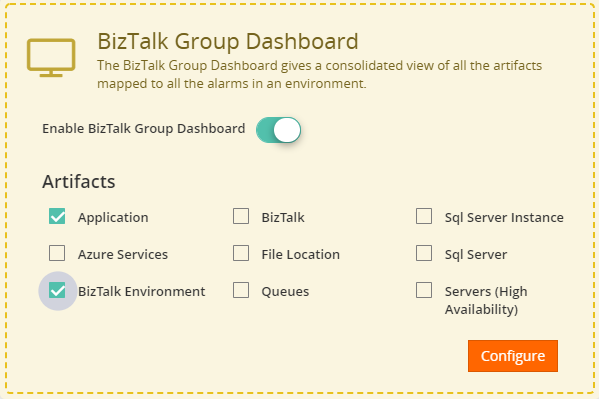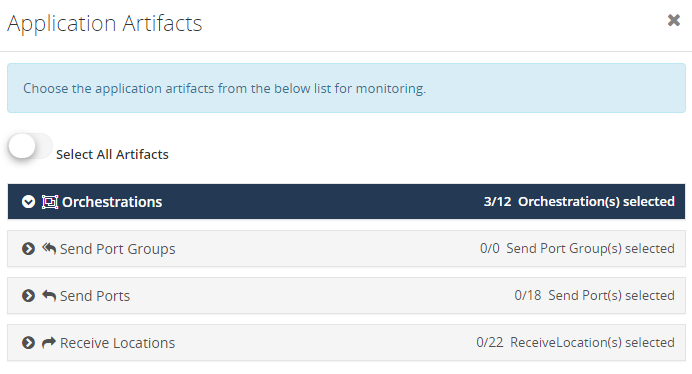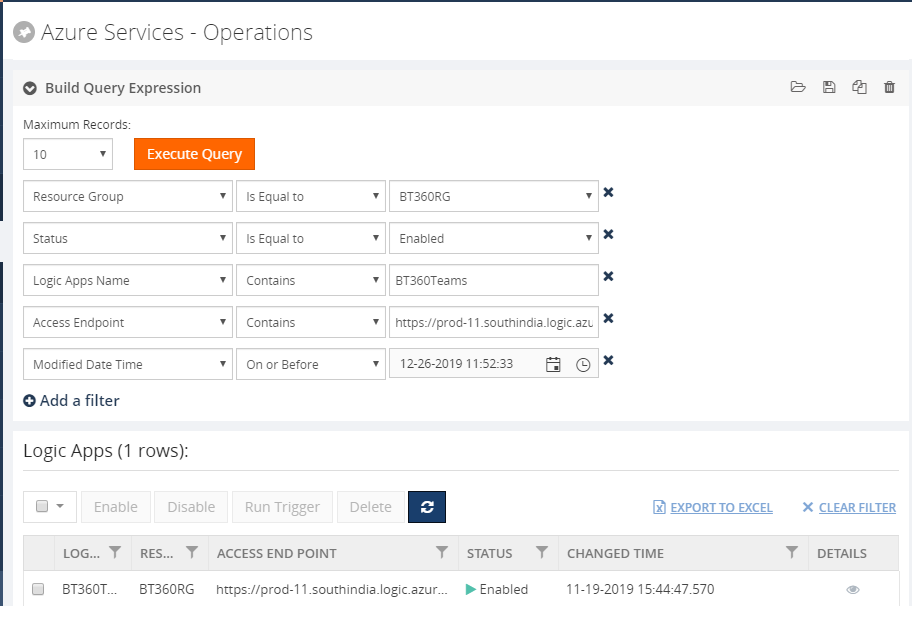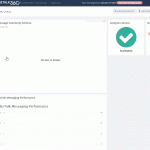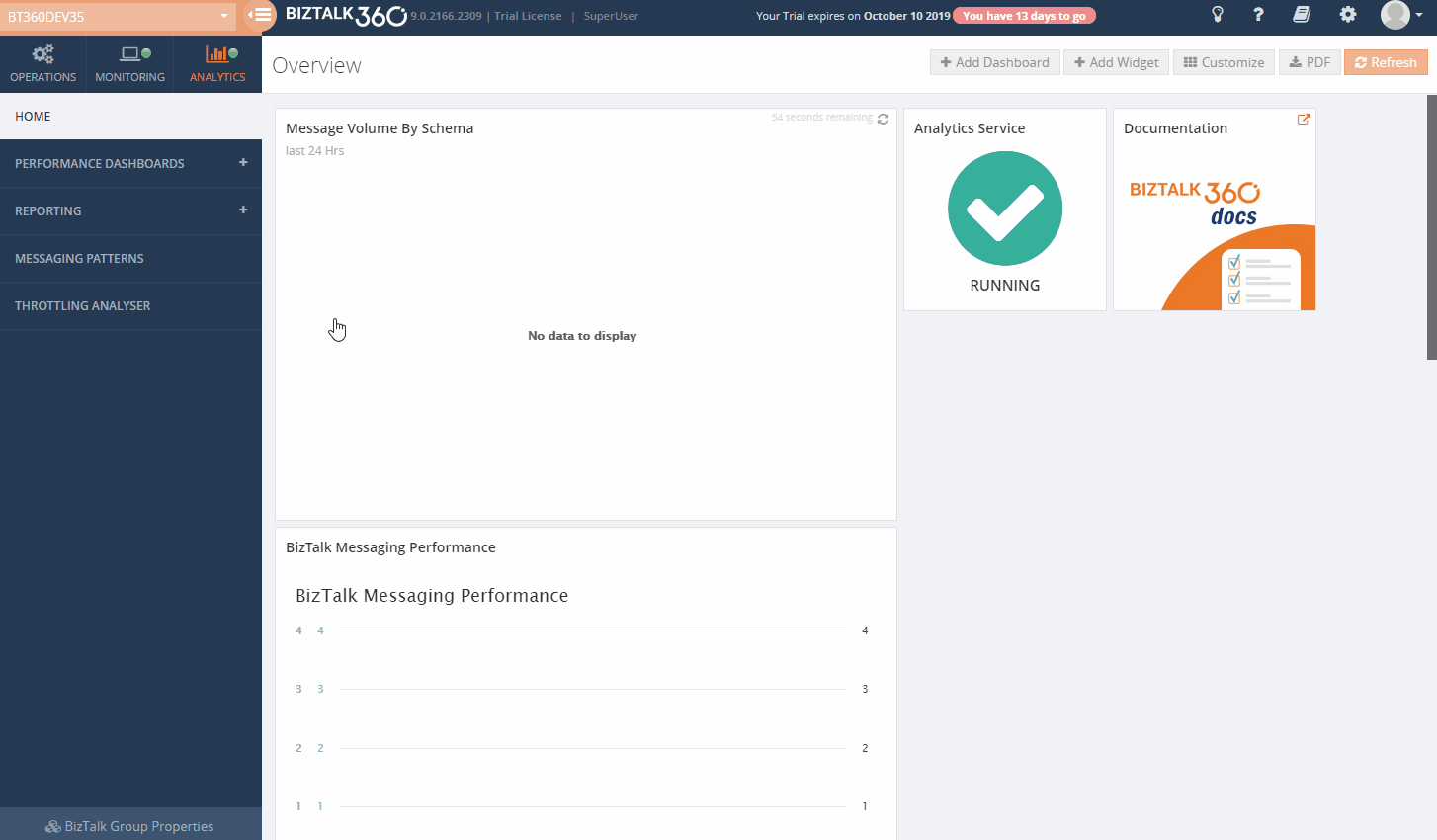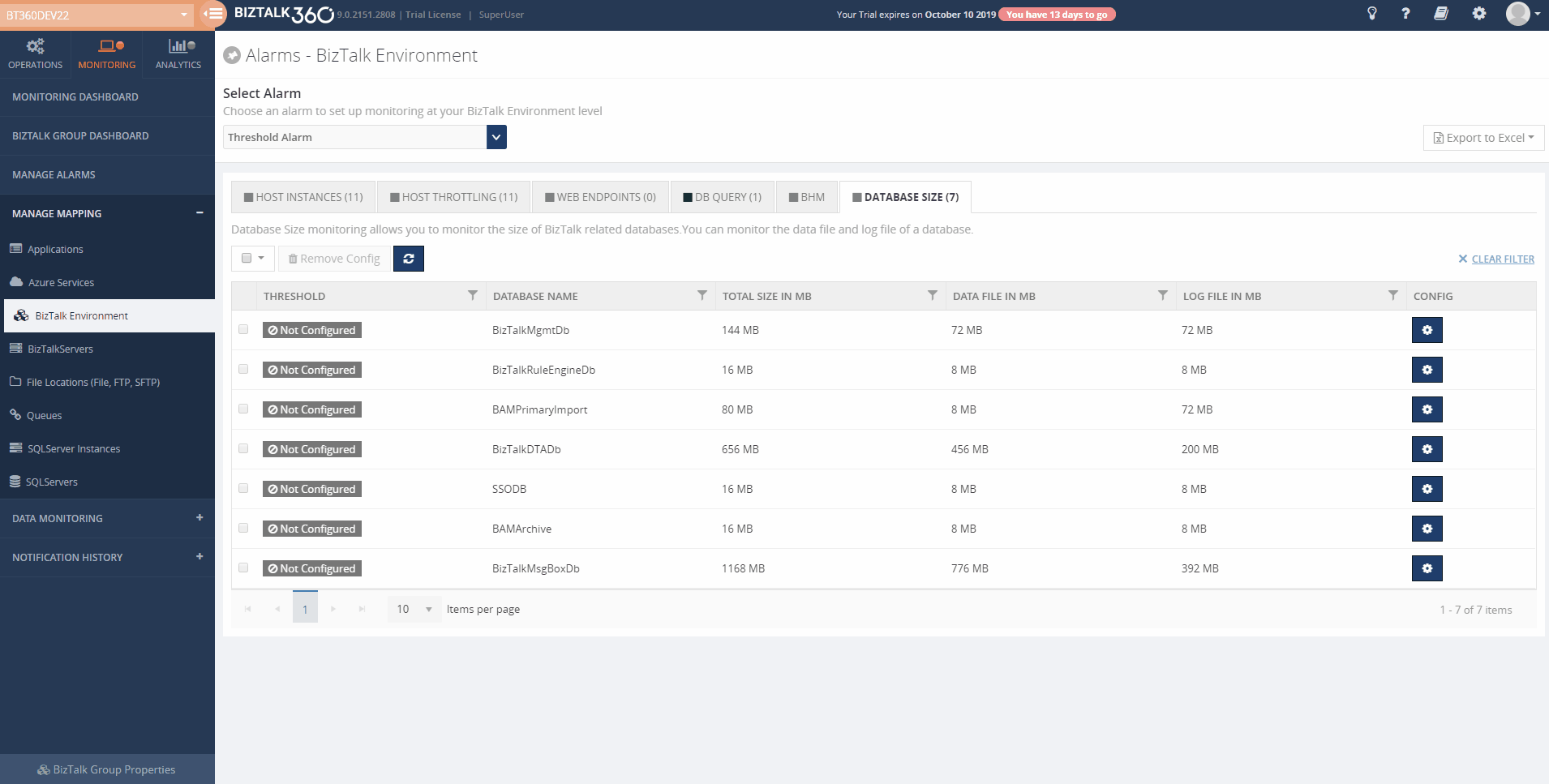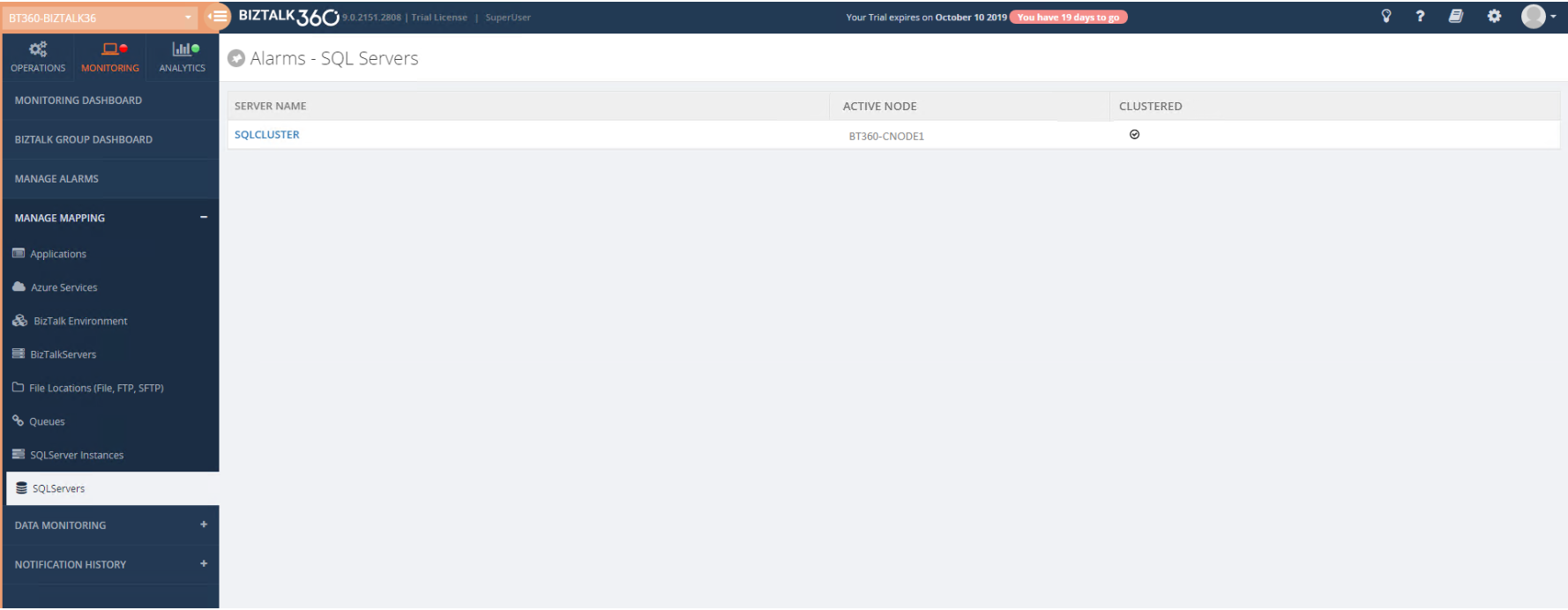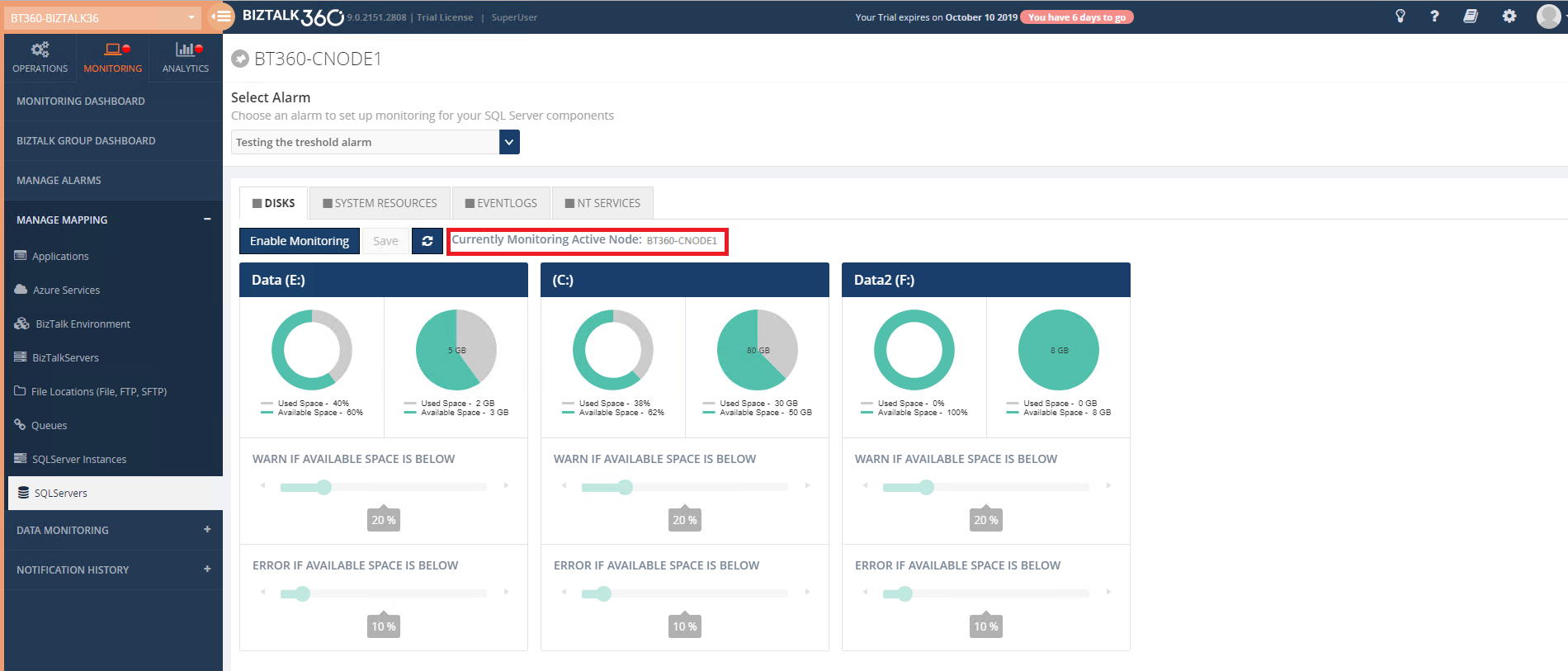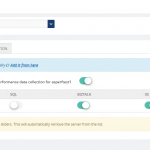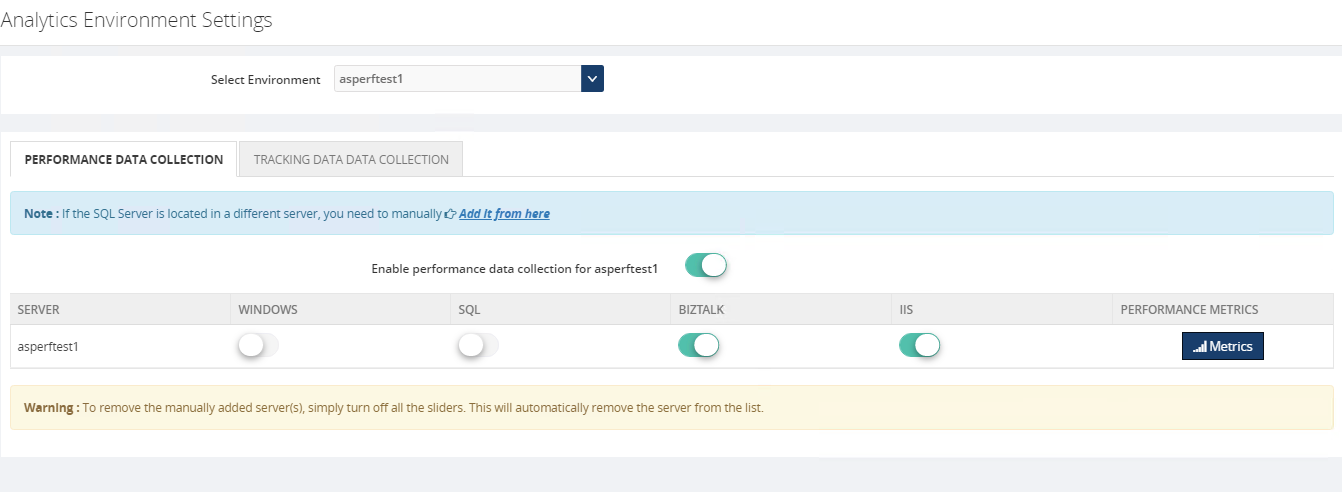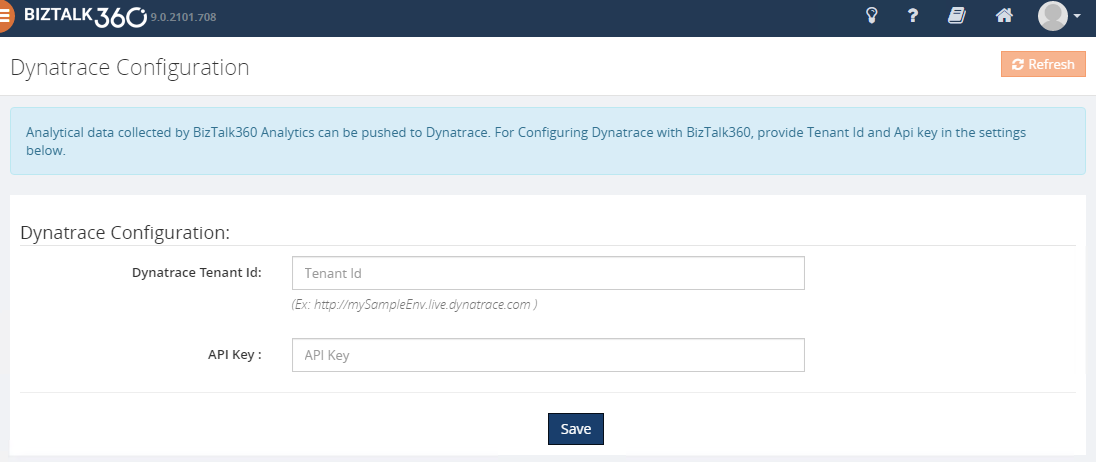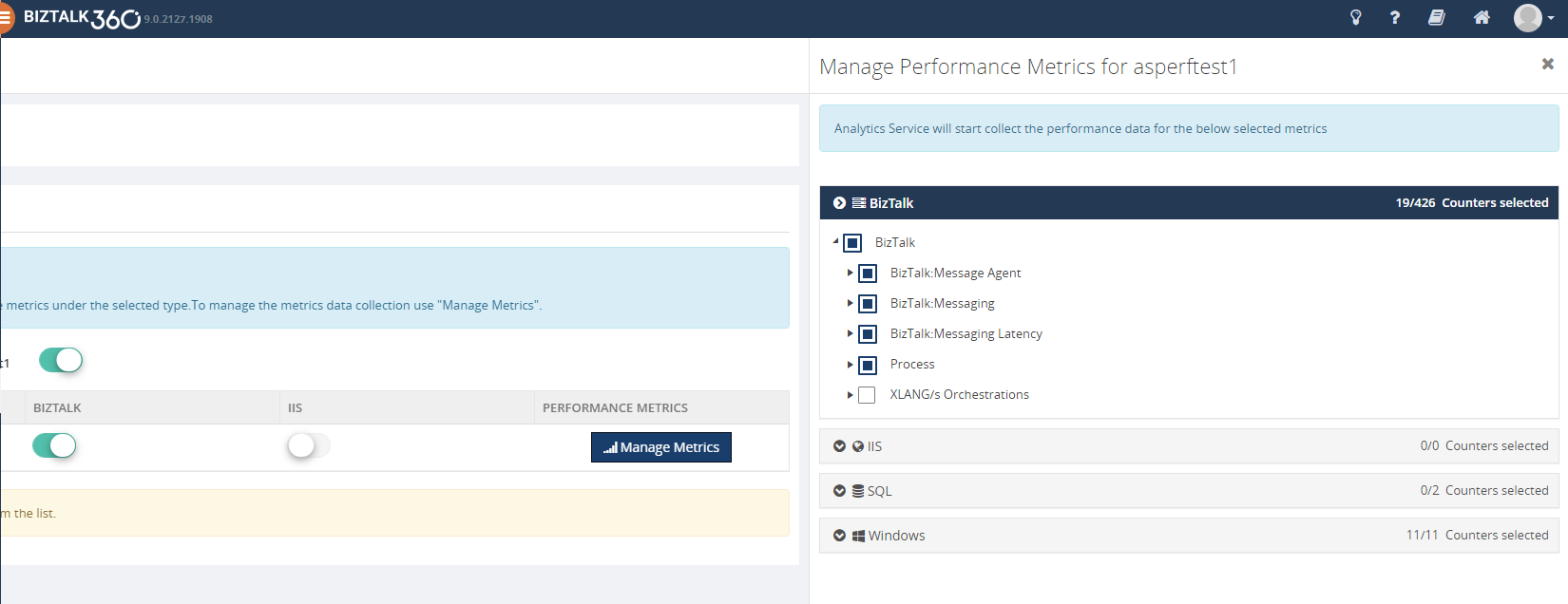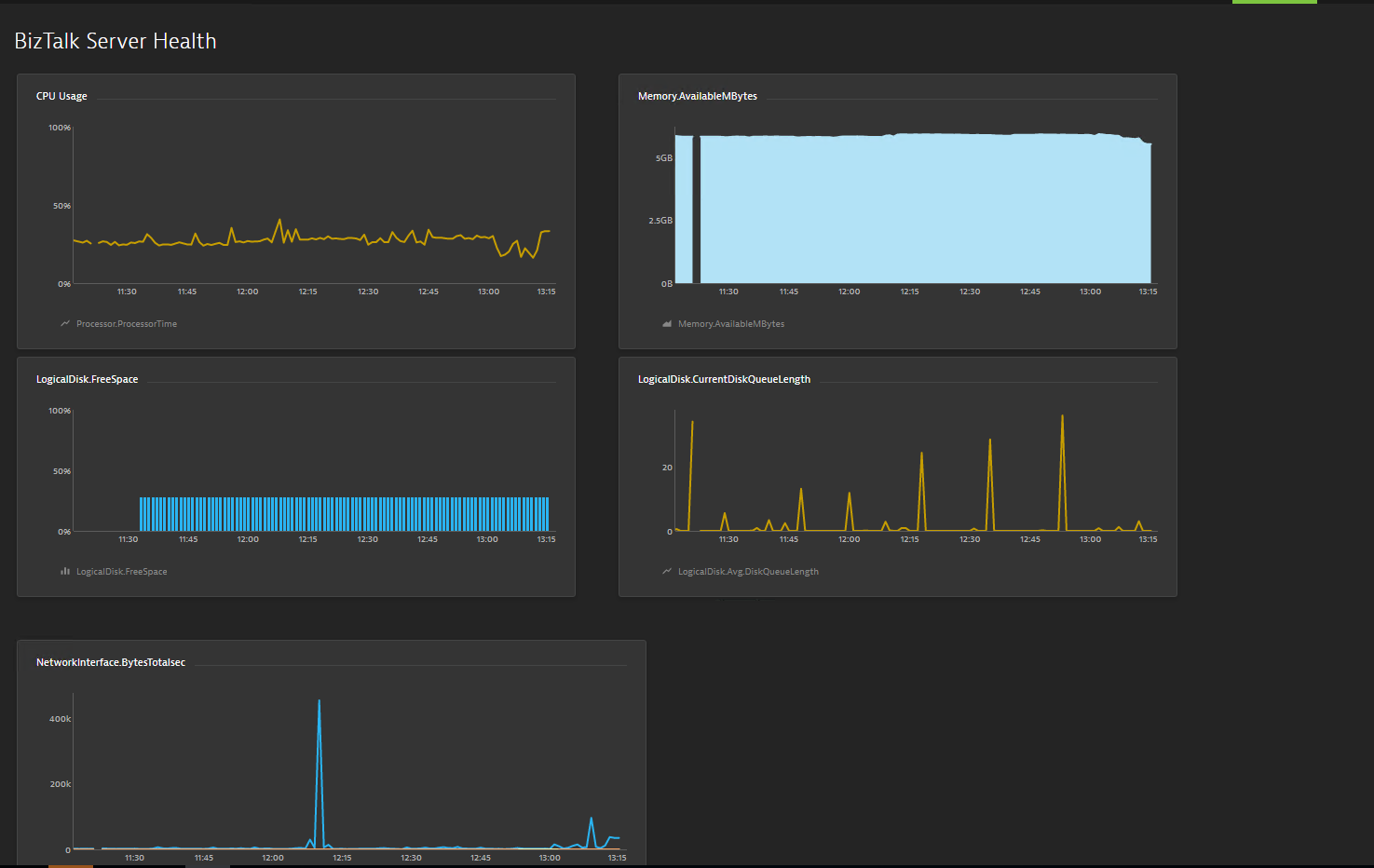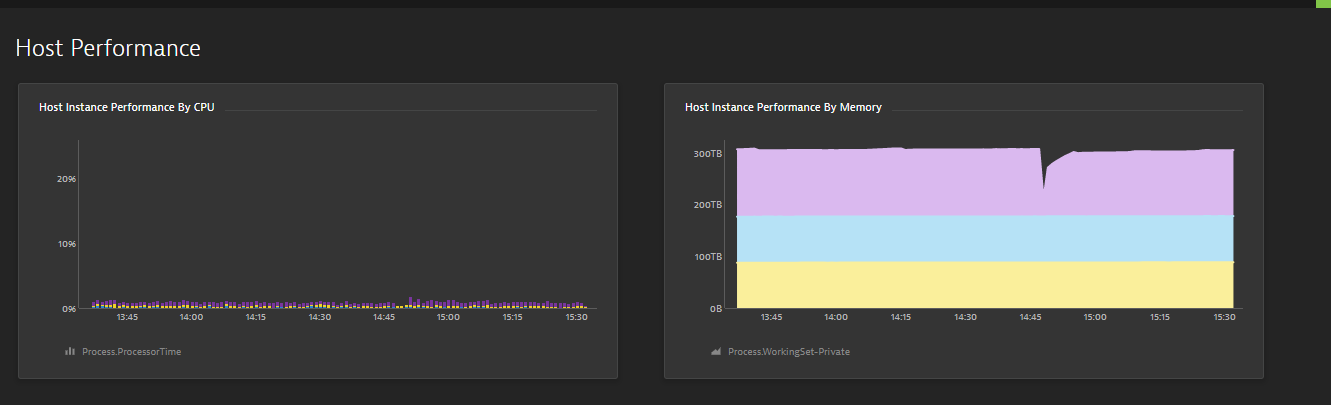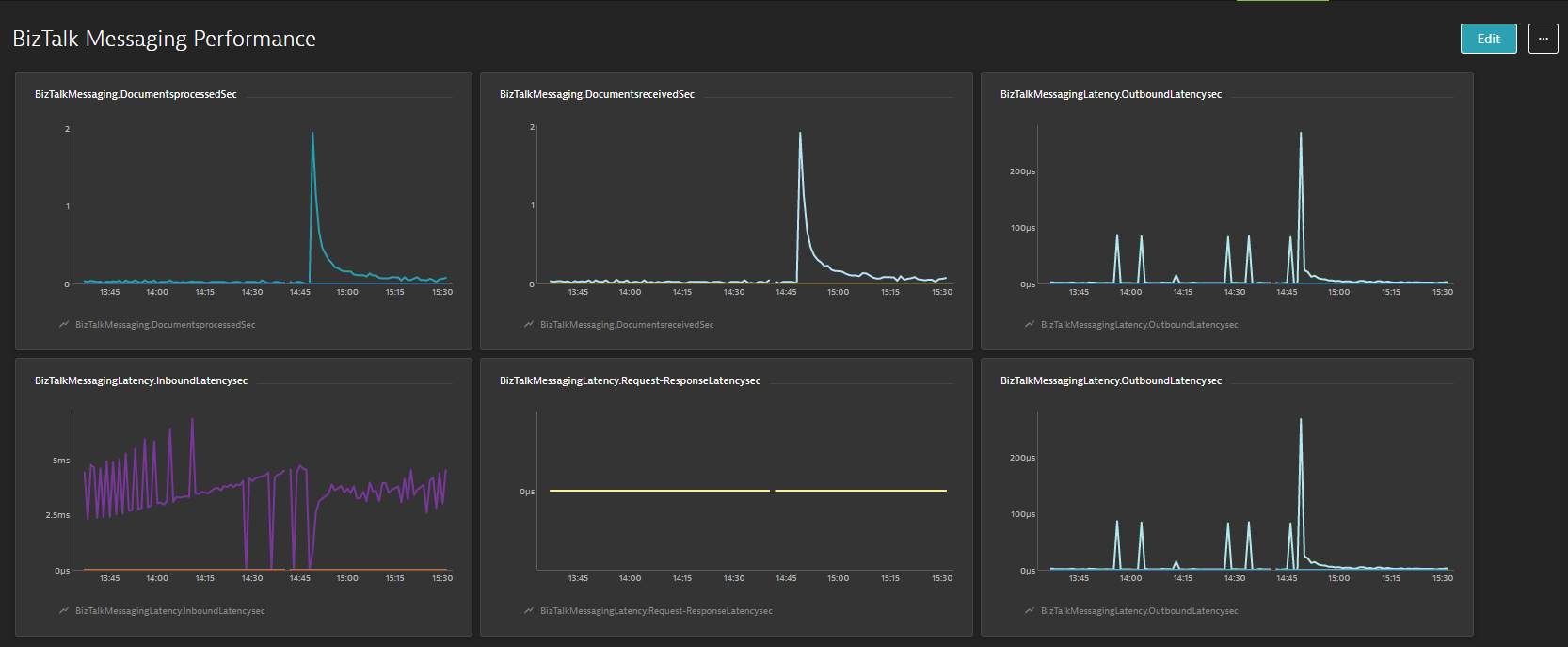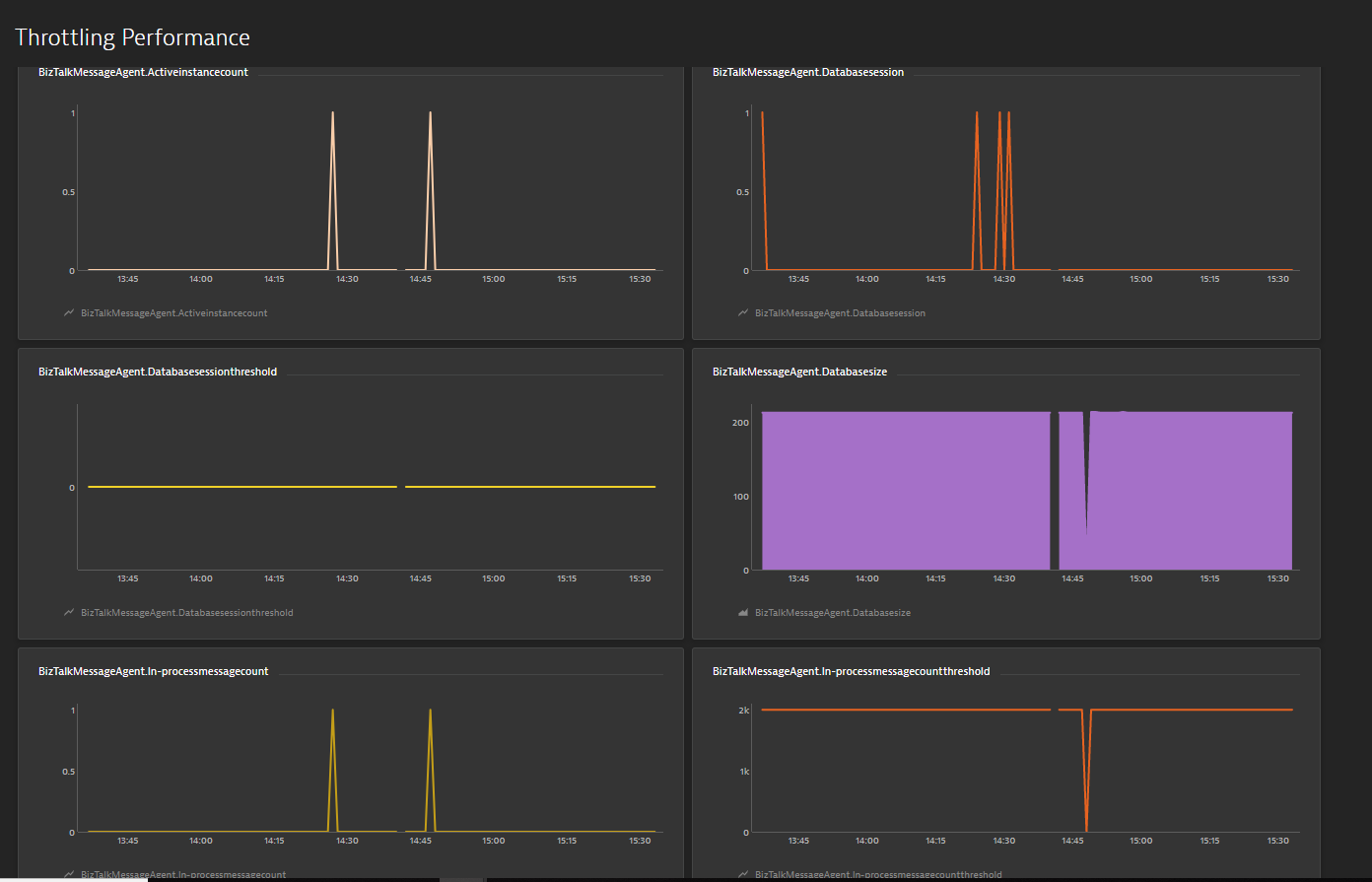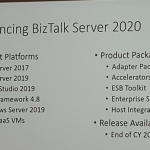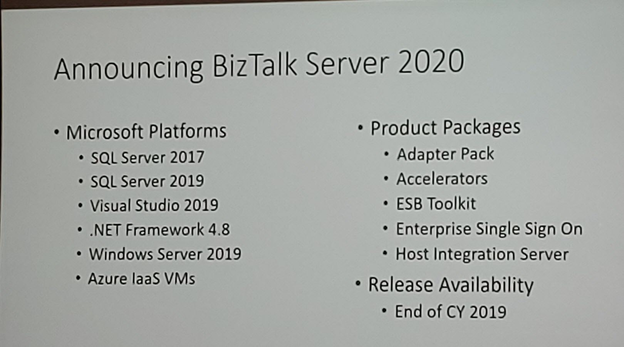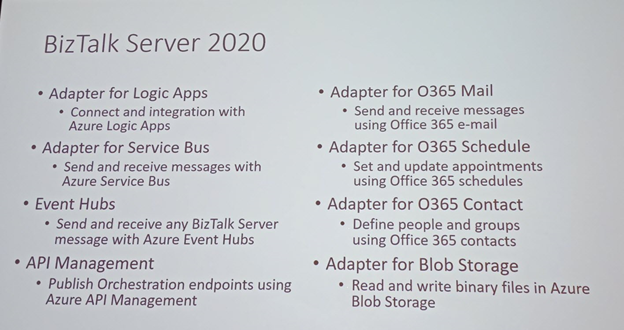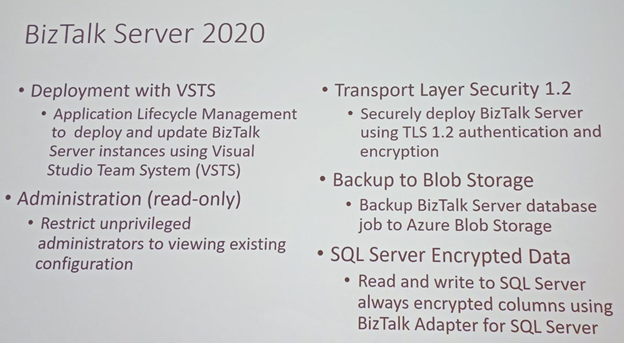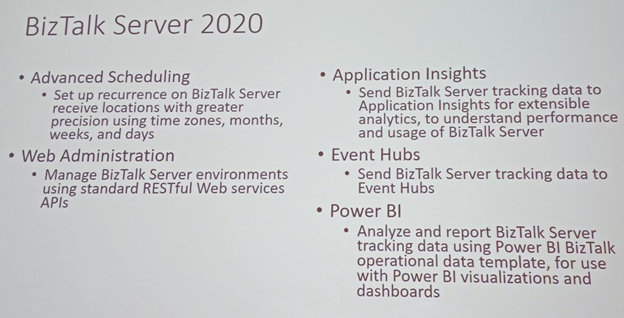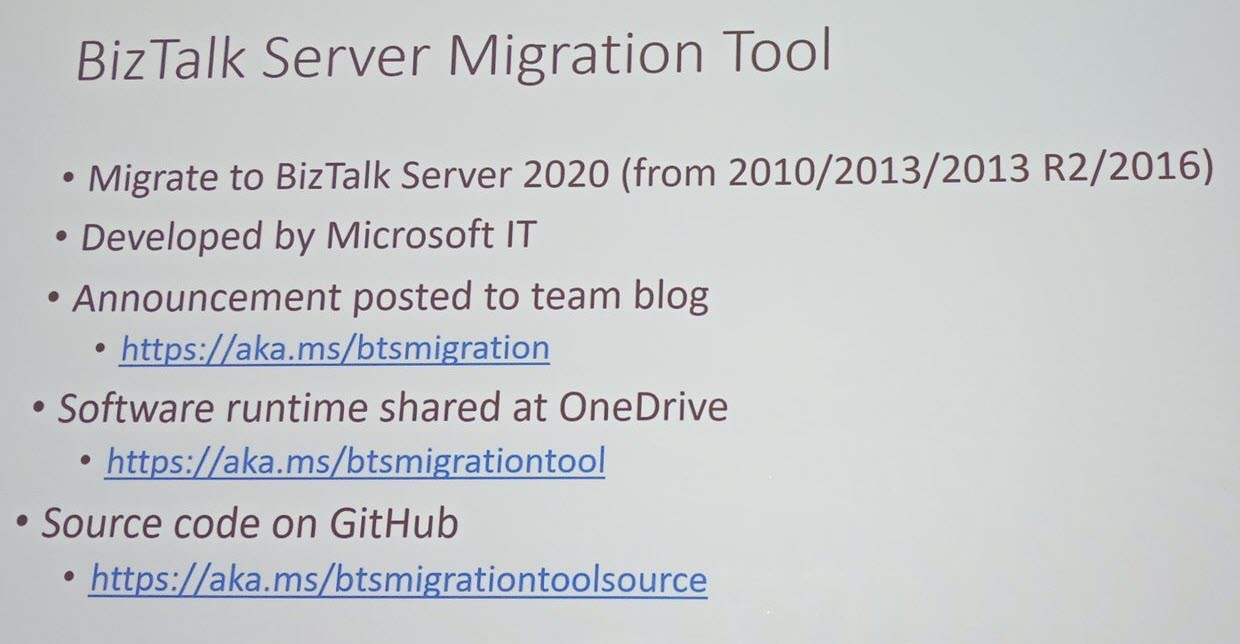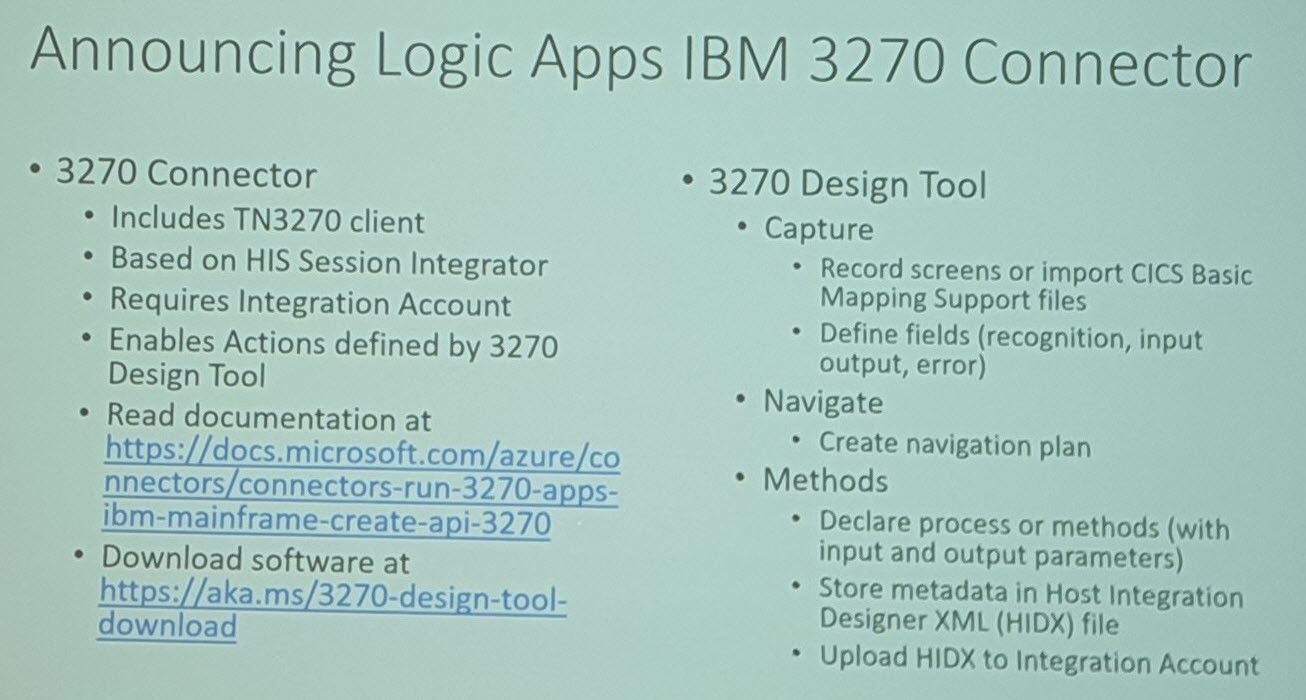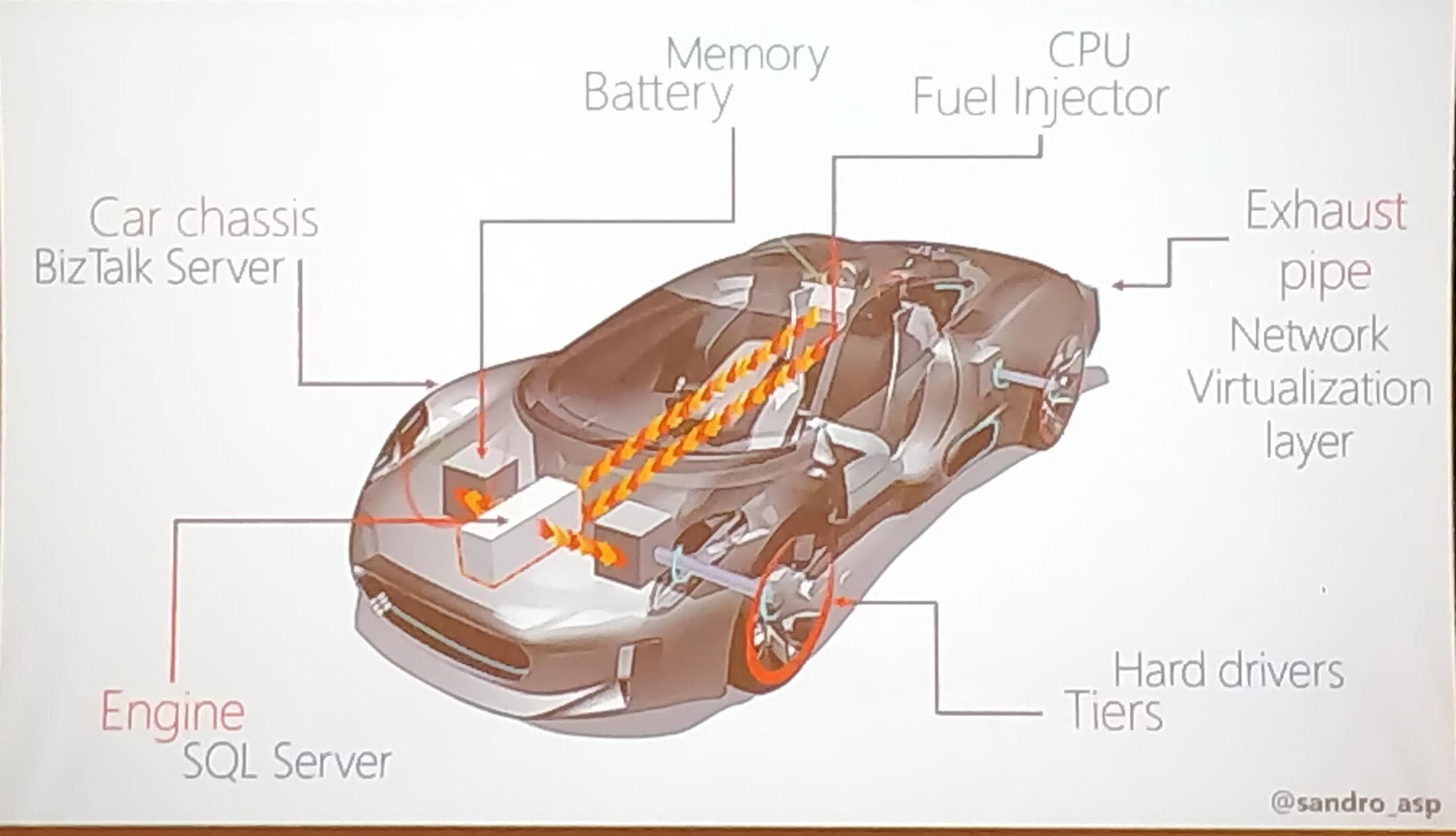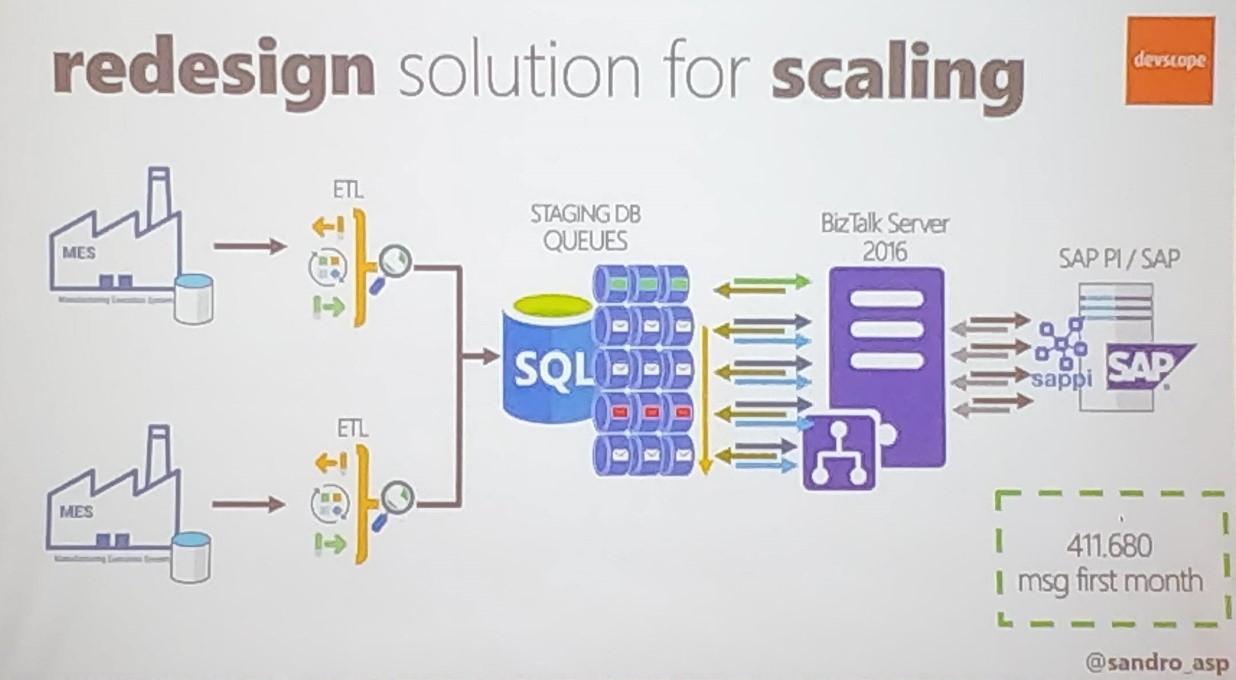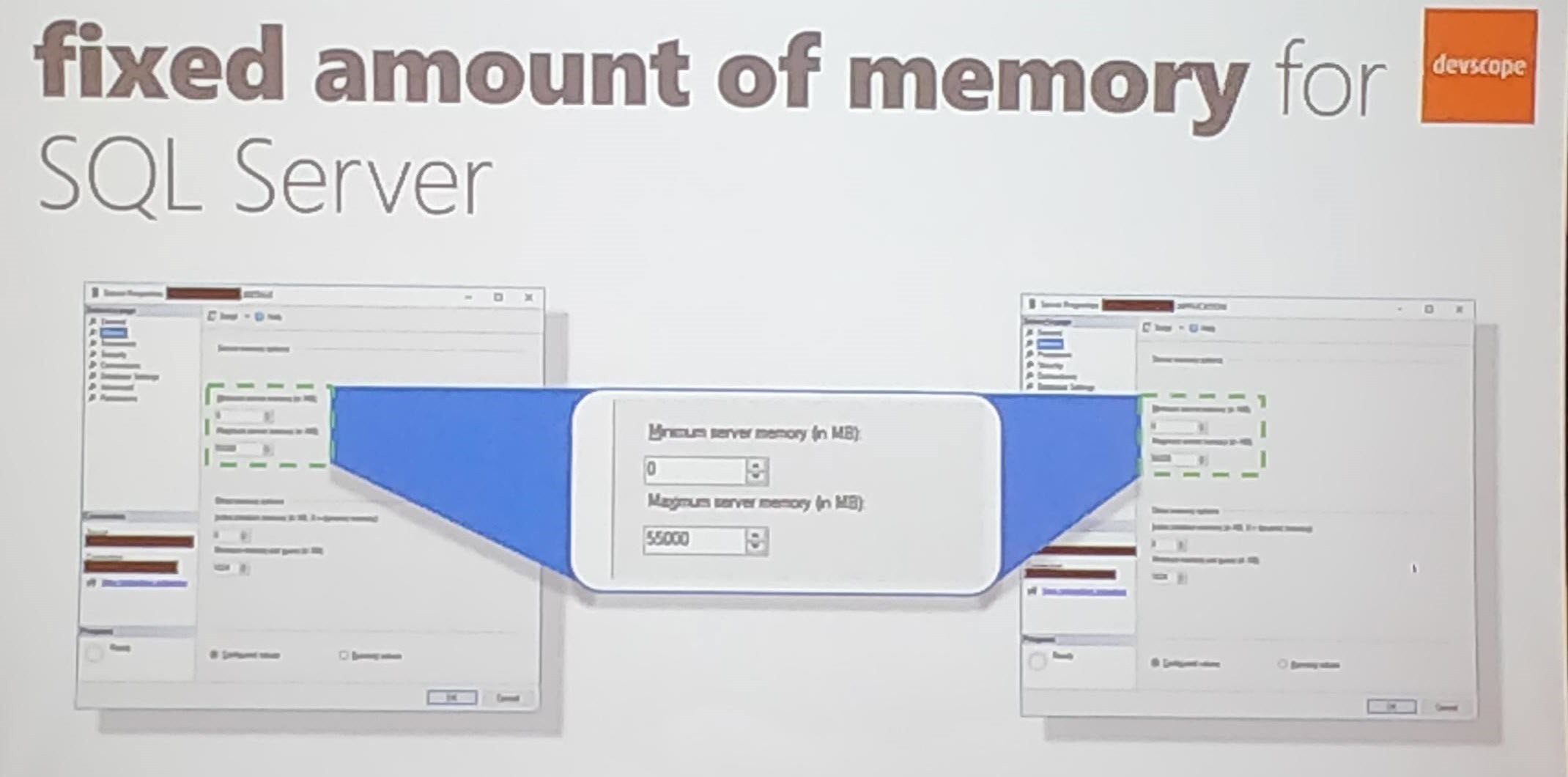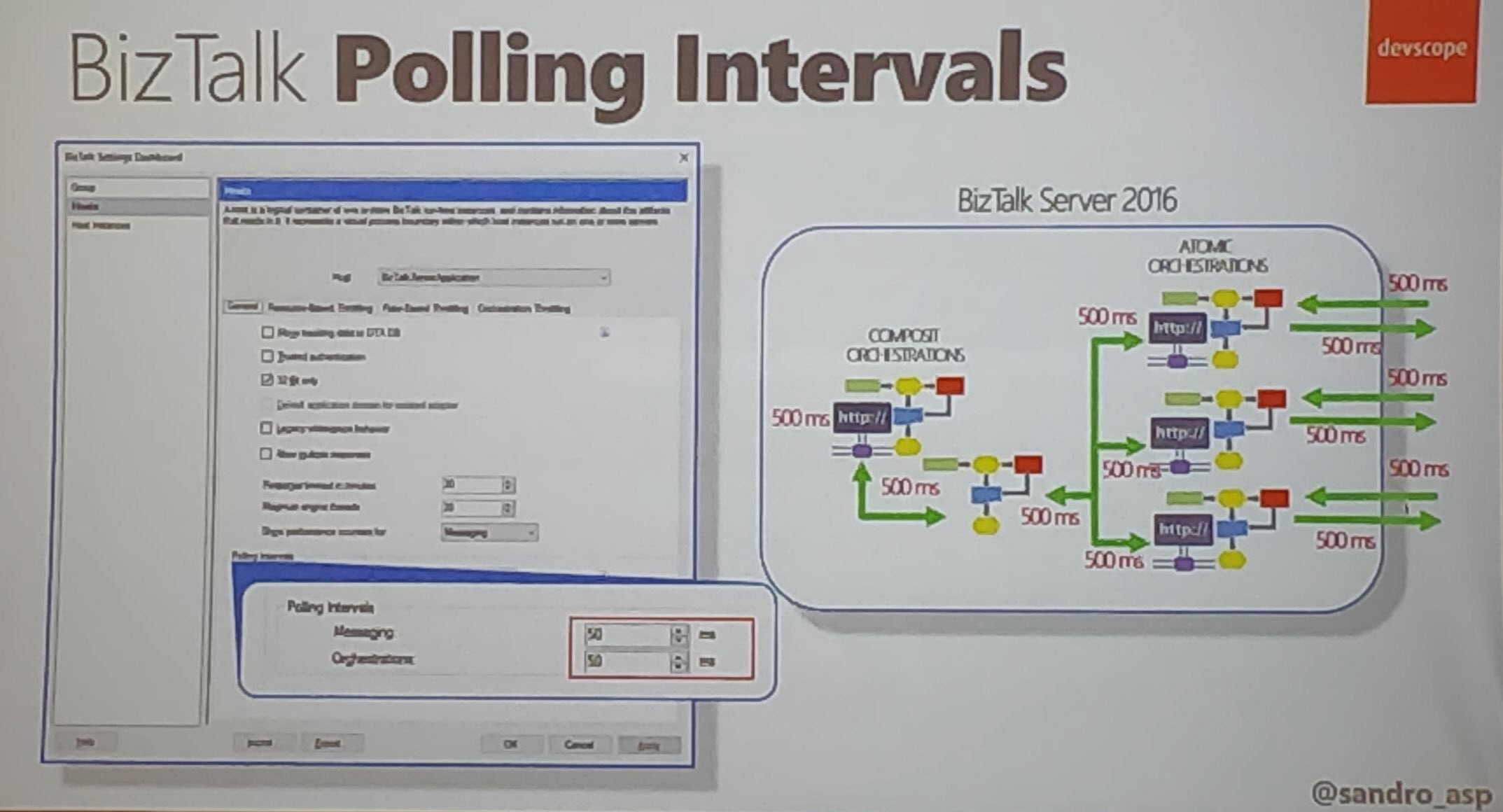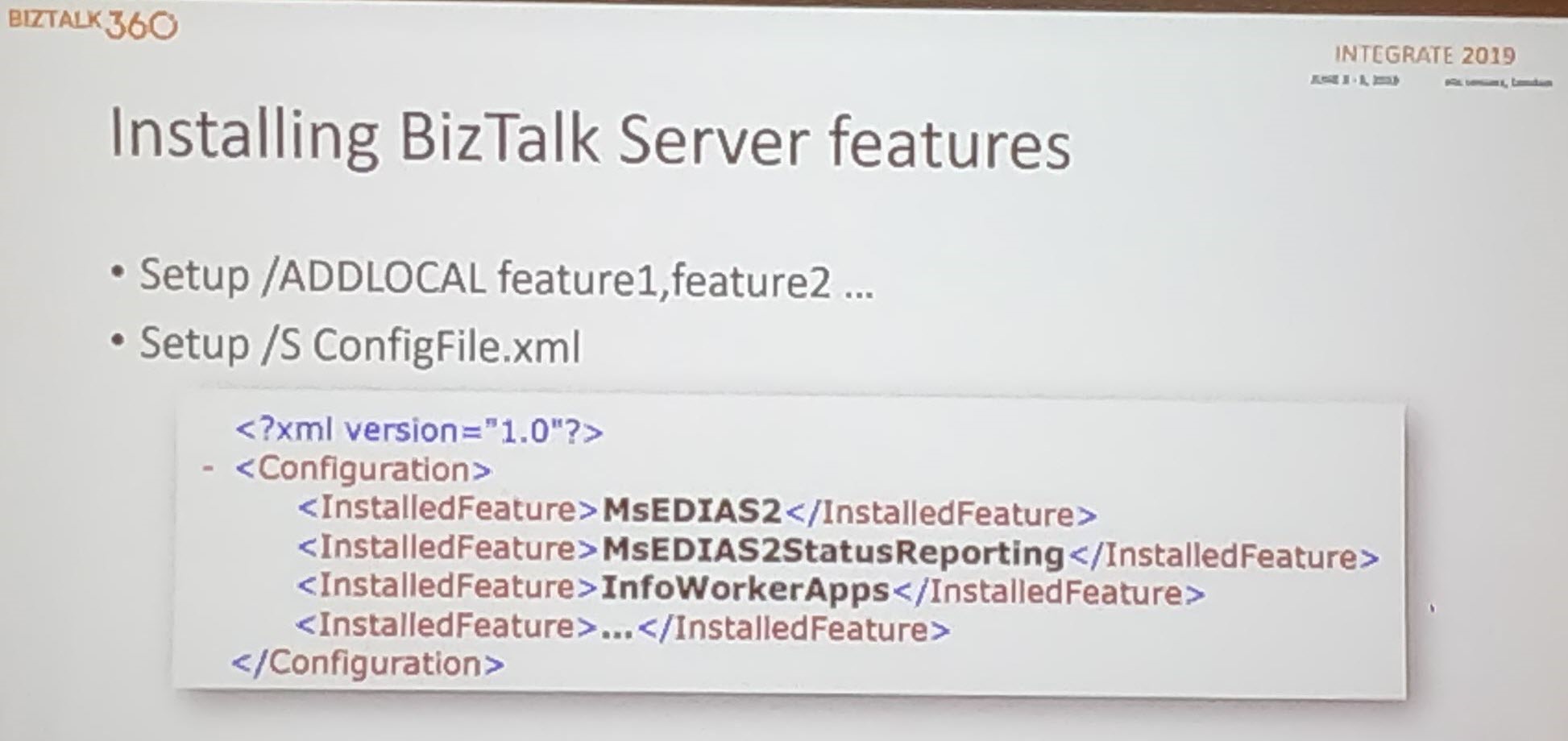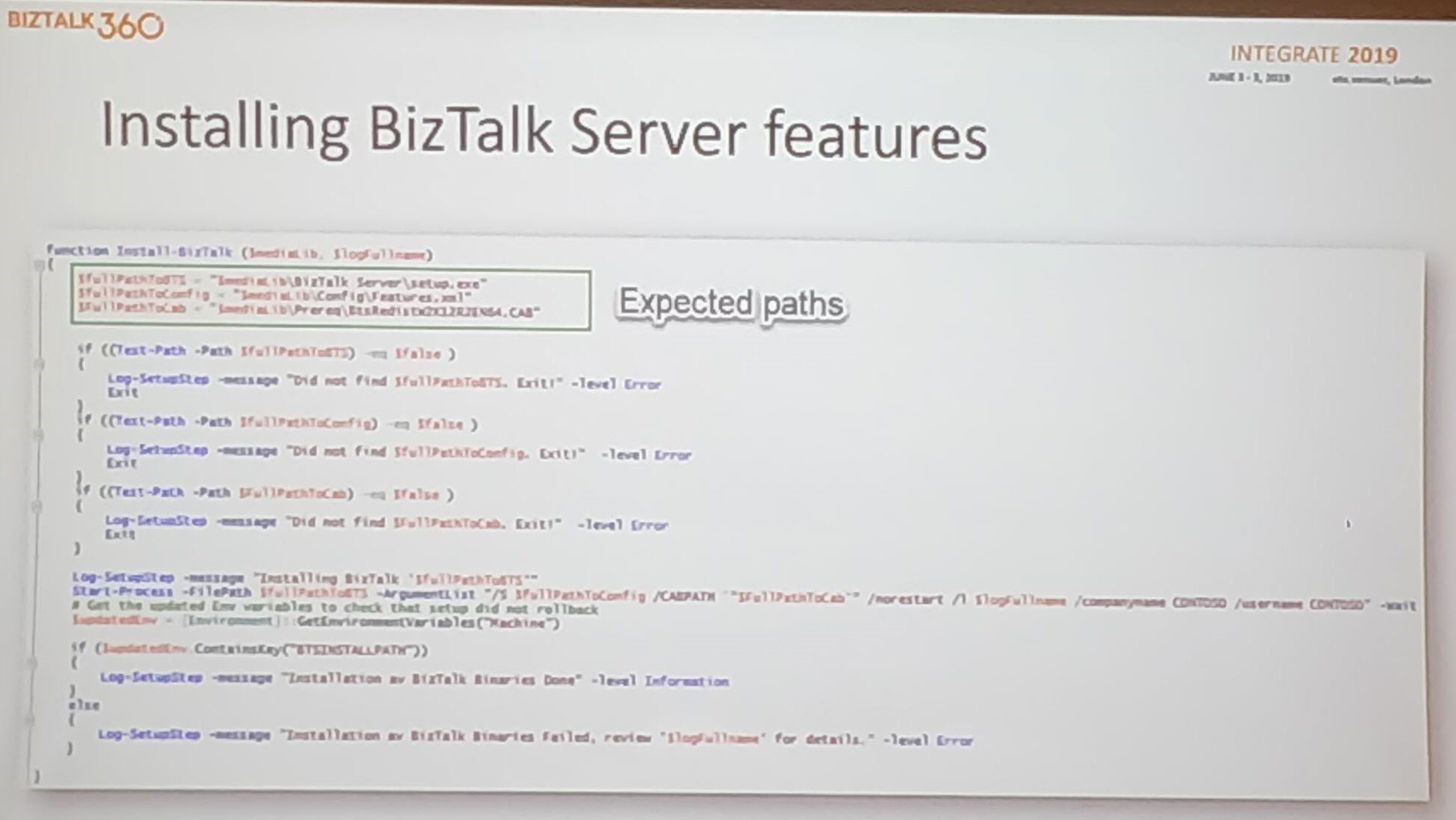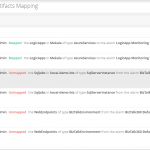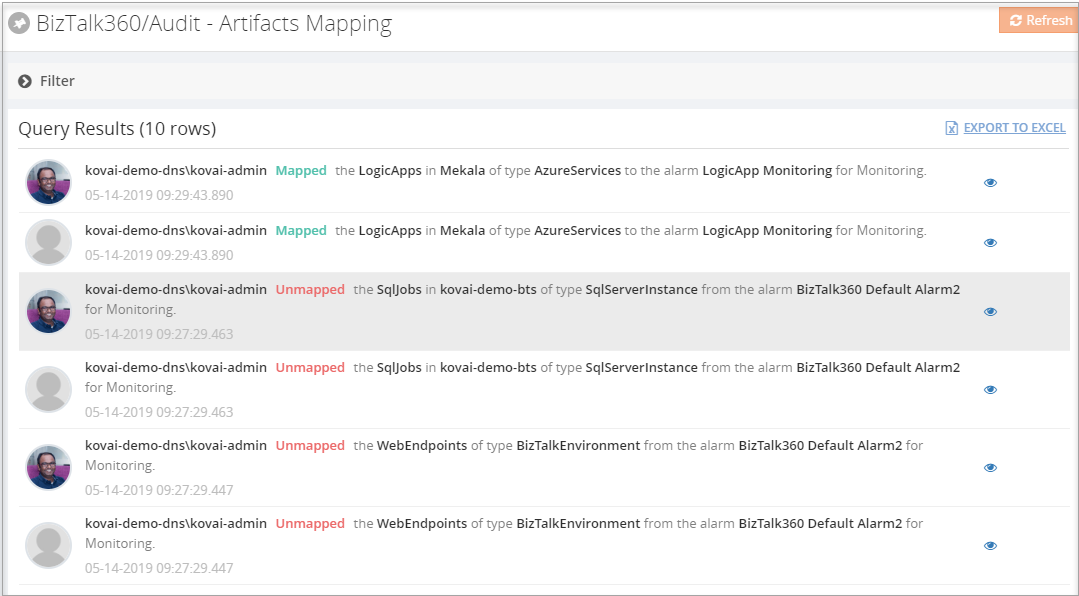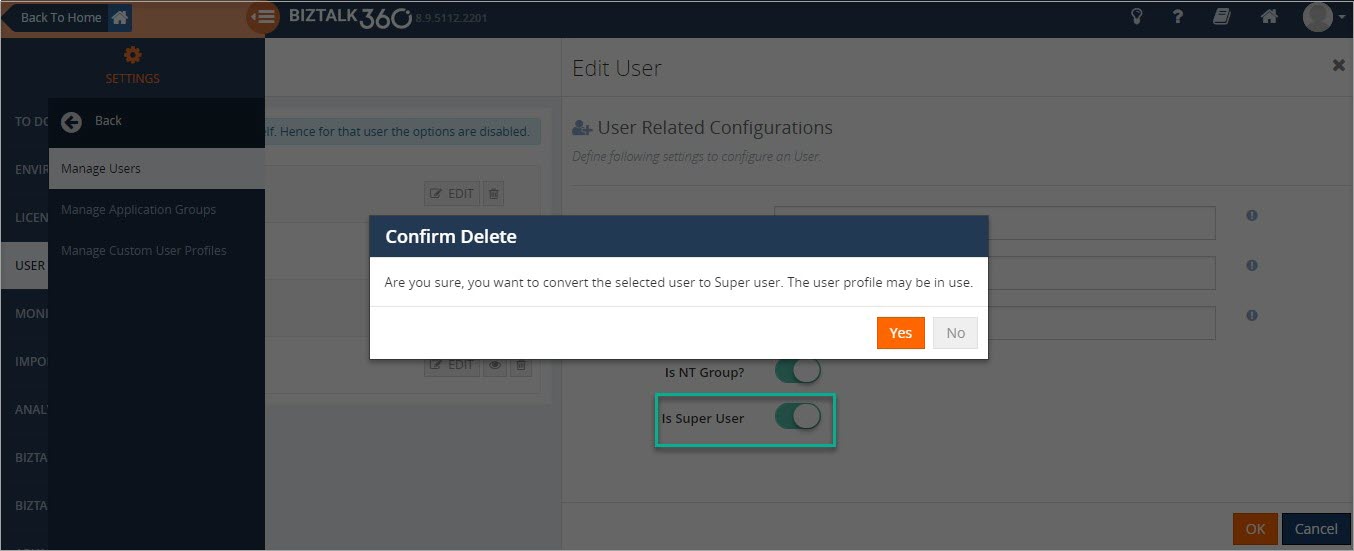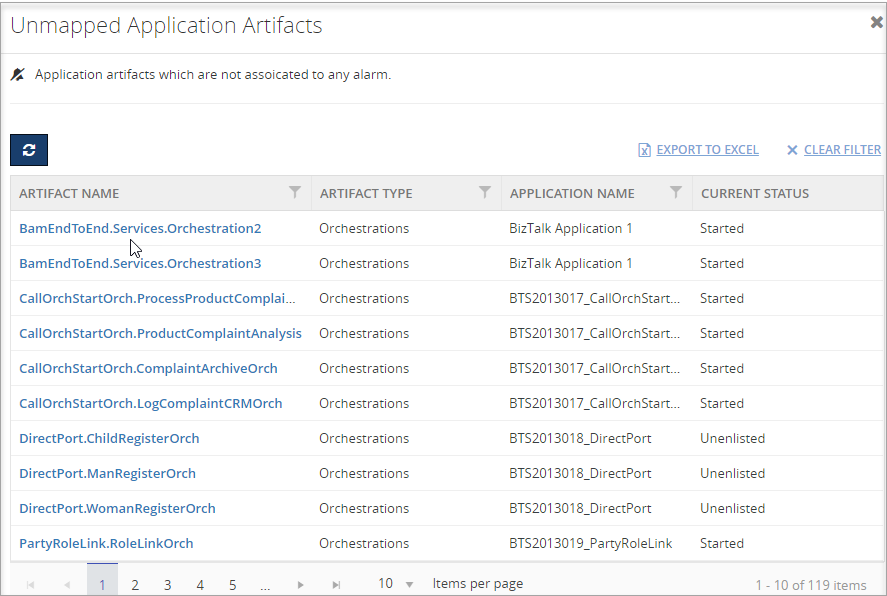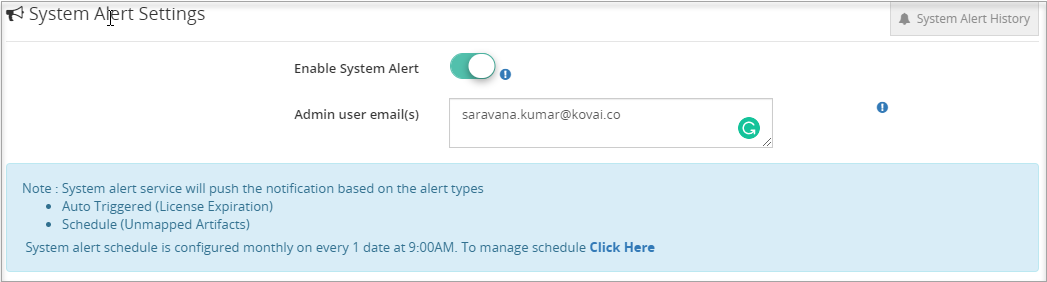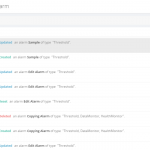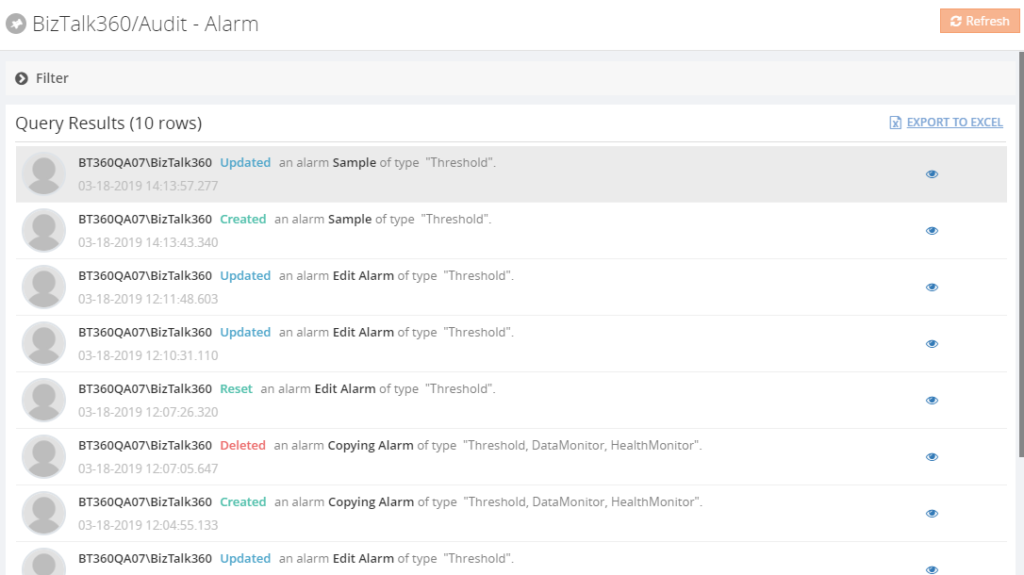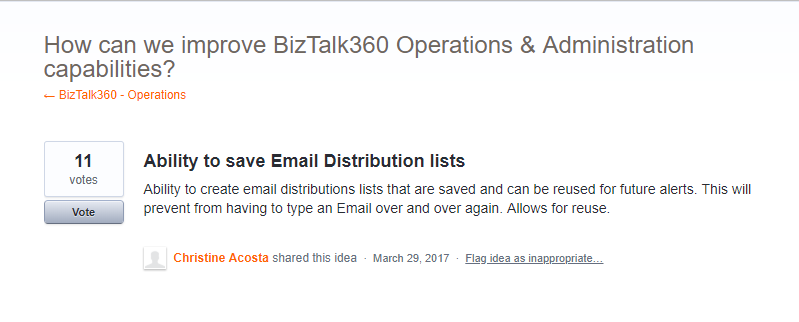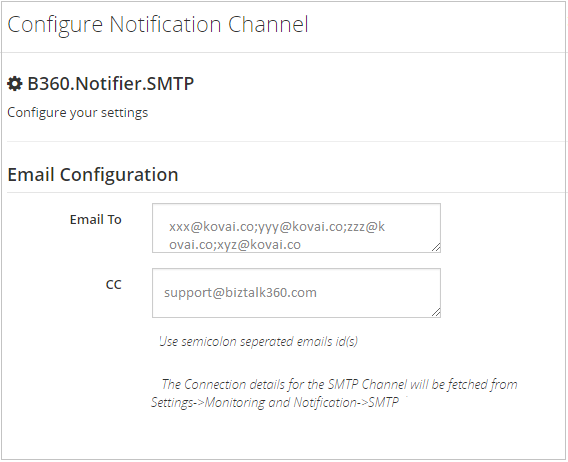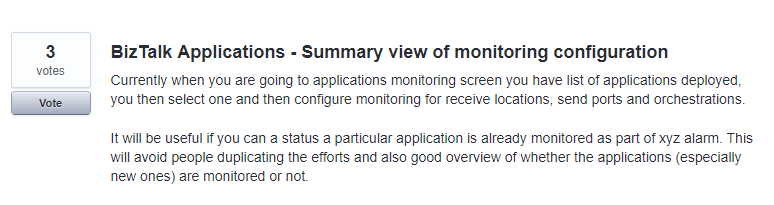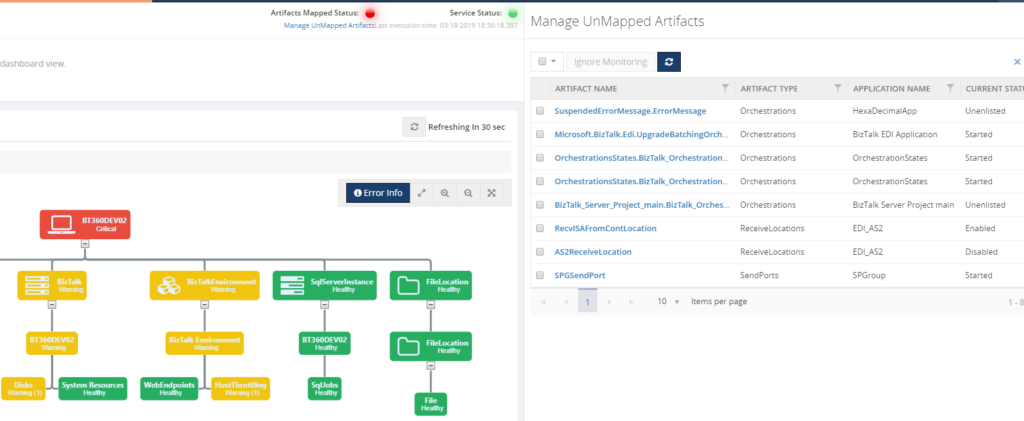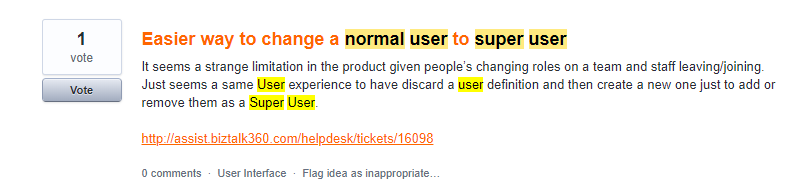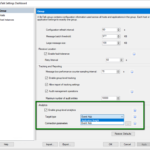
by Saranya Ramakrishnan | Jun 23, 2020 | BizTalk Community Blogs via Syndication
Microsoft has released BizTalk Server 2020 with a bunch of exciting new features.
To know more about the stirring features, look at our series of blogs
In this blog article, I will be covering an exciting new feature on how to send the BizTalk tracking data to Azure Event Hub and Application Insight.
You have configured various tracking options for orchestrations, send ports, receive ports, and pipelines using the BizTalk Server Administration console.
Follow the below Steps to Send the Tracking Data to Azure
As we know, if we enabled the tracking on the artifacts carefully, it gives us very helpful information to diagnose the issues without affecting performance. The same applies to enable analytics. It is very important that you plan as per your information needs but also for your performance needs.
Enable Analytics at the Environment Level
Enable group-level analytics by selecting BizTalk group settings. Select “Enable group-level analytics” and choose the target where you wish to push the data, either Application Insights or Event Hub, as you can see below.
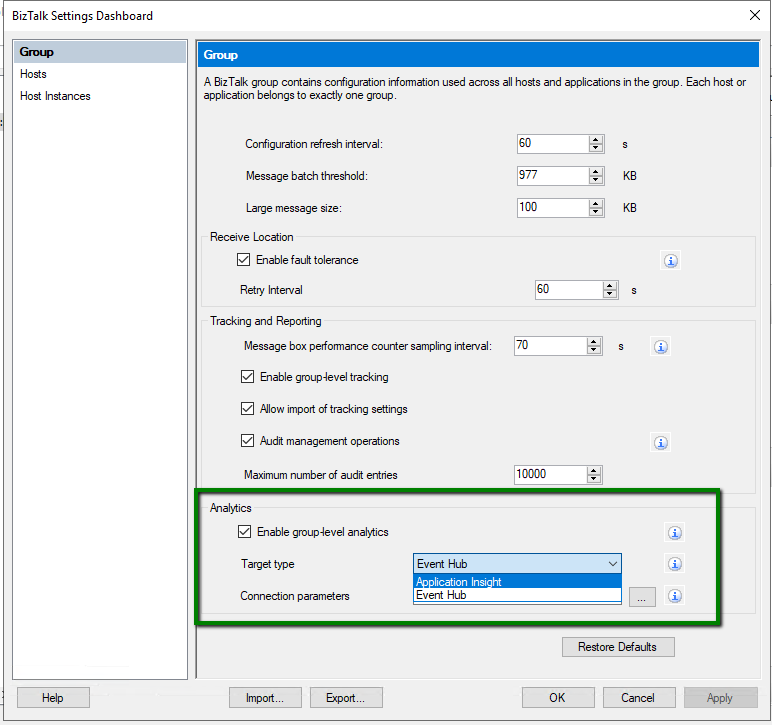
Enable Analytics at Artifact Level
- Right-click on the artifacts (Sendport, Receive Location, Orchestrations) and enable tracking
- To start transmitting the tracking data to Azure, enable Analytics as below
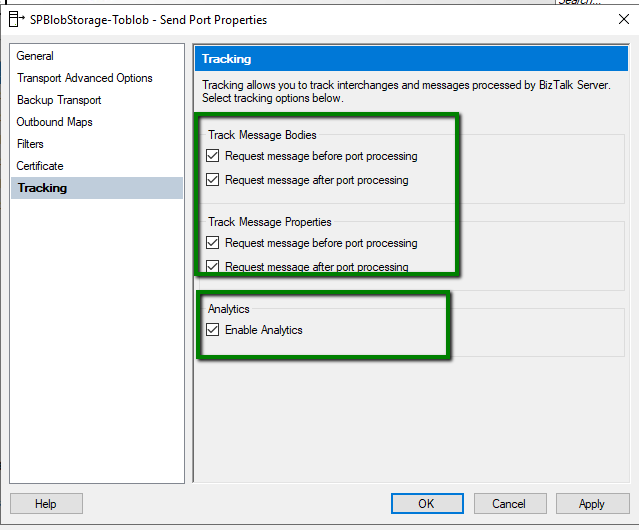
Sending Your Tracking Data to Application Insights
Azure Applications Insights is a very popular Application Performance Management service, especially for web developers. It helps the developers to find performance issues with their applications and diagnose them.
- Sign in to the Azure portal, and create an Application Insights resource
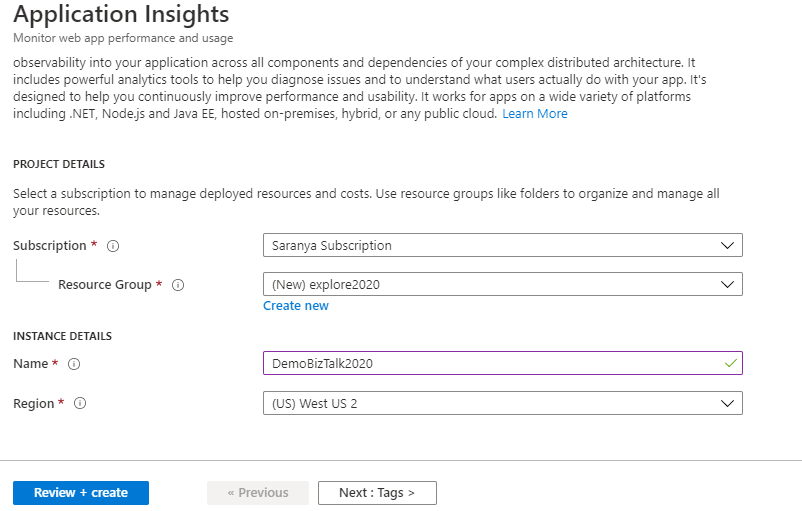
- In the BizTalk group settings, select the target type as “Application Insights”
- Sign in to Azure portal and select the subscription to update Analytics -Application Insights details as shown below
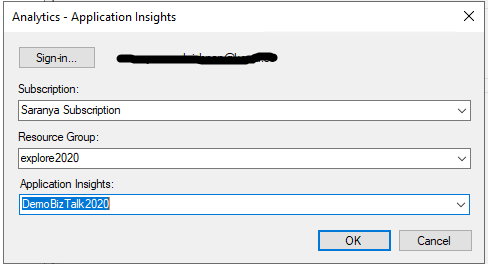
Sending your tracking data to Event Hubs
- Sign in to the Azure portal, and create an event hub namespace
- In BizTalk group settings, select the target type as “Event Hub ”
- Sign in to Azure portal and select the subscription to update Analytics -Event Hub connection details as below
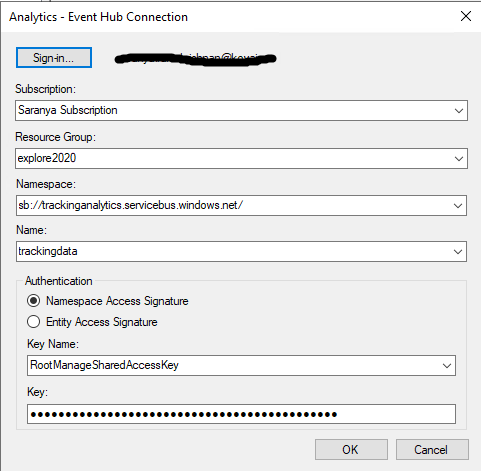
Once it’s done, you can view the data in the event log capture or you can configure the receive location with the Event Hub adapter and route it to the desired location. Since Event Hub capture is the easiest way to load/process streaming data into Azure, you can send/receive large volumes of messages between BizTalk Server and Azure Event Hubs using the Event Hub Adapter.
For instance, you can save and process all your tracking data in an Event Hub using the EventHub Adapter.
- You can configure the EventHub Adapter in a Receive Location to receive a message from Event Hubs. Configure the namespace and EventHub details as shown below. The publisher/subscriber can connect to the Event Hub by using a shared access signature token.
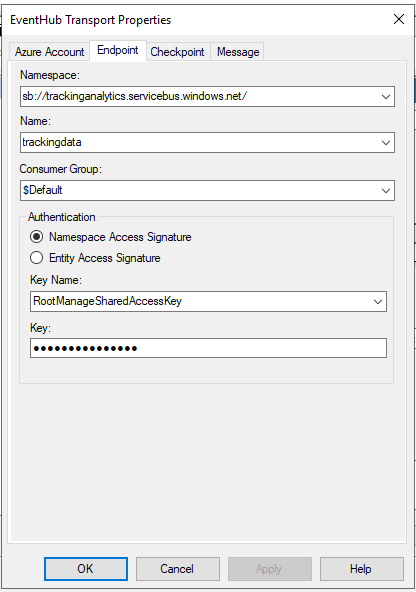
- Create a Send Port which listens to this Receive Location. The tracking data received from Eventhub will be similar to what is shown below.
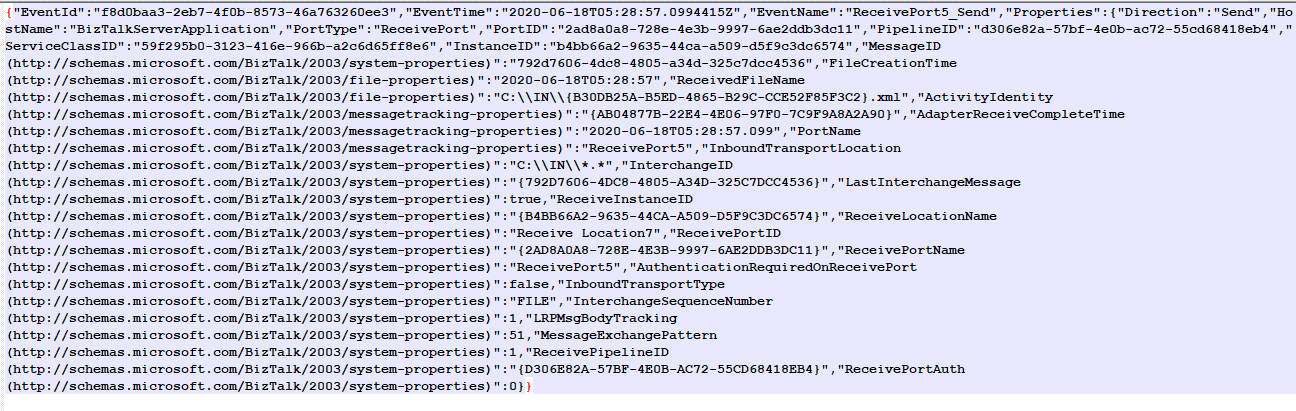
Azure has solid data visualization offerings such as Power BI and the OMS portal. You can publish tracking data to Power BI and start visualizing data https://docs.microsoft.com/en-us/biztalk/core/configure-the-operational-data-feed-for-power-bi-with-biztalk-server.
Conclusion
BizTalk360 is now compatible with BizTalk Server 2020. Why not give BizTalk360 a try! It takes about 10 minutes to install on your BizTalk environments and you can witness and check the security and productivity of your own BizTalk Environments.
The post BizTalk Server 2020 – Send Tracking Data to Azure appeared first on BizTalk360.
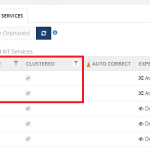
by Saranya Ramakrishnan | Apr 21, 2020 | BizTalk Community Blogs via Syndication
As you know BizTalk360 keeps up its standard by introducing new features or by improving existing features, that ease the user experience to the next level in every single release. We are delighted to inform you that the next version of BizTalk360 V9.1 will be released for production use within a couple of days!
New Features Introduced in BizTalk360 V9.1
Clustered NT Service Monitoring
BizTalk360 is already capable of monitoring clustered BizTalk and SQL Server resources such as Disks, System Resources, Event Logs, and NT Services. In the case of the failover scenario, the BizTalk360 monitoring service will automatically take the active server for monitoring.
From this version on, the user can monitor clustered NT Services by setting up the expected state of the clustered service as ‘At least One Active’.
Consider a scenario where you have a clustered BizTalk environment, in which your Enterprise Single sign-on service is configured as Generic Type, i.e the SSO service is clustered, and you want to ensure that the SSO service should up and running in at least one of the clustered nodes. This can be easily achieved through BizTalk360 NT service monitoring.
With this feature, you can monitor the state of your NT services in your BizTalk or SQL servers by configuring the Expected state as Started or Stopped. The clustered NT service can be monitored by configuring the expected state as “Atleast One Active”. The BizTalk360 monitoring service will ensure that the configured service is always up and running in any of the respective clustered nodes. An alert will get triggered to the configured email-Id when the service goes down in all the nodes.
NOTE: For better understanding, the clustered nodes are grouped with similar colour code.
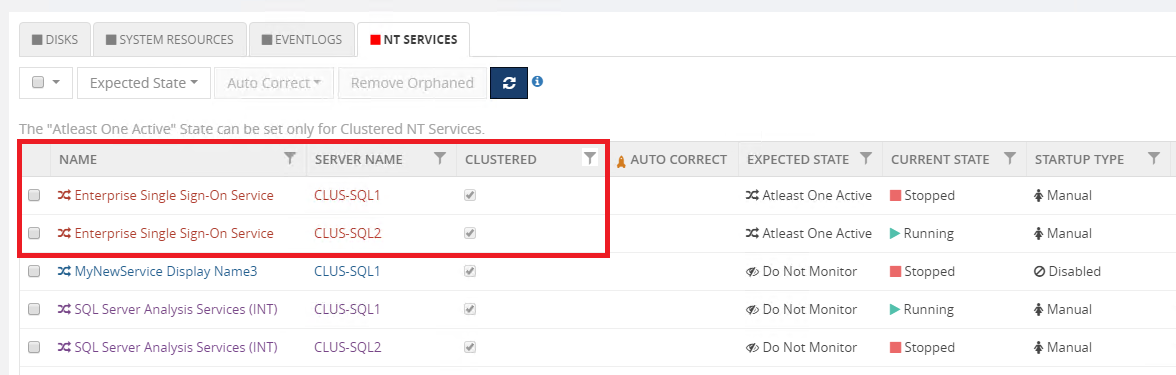
The user can also set up AutoCorrect for this. In this case, when the SSO service goes down in both the clustered nodes, then the BizTalk360 monitoring service will automatically try to start the service in any of the nodes. With this, you can ensure that there is no downtime in the service.
Recurrence Scheduled Maintenance
The latest version of BizTalk360 will hold the enriched form of Stop alerts for maintenance, which is renamed as “Scheduled Maintenance”. Schedules can be configured to stop monitoring immediately or at a later point in time, based on your maintenance plan.
Immediate Maintenance
You can set up the maintenance immediately from the current time by enabling the ‘Immediate’ option and providing the maintenance End Date and Time in the schedule configuration.
Future Maintenance
Configure the schedule with Start and End Date/Time to stop monitoring during the future maintenance period. A future maintenance schedule can be configured for both once or recurrence execution.
- One Time Execution – You can create a One Time Schedule, if you want to stop the monitoring during, for example, the deployment of BizTalk applications, which has been planned only once in the future date, i.e on June 1st from 9 AM to 11 AM.
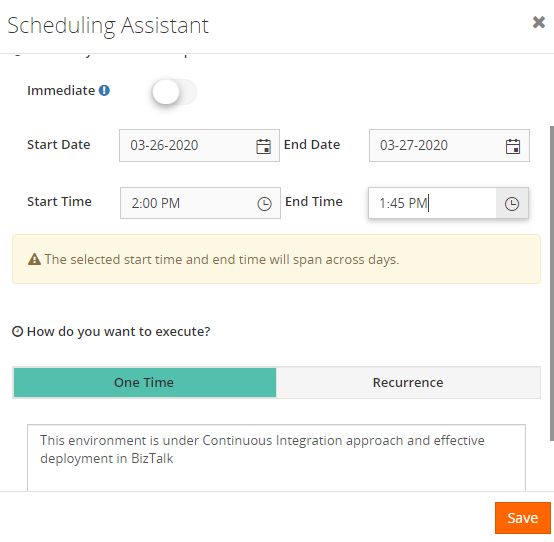
- Recurrence Execution – The schedule will be created once and can be executed multiple times based on the recurrence pattern daily, weekly, monthly, i.e daily 10-11 PM, alternate weekends, 4th Wednesday of every month, etc.
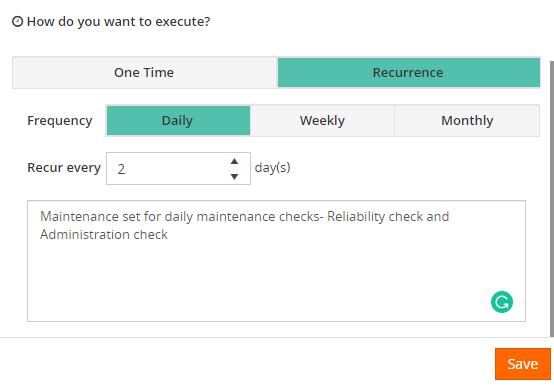
The user can now also edit the schedule and manually stop the maintenance in between, i.e. before the maintenance period gets over. So, it is not required to wait until the end of the configured maintenance cycle.
Schedule actions such as create, delete, modify, stop maintenance are audited for further reference.
Monitoring Improvements
Web Endpoint Monitoring
Monitoring Status Enabled/Disabled is introduced in Web Endpoint monitoring. This enables the user to define when BizTalk360 should start/stop monitoring the configured Web Endpoint.
For instance, you may configure multiple Web Endpoints, but you temporarily don’t want to monitor all the endpoints. In this case, you can set the monitor status as Disabled for those endpoints.
BizTalk360 will start to monitor the configured Web Endpoints only if the status is set as Enabled.
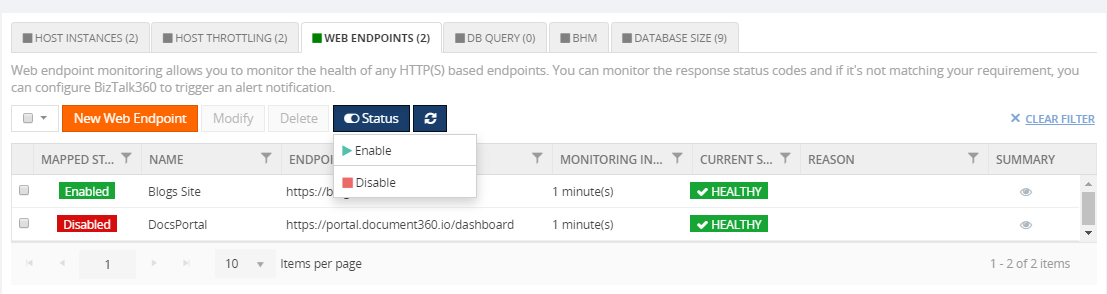
Clone Alarm
Users can now easily copy all the artifacts mapped for monitoring and the data monitoring configurations from one alarm to another. With the Clone alarm feature, users can copy both the alarm configurations and all the artifacts mapping configurations.
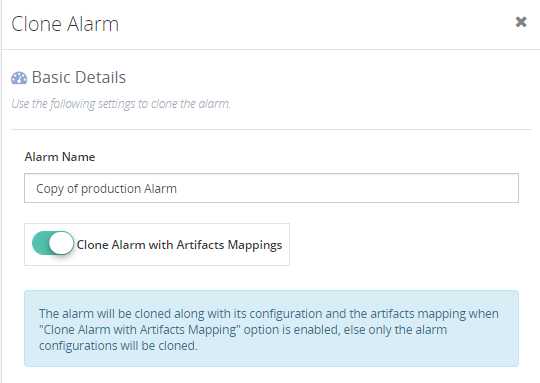
MSMQ Age Monitoring
With this enhancement, the user can monitor the oldest message in an MSMQ queue by using the threshold parameter ‘Message Age’. This threshold parameter is added to monitor and alert the oldest message in MSMQ, based on the configured message age units’ Days/hours/minutes.
Mapped Artifacts
All the artifacts that have been configured for monitoring under a particular alarm are listed in the Manage Mapping section in Monitoring Dashboard.
SMTP Notification Channel
The user can define for which error type(s) notifications should be sent through SMTP notification channels, i.e. only in case of Error & Warning or Error/Warning/Healthy state of the artifacts.
Rename Data Monitoring Schedule
The created Data Monitoring schedule can be edited and renamed at a later point in time. Also, users are restricted to create a duplicate schedule for the same alarm under the same monitor type.
Analytics Improvements
SQL Server Performance Widget
Widget to show the SQL server performance (CPU & Memory Usage) is added in the Analytics dashboard.
Reassociate the SQL Query
In the Reporting section, the Secure SQL Query widget can be edited and re-associated to any configured Secure SQL Query.
Event Log Data Collection Optimization
In earlier versions, the Advanced Event Viewer feature collected all the Event log entries for the configured Event Logs and Event Log Sources, but irrespective of error levels. From this version on, to avoid data growth, the user can (de)select the error levels (Information, Warning, Error, etc ) which should be collected. This way, BizTalk360 will start collecting event logs based on the selected error levels.
View MDN Message in EDI AS2
EDI AS2/MDN message content can be viewed as an encoded and wired format.
BizTalk Server 2020 Compatibility
We are proud to share that BizTalk360 is now compatible with BizTalk Server 2020!
Group Properties
Under BizTalk Group properties, users can view newly added properties in BizTalk Server 2020.
- Receive Location (Fault Tolerance)
- Audit Log Operation
Receive Location Advanced Schedule Configuration
The recurrence schedule configured in BizTalk Server 2020 receive locations can now be viewed in BizTalk360.
Conclusion
Considering the feedback from our customers, BizTalk360 will continue to provide more useful features. Why not give BizTalk360 a try! It takes only 10 minutes to install on your BizTalk environments and you can witness and check the security and productivity of your own BizTalk Environments.
The post BizTalk360 V9.1 – New Features and Enhancements appeared first on BizTalk360.
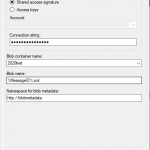
by Saranya Ramakrishnan | Mar 10, 2020 | BizTalk Community Blogs via Syndication
The wait is over, Microsoft has released BizTalk Server 2020 with a bunch of new exciting features.
To know more about the stirring features, look at our series of blogs;
This release allows customers to achieve true hybrid connectivity by connecting on-premise systems to SaaS applications through Azure connectivity. In this blog, we will be discussing the new set of cloud adapters (Blob Storage, Service Bus, Event Hubs, O365 Mail, O365 Schedule, O365 Contact).
Note: All these adapter features were already built-in with the BizTalk Server 2016 Feature Packs.
Blob Storage Adapter
With the Blob storage adapter, you can send and receive files of any format (video, audio, images, XML, .pdf, .txt, .zip, .pptx, etc.) between BizTalk Server and Azure Blob Storage with very few configurations.
- Create a Windows Azure Storage Account with a container
- Configure AzureBlobStorage in Send Port to send message to blob /Configure AzureBlobStorage in Receive Location to receive a message from blob
Using this Blob Adapter, the administrator can have the Backup BizTalk Server Job to back up the databases and log files and easily upload that to an Azure Blob Storage account.
Scenario 1 – Send Message to Azure Blob Storage
When a file dropped into a folder, a BizTalk receive port that listens to that folder will pick up the file. It can then be routed to a send port that subscribes to the files coming in through the receive port. The send port is configured with the AzureBlobStorage adapter and will send the file to a container in Windows Azure Storage, according to its configuration.
- Create a receive port using the File adapter” FileReceivePort”, map that to your receive location where the file gets dropped
- Create a send port with type “AzureBlobStorage”. Update the blob details as below
- Configure Azure properties – Sign in to your Subscription, Select the subscription and Resource Group that has your Azure Storage account
- Configure General Properties – Select the Storage Authentication method Shared access signature/Access keys (The connection string will be automatically populated if you select Access Key method)
- Select the Blob Container, enter the blob name, you can also use the macros and enter the namespace for blob metadata
- You can set the Blob type and the write mode i.e Create new/Overwrite/Appends in the advanced properties settings
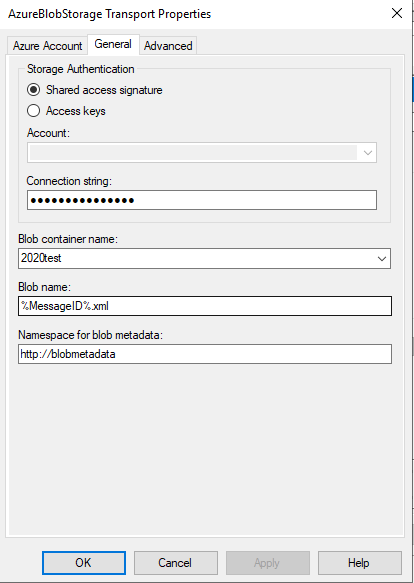
Scenario 2 – Receive Message from Azure Blob Storage
The BizTalk receive location which is configured with the AzureBlobStorage adapter will receive a file. When a file is uploaded in the Azure Blob container, it will then be routed to the subscribed send port folder location.
Create a Receive Port, add a Receive Location as type “AzureBlobStorage” and configure the blob details as below;
- Configure Azure properties – Sign-in to your Subscription, Select the subscription and Resource Group that has your Azure Storage account
- Configure General Properties – Select the Storage Authentication method Shared access signature/Access keys (The connection string will be automatically populated if you select Access Key method). Select the Blob Container Name, Blob Name prefix (in my case it was ‘Order’) and Namespace for blob metadata, click Apply
- You can set “Polling Interval”, “Maximum messages per batch”, “Parallel download- Max number of blobs to download parallel” and “Error threshold – when the receive location reaches this number of errors, the receive location is disabled.” in advanced properties
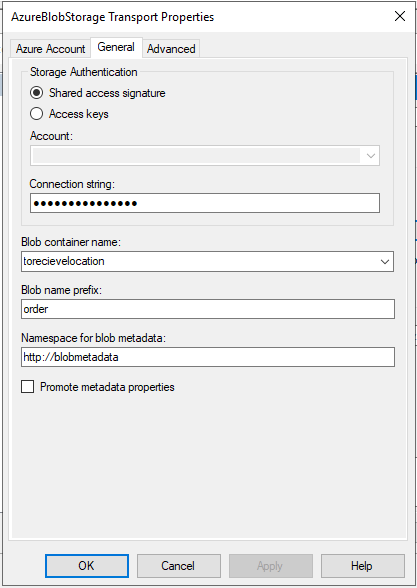
Event Hubs Adapter
Event Hubs capture is the easiest way to load/process streaming data into Azure. You can send/receive a large volume of messages between BizTalk Server and Azure Event Hubs using Event Hub Adapter was the streaming data is captured to Azure Blob Storage.
For instance, you can save and process all your tracking data in an Event Hub using the EventHub Adapter.
You can configure the EventHub Adapter in a Send Port to send messages to Event Hub/Configure the EventHub Adapter in a Receive Location to receive a message from Event Hubs.
- The publisher/subscriber can connect to the Event Hub by using shared access signature token
- Configure the Messageproperties, the Namespace for User-Defined Message Properties and you can also promote the same
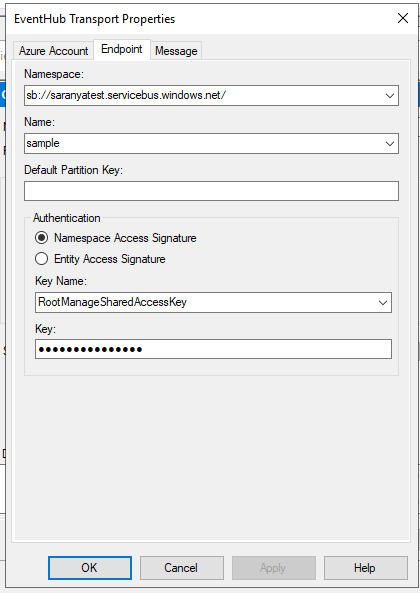
Service Bus Adapter
You can use the SB-Messaging adapter to connect to your on-premises BizTalk Server to Azure. The Service Bus (SB-Messaging) adapter is used to receive and send from Service Bus entities like Queues, Topics, and Relays.
For instance, you can send a message on a service bus queue via Postman which will be later picked up by on-premise BizTalk Server, using the SB-Messaging adapter.
Refer – https://blogs.biztalk360.com/azure-service-bus-biztalk-2016-enterprise-messaging/
Office365 Adapters
Note: POP3 and SMTP adapters are now deprecated, for that Office365 adapter is set as a replacement.
You can use the Office365 Outlook adapters in BizTalk to send and receive messages between BizTalk Server and Office365 Outlook features by configuring below few steps;
- Office365 account – Configure Office365 with proper credentials, which will authorize BizTalk to connect to, and access the Office365 account
- Configure BizTalk TMS – which is a service that manages the Office365 OAuth tokens used by BizTalk. It refreshes these tokens periodically, ensuring that the tokens always remain valid
-
Office365 Outlook Email – The Office 365 Outlook Email Adapter allows you to send and receive emails from your Office 365 Outlook Email from BizTalk.
Send Mail Using a Send Port
Set the following properties to transmit emails via a send port;
- To, CC– separate email addresses with a semicolon (‘;’), maximum 256 characters
- Subject– enter a maximum of 256 characters
- Importance– select Low, Normal or High from the drop-down in the Send Port
You can also attach the files and BizTalk message parts by configuring the attachment properties.
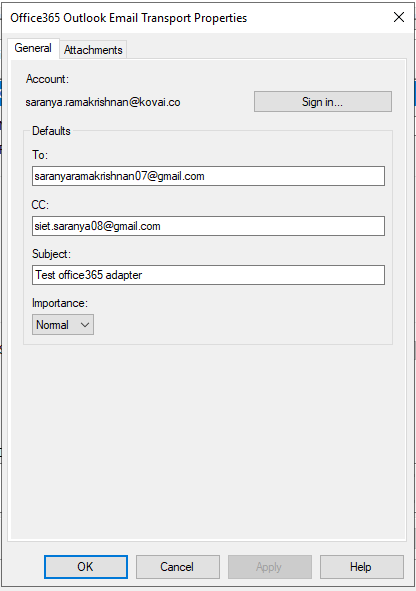
Receive Email Using a Receive Port
Set the following properties to get office365 email to the specific folder via receive port;
- Select a folder from which to retrieve email. The default folder is set as Inbox
- Select a timestamp from which you want to receive emails. i.e receivedTimeStamp
- Retrieve unread emails only
- Select an action after the email has been read, like marking the email as read or deleting the email
Once you receive an email on a Receive Location, the Receive pipeline adds promoted properties, which you can use for routing the emails.
Office365 Calendar Adapter
You can create and receive calendar events from your Office365 Outlook Calendar by using Office365 Outlook Calendar adapter in BizTalk Server.
- Create calendar event using send port: Configure the receive location such that when an XML file is received in receive folder. the send port creates an event in your Office365 Outlook calendar based on the details provided in the XML file
- Receive calendar event XML: Create a FILE send port to receive messages from your Office365 Outlook Calendar and map that to an Office365 Outlook Calendar receive location (by setting send port filters)
Outlook Contact Adapter
You can create contacts in your Office365 Outlook by configuring the Outlook Contact adapter in a send port.
Note: You can only create contacts, you cannot get the contact details. i.e, the Outlook Contact Adapter is not available in receive location to get the contact details.
Conclusion
BizTalk360 is ready for BizTalk Server 2020. Why not give BizTalk360 a try! It takes about 10 minutes to install on your BizTalk environments and you can witness and check the security and productivity of your own BizTalk Environments.
Stay tuned to get more exciting blogs on BizTalk Server 2020!
The post BizTalk Server 2020 – Hybrid Adapter appeared first on BizTalk360.
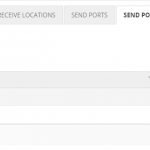
by Saranya Ramakrishnan | Jan 6, 2020 | BizTalk Community Blogs via Syndication
In BizTalk360, we have a practice of releasing new versions with significant features in every quarter. In 2019, we have released 4 major versions. In this blog, you can get to know about the top 10 stimulating features we have shipped in 2019.
1. Send Port Group Operations and Monitoring
You can completely manage and monitor your Send Port Groups from BizTalk360.
Operations – Send Port Groups can be Start/Stop/Enlist/Unenlist from BizTalk360. With this capability, it is possible to manage the operation of BizTalk applications (Start & Stop) for all the artifacts of each application in BizTalk360.
Monitoring – Create an alarm, map the Send Port Groups for monitoring by setting up the expected state. If any threshold violation occurs, you will be notified. You can also setup auto-healing for this monitoring; once the Send Port Group goes down, then BizTalk360 will try to auto-heal it to the expected state.
This implementation makes life easier for the BizTalk support engineers without context switching between the BizTalk admin console and BizTalk360.

2. Database Size Monitoring
Database Size monitoring helps to monitor the Data and log file size of the BizTalk and BizTalk360 databases, by simply configuring the error and warning threshold values for the database and log file sizes.
Below are the BizTalk databases that can be monitor using BizTalk360:
- BizTalkDTADb
- BizTalkMgmtDb
- BizTalkMsgBoxDb
- BizTalkRuleEngineDb
- BAM databases (BAMPrimaryImport, BAMAlertsApplication, BAMArchive, BAMStarSchema)
- SSODB
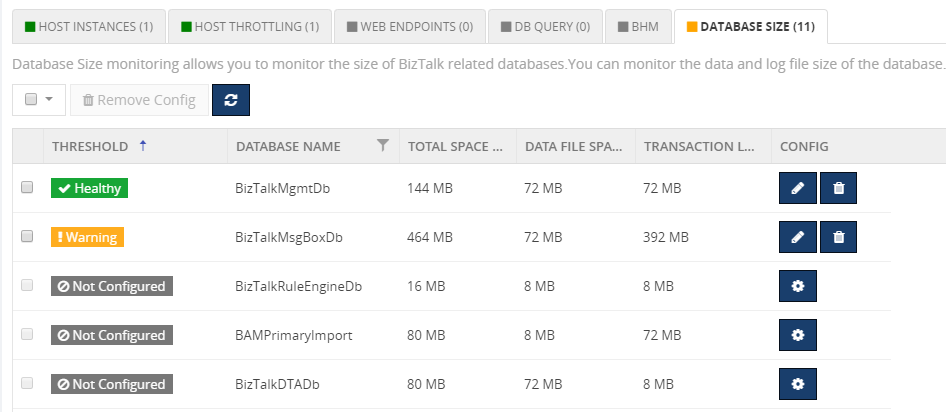
3. SQL Server Cluster Monitoring
Cluster SQL Server can be monitored by configuring the SQL Server Network name. BizTalk360 will start monitoring the currently active node. In case of a failover, BizTalk360 will automatically take the active server for monitoring.
The following resources can be monitored by configuring the SQL Server:
- CPU & Memory
- NT Services
- Disks (available disk space)
- Event Logs
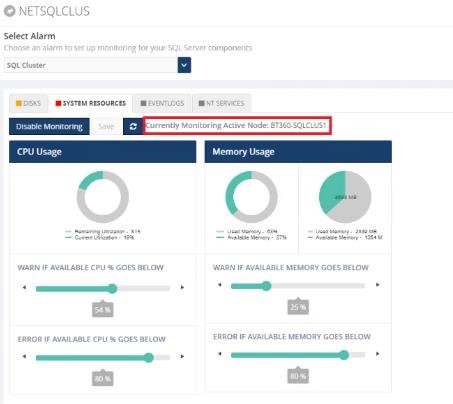
4. Host Instance Monitoring
BizTalk Host Instances(clustered/non clustered ) can be monitored by setting the Expected State as started/stopped/AtleastoneActive. An alert will get triggered if there is a mismatch between the expected and current state of the host instance.
The state AtleastOneActive will guarantee that at least one host instance is running and no downtime happened for that host/server.
You can also enable AutoCorrect for Clustered and Non-Clustered host instances monitoring.
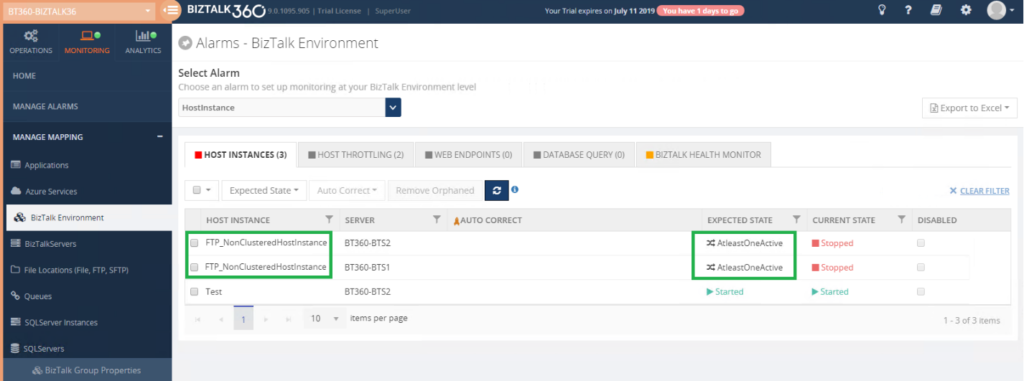
5. Configurable Polling Interval for Monitoring
By default, the BizTalk360 monitoring service checks the status of all configured artifacts every 1 min. However, BizTalk360 provides an option for the user to configure the polling interval. Based on the configured polling interval, the monitoring service will determine the monitor status of the endpoints.
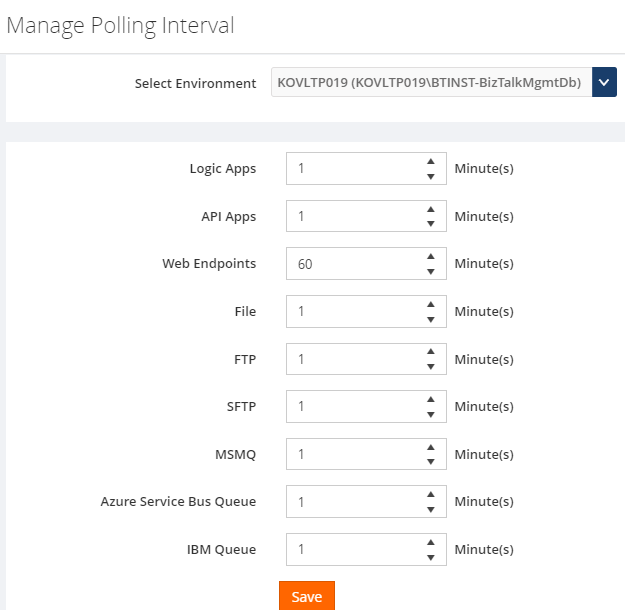
6. SMTP Notification Channel
The SMTP Notification Channel provides an ability to create email distribution lists by grouping email ids based on the business needs.
Easily using the same email recipients for multiple alarms was not possible in earlier versions; the recipient’s details need to be entered for each alarm. To overcome this, we have introduced the SMTP Notification channel, through which the user can configure email distribution lists under one channel and can be mapped to multiple alarms. In addition to this, we have added email grouping for Up Alert and AutoCorrect Alert. With this, the user can configure different email ids to receive Up and AutoCorrect alerts.
7. BizTalk Group Dashboard
In BizTalk360’s Monitoring dashboard it was not possible to view the status of all the mapped artifacts in a single view; the user needed to change the alarm each and every time to view the status of the mapped artifacts of each alarm.
To overcome this challenge, we have introduced the BizTalk Group Dashboard which gives a consolidated view of the status of all the artifacts which are mapped to all the alarms in an environment.
The “BizTalk Group Dashboard” will automatically pick up all the artifacts (which are mapped to any of the BizTalk360 alarms) and displays the status of the artifacts in a graphical manner. Also, the error/warning details of the displayed artifacts are shown in a grid view.
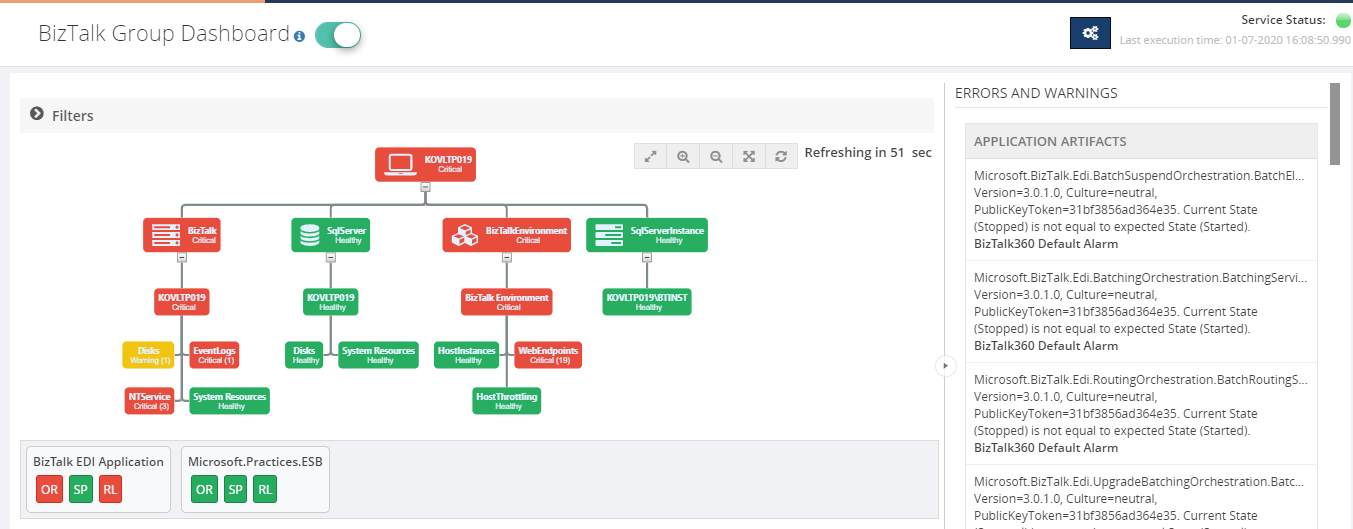
8. Subscriptions (Message Box)
In addition, to retrieve the service instance and message details, BizTalk360 allows users to execute queries to retrieve the details of the subscription from the message box database. The subscription details such as Name, Service Name, state, subscription type, service instance id will be retrieved on message box query execution.
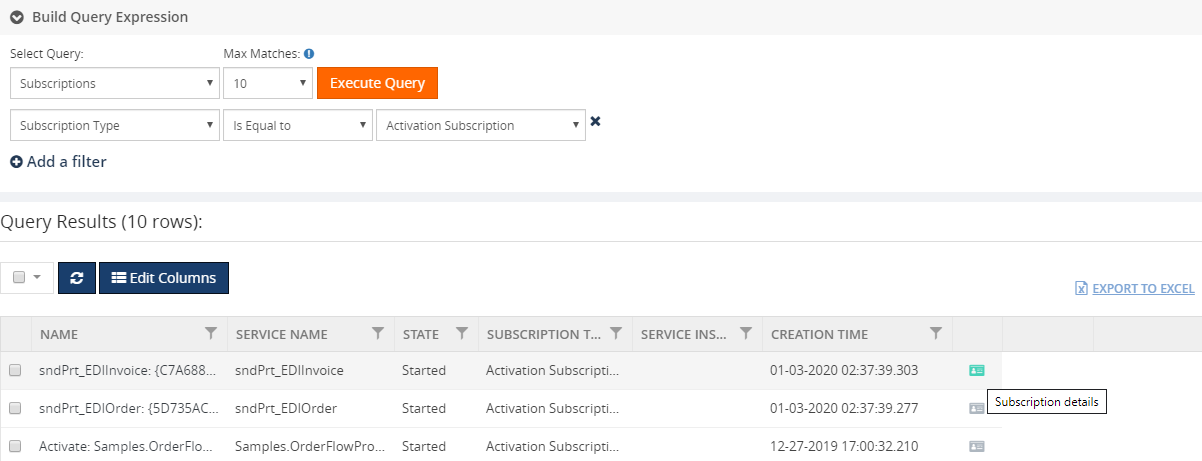
9. APM Integration
BizTalk360 is a one-stop tool for operations, monitoring and application performance management (APM) of BizTalk environments.
We get to see a few of our customers utilizing modern SaaS-based Application Monitoring/Analytics platforms like New Relic, AppDynamics, Dynatrace, etc., for their global enterprise analytics/monitoring requirements.
To support that we have integrated the following tools in BizTalk360.
- NewRelic
- AppDynamic (new)
- Dynatrace (new)
BizTalk360 Analytics service will start pushing the BizTalk performance data to your environment. With this, you can see the BizTalk server related performance metrics such as BizTalk/SQL Server health, Host Performance, BizTalk Messaging Performance, Throttling Performance, etc., in AppDynamics and DynaTrace environment.
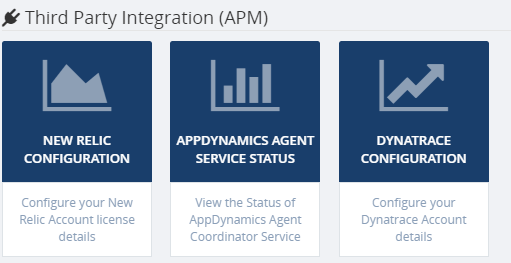
10. Analytics Data Collection Optimization
We have fine-tuned the performance in analytics data collection. To improve the performance and tracking data collection we are providing an option for the user to select the required performance counters on each type. This way, BizTalk360 will start collecting data only for the selected counters.
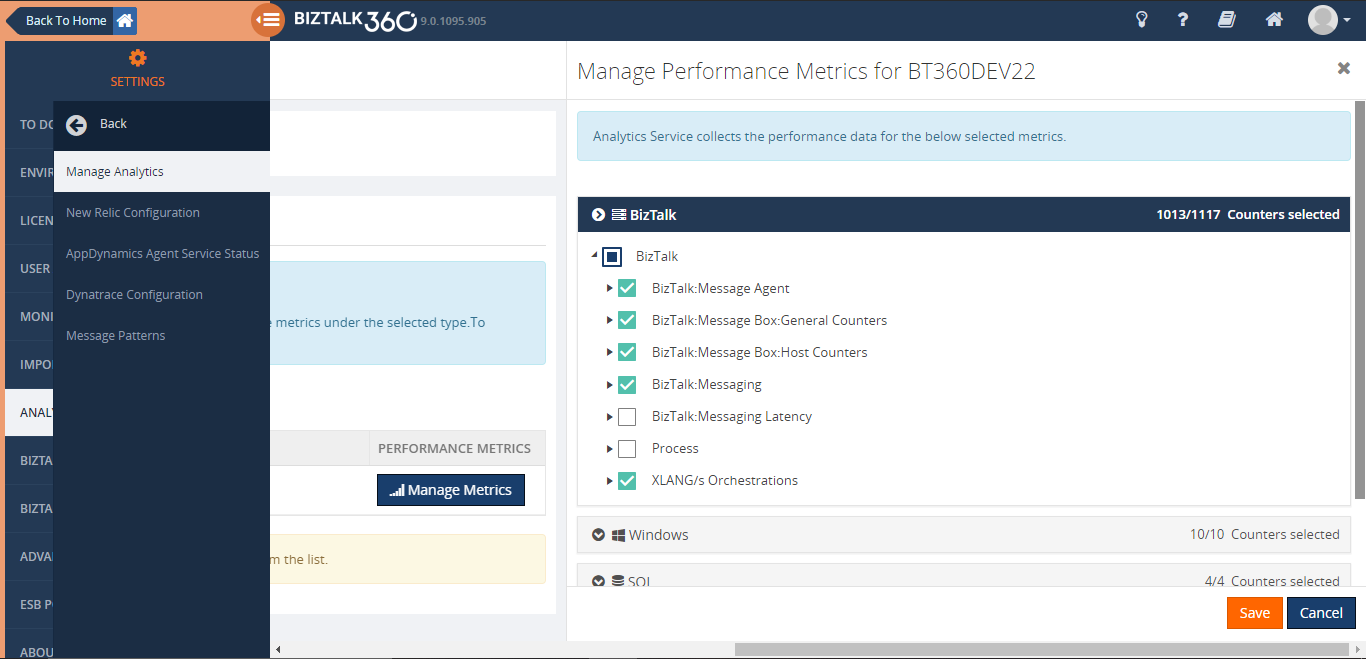
Reporting Improvements
BizTalk360 provides the option for users to be able to generate PDF documents of critical performance metrics at specific time periods depending on the business.
In BizTalk Reporting, we have introduced an additive widget called Custom SQL Query widget through which SQL queries can be mapped to get the top 100 query result as a report based on the scheduled configuration.
In addition to this, we have extended our support for Analytics custom widget. With this, you can retrieve performance metrics of the BizTalk environment such as Messaging Performance, Message Transmission failure rate, Server performance, etc., and the SQL Query results as a report. Based on the configured schedule you can receive that report in your email box.
Conclusion
Considering the feedback from our customers, BizTalk360 will continue to provide more useful features. Why not give BizTalk360 a try! It takes about 10 minutes to install on your BizTalk environments and you can witness and check the security and productivity of your own BizTalk Environments.
The post Top 10 Features of BizTalk360 Released in 2019 appeared first on BizTalk360.
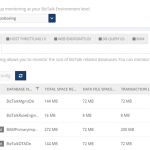
by Saranya Ramakrishnan | Dec 27, 2019 | BizTalk Community Blogs via Syndication
It’s time to upgrade your BizTalk360 installation! We are here with our next release of BizTalk360 V.9.0.3.
A brief summary of new features we introduced in V9.0.3
Database Size Monitoring
Database Size monitoring helps to monitor the Data and log file size of the BizTalk and BizTalk360 databases, by simply configuring the error and warning threshold values for the database and log file sizes.
Below are the BizTalk databases that can be monitor using BizTalk360:
- BizTalkDTADb
- BizTalkMgmtDb
- BizTalkMsgBoxDb
- BizTalkRuleEngineDb
- BAM databases (BAMPrimaryImport, BAMAlertsApplication, BAMArchive, BAMStarSchema)
- SSODB
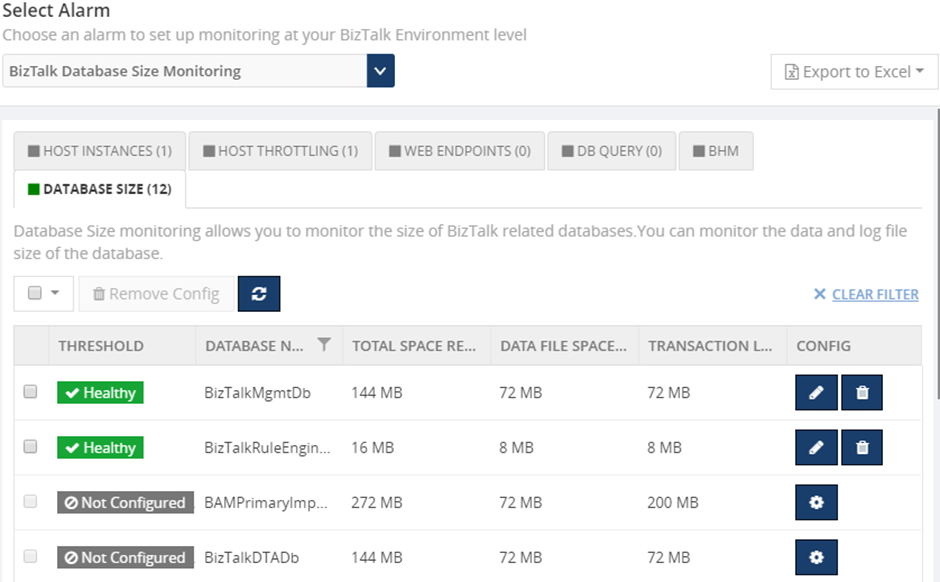
Analytics Custom Widget Reporting
By using the BizTalk360 Reporting Custom widget, you can retrieve performance metrics of the BizTalk environment such as Messaging Performance, Message Transmission failure rate, Server performance, etc., as a report. Based on the configured schedule you can receive that report in your email box.
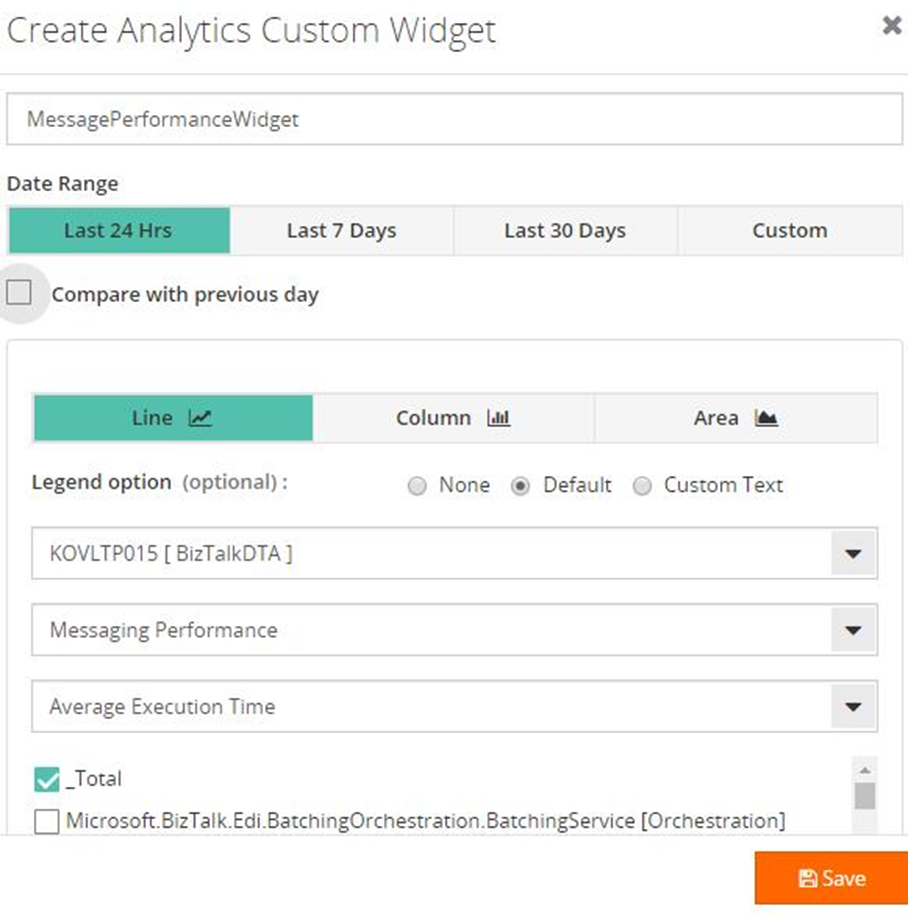
Configurable Polling interval for monitoring
By default, the BizTalk360 monitoring service checks the status of all configured artifacts every 1 min. However, BizTalk360 provides an option for the user to configure the polling interval. Based on the configured polling interval, the monitoring service will determine the monitor status of the endpoints.
Migration Scenario – After migration, the default polling interval 1 min will be set to all the Endpoints. This can be modified as per your requirements.
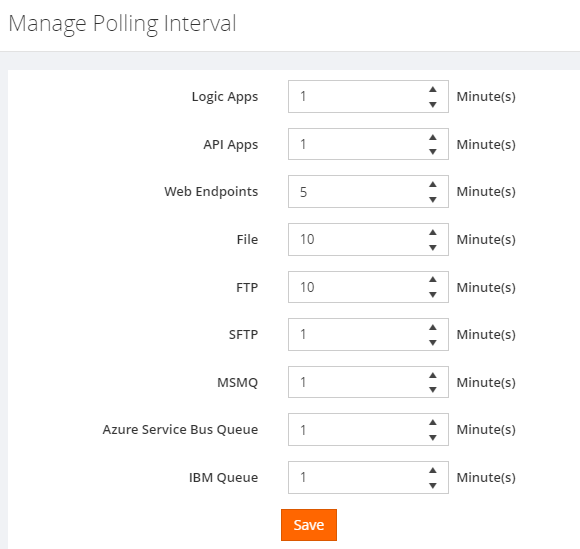
SQL Server Cluster Monitoring
we extend our support to monitor the SQL Server cluster. Cluster SQL Server can be monitored by configuring the SQL Server Network name. BizTalk360 will start monitoring the currently active node. In case of a failover, BizTalk360 will automatically take the active server for monitoring.
The following resources can be monitored by configuring the SQL Server:
- CPU & Memory
- NT Services
- Disks (available disk space)
- Event Logs
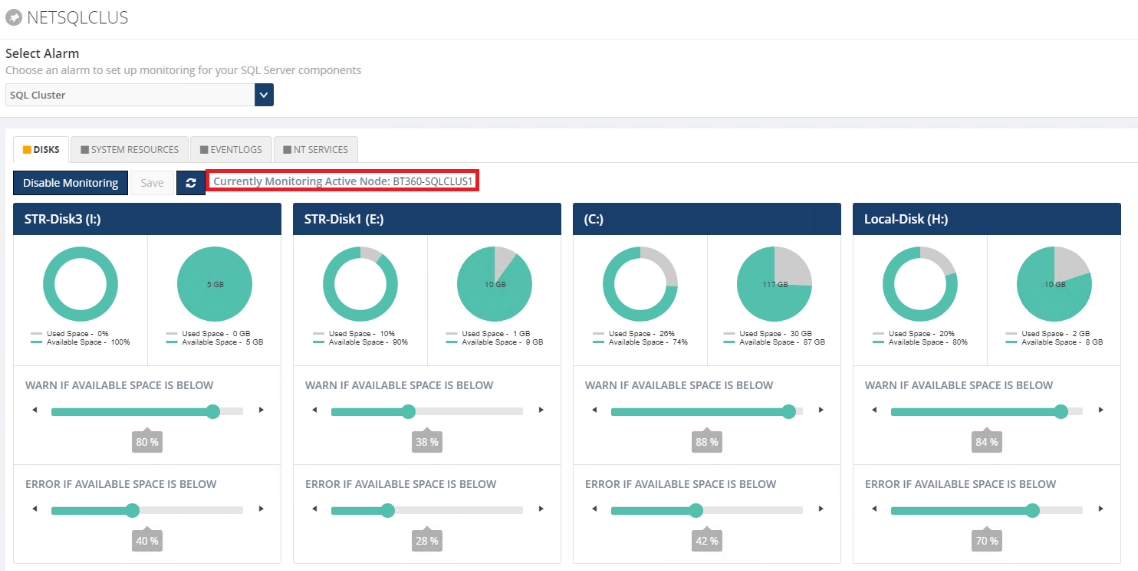
Subscriptions (Message Box)
In addition, to retrieve the service instance and message details, BizTalk360 allows users to execute queries to retrieve the details of the subscription from the message box database. The subscription details such as Name, Service Name, state, subscription type, service instance id will be retrieved on message box query execution.
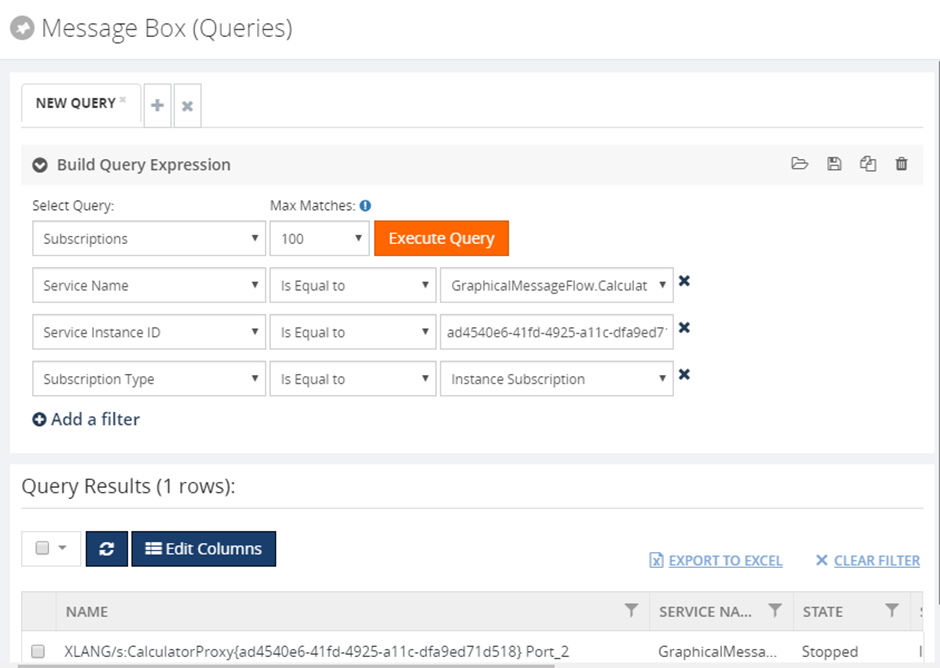
Look at this blog article to see the benefits of the above features in detail.
Let’s jump into the feature improvements in detail
SQL Authentication Support
BizTalk360 allows users to view and monitor the SQL Query results by using Secure SQL Query and database query monitoring functionality. In Which BizTalk360 executes the Query by connecting to the server against windows system users (using windows authentication mode).
But shared server can have multiple users having access to different instances and Databases. So, to support this, we have improved these functionalities by supporting SQL Authentication mode, With this user can connect to the database with the relevant user credentials. From this version on, you can also query your Azure databases.
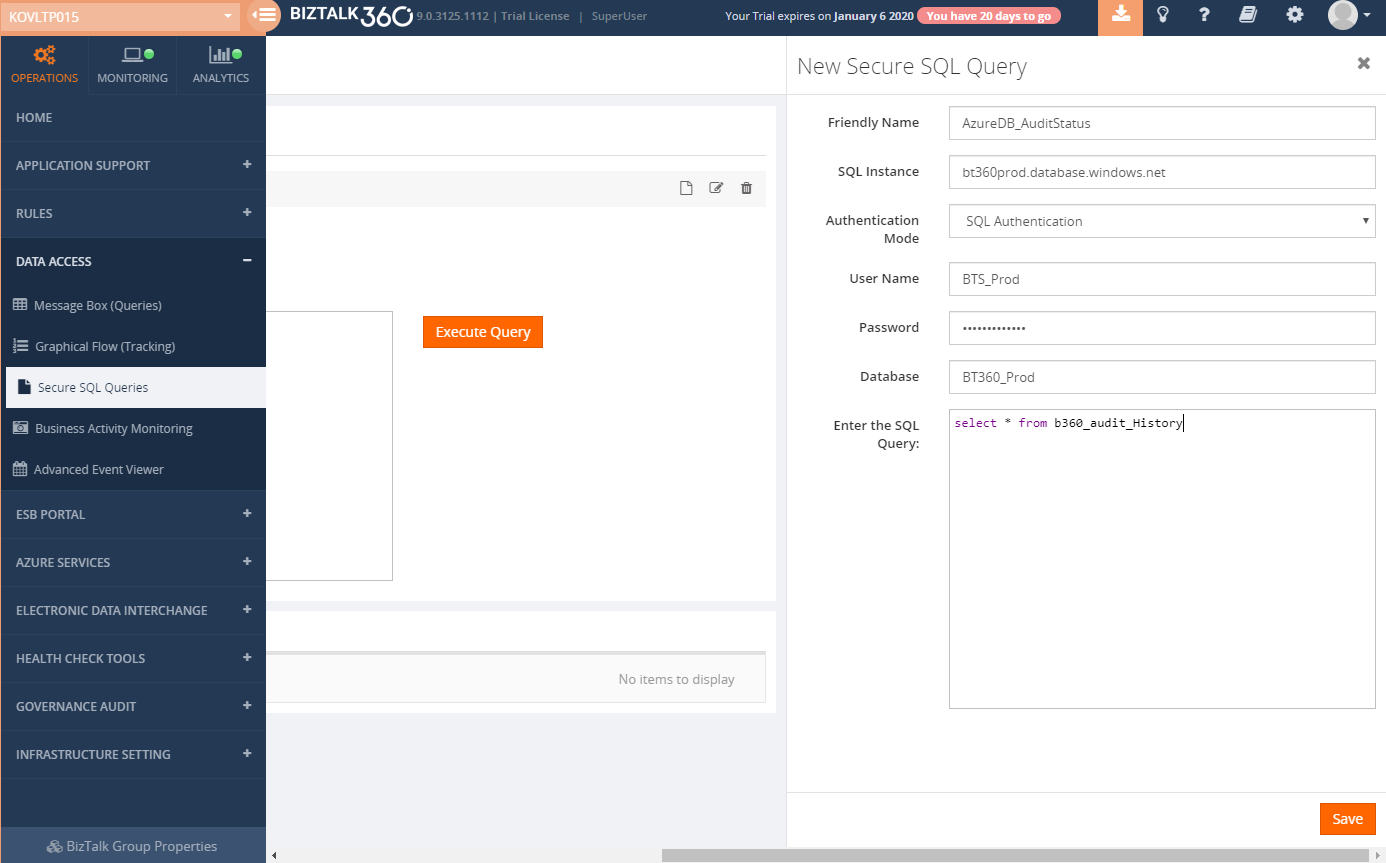
Dashboard Improvements
The dashboard is one of the key functionalities where customers would be using more often on a day-day basis. So, we have considered improving the dashboard frequently based on customer feedback.
BizTalk360 Monitoring Dashboard improvements
- Indication of alarm status (Enabled/Disabled)
- Number of Alerts Notified (2/3)
- The artifacts from the collapsed view are now clickable to route to the respective mapping section
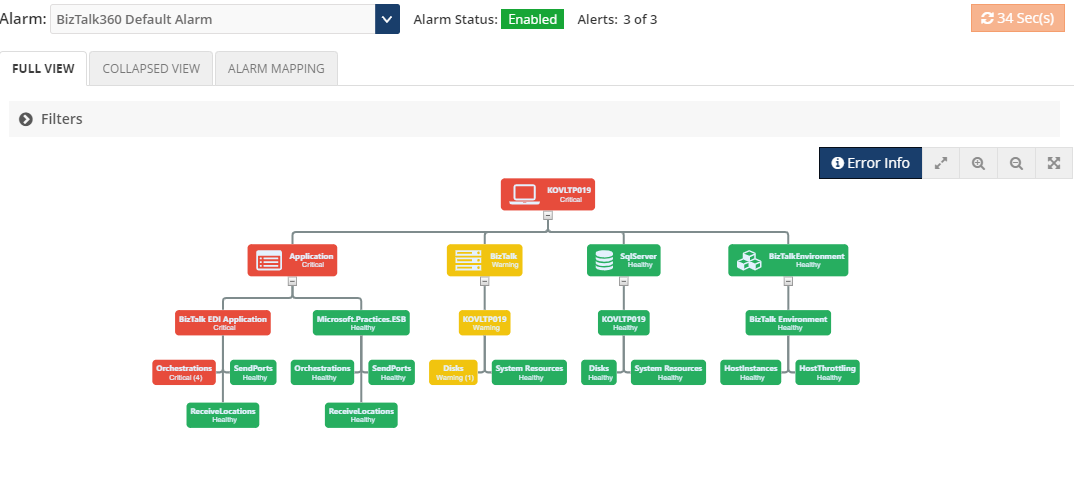
BizTalk Group Dashboard improvements
BizTalk group dashboard in BizTalk360 gives the consolidated view of all the artifacts mapped to all the alarms in an environment.
From this version on, we allow the user to configure the BizTalk group dashboard based on their needs. Users can choose the artifacts types (Application, Servers, Queues, Folder Monitoring, etc . ) that they want to look into the dashboard. So that BizTalk360 monitoring service will fetch the status of only the chosen artifacts type on every cycle, rather looking for all the artifacts. In this way, we have improved the performance of the monitoring service. Also, you can Enable or Disable the BizTalk Group dashboard at any point in time.
Migration Scenario – After migration, the BizTalk Group Dashboard will be in enable mode, with all the artifacts type chosen. After which you can reconfigure this as per your requirement.
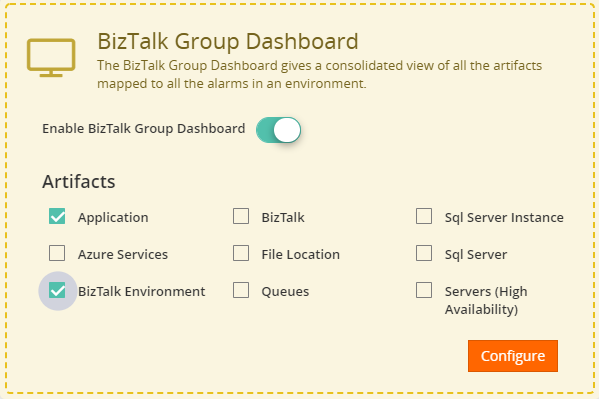
Tracking (DTA) Performance Data Collection Optimisation
In the earlier version, Users can enable tracking data collection for various metrics type, say Failure/Success rate for Port, Schema, Messaging Performance for the port , schema, orchestration, etc, where BizTalk360 will start collecting data for all the metrics of the selected type. From this version on, to improve the performance, we allow users to choose the relevant DTA metrics, which will reduce the number of calls to the DTA database.
Users can choose the DTA metrics at the environment level in a well-ordered tree view diagram.
Migration Scenario –If you enabled Tracking (DTA) Performance Data Collection then after migration all DTA metrics under the selected type will be enabled. This can be modified as per your requirements.
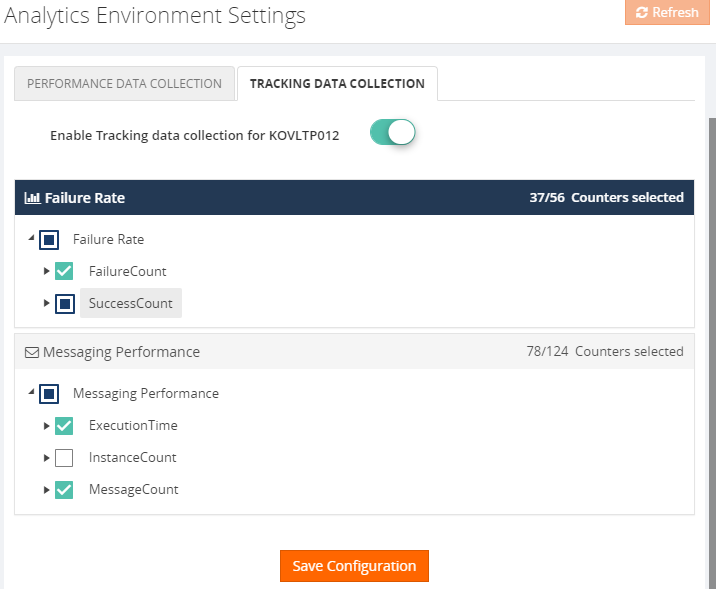
Logic App
With the rise of Hybrid integration solutions, the job of BizTalk administrators has extended to the (Azure) cloud. BizTalk360 helps these administrators by providing operational and monitoring support for Logic Apps and API Apps, thereby admin need not check the Azure portal to know the health of these services, where they can easily operate and monitor from BizTalk360.
However, in the earlier version of BizTalk360, we allow all the users to manage all the LogicApps there is no access restriction. We have improved this in this release where admin can define which user can manage (enable, disable, delete, trigger) the Logic Apps based on the role.
In addition to this, we have introduced the filter option to filter the logic apps under different subscriptions.
Quick Alarm
With the quick alarm, you can select the application artifacts that you want to monitor, BizTalk360 will automatically map that artifacts for monitoring.
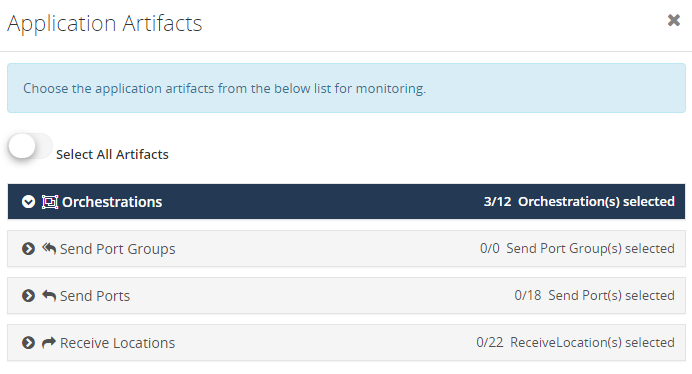
Notification Channel
Now you can define the error type i.e. only error & warning or error/warning/healthy of the artifacts to get notified in the notification channels(slack, Service Now, Webhook).
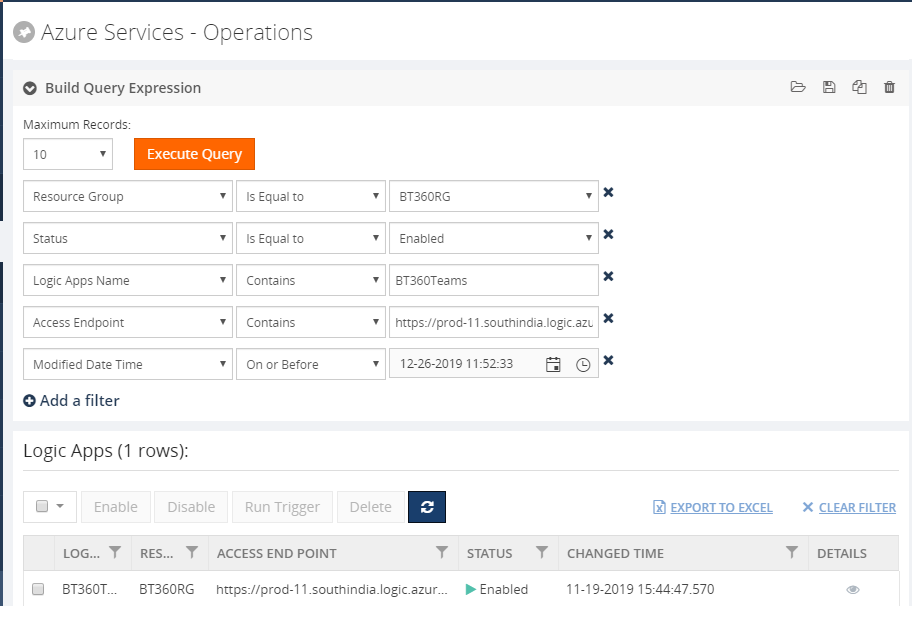
Place Holder Encryption
Place holders can be used in the custom widgets. To tighten the security now all the placeholder values configured in custom widgets will get encrypted. For the existing placeholder, values will get encrypted automatically once you upgraded to the latest version.
Service Instance operations
From this version on, we allow the user to enter the reason in the comment section (optional) for all the service instance operations (Resume/Suspend/Terminate). The same will get audited for reference.
SFTP
All the file mask patterns supported in BizTalk server will now support in BizTalk360
Conclusion
Considering the feedback from our customers, BizTalk360 will continue to provide more useful features.
Why not give BizTalk360 a try! It takes only 10 minutes to install on your BizTalk environments and you can witness and check the security and productivity of your own BizTalk Environments.

The post BizTalk360 V9.0.3 New Features and Enhancements Summary appeared first on BizTalk360.
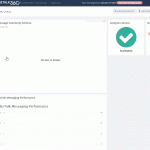
by Saranya Ramakrishnan | Oct 3, 2019 | BizTalk Community Blogs via Syndication
We are super excited to share the list of features that are planned for our upcoming BizTalk360 release 9.0 Phase 3. We always aim to constantly improve our product in every release, based on customer feedback and their business needs. Generally, we release a new version each quarter. In August 2019, we released Version 9.0 Phase 2. Now Version 9.0 Phase 3 is planned for late November and our team is energetically working towards it.
Reporting for Analytics custom widget
The BizTalk360 Reporting feature offers out of the box capabilities that allow users to create schedules and generate PDF documents of critical performance metrics at specific time periods.
From v9.0 phase 3 on, you can configure analytics custom widgets with the performance metrics of your BizTalk environment such as Messaging Performance, Message Transmission failure rate, Server performance, etc . and get that as a report, based on the schedule configuration.
For example, you can get a report by the end of the day with the number of messages processed for a particular schema or a particular send port.
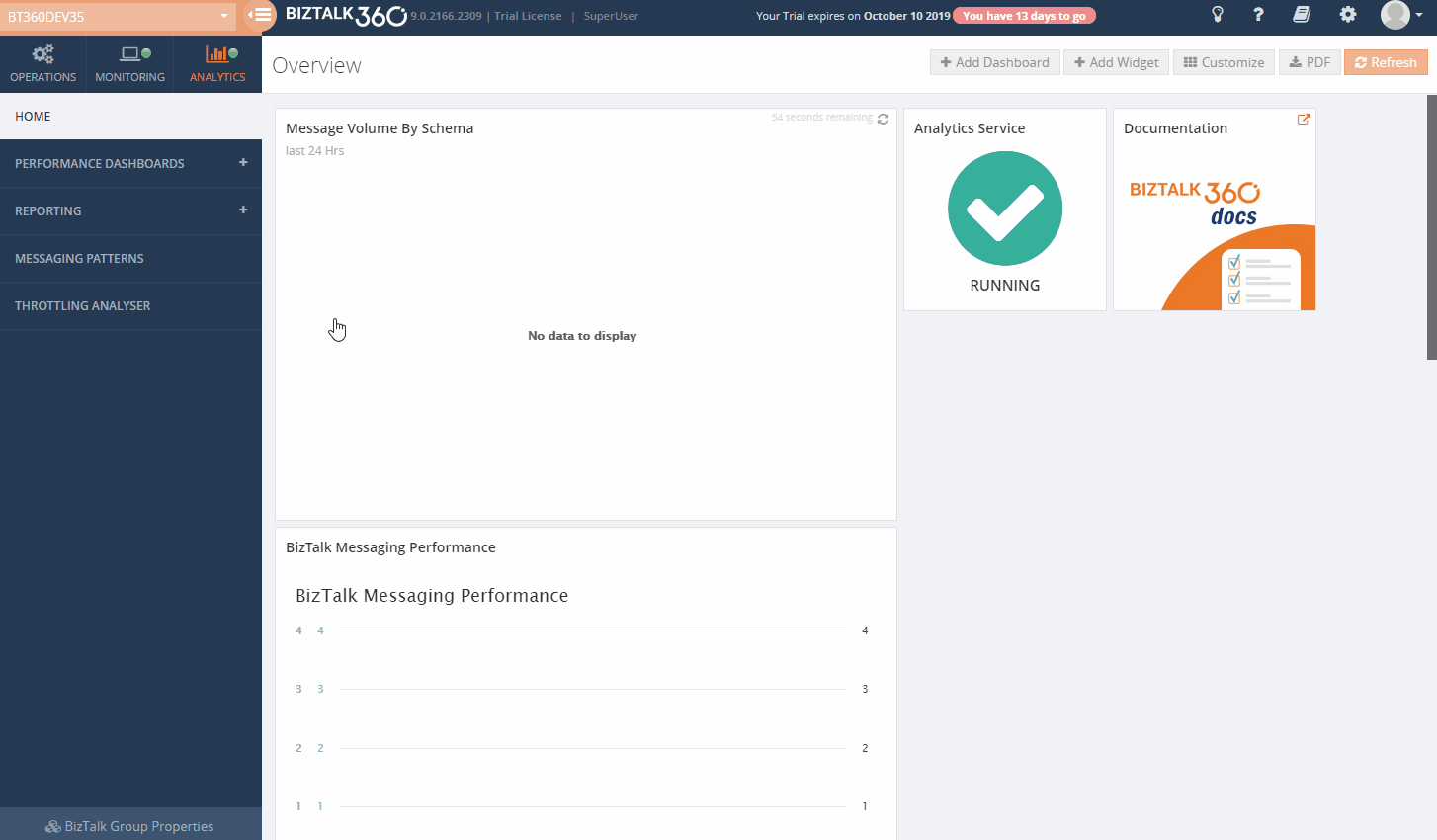
Database Size Monitoring
This feature will be helpful for BizTalk administrators who frequently check the database growth to ensure the health of the BizTalk databases.
Some of the BizTalk databases can grow extremely big; it’s not uncommon to have over 1 million records in certain tables (ex: MessageInOutEvents table in Tracking Database). As the database size grows, the SQL server will need more memory and CPU to read data from the tables, and when the size of each table increases, it slows down the DB operations and affects the BizTalk operation.
With Database Size Monitoring, you can monitor the database and log file size of below BizTalk and BizTalk360 databases, by simply configuring the error and warning threshold values for the database and log file sizes.
- BizTalkDTADb
- BizTalkMgmtDb
- BizTalkMsgBoxDb
- BizTalkRuleEngineDb
- BAM Db’s
- SSODB
- BizTalk360
For example, If the size of the BizTalkDTADb is greater than a threshold value configured, then you will get notified.
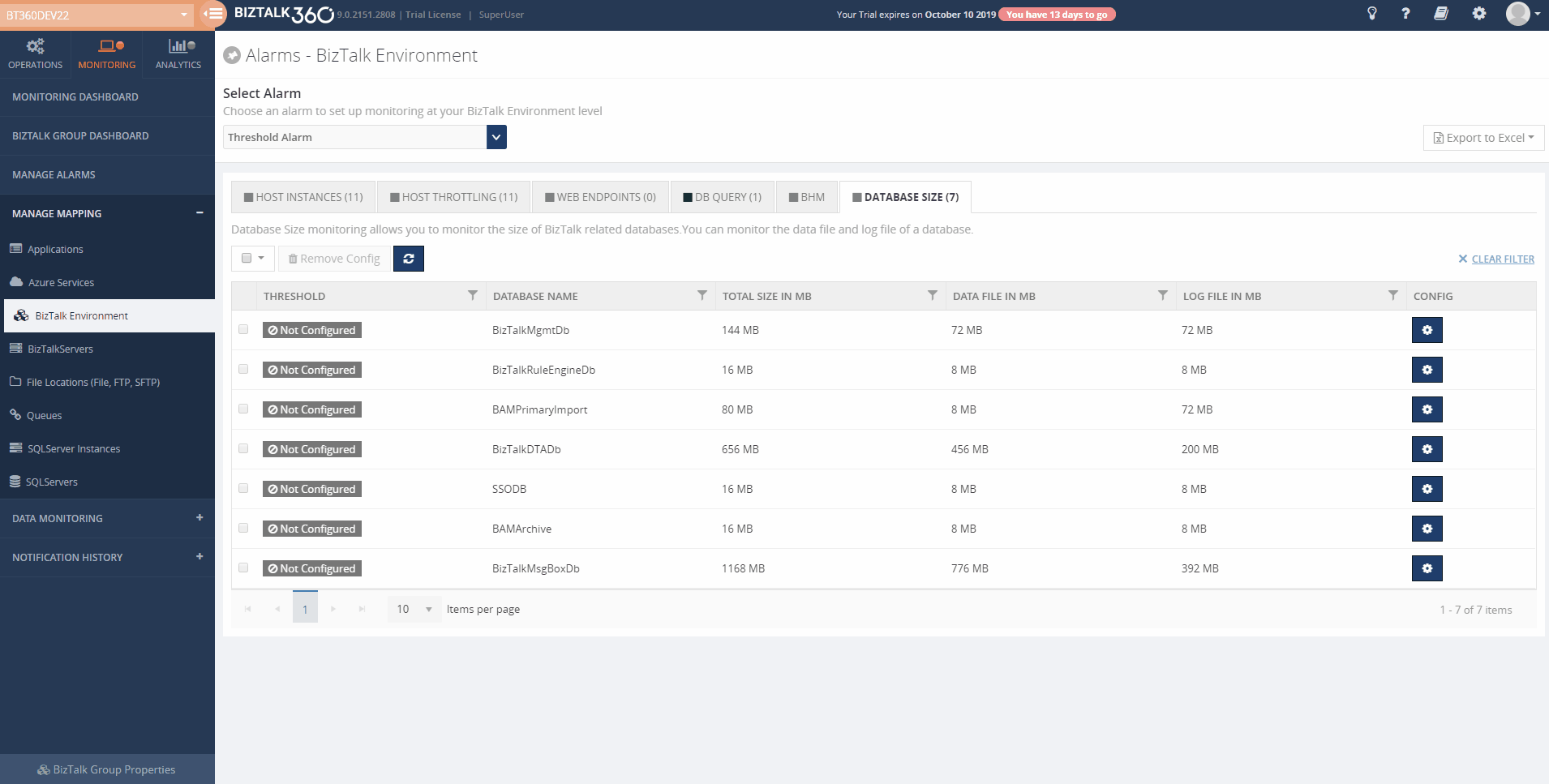
Configurable polling interval for monitoring
The BizTalk360 Monitoring Service usually runs every 60 seconds and checks for the status of the artifacts which are mapped for monitoring, which include Application artifacts, File/FTP/SFTP, Queues, web endpoints, etc. We got requests from a few of our customers that they have configured multiple endpoints for monitoring and the BizTalk360 monitoring service calls the endpoint for every 60 secs to check the status, but they don’t want to call the endpoints frequently i.e. every 60 secs. So, to improve this, we are providing an option to configure the polling interval for monitoring; depending on the configurated time, only then the monitoring service calls the endpoint.
SQL Server Cluster Monitoring
In BizTalk360, we have a BizTalk and SQL Server Monitoring which allows you to monitor the Disks, System Resources, Event Log, and NT Services. From this version on, we extend our support to monitor the SQL Server cluster. By configuring the SQL Server network name for monitoring, BizTalk360 will start monitoring the current active node and in case of failover scenario, BizTalk360 will automatically take the active server for monitoring.
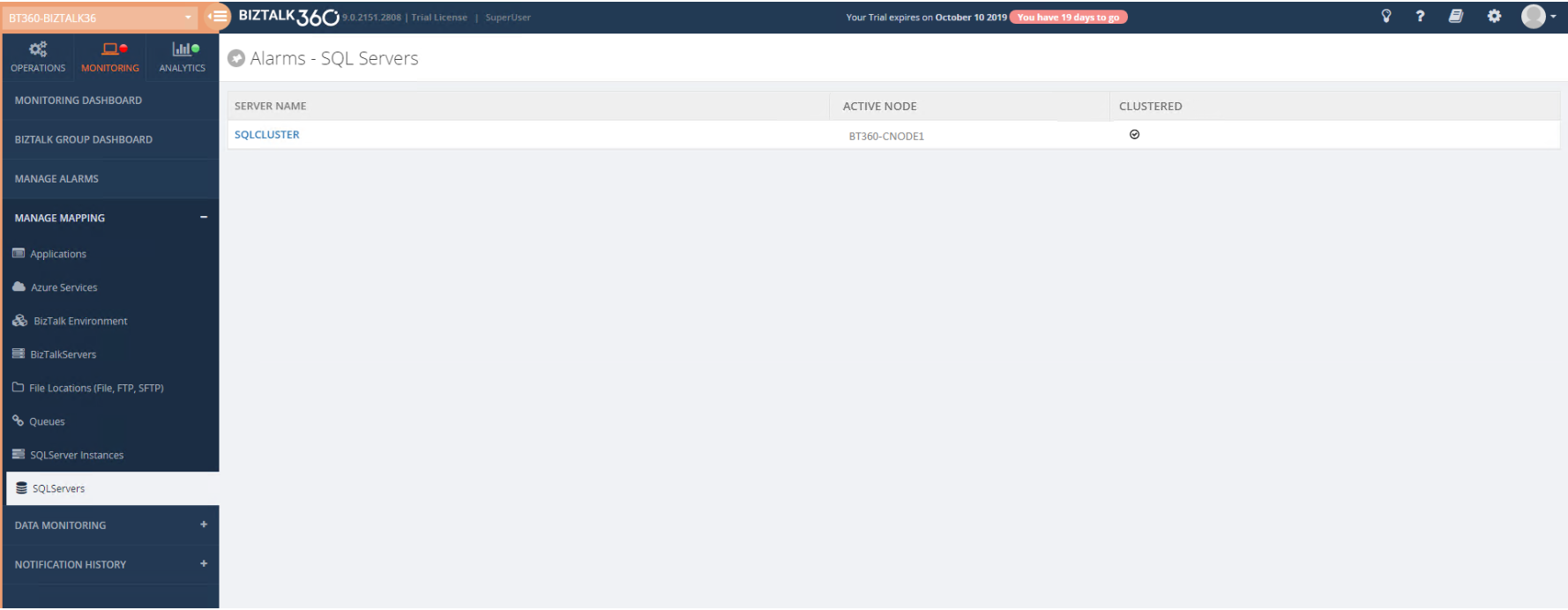
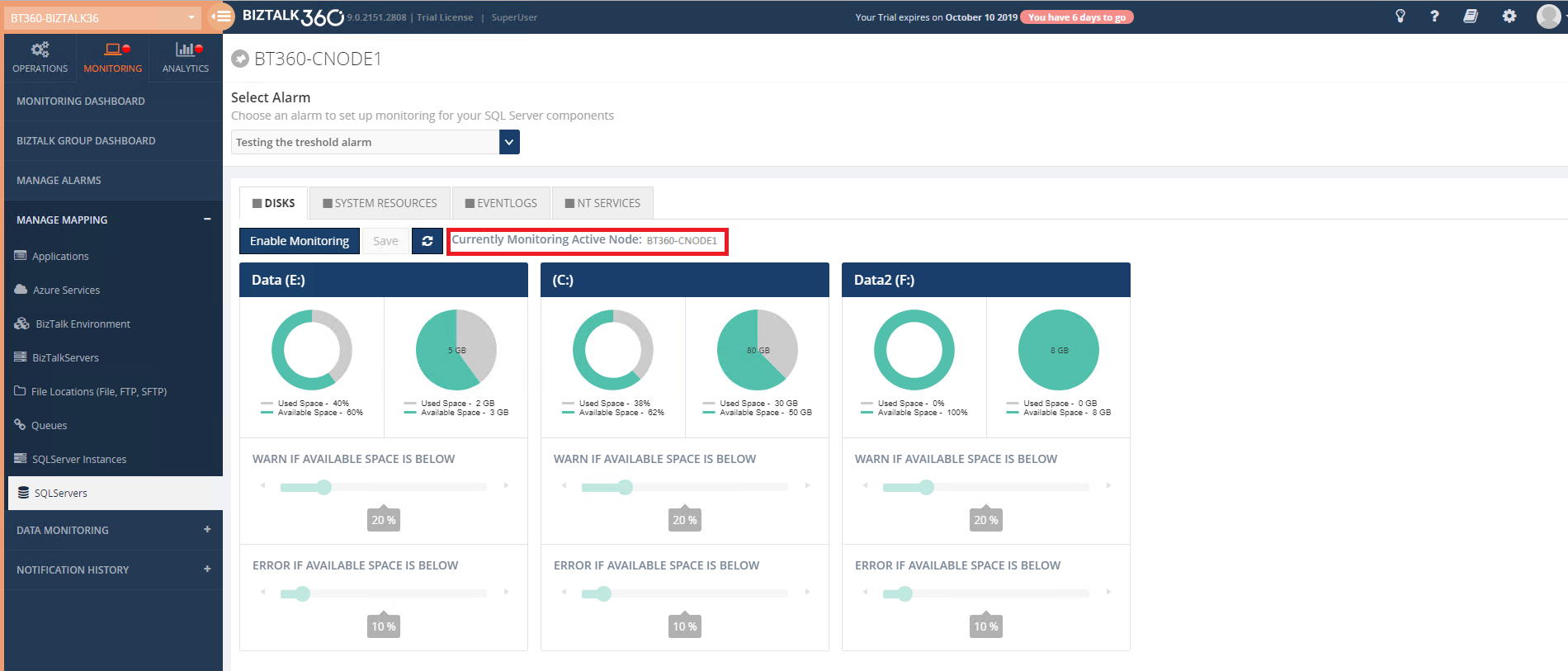
Support SQL Authentication SQL Query
The standard BizTalk Admin Console does not come with any capabilities related to accessing SQL Server data. This leaves the support people to rely on external SQL tools like SQL Server Management Studio (SSMS). Tools like SSMS are designed for DBA’s and Developers, and it’s not particularly friendly when it comes to pure support and management; a level of technical expertise is required to be able to use SSMS. We understood the practical challenges of not having an integrated SQL data access tool along with the BizTalk Administration and the challenges it exposes.
That’s why we have already built the “Secure SQL Queries” feature in BizTalk360.
Using Database Query monitoring, you can set up thresholds that are limited to database scalar values. For every BizTalk360 Monitoring cycle, the monitoring service will validate the results of the SQL query against the configured threshold values. If any violation happens, it will trigger a notification to the configured emails in the alarms.
However, since BizTalk360 does not support SQL authentication, currently you cannot access Azure databases from Secure SQL query and in Database Query monitoring. From this version on, the product supports SQL authentication for database access. You can query your Azure databases from the BizTalk360 Database query monitoring and Secure SQL Query sections.
Logic Apps Improvements
From this version on, you can provide access restrictions for logic apps. Based on the role, you can define which user can manage (enable, disable, delete, trigger) the Logic Apps.
Additional details such as Version, Last Run Time and Last Run Status of the logic app will get listed in the grid.
Copy Alarm along with artifact mapping
The first step in monitoring by using BizTalk360 is to create Alarms. Alarms in BizTalk360 act like a package to associate things together. We already have an option to copy the alarm which will copy only the alarm configuration. Now we are extending this to copy the alarm along with the artifact mapping configuration.
Alarm and Monitoring Dashboard Improvements
Below are some of the improvements, we have planned for this release in the Monitoring section:
- Indication of alarm status (Enabled/Disabled)
- Last Execution Time of the alarm
- Number of Alerts Notified (2/3)
- Indication whether Auto Correct is enabled or not
- The artifacts from the collapsed view will be made clickable to route to the respective configuration
Performance data collection improvement for DTA
We already optimized performance data collection in the last release. in this release, we are improving on DTA performance data collection. With this, we allow users to choose the relevant DTA metrics, which will reduce the number of calls to the DTA database.
Conclusion
Considering the feedback from our customers, BizTalk360 will continue to provide more useful features on every release.
Why not give BizTalk360 a try! It takes about 10 minutes to install on your BizTalk environments and you can witness and check the security and productivity of your own BizTalk Environments.
The post What is coming in BizTalk360 Version 9.0 Phase 3? appeared first on BizTalk360.
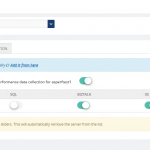
by Saranya Ramakrishnan | Aug 14, 2019 | BizTalk Community Blogs via Syndication
BizTalk360 is a one-stop tool for operations, monitoring and application performance management (APM) of BizTalk environments.
We get to see a few of our customers utilizing modern SaaS-based Application Monitoring/Analytics platforms like New Relic, AppDynamics, Dynatrace, etc., for their global enterprise analytics/monitoring requirements. In earlier releases, we have already integrated New Relic and AppDynamics in BizTalk360.
In BizTalk360 version 9.0 Phase 2, we have integrated Dynatrace in BizTalk360; with this, you can see the BizTalk Server related performance metrics in Dynatrace.
Why did we integrate Dynatrace in BizTalk360
Dynatrace is an APM tool which has a generic capability to monitor operating systems, network protocols, system metrics, network infrastructure, applications, etc. However, there is no out of the box Dynatrace plugin or agent for BizTalk Server. This means that the user needs to install an open-source plugin Fastpack (which has been updated a couple of years back and it is not up to date with the latest BizTalk release) on all the BizTalk Servers running in the environment, along with some configuration changes at BizTalk host instances config file btsntsvc.exe.config. BizTalk360 is an agentless, non-intrusive software product which requires zero configuration on BizTalk servers.
Here you can see the BizTalk360 and Dynatrace comparison in detail.
As mentioned, few of our customers are using SaaS-based analytics platforms and they would like to see the BizTalk360 Analytical data (collected for BizTalk Server environment) over there. So we thought of integrating APM tools in BizTalk360.
How does BizTalk360 collect performance metrics
Unlike other tools, BizTalk360 doesn’t need an agent to be installed in the BizTalk Servers to collect performance data and it does not require any configuration changes at the server level.
Just follow the below simple steps:
- In the BizTalk360 Analytics configuration section, choose the various performance counters that you want to collect data
- Enable the Performance data collection for the respective BizTalk/SQL servers of your BizTalk environment
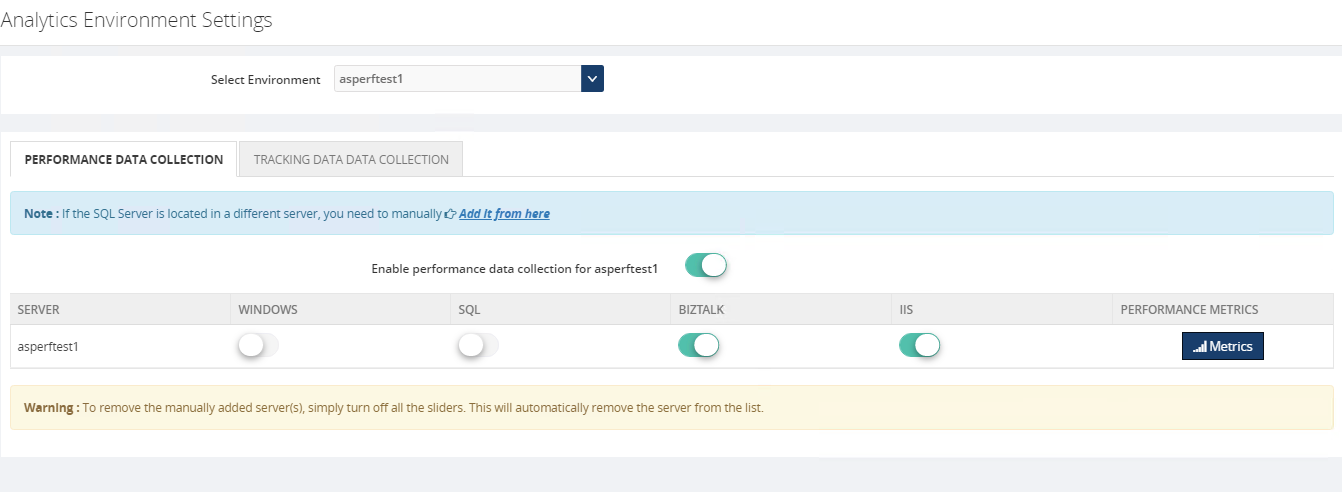
That’s it! Now the BizTalk360 Analytics Service will start collecting the performance data for the selected performance counters in the respective servers.
The cool thing here in BizTalk360 is, it’s not required that the BizTalk360 Analytics Service should run on all the BizTalk (and/or SQL) servers in your BizTalk environment.
BizTalk360 has a purging policy with which you can easily maintain the collected performance data and, to avoid performance issues, purge it after the configured period.
How to Configure Dynatrace in BizTalk360
You can easily configure your Dynatrace environment in BizTalk360, by providing your Dynatrace environment details such as tenant id and API key in the Dynatrace configuration section under (BizTalk360 Setting -> Analytics Configuration).
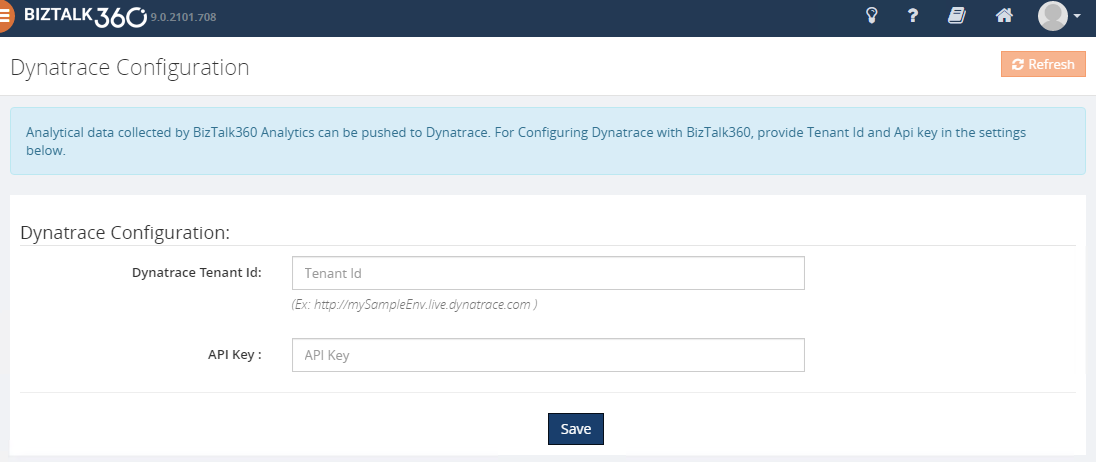
Ok, let’s see how BizTalk360 pushes the collected performance metrics to Dynatrace.
BizTalk360 Analytics Service holds a sub-service for Dynatrace which creates custom metrics in your Dynatrace environment for all the counters which you have enabled in the BizTalk360 Analytics configuration section. Each minute the sub-service will start pushing the collected BizTalk Server performance data to the respective custom metrics. These custom metrics data can be mapped to a custom chart and viewed in your Dynatrace dashboard.
To push performance data to Dynatrace, BizTalk360 uses the Dynatrace exposed TimeSeries API’s – “Custom Metrics” and “Post data point of a metrics”.
Note: In Dynatrace you have only 100 custom metrics available for free per environment. If you want to view more than 100 performance counters, then you need to purchase the custom metrics for the same from Dynatrace.
However from BizTalk360 V9.2, we provide an option to manage the performance metric data collection in Manage Analytics section (BizTalk360 settings->Manage Analytics ->Choose the Environment->Select the Server->Manage Metrics ), you can choose the required metrics for data collection as below. With this, you can limit the number of counters to be created in Dynatrace.
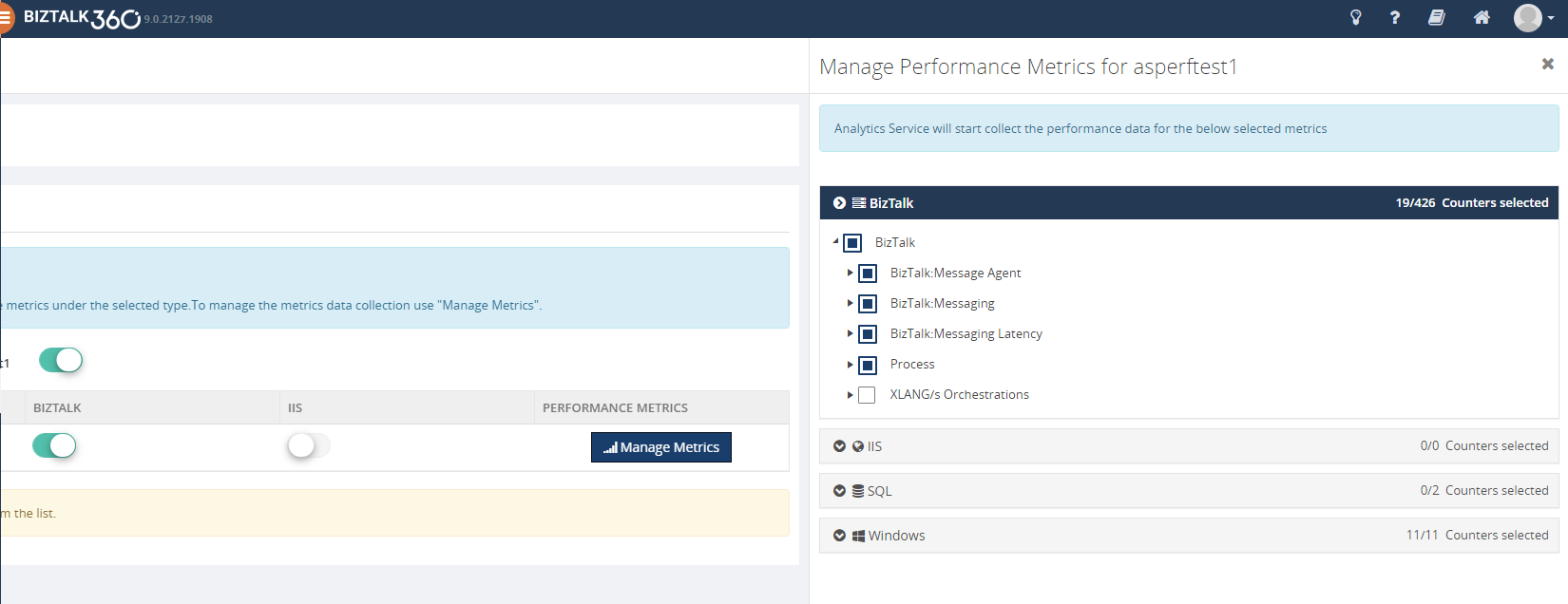
To be able to use the integration with Dynatrace from BizTalk360, you must have :
- A Dynatrace environment details (tenant id and API key )
- Enough custom metrics in your Dynatrace environment
- BizTalk360 v9.2 or later. Download the latest version of BizTalk360 from – http://www.biztalk360.com/free-trial/
- BizTalk360 Platinum license
- You must be a Super User in your BizTalk360 application to configure the Dynatrace environment in BizTalk360
How to view BizTalk360 Analytics data in Dynatrace
- Log into your Dynatrace Environment
- Create a custom chart widget in the dashboard
- Configure the custom chart by selecting performance categories, say BizTalk Messaging Performance, Failure Rate, Processor, etc. and select the respective custom metrics
You will start seeing the analytical data of the mapped custom metrics in the dashboard.
Below are some of the important performance metrics you can see in your Dynatrace dashboard.
BizTalk and SQL Server Health
- CPU Usage
- Memory Usage
- Disk Free Space
- Average Disk Queue Length
- Network Performance
- IIS Request Per Sec
- IIS Worker Process: CPU Usage
- IIS Worker Process: Memory Usage
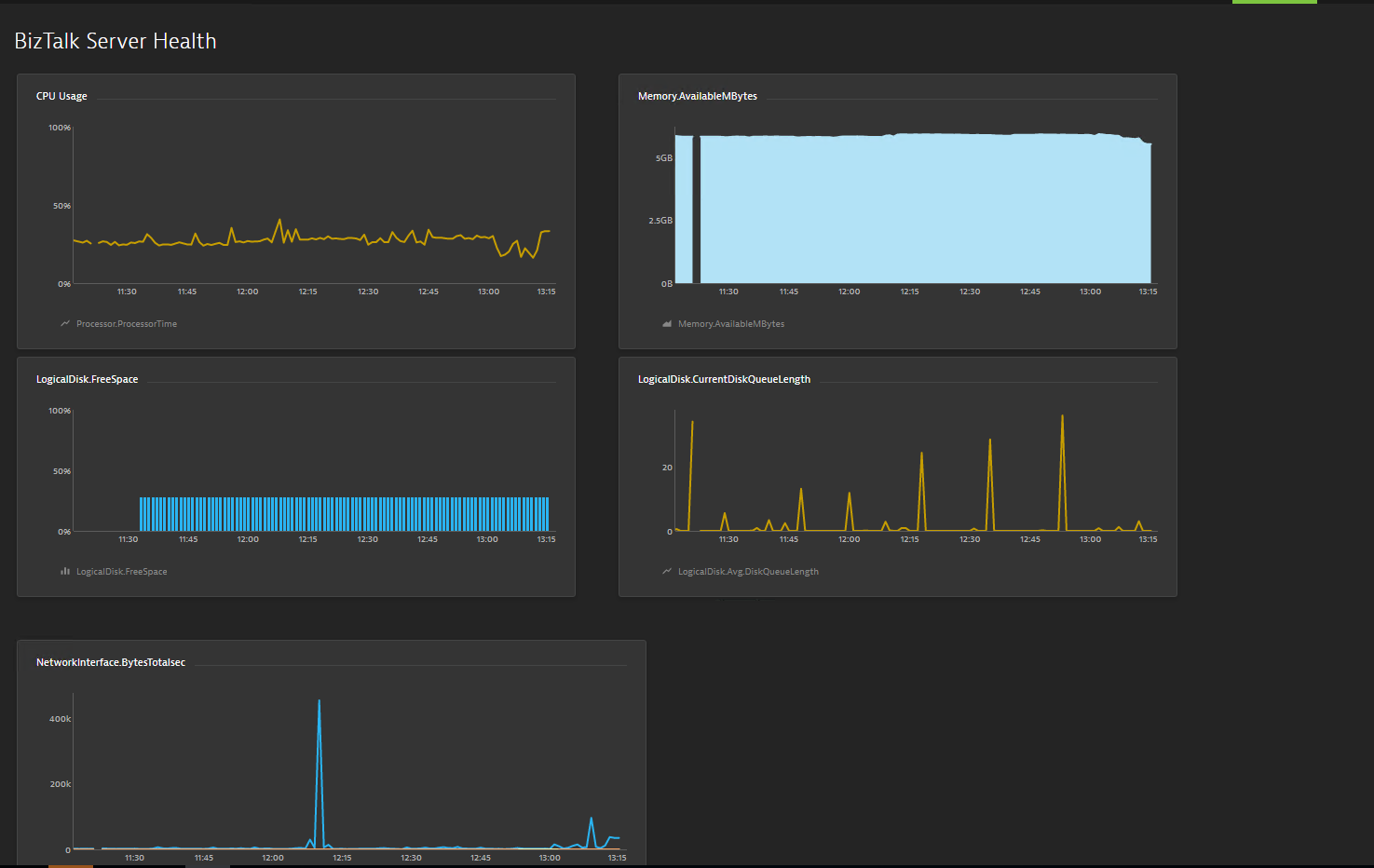
Host Performance
- Host Instance performance by CPU
- Host Instance Performance by Memory
- CPU Consuming Host Instances
- Top 10 Memory Consuming Host Instances
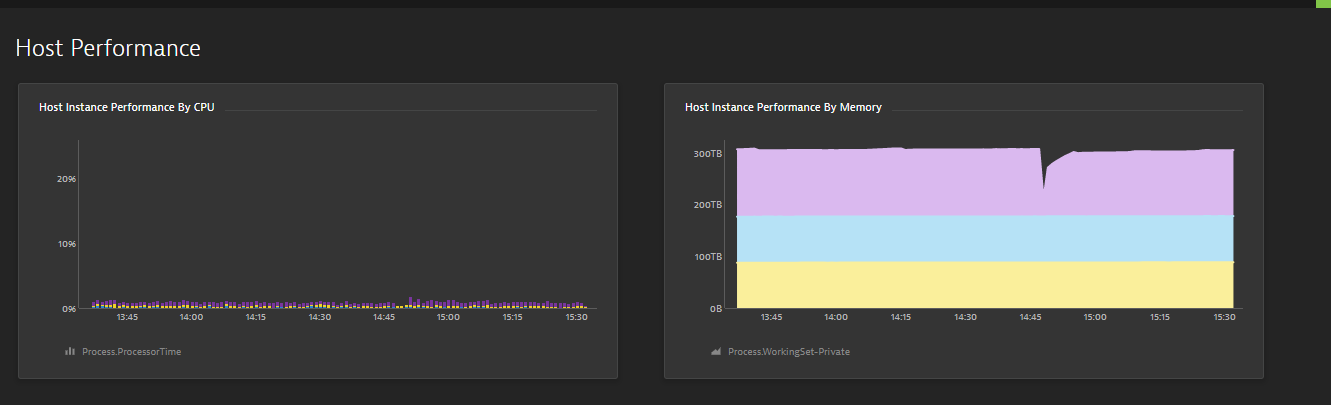
BizTalk Messaging Performance
- BizTalk Host Performance
- Documents Receive/Second
- Documents Processed/Second
- Inbound Latency (Sec)
- Outbound Latency (Sec)
- Outbound Adapter Latency (Sec)
- Request -Response Latency
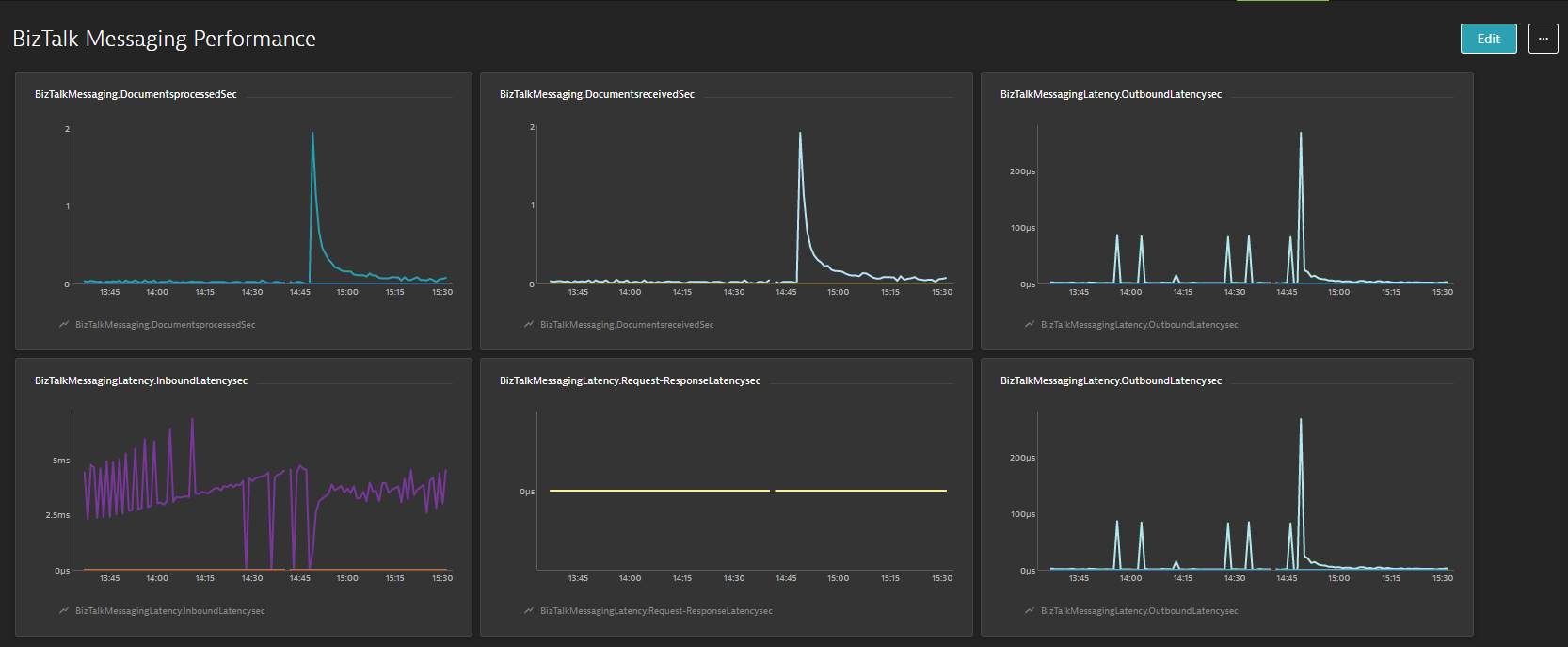
Throttling Performance
- Message delivery Throttling State
- Message Publishing Throttling State
- Message Delivery Outgoing Rate
- Message Delivery Incoming Rate
- Active Instance Count
- Database Size
- Database Session
- Database Session Threshold
- In-Process message Count
- In-Process Message Count threshold
- Message publishing incoming Rate
- Message Publishing Outgoing Rate
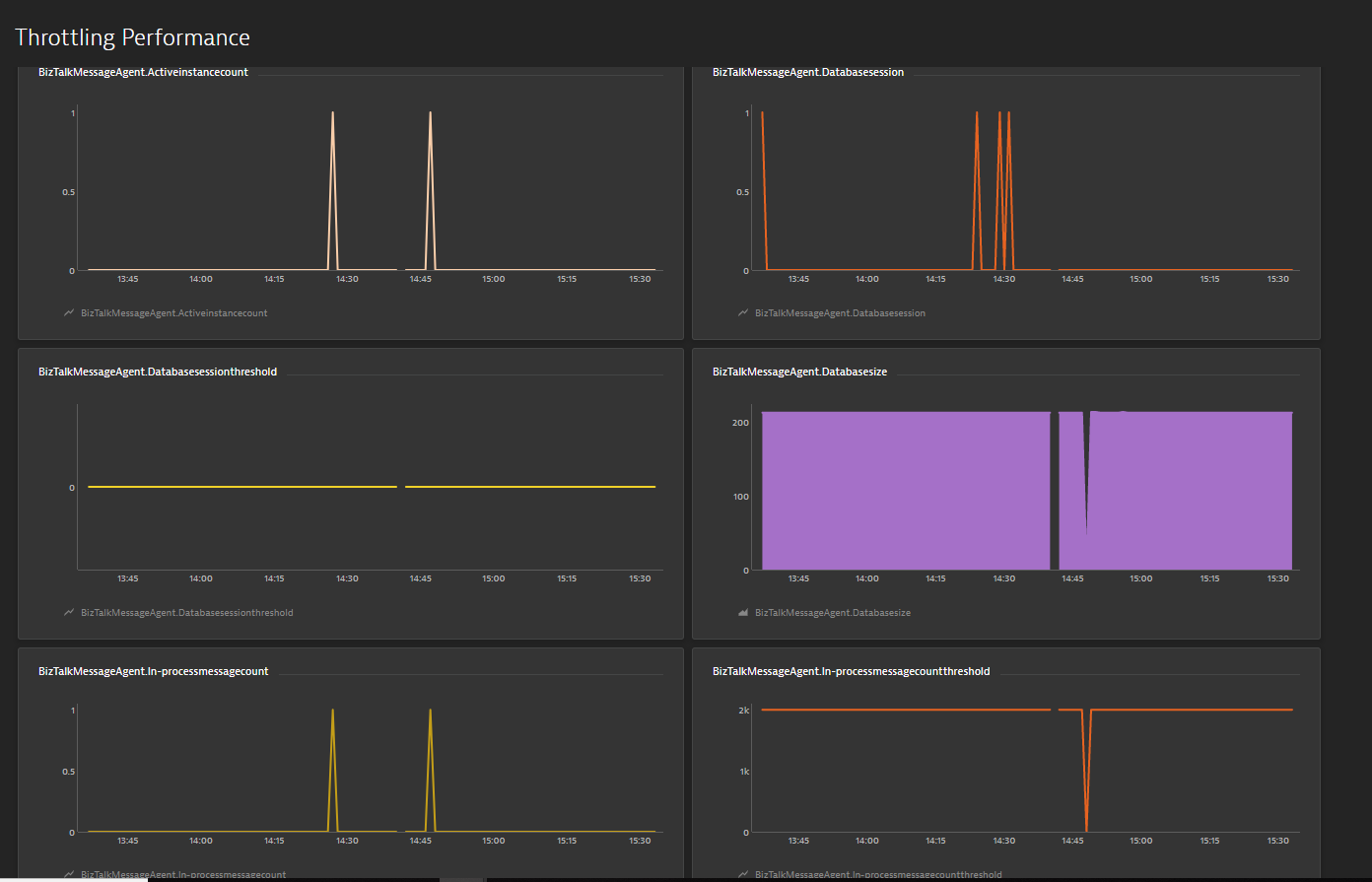
Conclusion
Considering the feedback from our customers, BizTalk360 will continue to provide more useful features in every release. Why not give BizTalk360 a try! It takes about 10 minutes to install on your BizTalk environments and you can witness and check the security and productivity of your own BizTalk environments.
The post Integrate BizTalk Performance data with Dynatrace from BizTalk360 appeared first on BizTalk360.
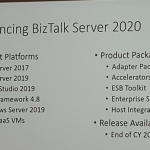
by Saranya Ramakrishnan | Jun 5, 2019 | BizTalk Community Blogs via Syndication
It was again time for the most awaited conference in the Microsoft Integration space and the execution happened successfully! INTEGRATE is a global annual conference organized by BizTalk360 for people working in the Microsoft Integration space. Here, we bring the highlights of all the BizTalk sessions at the #INTEGRATE 2019 UK.
The Value of Hybrid integration – Paul Larsen
Paul Larsen, a Principal Program Manager for the Microsoft Corporation in Redmond, presented the session “The Value of Hybrid Integration” by explaining about the legacy of BizTalk Server and he gave meaning to the word Hybrid with some examples. He made the big announcement “BizTalk Server 2020” and confirmed that it will be released at the end of 2019.
Paul announced the important feature updates in BizTalk Server 2020:
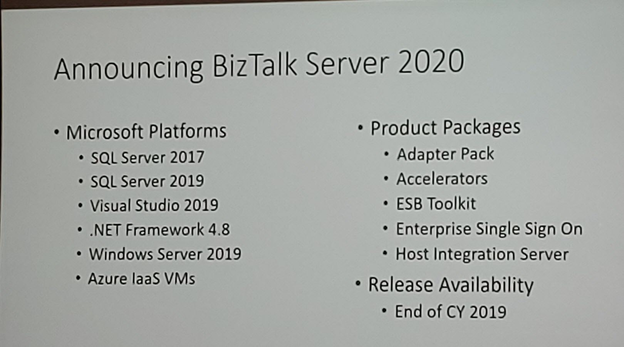
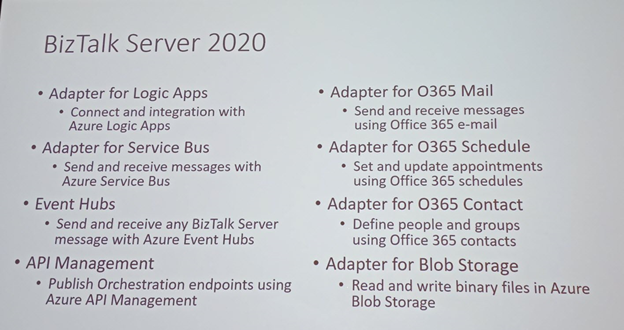
This version of BizTalk Server will have capabilities to deploy BizTalk Server applications using VSTS, make backups to Blob Storage and so on. It will also have integration with App Insights, Event Hubs, Power BI, etc.
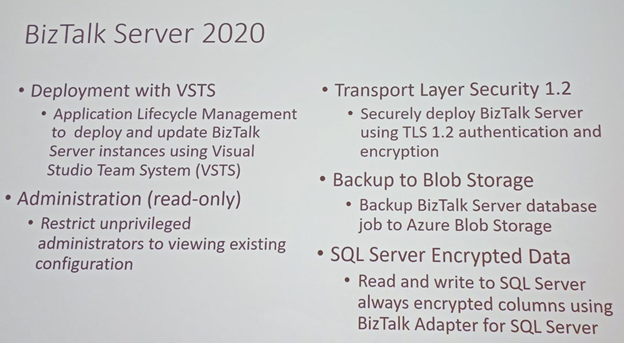
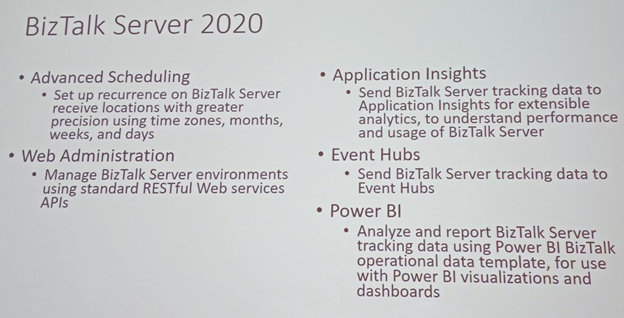
Migration Tool
Paul talks about the BizTalk Server Migration tool and Host Integration Server 2020. This Migration tool will be helpful on dehydrating our configuration on old BizTalk Server environments and rehydrate that configuration to new Azure IaaS VM’s or local VM’s. Microsoft IT developed the BizTalk Server Migration tool which they use to migrate their own BizTalk environments. Because the architecture of BizTalk Server is kept common between BizTalk Server 2010, 2013, 2013 R2 and 2016, the migration does not affect the underlying layer of BizTalk Components.
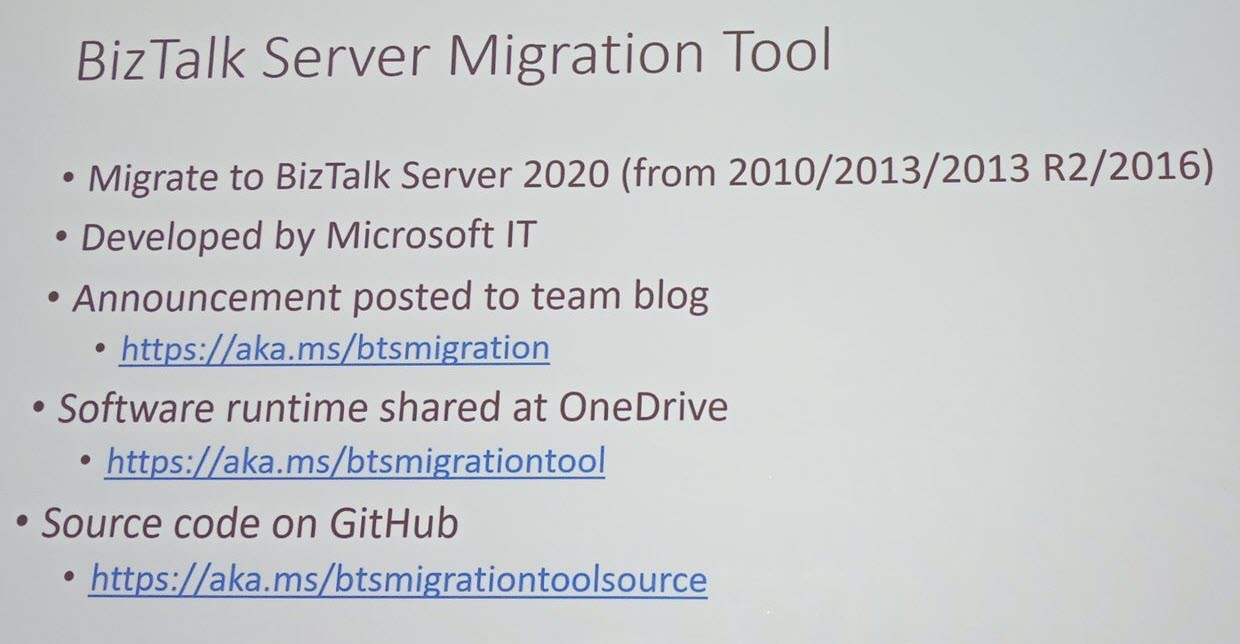
Logic Apps IBM 3270 Connector
Next, Paul made an announcement on the Logic Apps connectors for 3270 screen scraping which is available in preview. During an entertaining demo, Paul explained how the 3270 screens are used and how the 3270 Logic Apps connectors can be used.
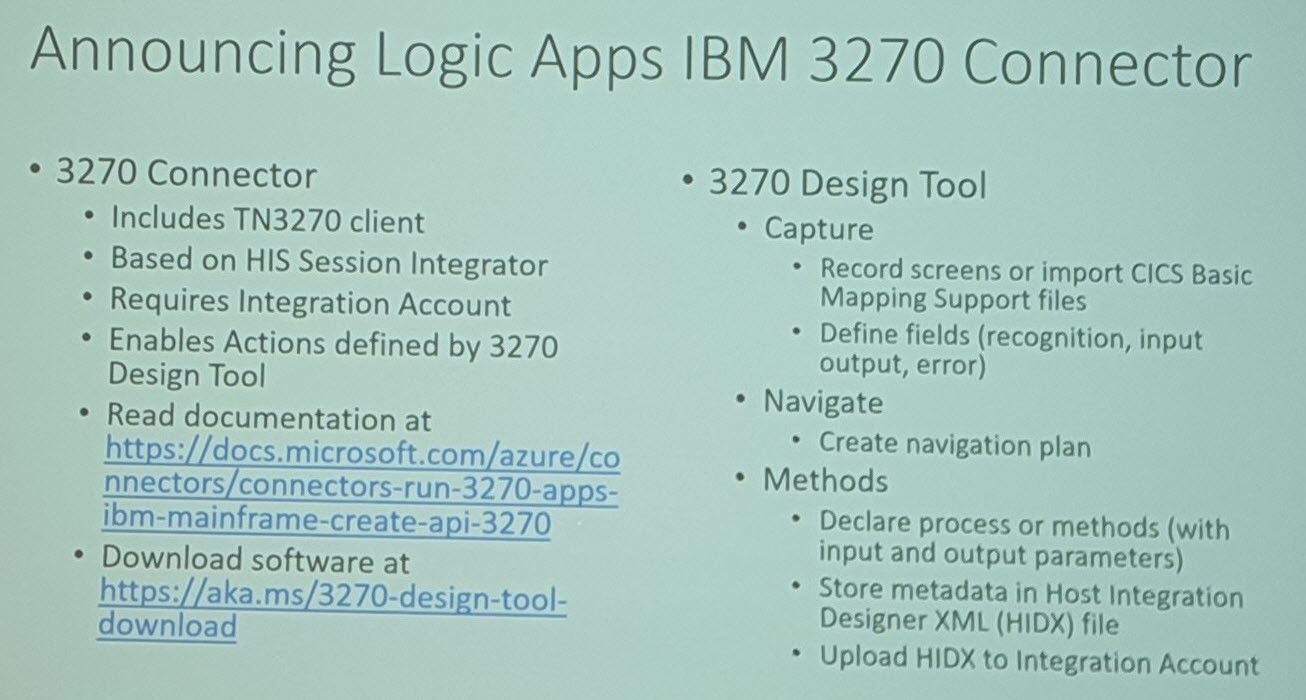
BizTalk Server Fast & Loud Part II: Optimizing BizTalk – Sandro Pereira
Sandro Pereira, as usual, sets the scene of the session by comparing BizTalk Server Performance to different types of cars like Formula 1 cars, BMW cars, and Truck Cars. He explained the different parameters that affect the performance of BizTalk Server with the functioning of a car (Memory, Network, Disk Space, BizTalk Server, SQL Server).
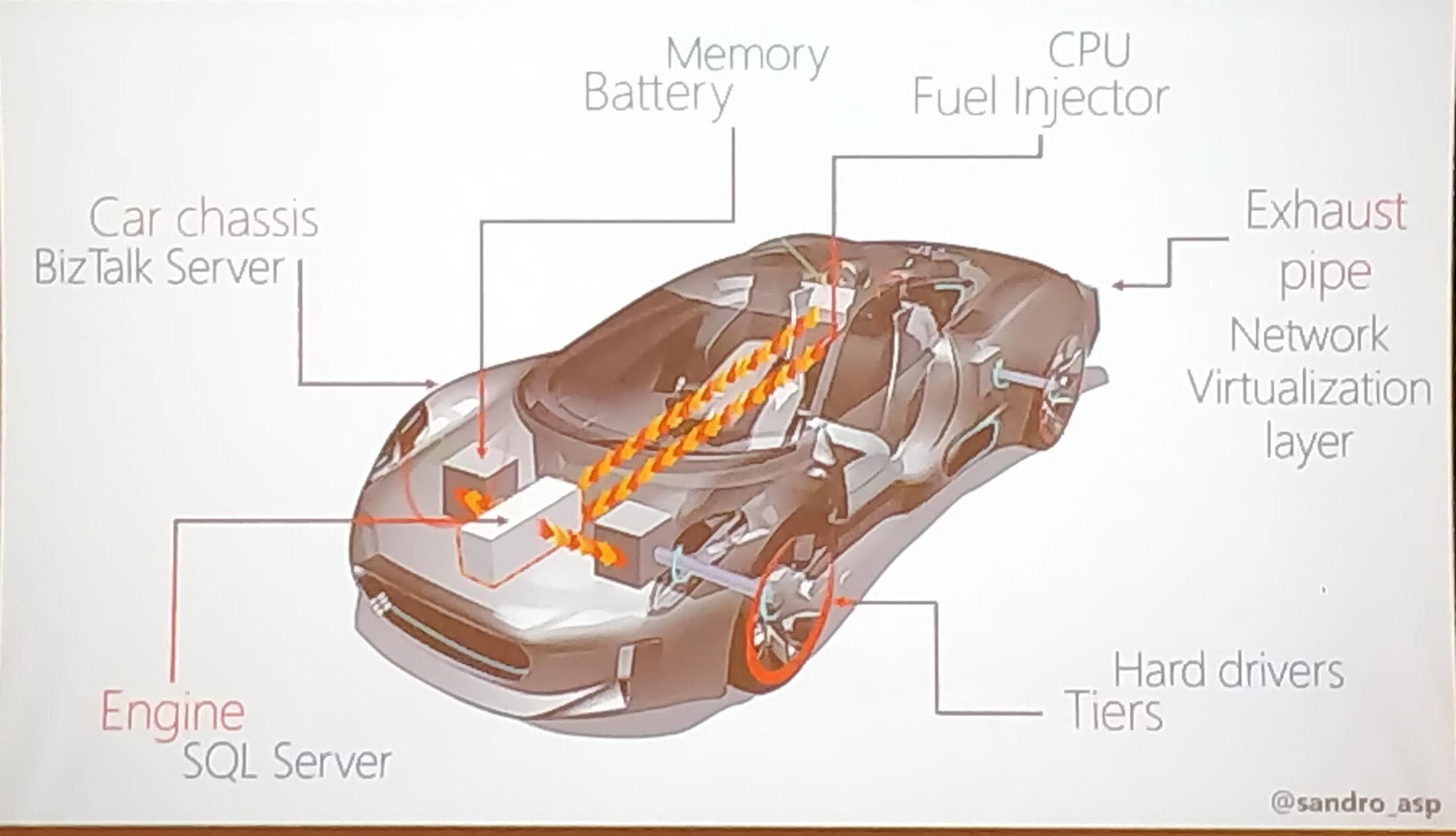
Next, Sandro provided different tips to optimize the performance:
- What is your requirement?
To improve the performance of the BizTalk environment, choose the right set of infrastructure to manage your business requirement
- Message Processing (Slowing Down)
BizTalk message processing can be slowed down when there are quite huge volumes of messages. In that case, use queues to process the messages
- Techniques to optimize the performance
Sandro explained the different techniques which can be used to fix the performance issue
-
-
- Observation
- Analysis
- Apply Fixes
- Redesign the system
If an existing BizTalk solution is a bottleneck in the performance, you can suggest redesigning the solution to meet the business requirement and space, to scale the solution for future challenges.
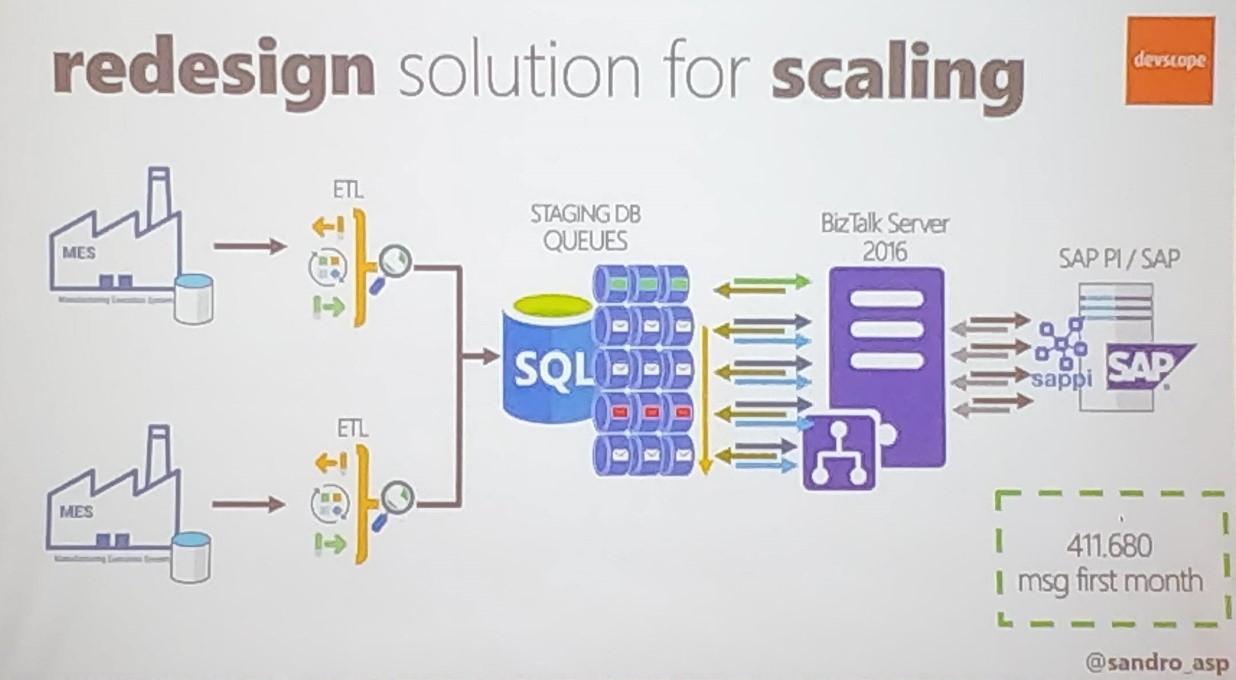
- Move to Historic Data (Tracking)
Sandro explained how to manage historical data. Storing the data is important, but use the minimum tracking necessary, to avoid database and disk performance issues.
- SQL Server Memory optimization
Use SQL Server memory configuration to optimize the performance of the message processing.
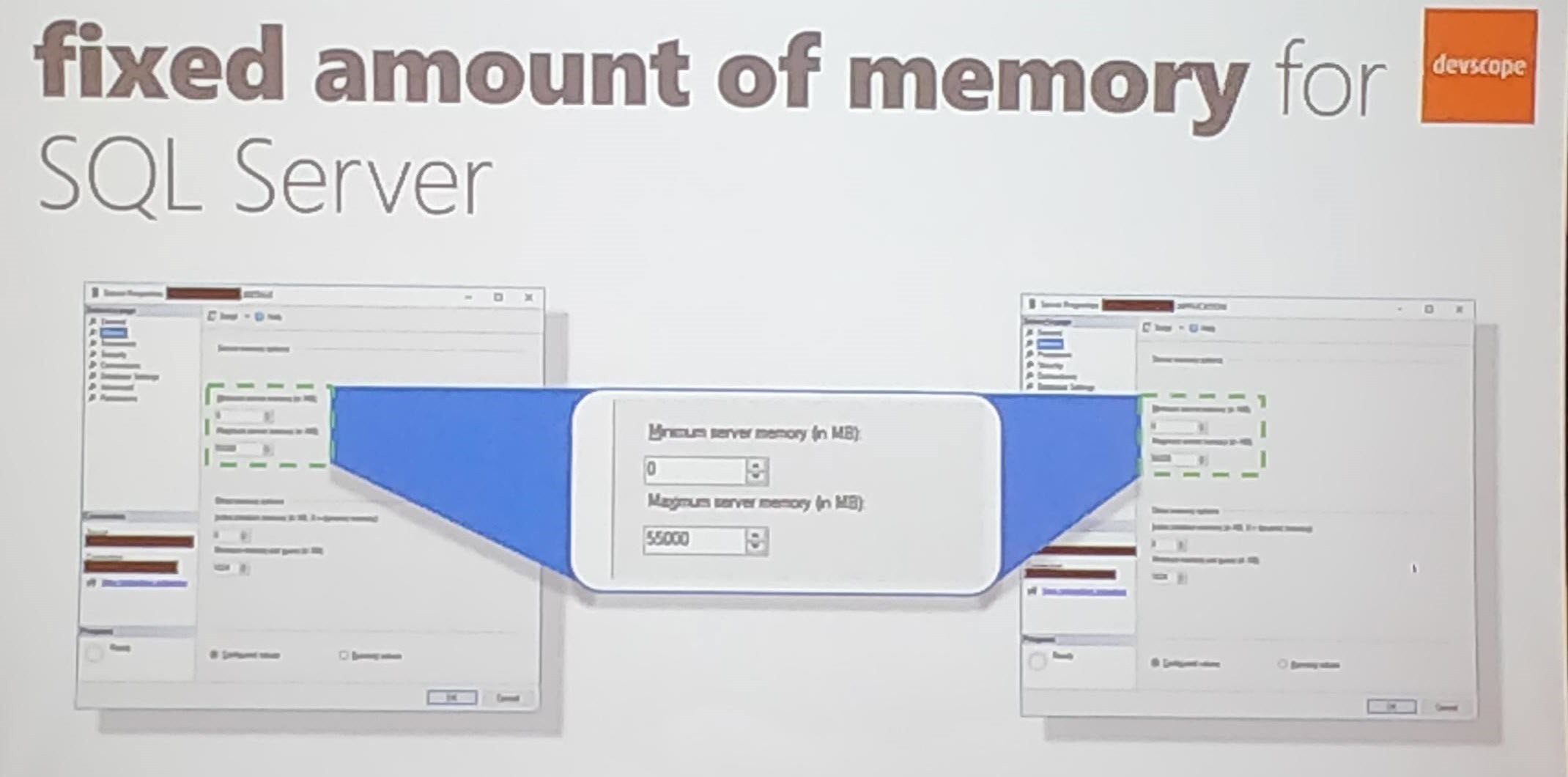
Sandro then explained two real-time solutions in which performance improvement was achieved;
Cock Sector World Leader
Sandro told about how the BizTalk Team scaled the solution when the performance was hit in one of the manufacturing sections;
- Follow the sequences based on the number of messages (5 million messages)
- Dividing the process – Parallel process (Queues)
- Scaling up the SQL Server Tier
- Move data to Historic (Enable the Minimum tracking)
Banking System
Sandro explained how his team provided the solution with a Banking system, with an example of opening a Banking Account scenario. He gave various techniques used in the Banking Solution;
-
-
- Azure
- API Management
- Composite Orchestrations
To process the data to open a banking account takes more than 1 min to process the data. Sandro explained the factors that affect the performance;
-
-
- Network/LDAP
- Composite Orchestration Expression shape
- Resources Unload (Slow First hit)
He continued to be telling about fine-tuning the performance to process the creating bank account by;
-
-
- Improving warming up by Recycling BizTalk and IIS
- Memory
- IIS Application Pool
- MQ Agent Recycling
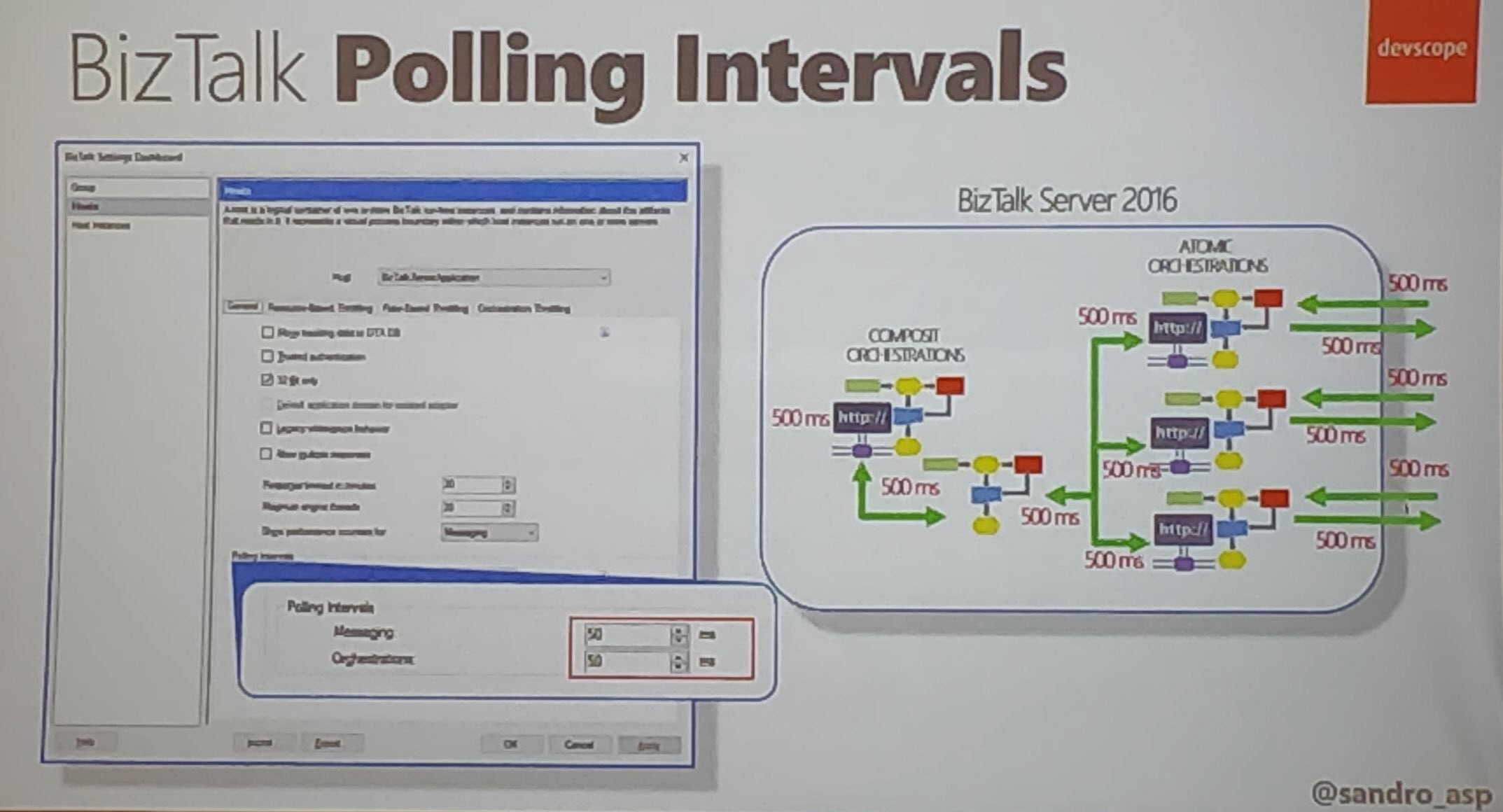
He then explains various solutions to optimize performance;
-
-
- BizTalk Polling Intervals in MQ Agent (Careful on the set the polling)
- Tune the performance with multiple configurations
- Orchestration Dehydration (Composite Orchestration)
- SQL Affinity – Maximum amount of memory usage
- Priority in BizTalk: Set Priority Send port priority (10 lowest – 1 Faster)
Scripting a BizTalk Server installation – Samuel Kastberg
Installing and configuring BizTalk server is not straightforward, and it can take a lot of time. It is useful to have scripts to run in a different environment and get everything in place. Samuel, Senior Premier Field Engineer at Microsoft, explains the importance of scripting BizTalk Server installation and during his session, he provides all kind of tips and tricks for scripting such an installation.
He listed what you should script:
-
- Things you can control
- Things you want to do it repeatedly
- Good Candidates
-
- Windows Features
- Provision VM’s in Azure (if the environment needs to be created in Azure)
- BizTalk features and group configurations
- MSDTC settings, Hosts, Host Instances
- Visual Studio, SQL server
- Your favorite Monitoring tool
- Bad candidate-Things which are going to change over time
Samuel advised considering below points before you start scripting;
-
- Decide what your main drivers are, repetition and control are the drivers to automate, standardized developer machines, disaster recovery preparation, and test environments
- Decide what your baseline is and document it, think what could change in 6 months or a year
- Document the execution process, scripting is not a replacement for the documentation
- Set a timeframe for your work
Reference – https://skastberg.wordpress.com/2019/04/13/automating-biztalk-server-installation-and-configuration/
Windows feature installation
- Choose different tools of your taste
- Use the Server Manager to check for the installed features
Ensure the features and configurations you need are in place and use PowerShell cmdlets to install the required Windows features.
BizTalk Server Feature Installation
Setting up the BizTalk Server product consists of installation and configuration. Installation adds the binaries to the system, while configuration enables you to create or join a BizTalk Group and enable/configure other features as Rules Engine, BAM and EDI.
Setup/Add Local – Export configuration .xml file (select the required features).
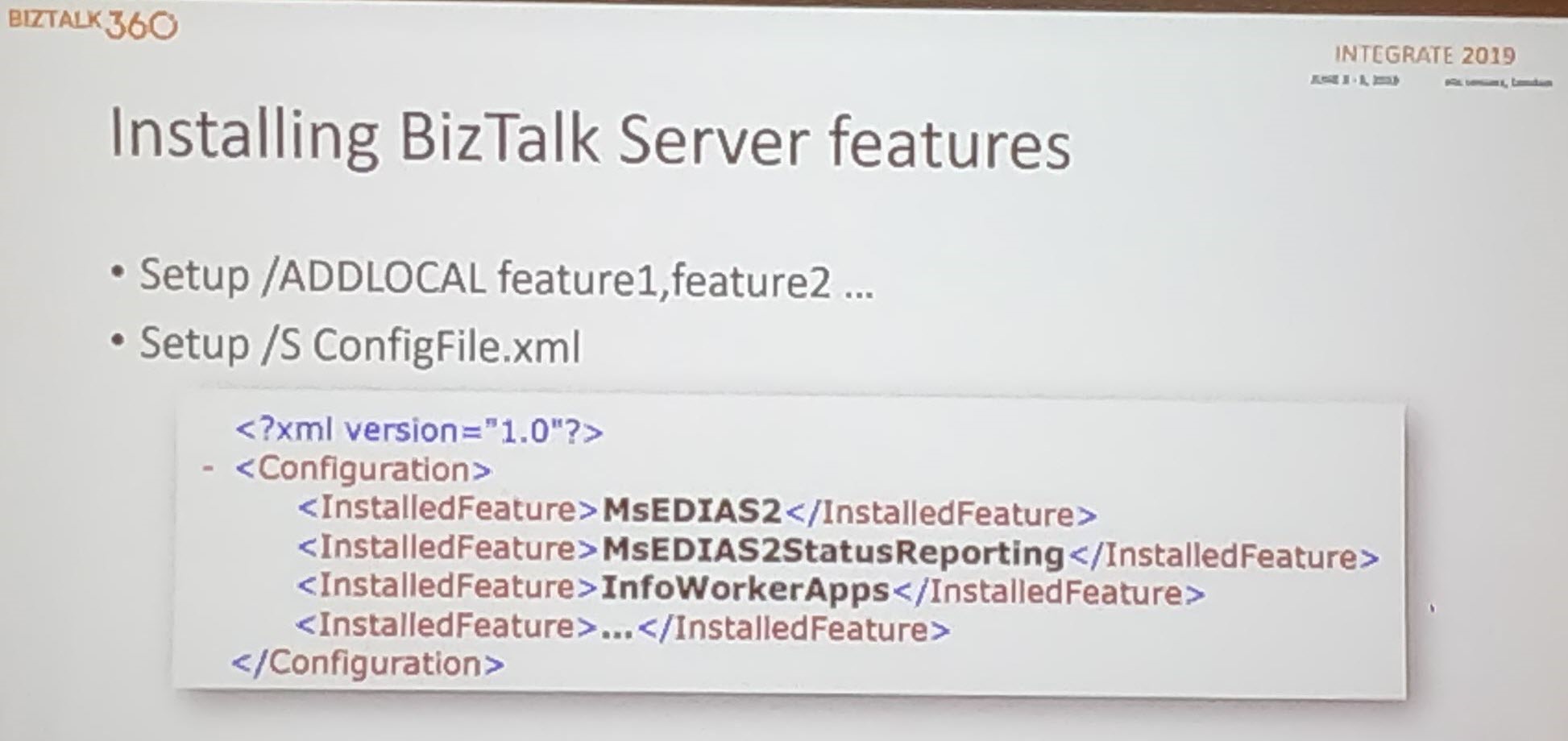
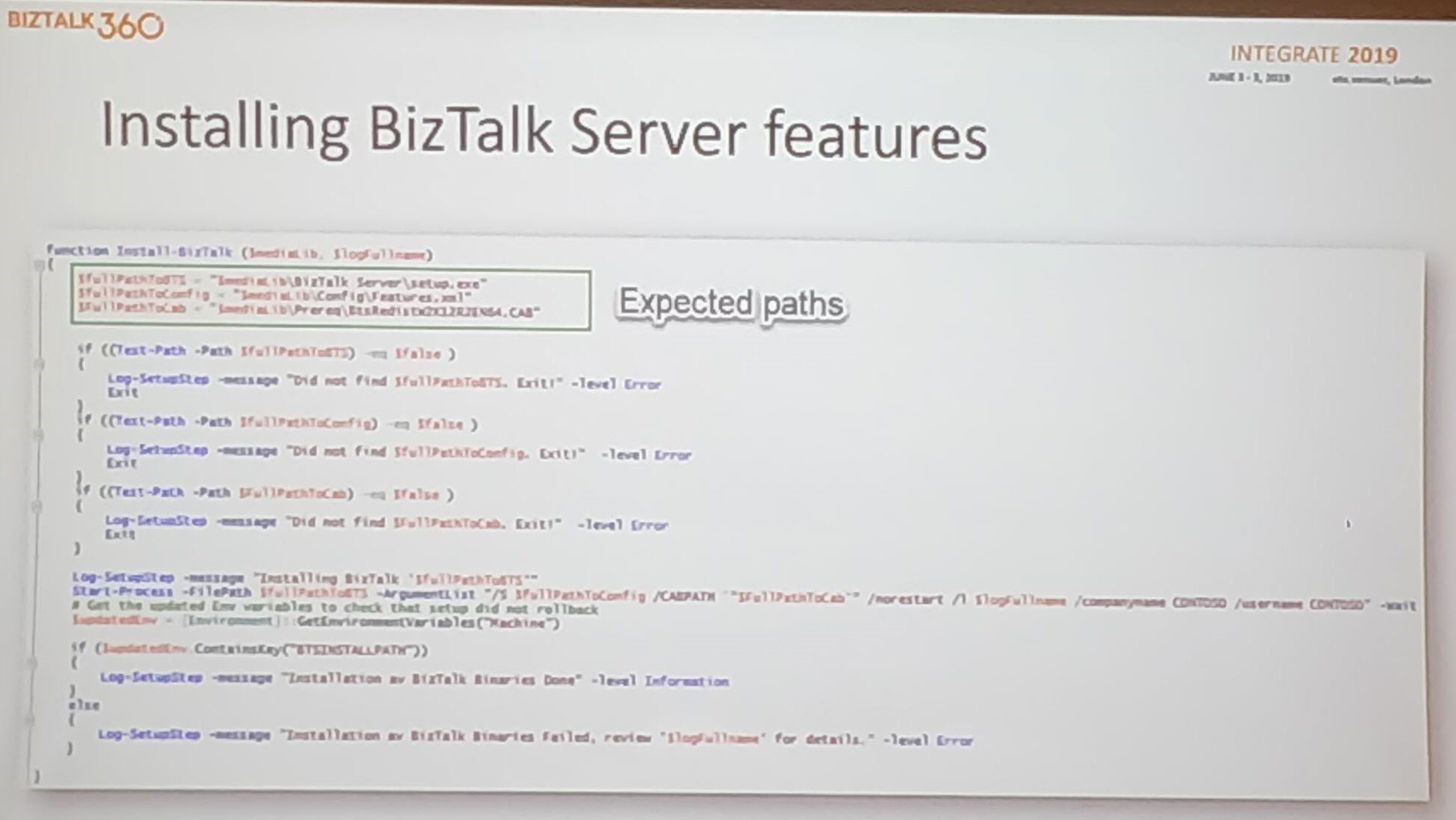
Installing CU/Adapter pack – More complex

Configuration File – Used for providing the required parameters
-
- Consists of feature element – Each one maps to specific sections in the configuration tool
- Each feature contains one or more questions – Answer attribute selected = True
- Export from config.exe
- Edit the export to be a template- Replace the real values at configuration time. You need one file while creating a group
Configure Host and instances – Use WMI or PowerShell provider
Create handlers – Use WMI and PowerShell
Handling secrets – Use KeyPass, Key Vault. KeyPass to use when no internet access is available.
Before using it in the real world: Test the Script in your environment!!!
Conclusion
Do you want to hear about the latest and greatest in Microsoft Integration? It’s not yet too late! By the end of the month, Integrate also comes to the USA and there are still tickets available! Check the web site!
The post Recap of the BizTalk Sessions during Integrate 2019 appeared first on BizTalk360.
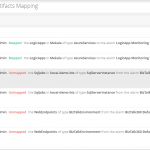
by Saranya Ramakrishnan | May 13, 2019 | BizTalk Community Blogs via Syndication
It’s time to upgrade your BizTalk360 installation! We are here with our next release of BizTalk360, v9.0. We always aim to constantly improve our product based on customer’s feedback and their business needs. The features added in this release are typically chosen from our feedback portal and based on the impact and the number of requests.
Benefits out of this release
BizTalk360 Auditing – When you are a group of support people, diagnosing and solving problems in your production environment, it’s important to keep track of who is doing what in the environment. With BizTalk360 activities auditing, you can easily identify who did what.
SMTP Notification Channel – Managing the email recipients which are mapped to an alarm is very simple now. With the SMTP notification channel, you can configure email distribution lists which can be mapped to multiple alarms. In addition to this, you can also configure specific team member emails to receive Up and Auto Correct alerts.
Switch User Role – The User roles can be changed in a single step. You can easily convert a super user to a normal user and vice versa.
Unmapped Application Artifacts – We don’t want you to miss artifacts for monitoring. With this new Unmapped application artifacts feature, you can determine the artifacts which are not (yet) mapped for monitoring.
System Alerts – The BizTalk360 administrator can get to know about the health of BizTalk360 environment through System Alerts. The administrator can now get alerts about BizTalk360 License expiration, Unmapped application artifacts list and Monitor error details.
Copy to Clipboard – With this,user can copy the field values in a single click from the BizTalk360 UI.
Let’s jump into the features in detail
BizTalk360 Auditing
BizTalk360 has a powerful operational governance and auditing capability to maintain the logs of the user activities in the system. This feature helps the BizTalk administrators to find out “Who did what” in the environment over a period of time. BizTalk360 already has the capability to audit BizTalk level activities. You can think of actions on BizTalk Applications, Service Instances, Host Instances, BizTalk and SQL Servers, ESB Messages and Business Rules.
For this release we have implemented BizTalk360 activities auditing. This will give a clear insight about the various activities performed by the user in the Manage Alarm, Artifacts Mapping, and Secure SQL query sections.
Alarm operations such as new alarm creation, changing the alarm status (Enable/Disable), deleting an alarm, updating alarm details will be logged with the existing and new values, along with the user details. Administrator can also view the artefact mapping details. For instance, if any artifacts have been added or removed from an alarm mapping for monitoring, that will be logged.
Secure SQL query auditing includes Creating new query, Editing/Deleting the query and Query import.
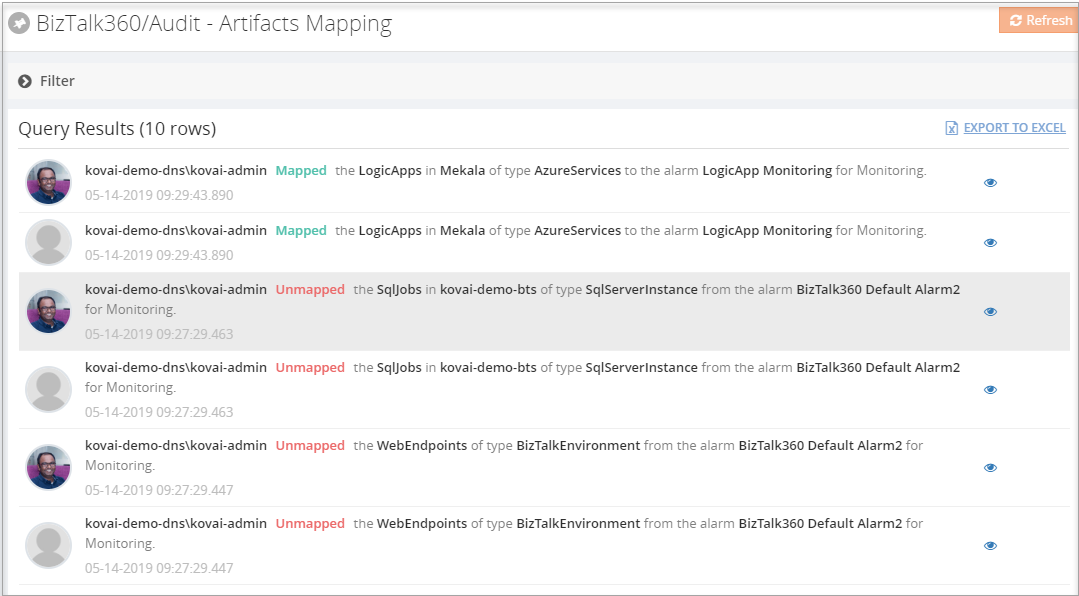
SMTP Notification Channel
The SMTP Notification Channel provides an ability to create email distribution lists by grouping email ids based on the business needs.
Using the same email recipients for multiple alarms was not easy in earlier versions; the recipient’s details needed to be entered for each alarm. To overcome this, we have introduced the SMTP Notification channel, through which the user can configure email distribution lists under one channel and can be mapped to multiple alarms. In addition to this, we have added email grouping for Up Alert and Auto Correct Alert. With this, the user can configure different email ids to receive Up and Auto Correct alerts.
Switch User Roles
In earlier versions, there was no option to convert a Super user to a Normal user or vice versa. To change the user roles, the profile needed to be deleted and recreated again, which is a time-consuming process. This has been solved in this version; the user roles can quickly be converted in a single step, by editing the user and toggling the user roles.
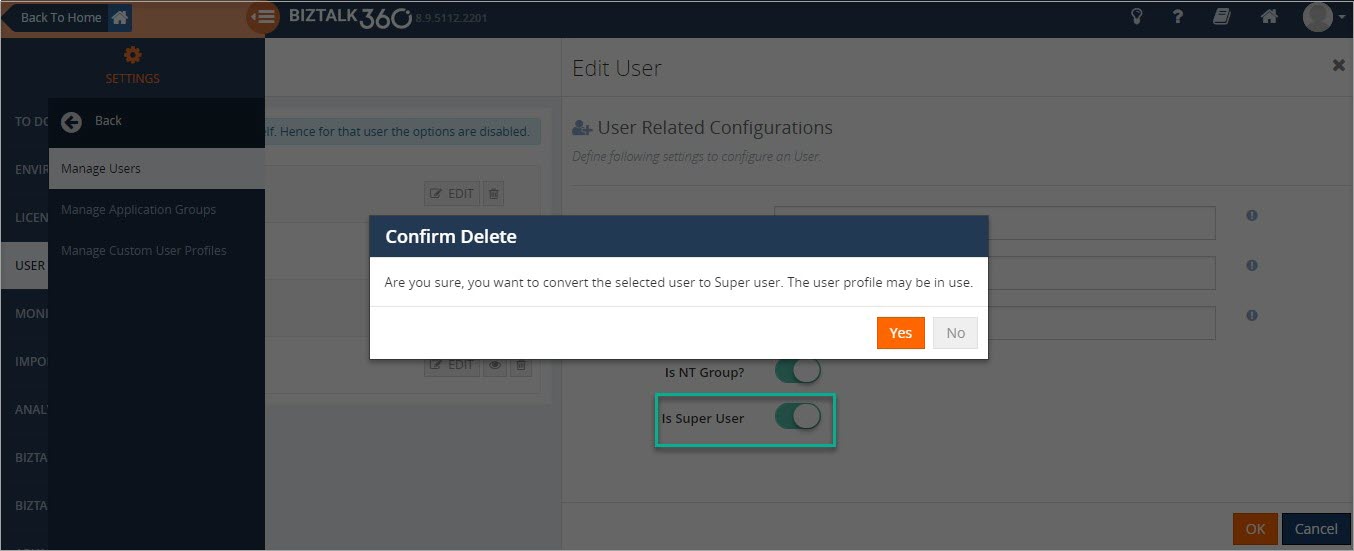
Unmapped Application Artifacts List
BizTalk360 can monitor amongst others BizTalk application artifacts. With this new Unmapped application artifacts feature, you are able to determine the artifacts which are not (yet) mapped for monitoring.
You will get a summarized list of unmapped application artifacts in the Monitoring Dashboard. This list contains the artifacts which are not mapped to any of the alarms for monitoring. For instance, if any new artifacts have been added in your BizTalk environment, we will bring that to your notice and you can easily map the artifacts for monitoring.
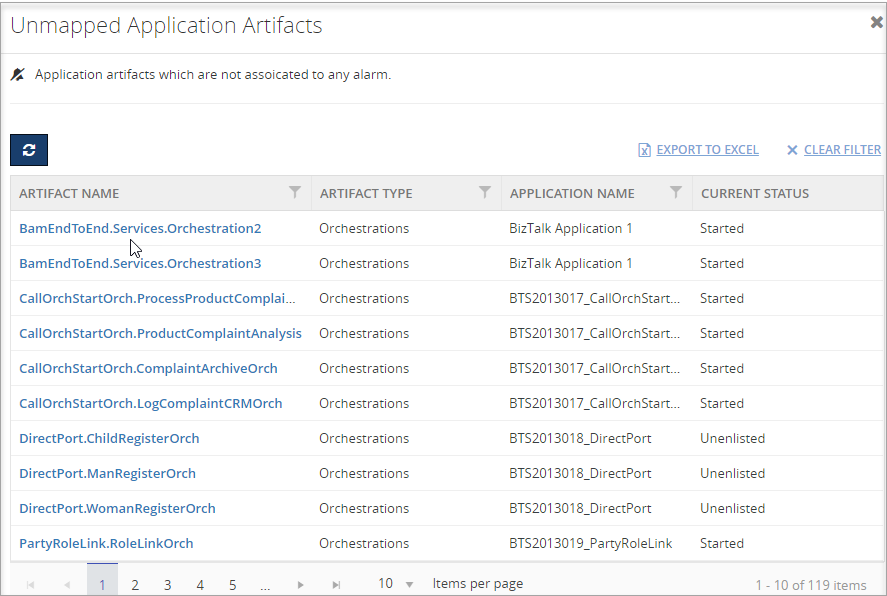 System Alerts
System Alerts
BizTalk360 is the single tool to manage operational activities, monitoring and analytics of the mission-critical BizTalk environment. Systems Alerts are sent to the BizTalk360 administrator about the health of BizTalk360 environment. The administrator can now easily get the alerts about BizTalk360 License expiration and Unmapped application artifacts list in the BizTalk environment.
The list of Unmapped application artifacts can be notified based on the alert schedule in the system settings. License Expiration notification will be automatically be triggered on 30, 15, 7 and 2 days before the license expiry.
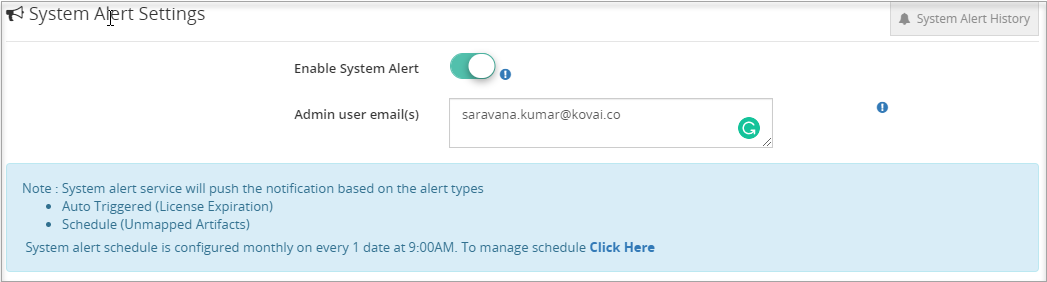
Copy To Clipboard
Our business data is highly valuable. The information uses contain decision-making and problem-solving. From v9.0 on, the Copy to Clipboard option is provided to copy information in a single click from the BizTalk360 UI to the Windows Clipboard.
Few Enhancements and Bug Fixes
Besides these new features, we have also brought several enhancements and bug fixes.
Default Auto Correct Reset Interval
Auto healing is an existing feature which tries to bring the artifacts back to the expected state after a violation has occurred. The system will retry the auto healing process for a configured number of times. Once the retry limit is reached, the auto healing process will be stopped. The user can set the number of retries and reset it when the maximum limit is reached. However, it can be time-consuming to set the reset interval time for every configured auto correct. To overcome this, an option to set the default auto-correct reset interval is introduced in the System settings section.
Monitoring Dashboard Improvements
The BizTalk360 ‘Monitoring Dashboard‘ becomes the one-stop point for support people to view the health status of the BizTalk environment. You can see the summarized dashboard can be seen in a much enriched view.
Now the monitoring graph can be resized based on the screen resolution.
Blade Improvements
When multiple blades are opened, there was a partial inconsistency with the blades. Already opened blades remained open until the user close it manually. Now, the blade will get closed when the user clicks on another blade and the user is able to view only the relevant blades.
Conclusion
Considering the feedback from our customers, BizTalk360 will continue to provide more useful features. Why not give BizTalk360 a try! It takes about 10 minutes to install on your BizTalk environments and you can witness and check the security and productivity of your own BizTalk Environments.
The post BizTalk360 v9.0 Released appeared first on BizTalk360.
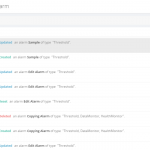
by Saranya Ramakrishnan | Mar 20, 2019 | BizTalk Community Blogs via Syndication
BizTalk360 enhances the complex administrative tasks into a modern easier task. We always aim to constantly improve our product based on our customer’s feedback and their business needs. We have recently released V8.9.5. The upcoming version 9.0 features are typically chosen from our customer feedback based on the impact and the number of requests.
You asked and we are implementing the below features for v9.0.
Alarm Auditing
When we work on cutting edge technology, security is one of the important factors we always need to consider. Keeping that in mind, earlier we implemented Governance and Auditing which actually audits BizTalk level activities from BizTalk360. You can think of actions on BizTalk Applications, Service Instances, Host Instances, BizTalk and SQL Servers, ESB Messages and Business Rules.
Many customers requested us that it could be great if Biztalk360 activities such as Alarms, User access policy activities also audited. So, for this release we have implemented Alarm activities. Alarm operations such as new alarm creation, deleting an alarm, changing the alarm status (Enable/Disable), editing alarm details will be audited with the existing and new values, along with the user details. With this, the administrator will get clear picture of all the alarm activities.
Also, we have taken Secure SQL Query auditing. If any query has been created or modified this will be audited. We also implemented auditing of the ‘Execute’ operation. So, with this administrator can easily look for, who has executed which query and which parameter value are passed for the query execution in detail.
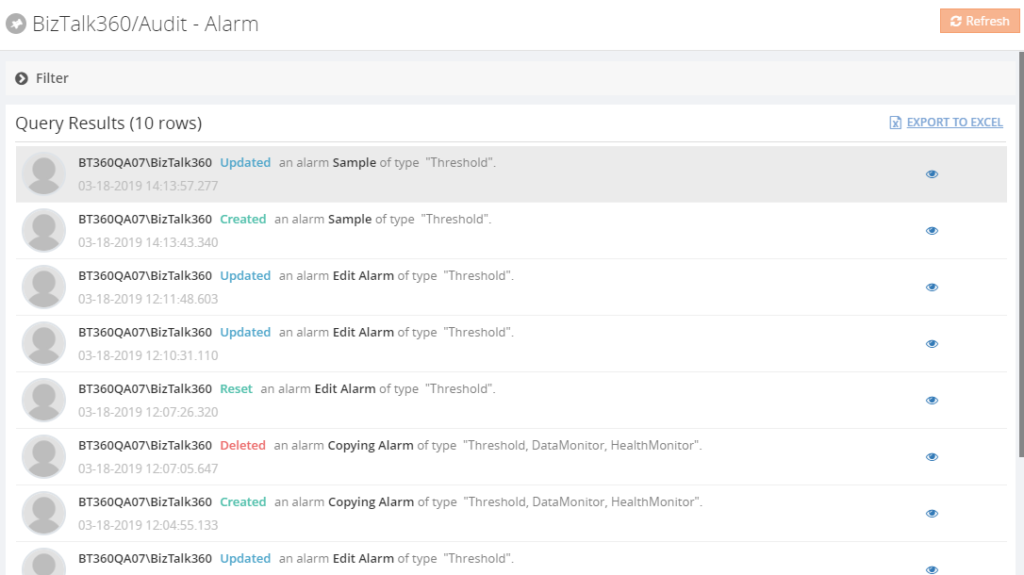
SMTP Notification Channel
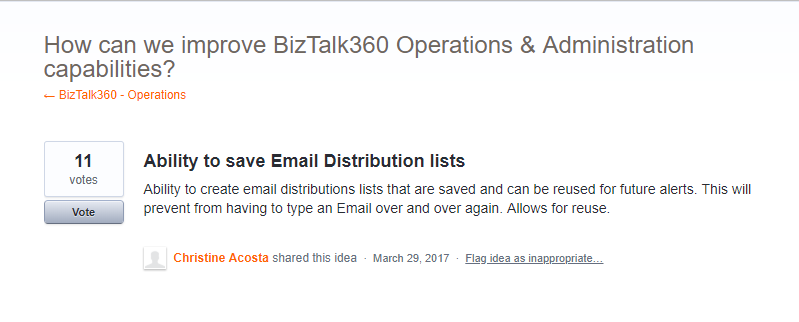
In BizTalk360 version 8.0, we introduced Notification Channels. With this , it’s easy to send alerts to any external systems like your ticketing system, internal databases, calling REST endpoints or executing PowerShell scripts.
To add more value to this, we are bringing the SMTP Notification Channel which provides an ability to create an email distribution lists by grouping email ids based on the business needs. The monitoring service will generate a notification to a group of people by simply configuring the recipient address (To, CC) in the channel. Once the SMTP notification channel is configured it can be used in all the alarms just, by enabling the channel. This will prevent the user to type email ids over and over again.
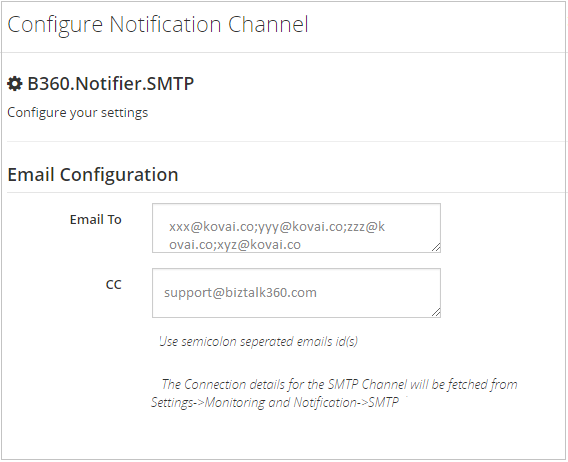
UnMapped Artifacts List
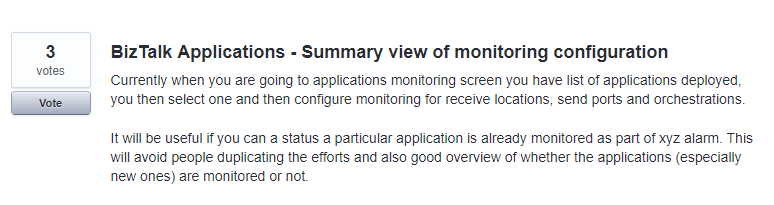
When the artifacts are mapped for monitoring, BizTalk360 will take care of it and intimates users when any violation occurs. But, what happens if you missed to map some artifacts for monitoring? You will not get any notification for this, right?! Of course, we don’t want you to miss artifacts for monitoring.
This problem will be solved in v9.0, you will get a summarized list in the Monitoring Dashboard. This list contains the status of the artifacts which has been mapped for monitoring and also the unmapped artifacts list. For instance, if any new artifacts have been added in your BizTalk environment, we will bring that to your notice and you can easily map the artifacts for monitoring. Also, we will forward the list of unmapped artifacts to the system administrator based on the configured interval time.
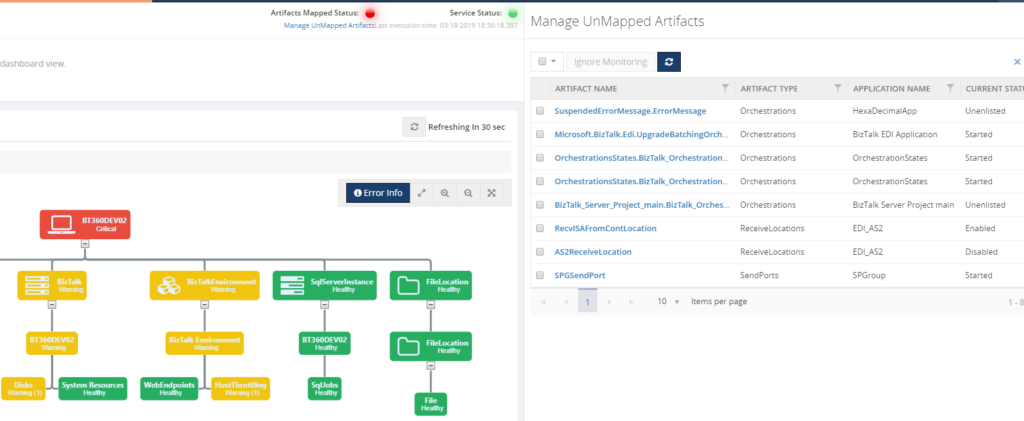
Switch User Roles
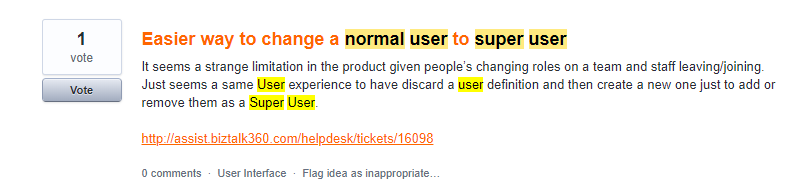
As of now in BizTalk360, once a user profile is created, the user roles (Super, Normal) cannot be modified at any point. To change the user roles, the profile needs to be deleted and recreated again which is a time-consuming process. This will be solved just by editing and changing the user roles. So Super Users can quickly be converted to Normal users and vice versa in a single step.
Copy to Clipboard
Our business data is highly valuable. The information uses contains decision-making and problem-solving. From v9.0 we are providing an option to copy your information’s in a single click from the BizTalk360 UI to the Windows Clipboard.
Apart from these new features, we are working on improvements in the following sections.
Monitoring Dashboard
The BizTalk360 ‘Monitoring Dashboard‘ becomes the one-stop point for support people to view the health status of BizTalk environment. We have planned to do some changes on monitoring dashboard UI which helps you to see the summarized dashboard in much enriched view.
AutoCorrect reset
In BizTalk360 we have the Auto Healing functionality with which, if your artifacts go down, the system will try to auto heal the violation. The system will retry the auto healing process for a configured number of times. Once retry limit is reached the auto healing process will be stopped.
In v8.9.5 we introduced the auto reset option for the auto healing process, in which, after the configured interval time, the retry count will be reset to 0 and starting the auto healing process again. We kept the “interval time to reset the retry count” to 0. This means that the retry limit will never reset, unless the user goes and manually change the interval time. This is quite a tedious process when you have huge number of artifacts mapped for auto healing.
This problem will be solved as we will provide an option to define the default interval time globally. So once you update the interval time it will be used for all the artifacts.
Conclusion
Considering the feedback from our customers, BizTalk360 will continues to provide more useful features. Now we would like you to hear from you, so please take some time to fill this questionnaire to help us prioritize the next upcoming feature tasks. Stay tuned for next version v9.0.
Why not give BizTalk360 a try! It takes about 10 minutes to install on your BizTalk environments and you can witness and check the security and productivity of your own BizTalk Environments. Get started with the
The post What is coming in v9.0 appeared first on BizTalk360.