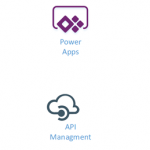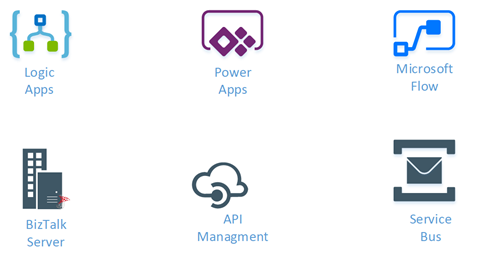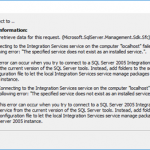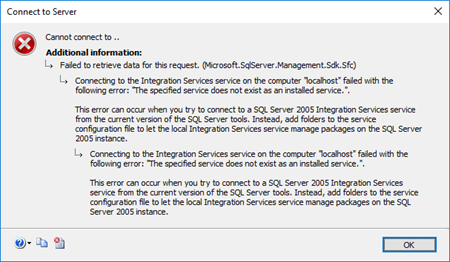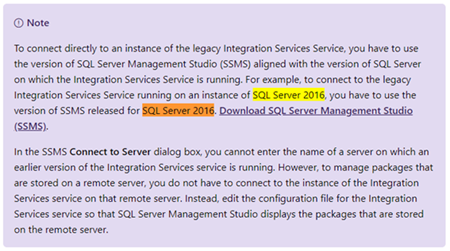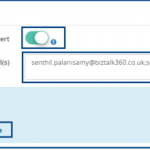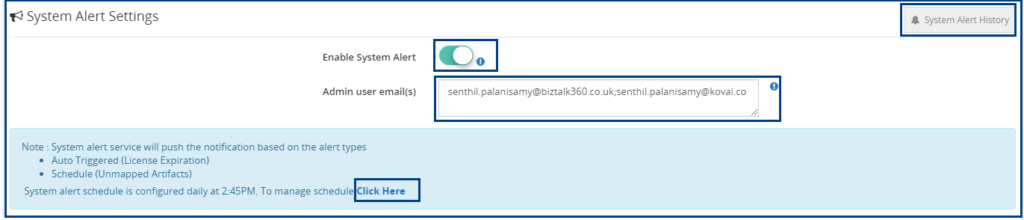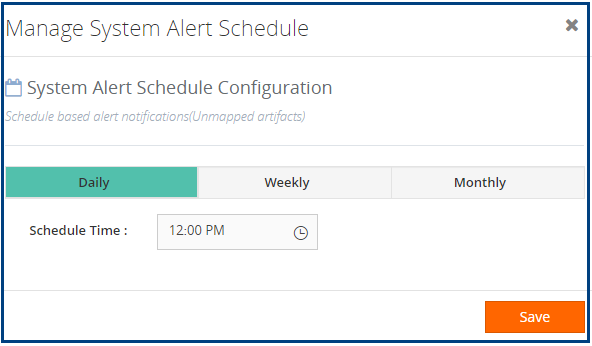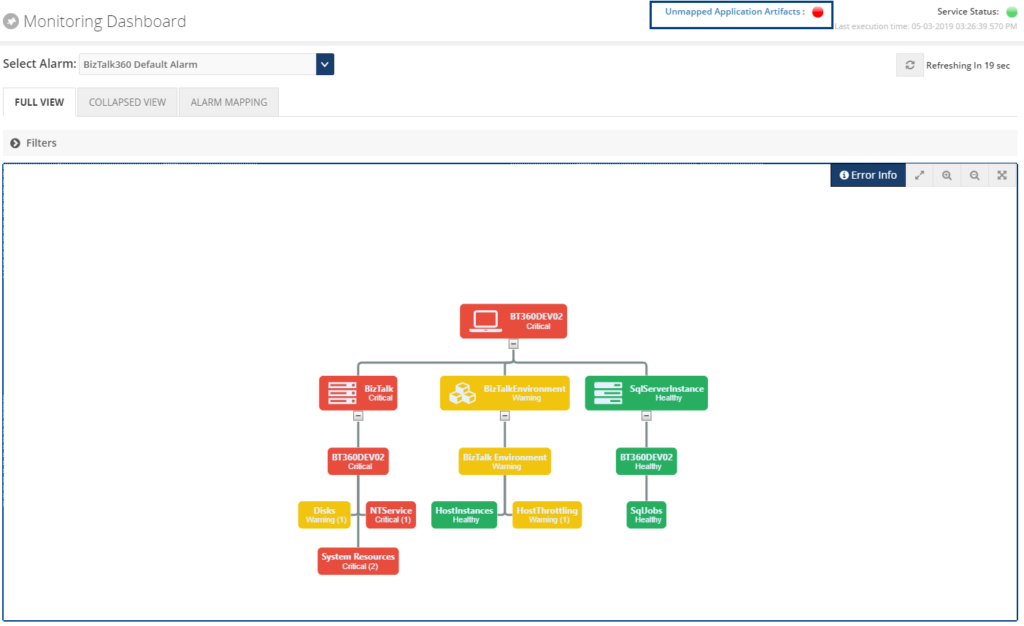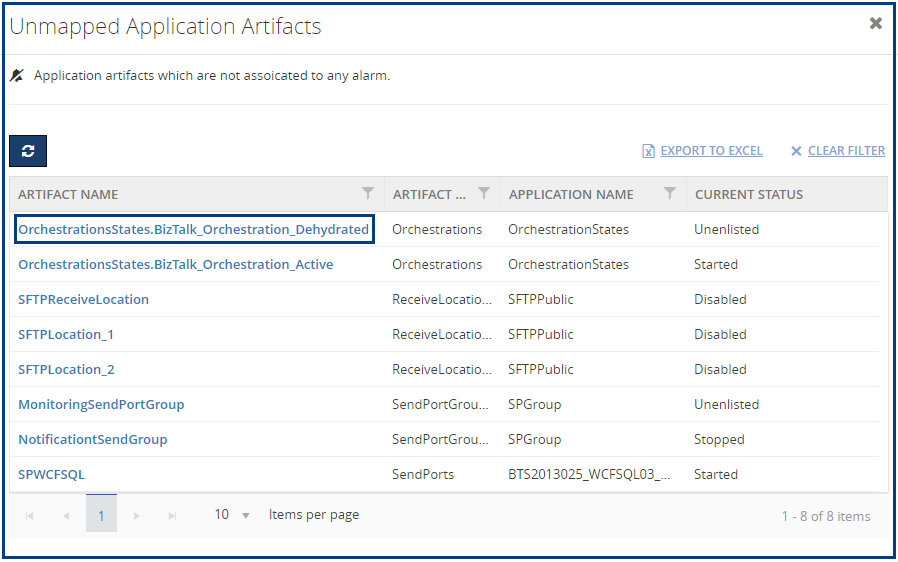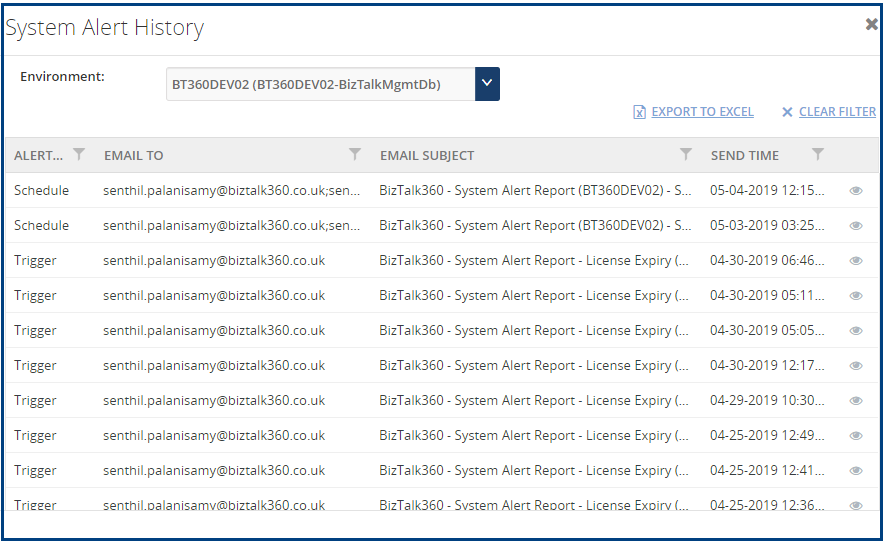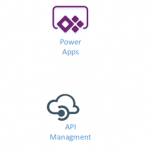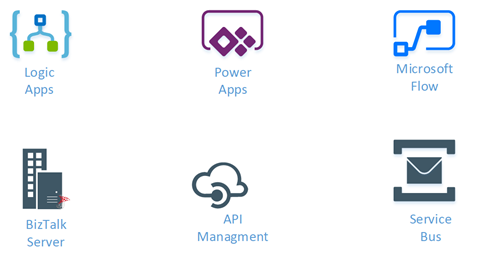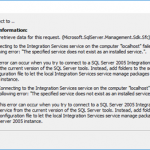
by Sandro Pereira | May 10, 2019 | BizTalk Community Blogs via Syndication
I’m back to writing! With so many talks in recent times and those who still come, and with it all the time necessary to prepare them; with so much work and new projects ongoing (thankfully); with 3 kids at home and recently married… it has been difficult to arrange a free time to concentrate on the writing. But I’m back, and for starting with a smooth topic that I like: “Errors and Warnings, Causes and Solutions” on a problem that actually I faced today while trying to connect with SQL Server Integration Services (SSIS): “The specified service does not exist as an installed service.”
Today, while I was trying to access SSIS from SQL Server 2016 Server, that host and support BizTalk Server 2016 I got the following and bizarre error:
TITLE: Connect to Server
——————————
Cannot connect to ..
——————————
ADDITIONAL INFORMATION:
Failed to retrieve data for this request. (Microsoft.SqlServer.Management.Sdk.Sfc)
For help, click: http://go.microsoft.com/fwlink?ProdName=Microsoft%20SQL%20Server&LinkId=20476
——————————
Connecting to the Integration Services service on the computer “localhost” failed with the following error: “The specified service does not exist as an installed service.”.
This error can occur when you try to connect to a SQL Server 2005 Integration Services service from the current version of the SQL Server tools. Instead, add folders to the service configuration file to let the local Integration Services service manage packages on the SQL Server 2005 instance.
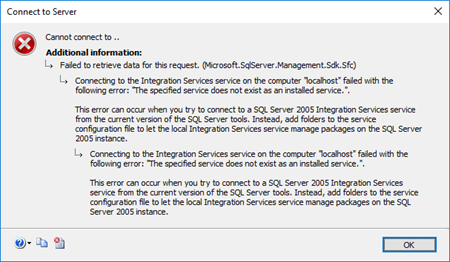
Cause
This was bizarre because again I was trying to access to SSIS directly from SQL Server machine and I was sure that I had Integration Services installed and running on the server as I was able to confirm access to the services (services.msc).

I’m not a SQL Server specialist, but after careful research into the SSIS documentation it says:
“To connect directly to an instance of the legacy Integration Services Service, you have to use the version of SQL Server Management Studio (SSMS) aligned with the version of SQL Server on which the Integration Services Service is running. For example, to connect to the legacy Integration Services Service running on an instance of SQL Server 2016, you have to use the version of SSMS released for SQL Server 2016.”
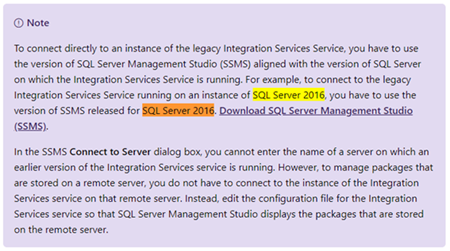
That triggered some red lights on my head because:
- I knew that this was a recent installation and we were using a current version of SQL Server Management Studio (v17.9.1);
- and I also knew that for example during the BizTalk Server configuration we may face some issues configuring some features if we are using a recent version of SSMS, you should use a compatible and recommended version: SSMS 16.5.3.
Solution
So, to solve this issue, you should:
In my case, I was able to connect to SSIS without any problem from SSMS installed in BizTalk Server 2018 machine because I always installed from day one SSMS 16.5.3 on BizTalk Servers machines.
The post BizTalk Server 2016 and Install SQL Server Integration Services (SSIS) 2016: The specified service does not exist as an installed service appeared first on SANDRO PEREIRA BIZTALK BLOG.
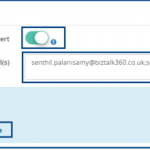
by Senthil Kumar Palanisamy | May 8, 2019 | BizTalk Community Blogs via Syndication
Introduction
BizTalk360 has powerful monitoring features to manage the BizTalk Application Artifacts, Queues, Infrastructure, Health check tools, etc. Most of the customers are using BizTalk360 for its core monitoring capabilities. BizTalk360 is the single tool to manage operational activities, monitoring and analytics of the mission-critical BizTalk environment. In this transforming phase, it is a tedious process for a dedicated person to monitor all the configurations. To address this scenario, System Alert notification is implemented in BizTalk360 v9.0.
Why System Alerts?
Currently BizTalk360 use Alarms to send out the notifications of Application artifacts, queues, Infrastructure settings health of the BizTalk environment. In the same perspective there is need to know the health of BizTalk360, which will helpful to the administrator who takes care BizTalk360. The BizTalk360 Monitoring service will take care of sending system notifications to the configured admin user email boxes. These email boxes can be configured in the system settings. A new monitoring sub service called ‘System Alert’ has been introduced to send system related notifications. System Alerts can be enabled in the System Alert Settings under Monitoring and Notification tab of system settings. A user can configure multiple admin emails with semicolon separated values.
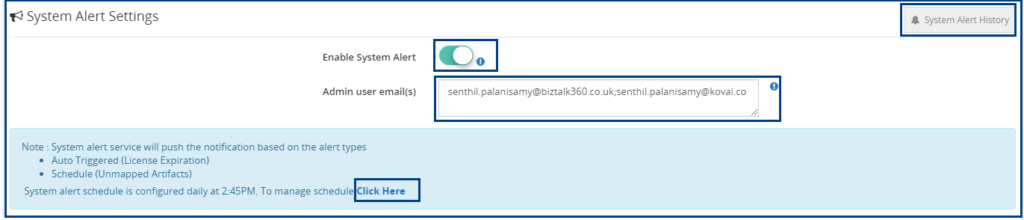
A System Alert notification can be pushed to the admin users in the two ways:
- Scheduled
- Automatically Triggered
The BizTalk360 Monitoring service has a polling interval of 60 seconds and it will check for system alerts to be pushed. Either these alerts will be pushed based on a trigger or on a schedule.
NOTE: Custom Notification channel alerts are not applicable for Systems Alerts in this version (9.0).
System Alert Schedules
System Alert Schedules will send periodic reports of unmapped application artifacts. This will be helpful to the BizTalk Operation Users/ Administrators who can take appropriate actions to configure the artifacts for monitoring.
System Alert configuration can be scheduled as follows:
- Daily – Daily schedule will push the notification at the specified time in a day for all the days of the week.
- Weekly – Weekly schedule can push the notification on the specified day and time in the week (for example, Wednesday, 12 PM)
- Monthly – Monthly schedule can push the notification on the specified day and time in the month (for example, the 15th day of the month, 10 AM)
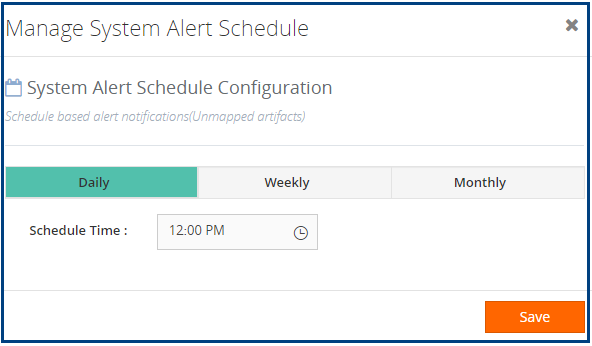
Based on the configuration, the Monitoring Service will alert the Unmapped Application Artifacts in the BizTalk Environment. The Unmapped Application Artifacts list will be available as an attachment in the email notification.
Unmapped BizTalk Application Artifacts
The Unmapped Application Artifacts list feature can be used to manage the artifacts which are not mapped to any of the BizTalk360 Alarms for monitoring.
Scenario
It will be helpful for the administrators who are taking care of the application artifact’s health. When BizTalk Developers or a deployment team deploy new artifacts into the BizTalk Group, the BizTalk administrators might not exactly know the newly deployed artifacts. In such cases, the Unmapped Application Artifacts status will provide a warning indication to the administrators/operators.
The status of Unmapped artifacts is shown in the monitoring dashboard. Unmapped application artifacts status will be healthy when all the application artifacts in an environment are mapped to the alarm. It will show the unhealthy status, when any of the artifacts left unmapped for monitoring. “Unmapped Application Artifacts Link” will be listed with the application artifacts which are still unmapped.
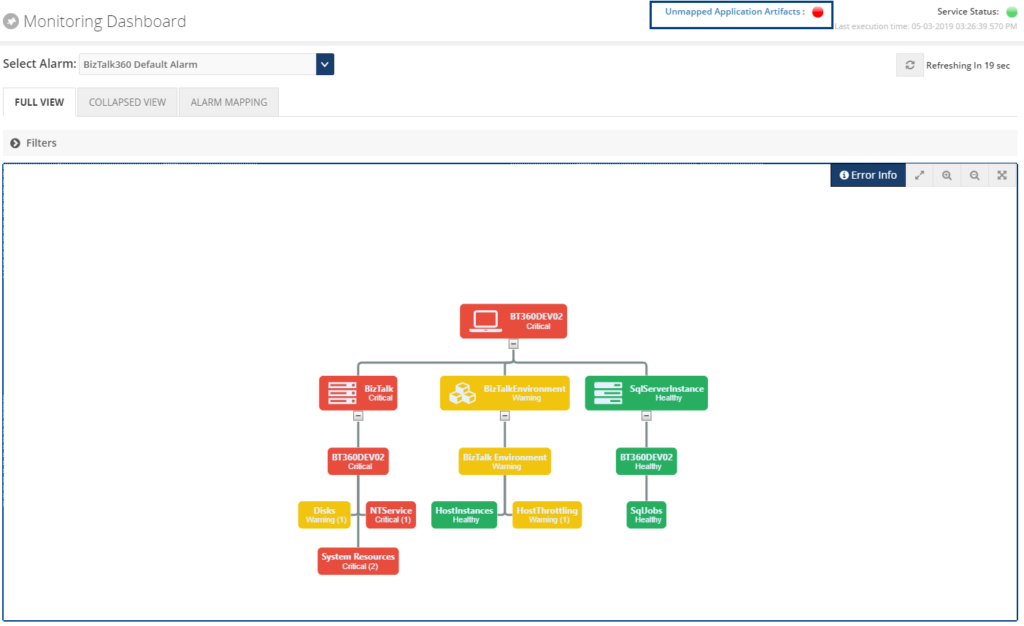
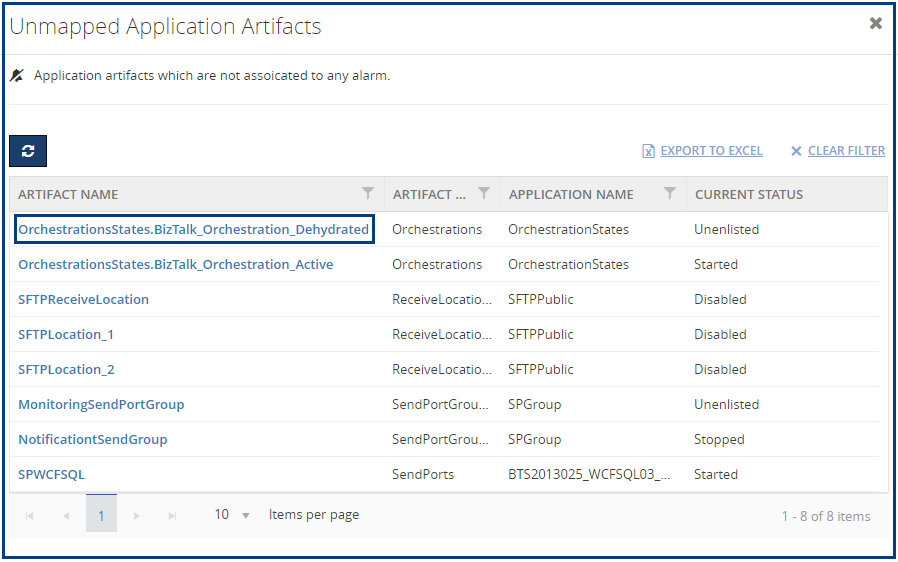
Unmapped Monitor State
From BizTalk360 version 9.0 on, the new Unmapped monitoring status is introduced. This is the default state for application artifacts. Users can set the expected state and start monitoring the artifacts.
NOTE: Users can use the Do Not Monitor state, if they don’t want to monitor an artifact. In such cases, that artifact will not be listed under Unmapped application artifacts.
Automatic Triggered Alerts
When the events or conditions meet the triggering rules, then the alerts will be triggered automatically. System Alerts can be of triggered based
- BizTalk360 License Expiration
- Database Sizes (BizTalk Database & BizTalk360)
In this version of BizTalk360, BizTalk360 License Expiration is implemented. Database Sizes triggered notification will be implemented in a future version of BizTalk360.
License Expiration
When your BizTalk360 license is about to expiry, BizTalk360 System Alerts service will notify the license expiration to the admin users. Notification can be sent on the 30, 15, 7, 2 days before the license expiry date.
System Alert History
Click on the ‘System Alert History’ button to view the historical System Alerts. Alert History is maintained for both alert types(Schedule and Trigger). Users can view the system alerts email notification which has been sent to admin users in HTML Format.
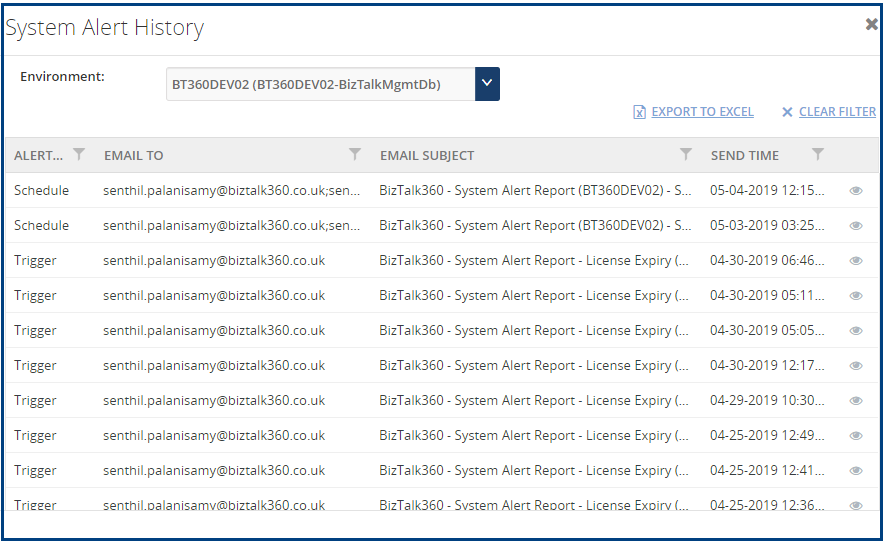
Data Purging
System Alerts historical records are maintained based on the data purging policy of “Alert & Maintenance History”. BizTalk360 will maintain the system alert notification history up to the configured number of days/months.
Based on your requirement you can set the purge duration.
Conclusion
System Alerts notifications will be helpful to BizTalk Administrators to manage the BizTalk Group health and BizTalk360 environments.
Get started with the free 30 days trial. For any queries/feedback please write to us support@biztalk360.com.
The post System Alerts and Unmapped Application Artifacts in BizTalk360 appeared first on BizTalk360.
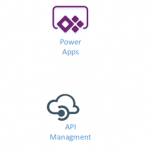
by Gautam | May 5, 2019 | BizTalk Community Blogs via Syndication
Do you feel difficult to keep up to date on all the frequent updates and announcements in the Microsoft Integration platform?
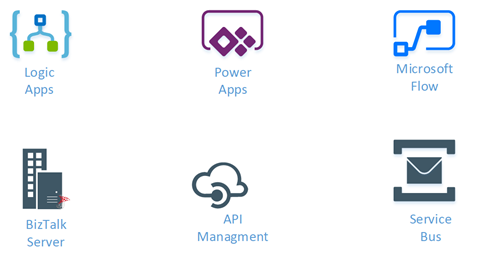
Integration weekly update can be your solution. It’s a weekly update on the topics related to Integration – enterprise integration, robust & scalable messaging capabilities and Citizen Integration capabilities empowered by Microsoft platform to deliver value to the business.
If you want to receive these updates weekly, then don’t forget to Subscribe!
Microsoft Announcements and Updates
Community Blog Posts
Videos
- Serverless automation using PowerShell in Azure Functions
- Getting started with Azure Blockchain Service Part I: Deploy and configure your network
- Getting started with Azure Blockchain Service Part II: Write and test smart contracts with VS Code
- Getting started with Azure Blockchain Service Part III: Send data to the ledger
- Getting started with Azure Blockchain Service Part IV: Publish events and ledger data
Podcasts
How get started with iPaaS design & development in Azure?
- Robust Cloud Integration with Azure
- Microsoft Azure for Developers: What to Use When
- Serverless Computing: The Big Picture
- Azure Logic Apps: Getting Started
- Azure Logic Apps: Fundamentals
- Microsoft Azure Developer: Creating Enterprise Logic Apps
- Microsoft Azure API Management Essentials
- Azure Functions Fundamentals
- Cloud Design Patterns for Azure: Availability and Resilience
- Architecting for High Availability in Microsoft Azure
Feedback
Hope this would be helpful. Please feel free to reach out to me with your feedback and questions.
by Sandro Pereira | May 1, 2019 | BizTalk Community Blogs via Syndication
Until now, we have been addressing single operations, like generating binding files for one Receive or Send Port port or a single Assembly. Some of these default operations can be achieved with out-of-the-box tools (BizTalk Server Administration Console or even with BTSTask command-line tool included with BizTalk Server), other more advanced scenarios extend the default functionalities:
- How can we easily export a binding file from a BizTalk Application?
- How can we easily export a binding file from a specify assembly?
- Using the fully qualified name (FQName) of the assembly.
- Using only the assembly name
- How can we easily export a binding file from a Receive Port?
- How can we easily export a binding file from a Send Port?
- And many more
From now on, we will be addressing some of the previous features described in this series of posts, but this time aggregating several operations for example:
- How can we easily export a binding file from a list of assemblies?
- By fully qualified name (FQName)
- By assembly names
- How can we easily export a binding file from a list of Receive Ports?
- How can we easily export a binding file from a list of Send Ports?
In other words, instead of generating a specific binding file for each resource: Receive Port, Send Port or Assembly, we will be generating a unique binding file that will include all this information, so it can easily be handled.
Today’s blog post will be about: How to Export BizTalk Server Resource Bindings from a List of Assemblies FQName with PowerShell.
Out-of-the-box, we can export a binding file for a specific assembly which is deployed in your BizTalk Server environment. But if you have 10 assemblies then you will be forced to generate them one by one and you will end up with:
- 10 different binding files that you can provide to your administration team
- Or manually merge them into one and provide them to your administration team
This manual intervention, besides being monotonous, boring and time-consuming is subject to many failures. So the normal question is, is there any way that we can improve this experience? And the response is yes, all of this can be fully automated using, for example, PowerShell scripts.
Like the previous samples, we could fully automate this Binding generation for each environment, but once again. let’s keep it simple and address what is mandatory and easily forgotten. With this PowerShell sample we will be able to generate a unique binding file for a list of specific assemblies deployed in my BizTalk Server environment. The script will take care of the following tasks:
- Generate a Binding file for 3 environments DEV, QA and PRD
- Changing the NT Group Name for each different environment
- Generate a unique binding file, instead of having separated binding files for each assembly
function bts-list-resource-exportbindings-by-assembly-fqname([string]$bindingFilePath, [string]$appName, [string]$listAssemblyFQName, [boolean]$generateDiffEnvBindings)
{
$finalBinding = (Get-Content "C:TempBTSTemplateBindingInfo.xml")
$moduleRefNode = $finalBinding.SelectSingleNode("BindingInfo/ModuleRefCollection")
$sendPortNode = $finalBinding.SelectSingleNode("BindingInfo/SendPortCollection")
$receivePortNode = $finalBinding.SelectSingleNode("BindingInfo/ReceivePortCollection")
$list = $listAssemblyFQName.Split("|")
foreach($element in $list)
{
$dllName = $element.Substring(0, $element.IndexOf(','))
$taskParams = ” ExportBindings /Destination:$bindingfilePath$appName.$dllName.BindingInfo.xml /AssemblyName:""$element"" ”
Start-Process "BTSTask.exe" $taskParams -Wait
$xml = (Get-Content "$bindingfilePath$appName.$dllName.BindingInfo.xml")
foreach($moduleRef in $xml.BindingInfo.ModuleRefCollection.ModuleRef)
{
$node = $finalBinding.ImportNode(($moduleRef), $true);
$moduleRefNode.AppendChild($node);
}
foreach($sendPort in $xml.BindingInfo.SendPortCollection.SendPort)
{
$node = $finalBinding.ImportNode(($sendPort), $true);
$sendPortNode.AppendChild($node);
}
foreach($receivePort in $xml.BindingInfo.ReceivePortCollection.ReceivePort)
{
$node = $finalBinding.ImportNode(($receivePort), $true);
$receivePortNode.AppendChild($node);
}
}
$finalBinding.Save("$bindingfilePath$appName.BindingInfo.xml")
if($generateDiffEnvBindings)
{
$xml = (Get-Content "$bindingfilePath$appName.BindingInfo.xml")
# QA Binding Info Generation
$xml.SelectNodes("//Host") | % {
$_.NtGroupName = $global:qaNTGroupName
}
$xml.Save("$bindingfilePath$appName.QA.BindingInfo.xml")
# PRD Binding Info Generation
$xml.SelectNodes("//Host") | % {
$_.NtGroupName = $global:prdNTGroupName
}
$xml.Save("$bindingfilePath$appName.PRD.BindingInfo.xml")
}
}
THIS POWERSHELL IS PROVIDED “AS IS”, WITHOUT WARRANTY OF ANY KIND.
You can download the full script from here: Export BizTalk Resource Bindings from List of Assemblies FQName with PowerShell
The post BizTalk Bindings Exportation: How to Export BizTalk Server Resource Bindings from a List of Assemblies FQName with PowerShell appeared first on BizTalk360.