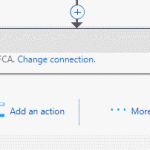While we all know that the Azure Logic App team is coming out with amazing new Connectors all the time!
As new ones are rolled out, a lot of the time we get to use them in Preview mode. One thing to keep in mind is, sometimes key details of the connector will change while in the preview period.
Here is an example for the SendGrid Send Email Connector.
We are using it in a few Logic Apps to send emails. When I open the Logic App up inside the web app or Visual Studios, I see this:
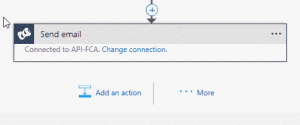
All I see is the connection information rather than the To, From, Subject, and Body.
In JSON it looks like this:
“path”: “/api/mail.send.json”,
“body”: {
“from”: “alert@someclient.com “,
“to”: “[parameters(‘sendgrid_1_sendToEmail’)]”,
“subject”: “Critical File Transmission Error”,
“body”: “@concat(‘TEXT, TEXT’)”,
“ishtml”: false”}
Now this just seems to be a UI issue. My Send Mail actions seem to work and send emails. But if I want to make a change I need to do it inside the code vs the designer.
How to fix it?
Option 1: Delete the shape and re-add it. Simple enough. Make sure you copy out the parameter values before you delete it so you can set them again.
Option 2: Edit the JSON to adjust the changed values. Two fields are different now: PATH and BODY.
If you want to manually fix this do the following:
1. Change the Path to “/mail/send”
2. Rename “body” to “text”
Once complete, you will see all the properties available through the UI again.
Enjoy.