This post was originally published here
This blog is a part of the series of blog articles we are publishing on the topic “Why we built XYZ feature in BizTalk360”. Read the main article here.
![]()
Why do we need this feature?
Imagine the following scenario. It’s Monday morning, you arrive at the office and you do some extra health checks on your environment, as planned maintenance has been done over the weekend, also involving the BizTalk servers. You notice that the Host Instances are not started! This occurred because, after a reboot of the BizTalk servers, the Host Instances and other vital services like the Enterprise Single Sign On service did not start. Because of this, ever since that reboot no processing has been done by BizTalk, which results in an enormous backlog of processing for an already busy Monday morning.
There is one more very common scenario. Let’s assume you are using an FTP/SFTP receive location polling files (Purchase Orders, Invoices etc) from a remote server. There are various reasons we might encounter the problem in this setup, example network connectivity, the remote server is down, someone changed the password etc.
In these instances, the BizTalk FTP/SFTP receive location will attempt to connect few times and finally quietly shut down (without notifying anyone). This is a major problem, we need a solution where a system can notify the BizTalk Administrators and also try to recover the failure condition automatically.
Above scenario is just a couple of the example of possible outage conditions. Besides Host Ithe instances and other Windows NT services, not being in the expected state, think of Receive Locations being disabled because of network disruptions, Orchestrations being unenlisted, so no messages will be picked up by then or performance degradation because the wrong Windows NT services are being started (either manually or automatically).
All these kind of artifacts being in the wrong state, may lead to disruptions of your valuable business processes and put your business at stake.
What are the current challenges?
Off course you want to prevent your business processes from being disrupted by just a few Windows NT services, or other state-bound artifacts, being in the wrong state. Ideally, you want the expected state to be recovered as soon as the artifact hits the wrong state.
No auto-recovery support by BizTalk
Unfortunately, BizTalk Server itself provides no functionality to detect that artifacts are in the wrong state, let alone that these artifacts are brought back to the desired state. So what’s left is creating custom scripts to take care of that task. More on custom scripting, a little bit later in this article.
No auto-recovery support by SCOM
Your organization might already use SCOM for monitoring your server platform. Although SCOM has a so-called Management Pack for BizTalk server, it is quite challenging to setup SCOM for proper BizTalk monitoring and operating.
Check out below whitepaper, to find out the differences between BizTalk360 and SCOM when it comes to maintaining your BizTalk environment.
Auto-recovery is one of the reasons why SCOM is not the best fit for maintaining your BizTalk environment as SCOM offers very little support for auto-recovery of your BizTalk and other artifacts which are important for your integrations. SCOM provide event-handlers which can be used for executing custom scripts, you as an administrator, still have to create these scripts.
Custom scripting
So, whether you are using just BizTalk Server or use SCOM, in case you want to auto-recover your artifacts which are in the wrong state, you need to develop custom scripts to have something in place for auto-recovery of your state-bound artifacts. Developing such scripts can be time-consuming and often it is hard to properly maintain such scripts. Also, the visibility of such scripts is bad, as they are being run through Windows Scheduler, which is, in turn, another component you should be aware of, when you are considering the overall health of your BizTalk environment.
At BizTalk360, we have the philosophy that businesses should take care of their core businesses and not be developing scripts and tools to maintain their BizTalk environments. As we have many years of experience in the field of BizTalk Server and Microsoft integration, we understand the problems you might run into, as we have faced them ourselves as well.
The goal of BizTalk360 is to take away your challenges when it comes to operating and maintaining your BizTalk environment. Even though anything can be done using custom coding/scripts, that’s not the best use of your time + management overhead of maintaining that code base.
How BizTalk360 solves this problem?
For many releases now, BizTalk360 contains the Auto Healing feature for recovery of artifacts which have hit the wrong state. While in the beginning, mainly the BizTalk artifacts could be brought back to the expected state, the feature has evolved to support below artifacts:
- Send Ports
- Receive Location
- Orchestrations
- Host Instances
- Windows NT Services
- SQL Server Jobs
- Azure Logic Apps
The Auto Healing can be configured as part of the monitoring settings for the above-mentioned artifacts. Below picture shows a Receive Location for which monitoring has been set up. The Expected state of this Receive Location is Disabled. Besides that, also Auto Healing has been set up.
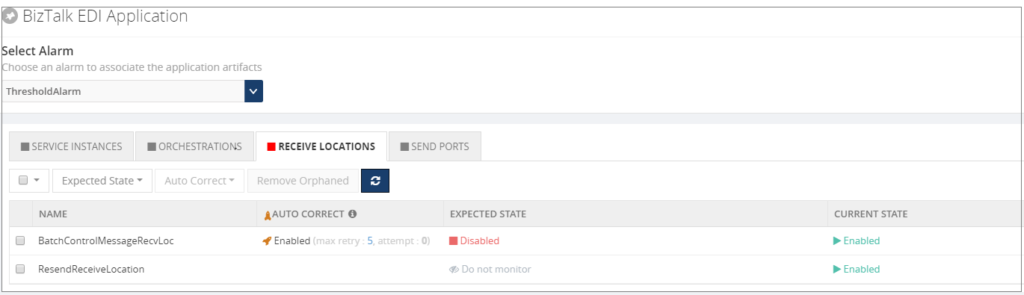 Once set up, the BizTalk360 Monitoring service will evaluate whether the Receive Location is still in the expected state. In case the Receive Location hits a state which is not the expected state, the Monitoring service will try to bring the Receive Location back to the expected state. Depending on the configured value for the Max Retry setting, this will be tried at most 10 times. If the Receive Location still is not in the expected state, the artifact will move to the Critical state.
Once set up, the BizTalk360 Monitoring service will evaluate whether the Receive Location is still in the expected state. In case the Receive Location hits a state which is not the expected state, the Monitoring service will try to bring the Receive Location back to the expected state. Depending on the configured value for the Max Retry setting, this will be tried at most 10 times. If the Receive Location still is not in the expected state, the artifact will move to the Critical state.
Note: To the Auto Healing, it makes no difference whether the expected state is Enabled or Disabled, or Unenlisted or Started. Depending on what you have configured for the Expected state, BizTalk360 will always try to bring the artifact to that Expected state.
Conclusion
In this article, we have seen how valuable it can be to have your artifacts being brought back to the expected state without manual intervention. Auto Healing is easy to setup with BizTalk360 as, instead of having to develop custom scripts, it is just a matter of configuring Auto Healing on the required artifacts. This increases ease of use and minimizes downtime.
Do you want to read more about Auto Healing? Here you have few articles on this topic:
Introducing Auto Healing for BizTalk Environment
Automating BizTalk Administration Tasks via BizTalk360 Auto-Healing
Get started with a Free Trial today!
Why not give BizTalk360 a try. It takes about 10 minutes to install on your BizTalk environments and you can witness the benefits of auto-healing on your own BizTalk Environments. Get started with the free 30 days trial.
The post Why did we build Auto Healing capability in BizTalk Server Monitoring? appeared first on BizTalk360.