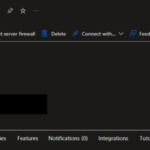This post was originally published here
Welcome back to yet another post, driven by my desire to maintain my mental well-being, as I’ve become exhausted from the constant need to look this up. I often conduct demonstrations and proof-of-concepts for my clients and during my sessions, resulting in the creation of multiple Azure services. However, I don’t always use them extensively, and sometimes it can take months before I revisit them. One such example is Azure SQL databases. The predominant dilemma I face in this specific database context is my consistent forgetfulness when it comes to passwords! While I recognize the necessity of storing them safely, such as in Keypass, these resources are usually generated during live demonstrations, and safeguarding this information isn’t always our immediate concern.
So, the main question is: How to reset the Azure SQL Server admin account password?
Actually, this is a very simple task to accomplish. For that, you need to:
- Go to the Azure portal. From there search for SQL databases, and select the database from the list.
- On the Overview page, under Essentials panel, click on the Server name link.
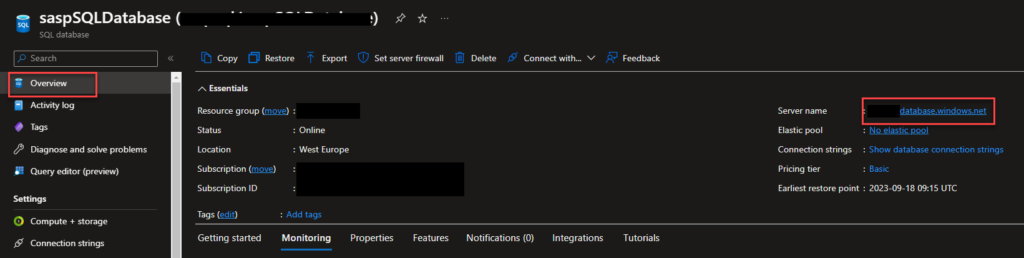
- On the SQL Server Overview page, on the top menu click Reset Password.
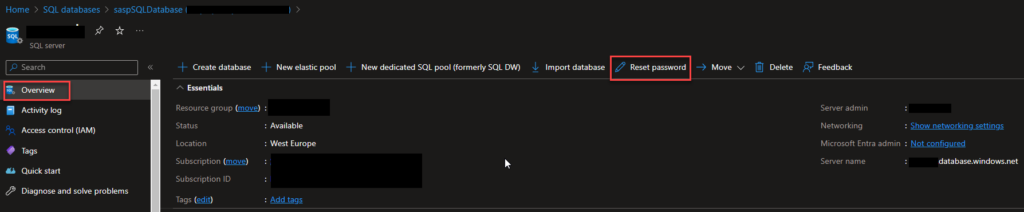
- On the Reset admin password panel, enter a new password and then click Save.
- Your password must be at least 8 characters in length.
- Your password must contain characters from three of the following categories – English uppercase letters, English lowercase letters, numbers (0-9), and non-alphanumeric characters (!, $, #, %, etc.).
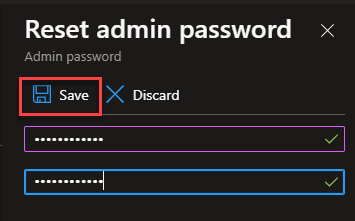
Alternatively, if you know i the SQL Server name you can accomplish the same by:
- Go to the Azure portal. From there search for SQL Servers, and select the SQL Server name from the list.
- On the SQL Server Overview page, on the top menu click Reset Password.
- On the Reset admin password panel, enter a new password and then click Save.
The primary task ahead is to rectify all the services that rely on a connection string to access any database residing on this SQL Server.
Hope you find this helpful! So, if you liked the content or found it helpful and want to help me write more content, you can buy (or help buy) my son a Star Wars Lego!