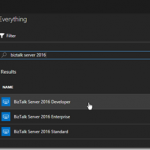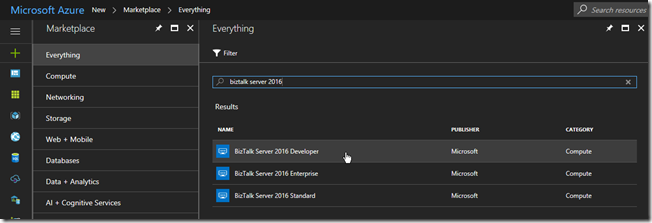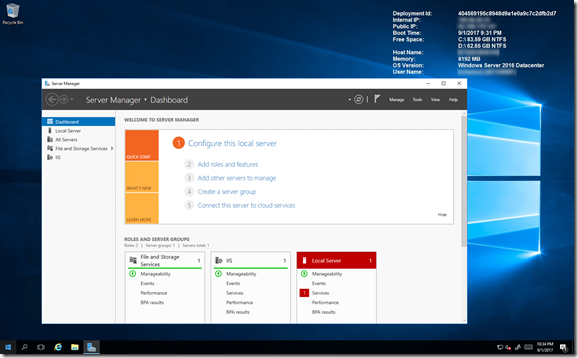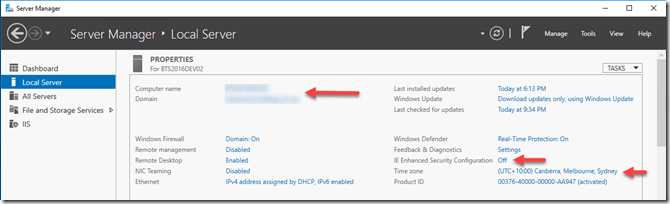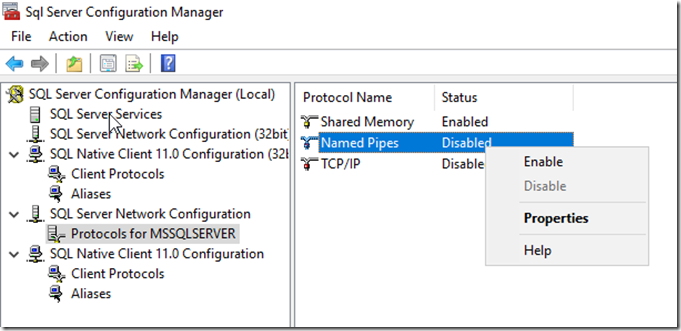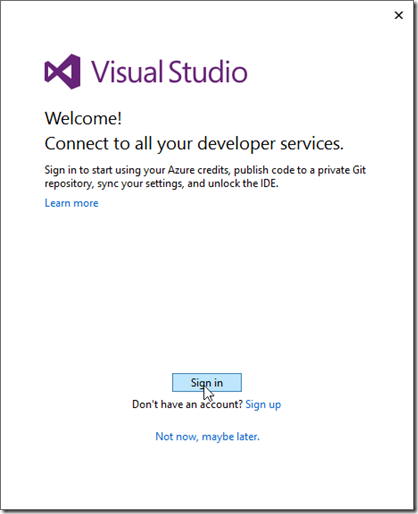This post was originally published here
The process for creating a BizTalk 2016 Developer machine with 2016 is back to the way is was in the previous 2013R2 Azure Gallery Images, almost everything is install and all you need to do is some configuration. As an update from my
previous blog post, I will walk through the steps here:
Start with the BizTalk Server 2016 Developer Azure Gallery Image
Create a new Virtual Machine from the Azure Gallery Image, Logon to your newly created machine
I then joined my machine to my Azure AD Domain Services Domain and updated some of the machine settings
SQL 2016 is installed and configured, the only thing I found was around some of the enabled protocols, so open SQL Configuration manager and enable Named Pipes and TCP/IP, this requires a restart of SQL to become effective
Visual Studio 2015 Professional is installed, you will just need to Sign In with your MSDN linked email account to activate
The remainder of building a BizTalk Server 2016 Developer machines is the same as my previous blog post, Starting from Configuring BizTalk Server 2016 Developer Edition – https://www.biztalkbill.com/2017/03/21/creating-biztalk-server-2016-developer-from-azure-gallery-image/