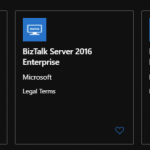This post was originally published here
As of today, there is still no BizTalk Server 2020 Developer VM image available in Azure.
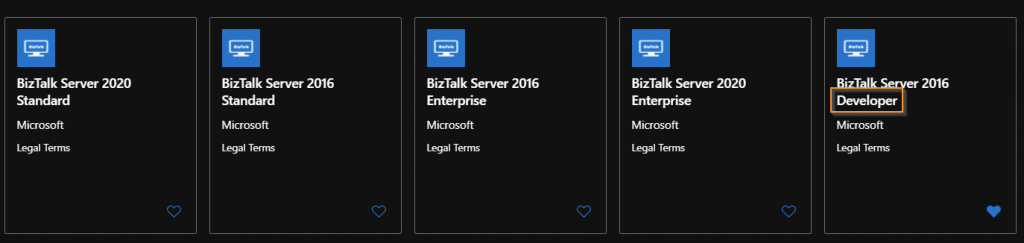
So, what do we need to do to configure a developer environment in Azure?
Here are some easy steps to get you up to running in no time:
Disclaimer: an MSDN subscription is required to make use of developer licenses.
Step 1: Create a new VM based on the “SQL Server 2017 on Windows Server 2016 image”:
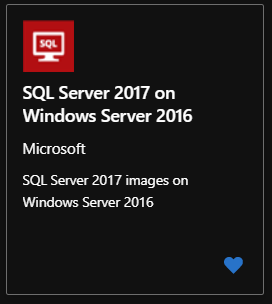
Why? It is possible to assign this image a “free developer license”. This image also comes with SQL Server 2017 (and Management Studio) installed and preconfigured.
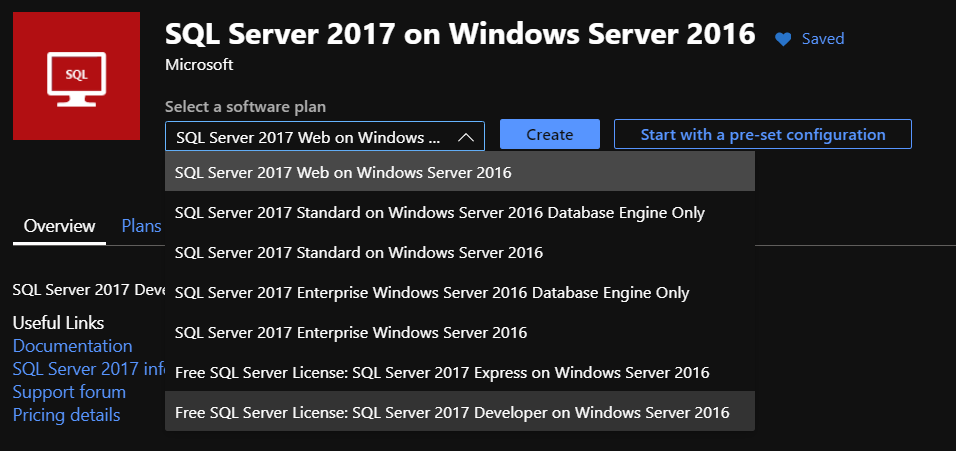
Step 2: Download and install Visual Studio 2019 Professional
Step 3: Download, install and Configure BizTalk Server 2020 Developer Edition from MSDN.
Step 5: Install the BizTalk Server Developer tools (more info there)
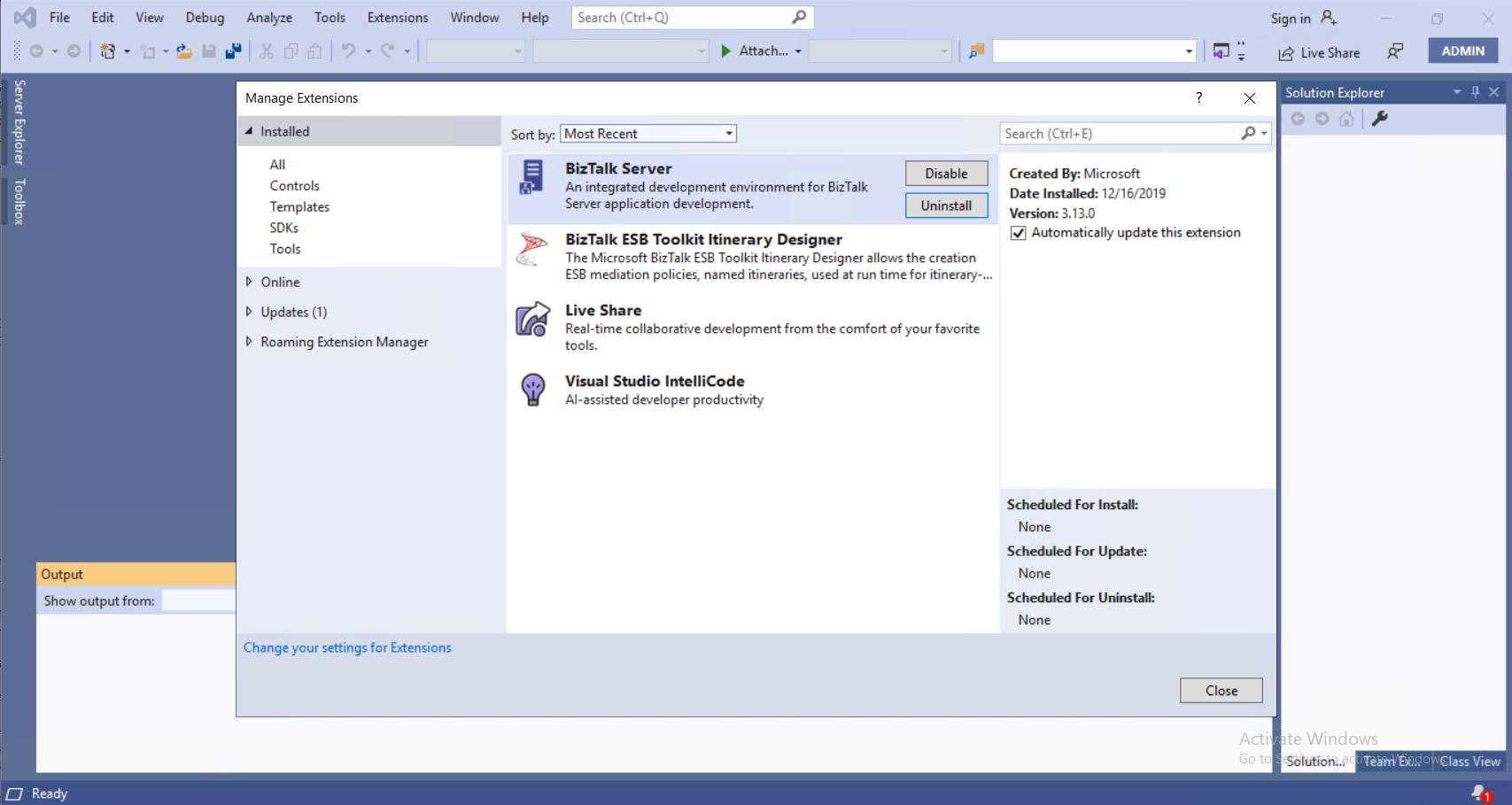
NEW: With Visual Studio 2019 and BizTalk Server 2020, the Developer tools are now installed using a separate plugin.
Conclusion: In 5 easy steps, my development environment was ready in about 2 hours. The VM size used was a “Standard D4s v3 (4 vcpus, 16 GiB memory)”.