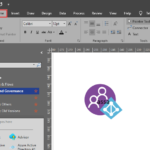This post was originally published here
I don’t consider myself a master of Visio, although I use it a lot to make my solution diagrams or system architectures and have already been considered Visio MVP for a year for my contributions to this product. As you may know, I create several years ago a Microsoft Integration, Azure, BAPI, Office 365 and much more Stencils Pack for Visio that I maintain until today (the last update was 4 days ago). And one of the tops complain is about text annotations: be able as a standard behavior to add text annotation bellow the shapes rather than on top that is the default of most shapes present in this package.
Well, luckly there is, the only problem is that there are so many items to change in this collection that this will take some time to finish, nevertheless I already start to work on this and the first set is already fixed.
This blog and video will show you how to fix this issue and maybe you can join me and contribute on this GitHub project and help me speed up this process of fixing this issue.
Fix Text annotations on Visio Stencils
Click on the shape that you want and type something. if the text is on top of the shape follow this steps:
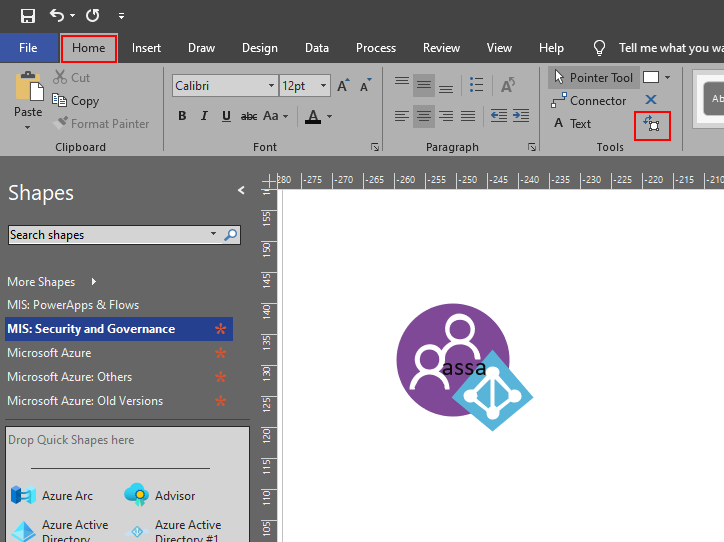
- On the Home tab, in the Tools group, click the Text Block tool
 .
. - Drag and resize the text block and put it in the desired position, normally bellow the shape.
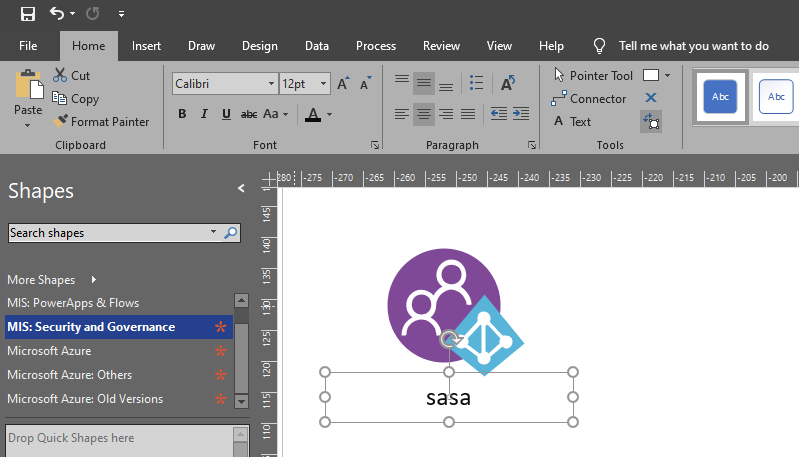
- On the Home tab, in the Tools group, click the Pointer Tool
 .
.
After you switch back to the Pointer Tool  , the text keeps the same position relative to the shape. If you use the Pointer Tool to drag the text, the shape will also move, even if the text is no longer on the shape.
, the text keeps the same position relative to the shape. If you use the Pointer Tool to drag the text, the shape will also move, even if the text is no longer on the shape.
Tip and tricks – Fix Text annotations on Visio Stencils (video)
The post A fish out of water: How to fix Text annotations on Visio Stencils appeared first on SANDRO PEREIRA BIZTALK BLOG.