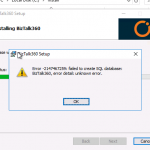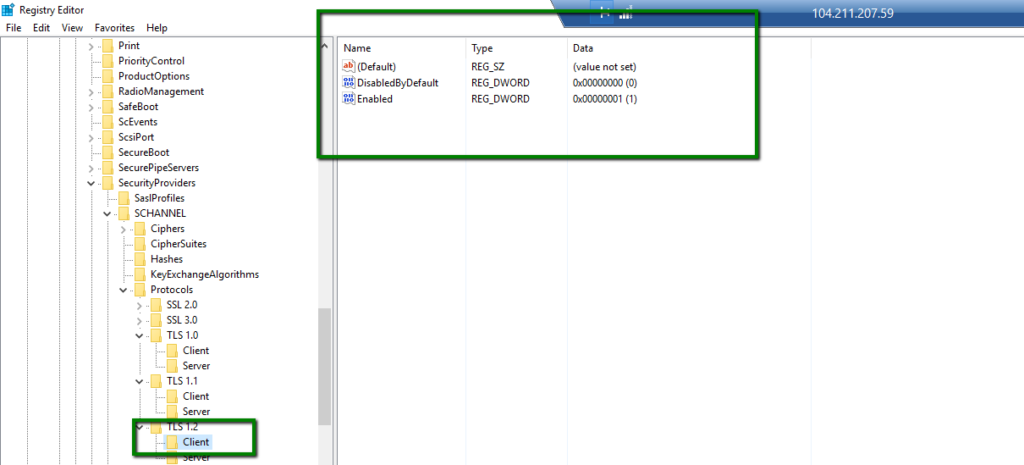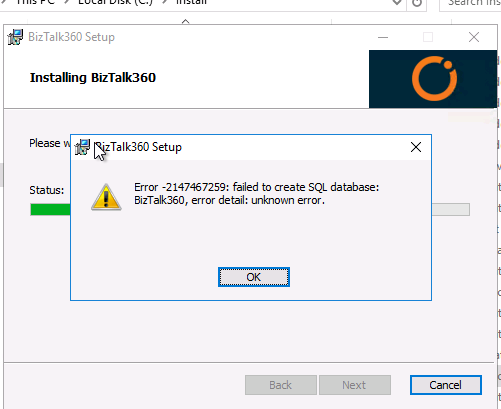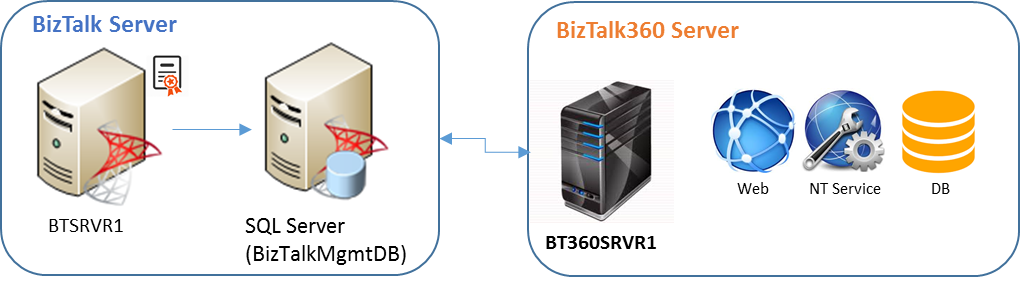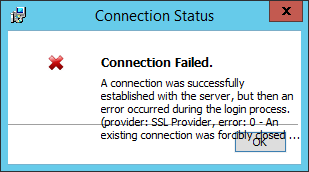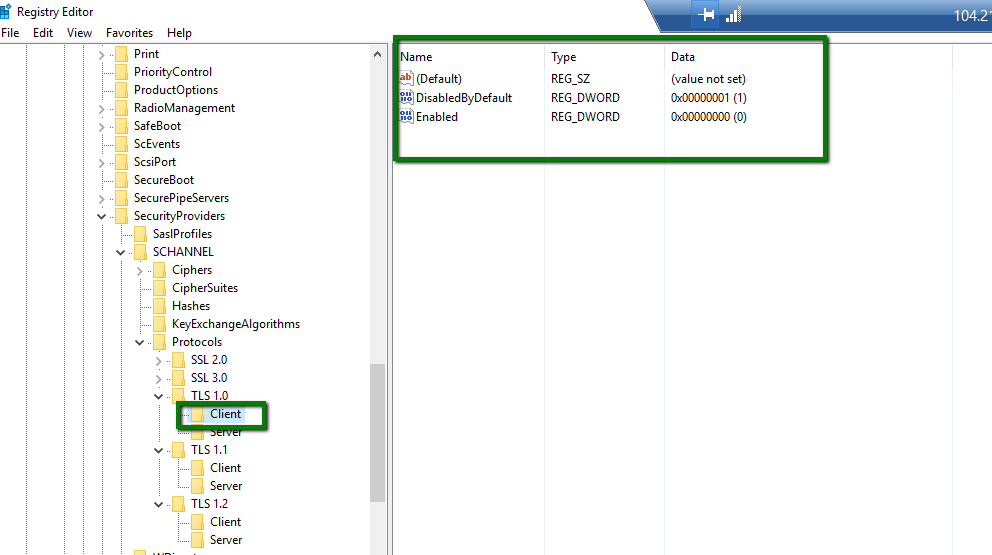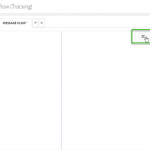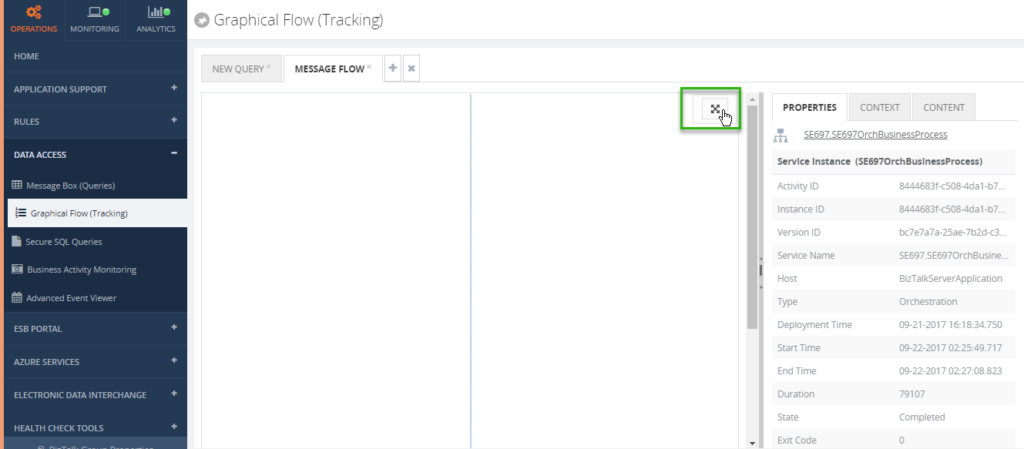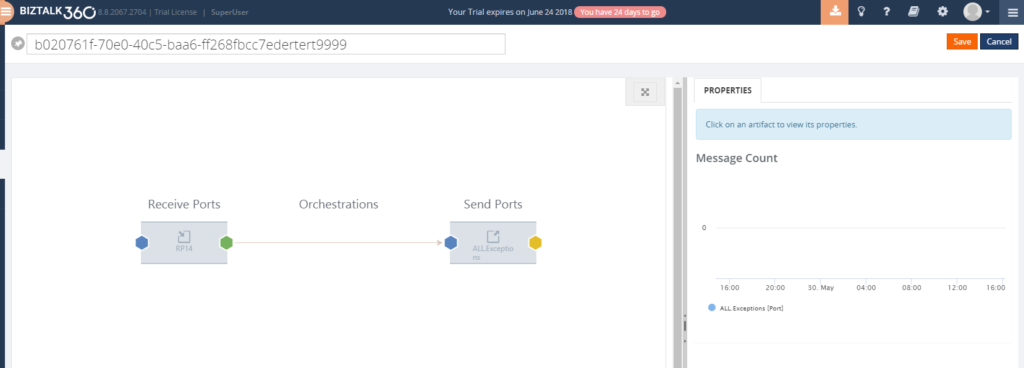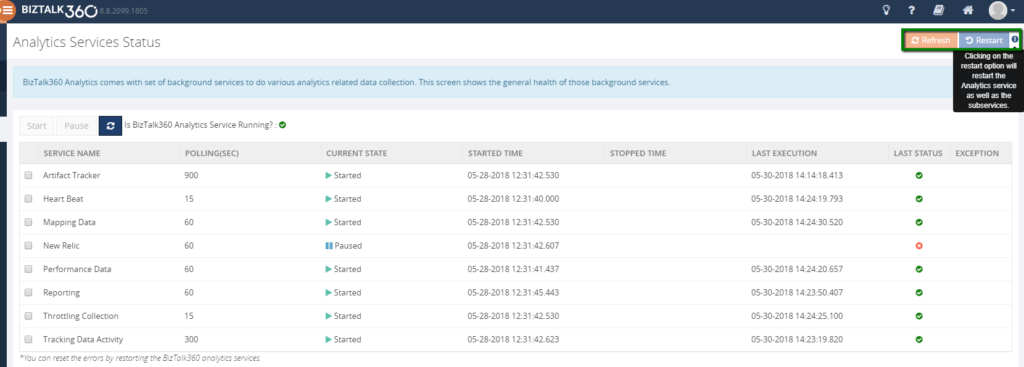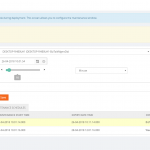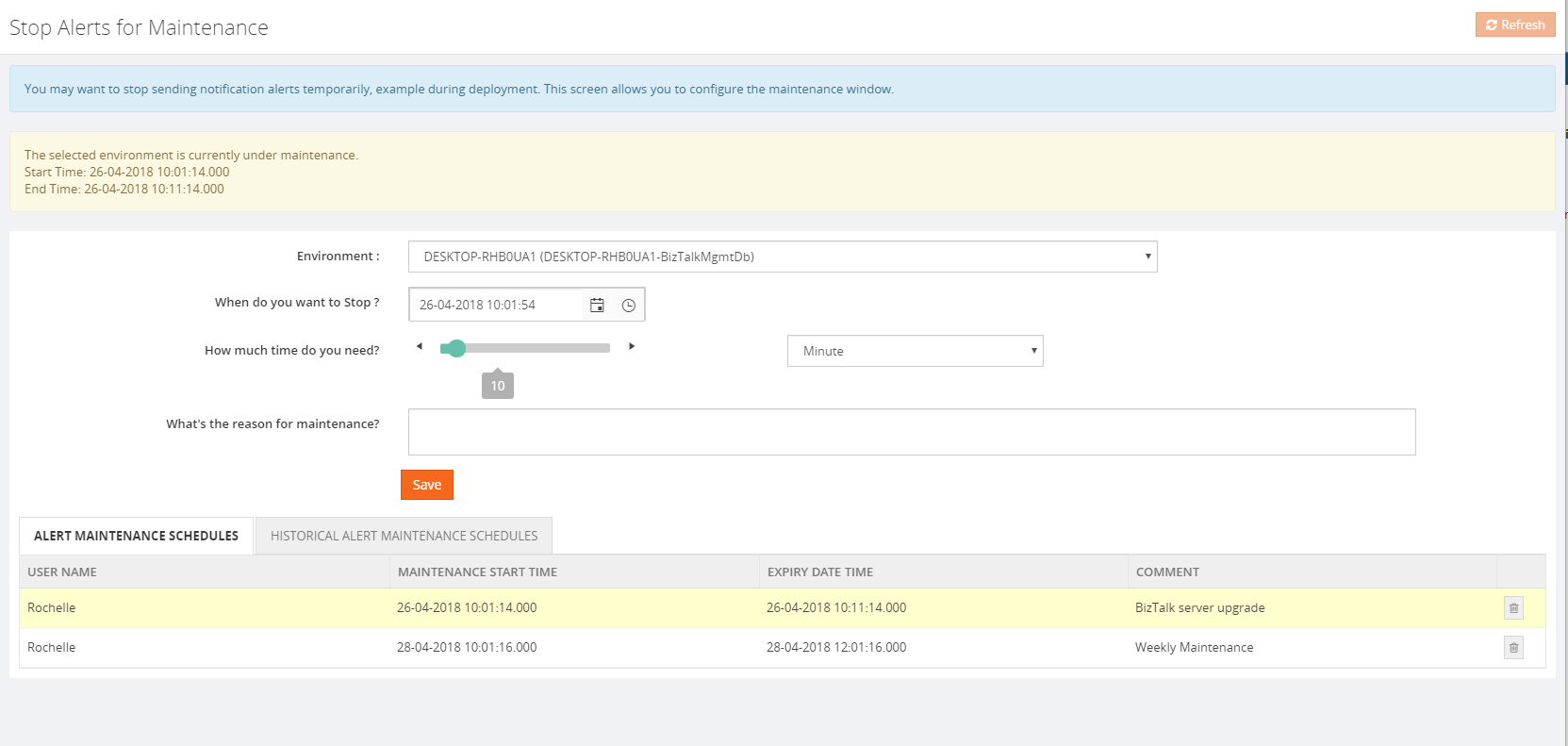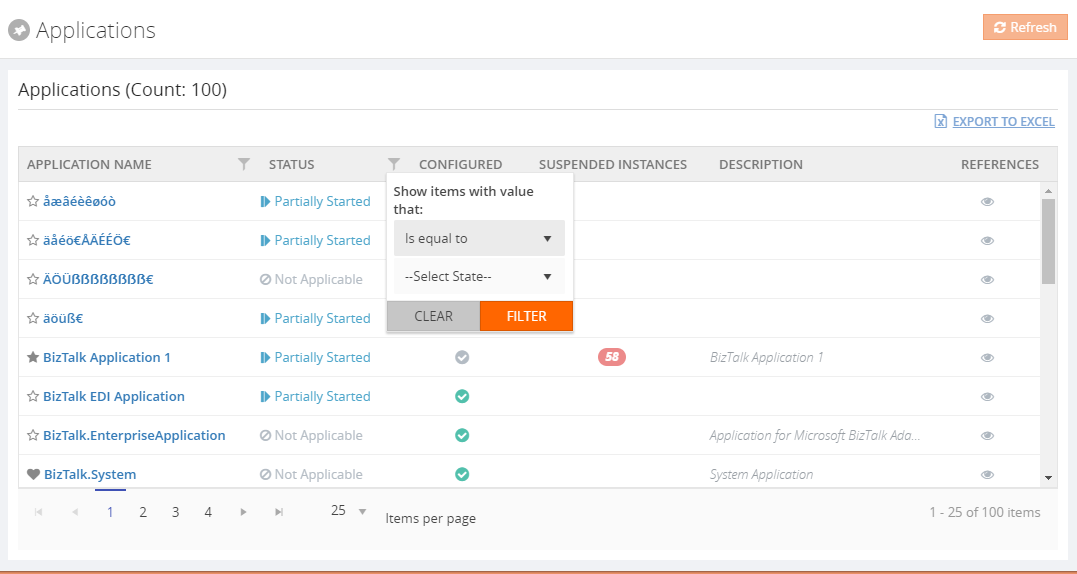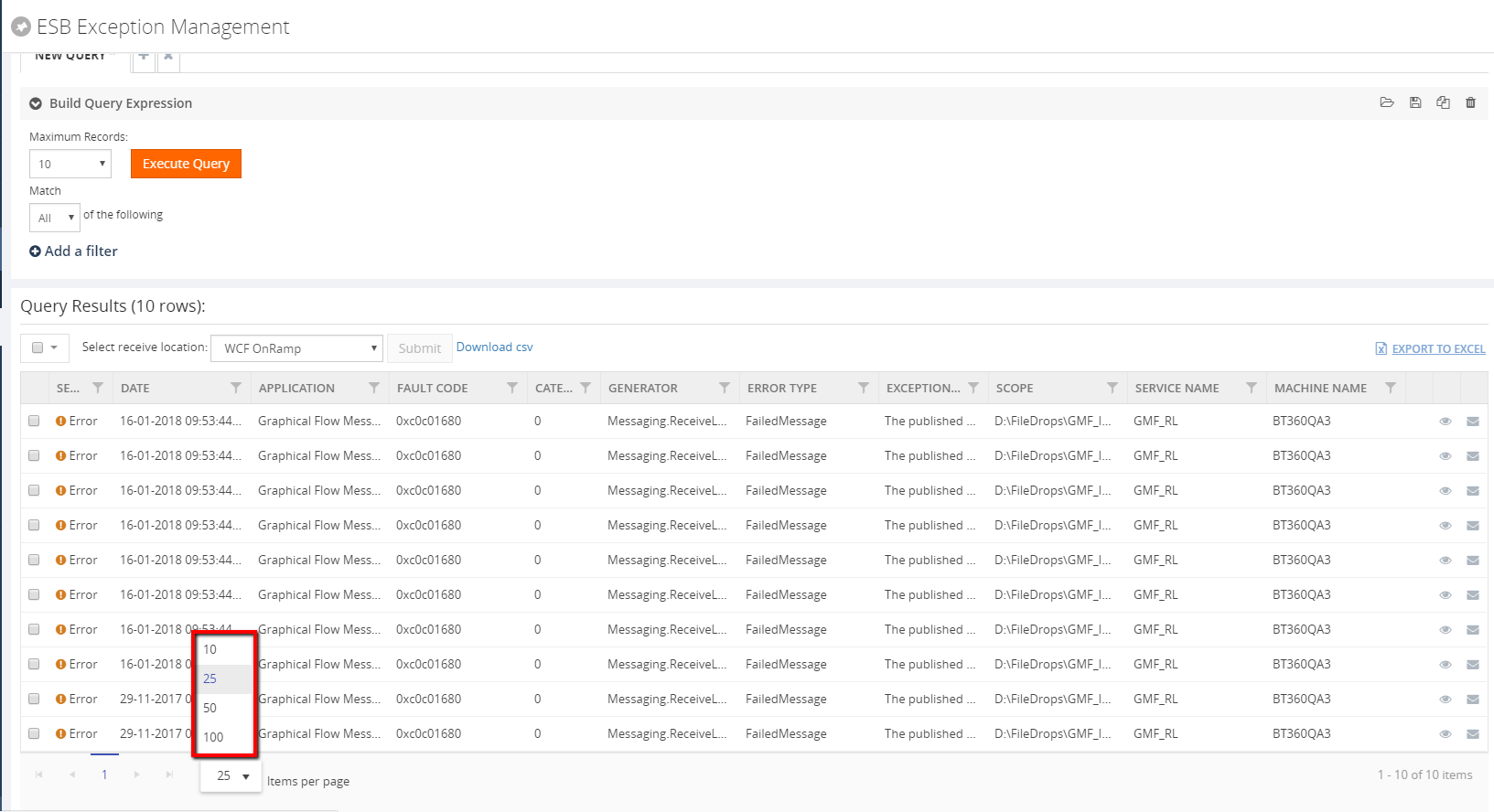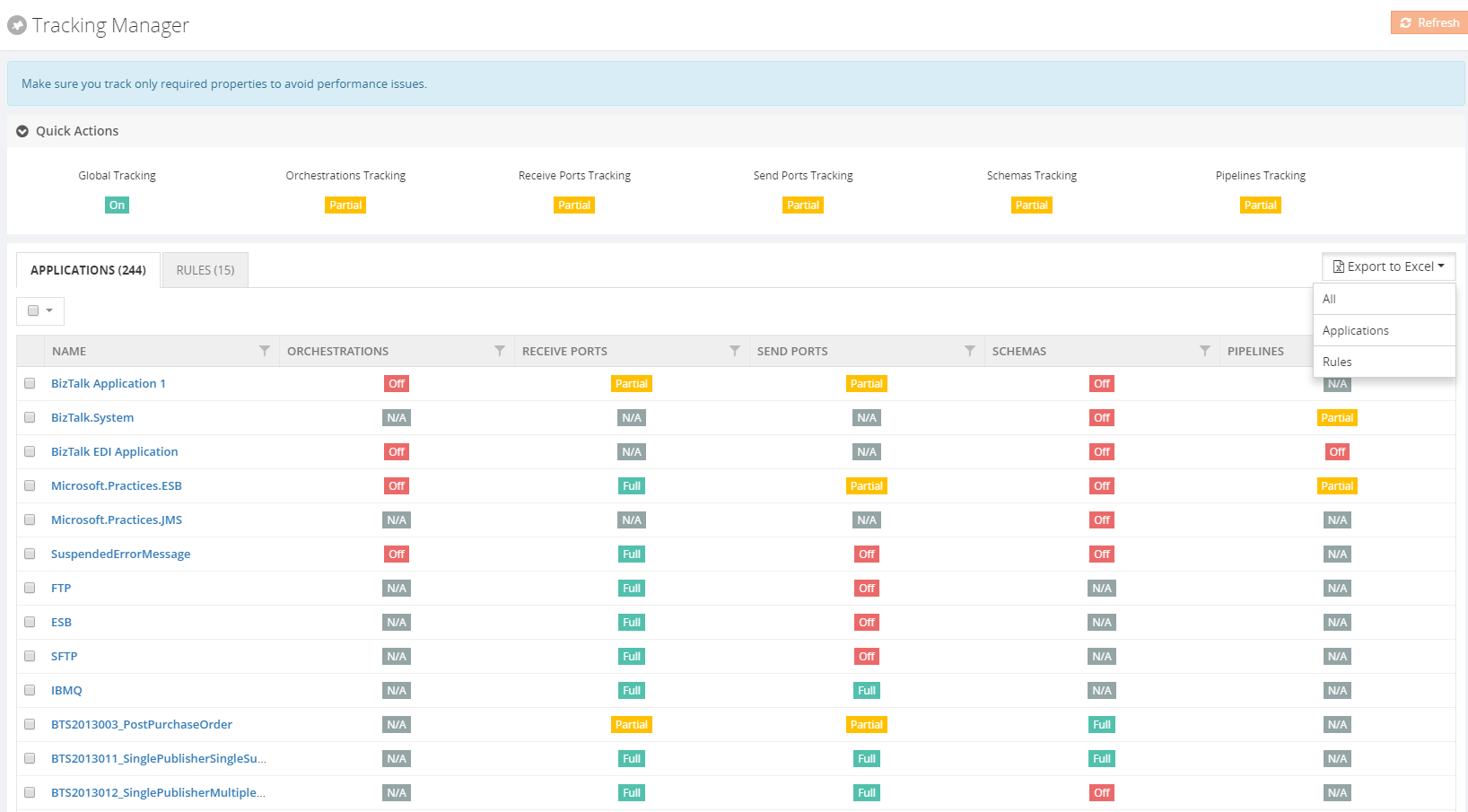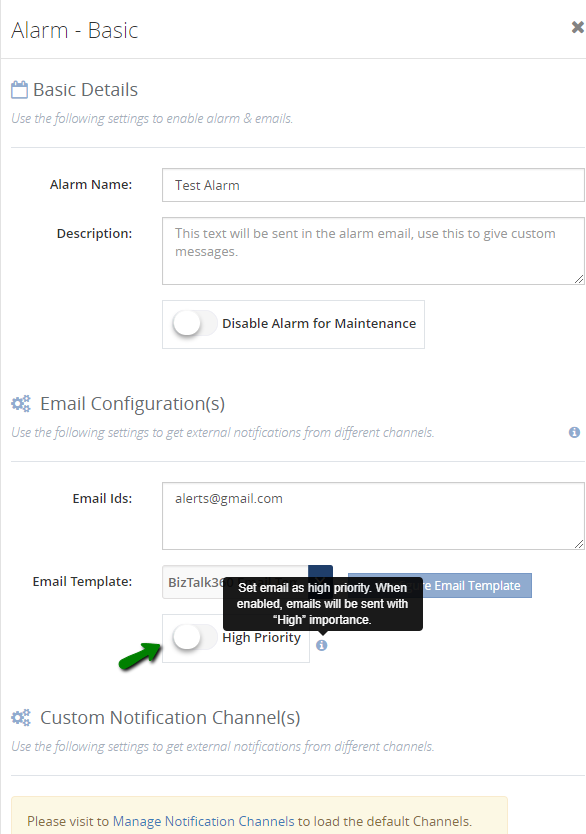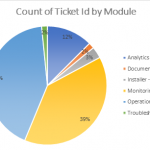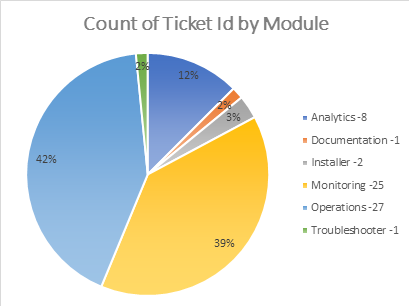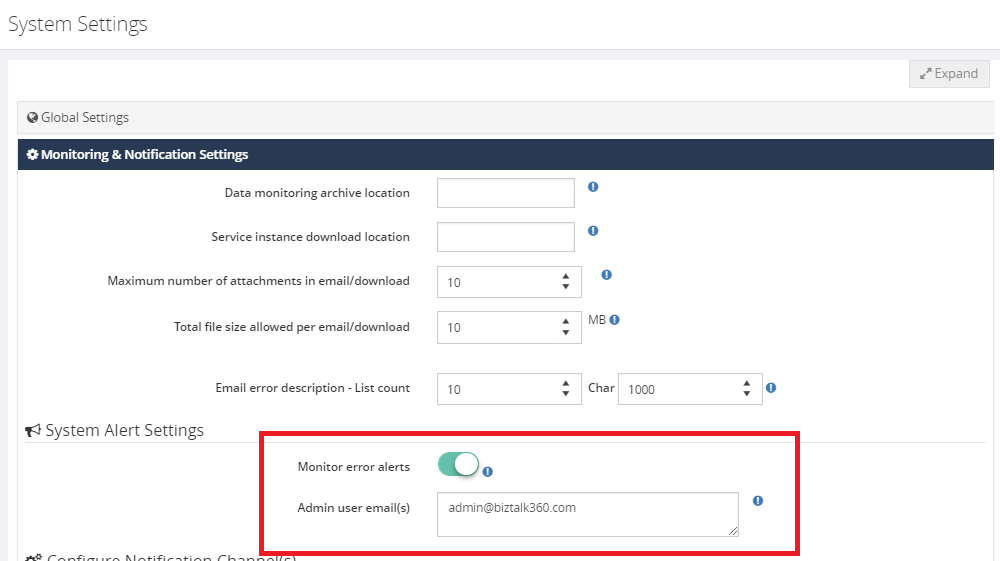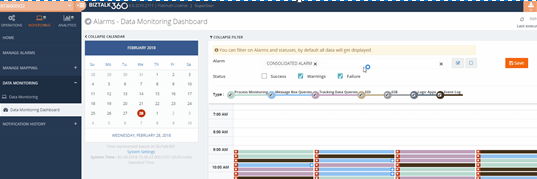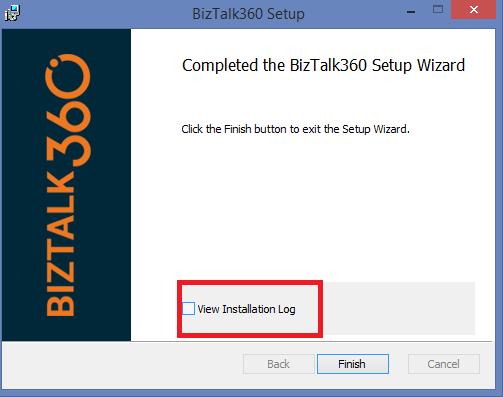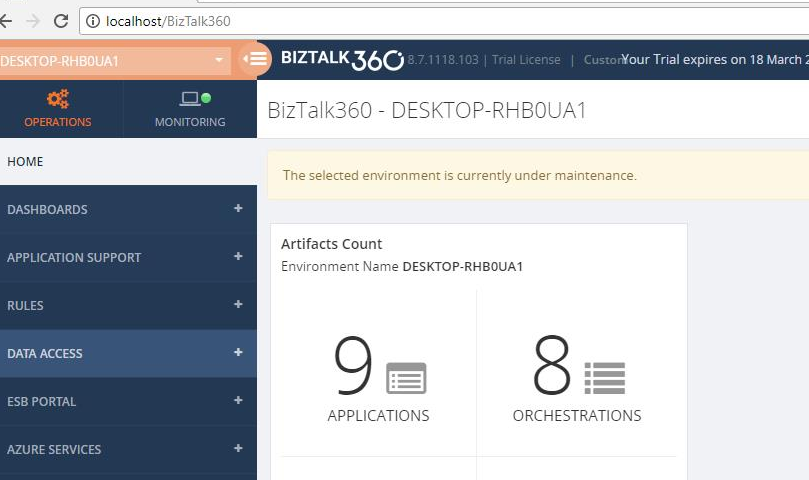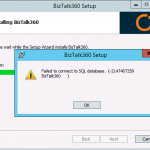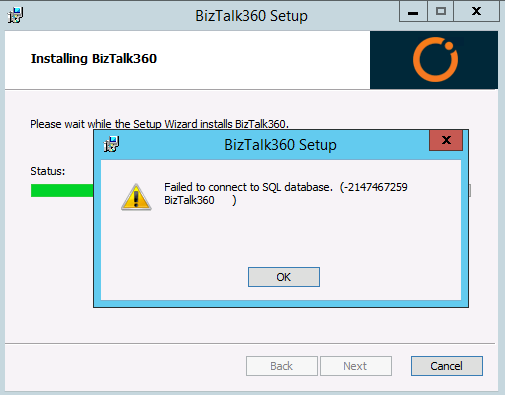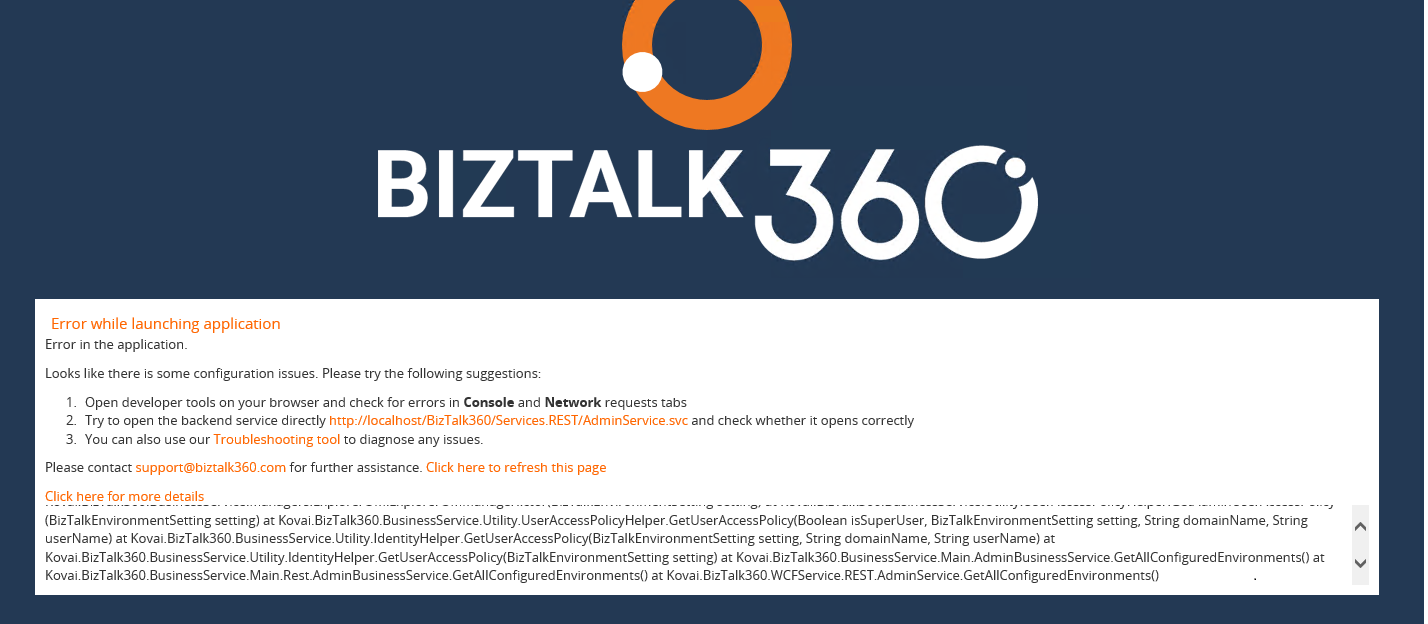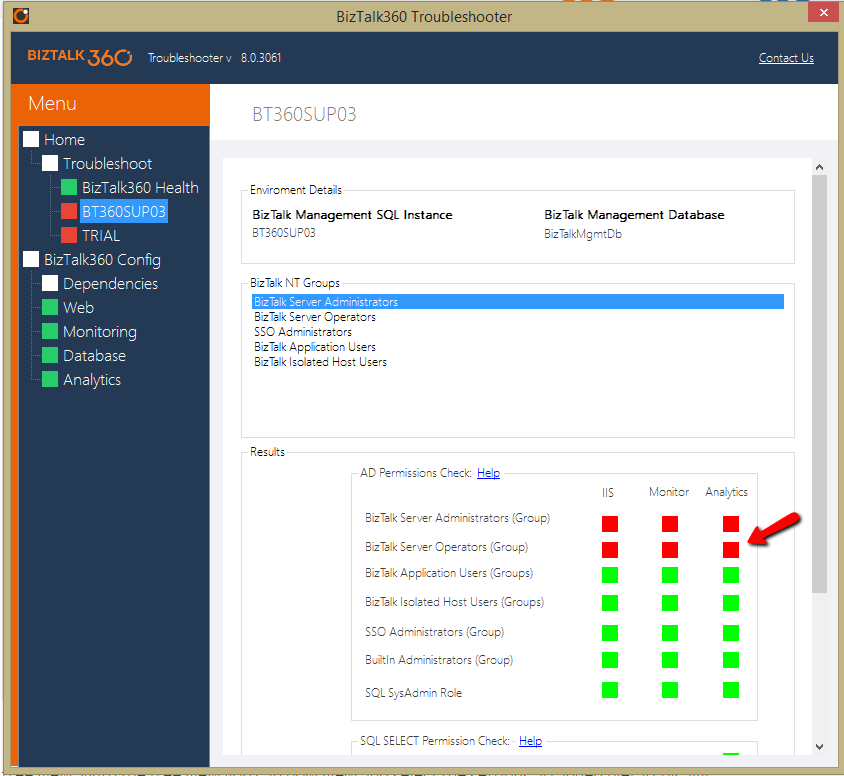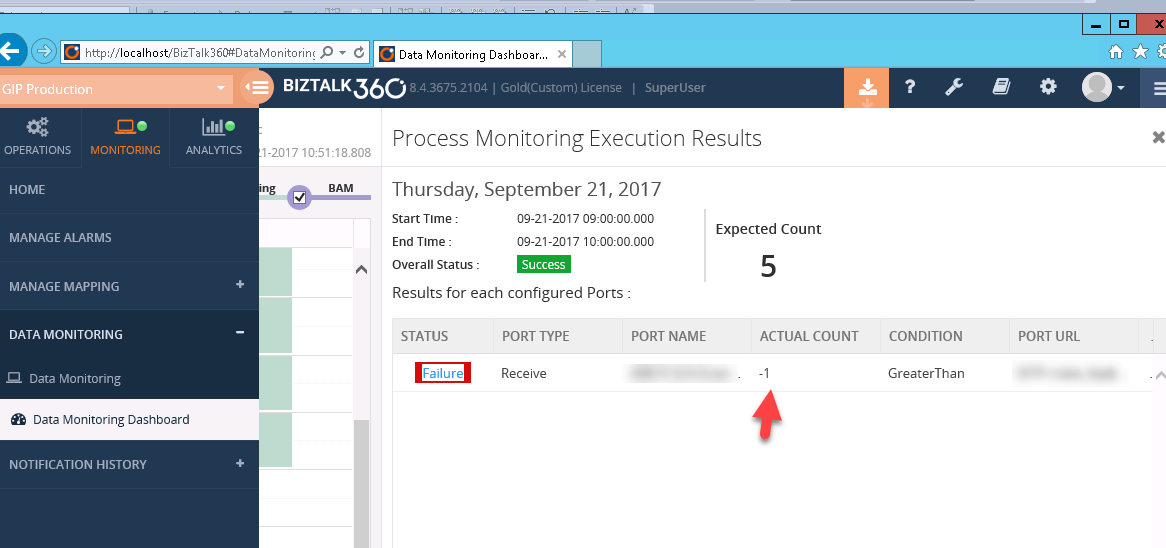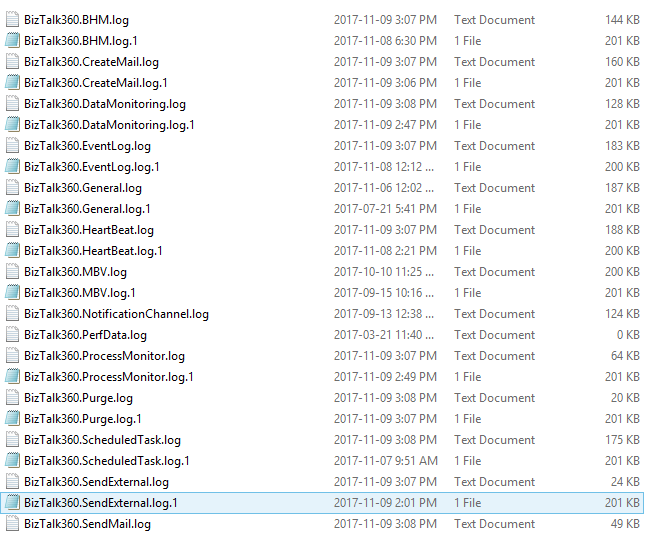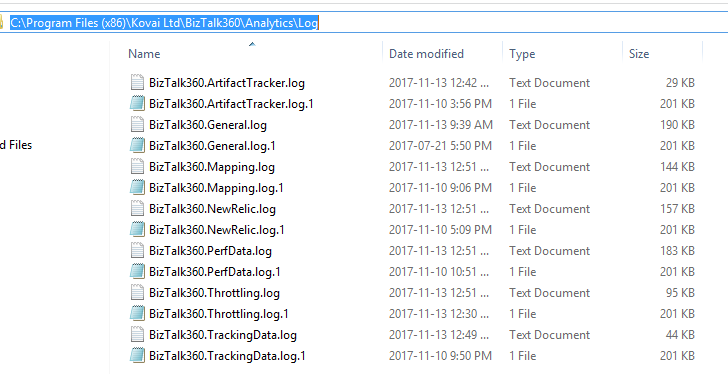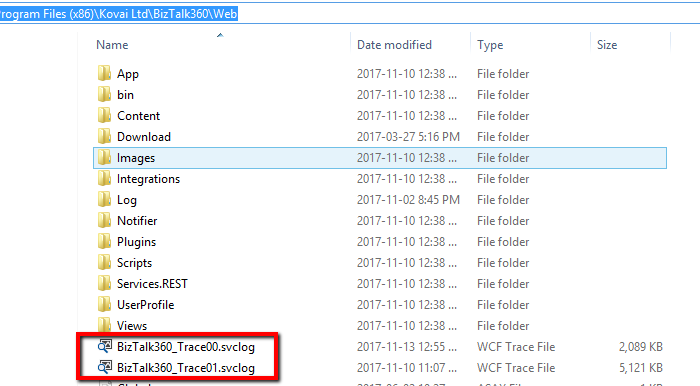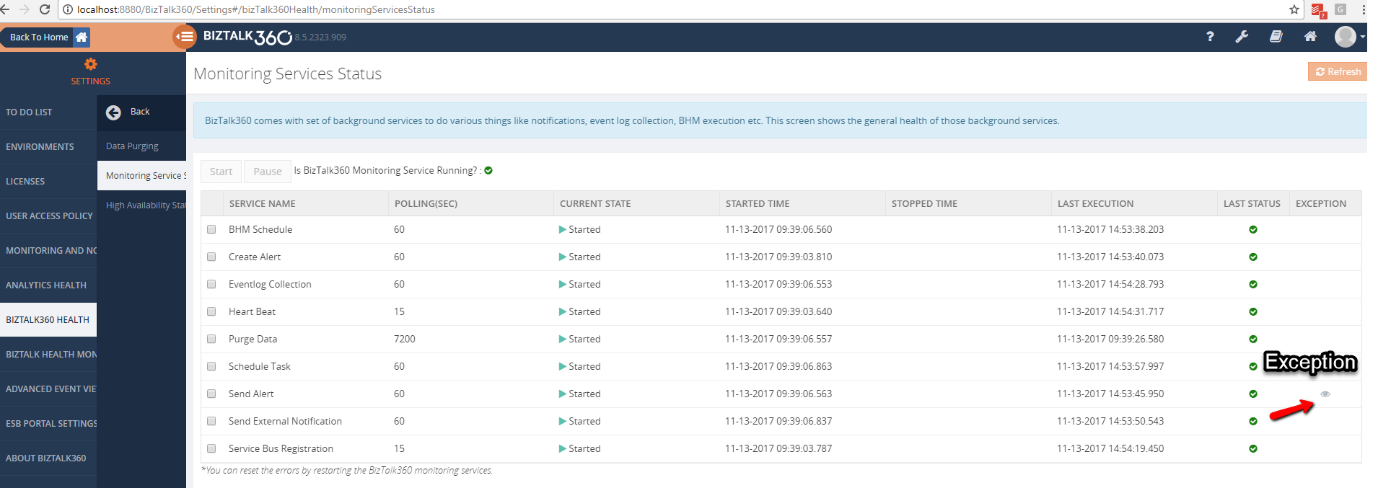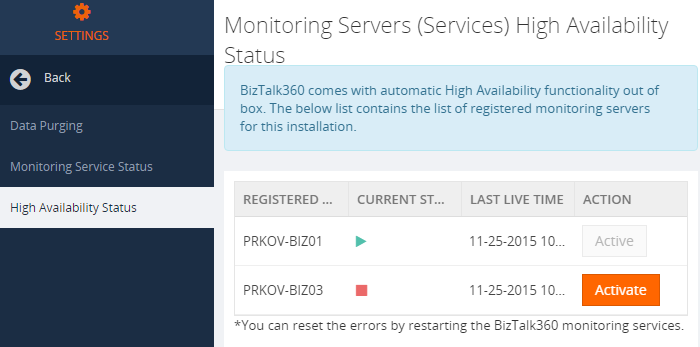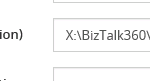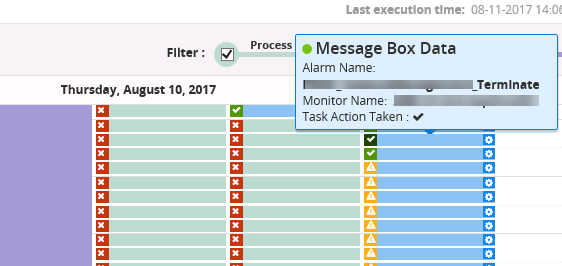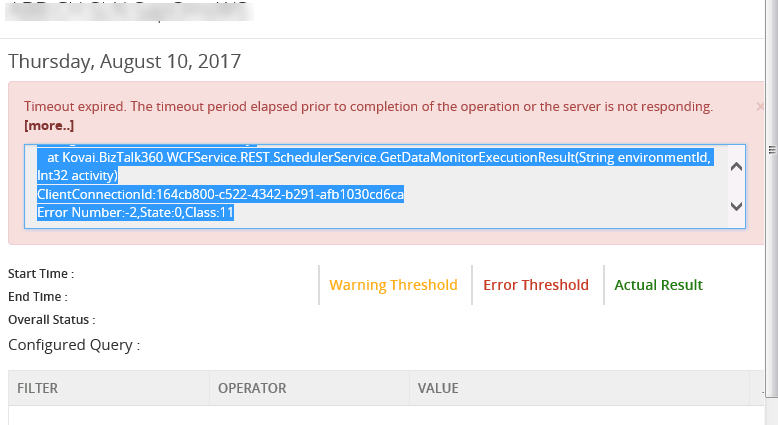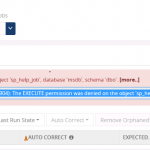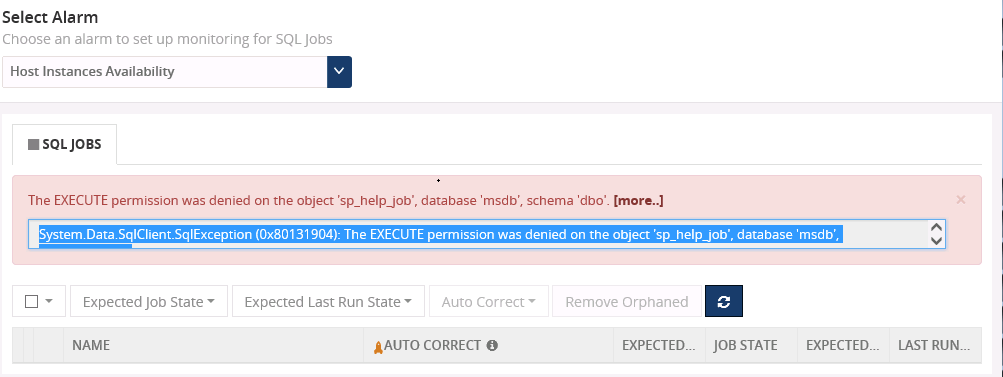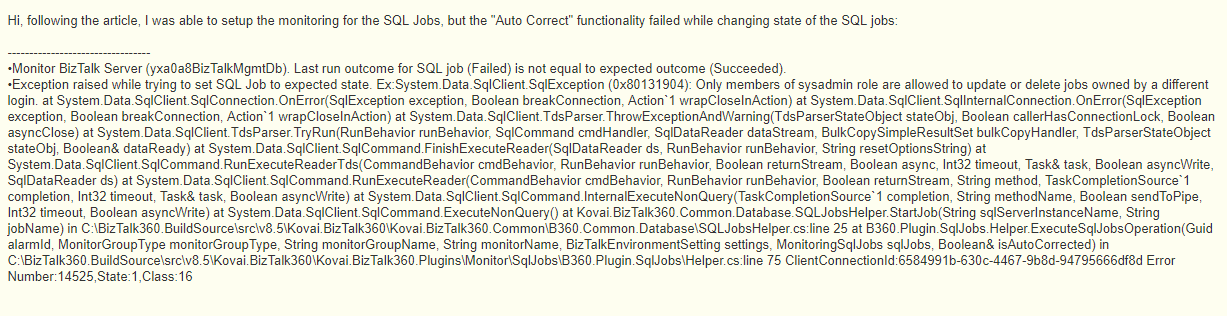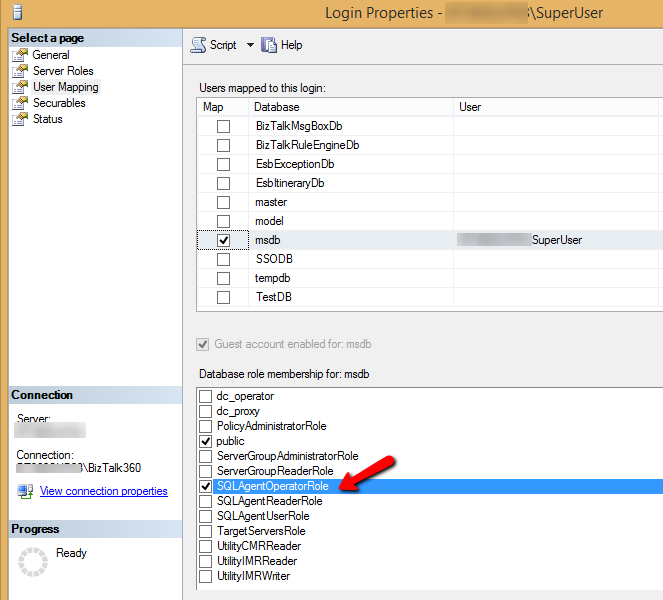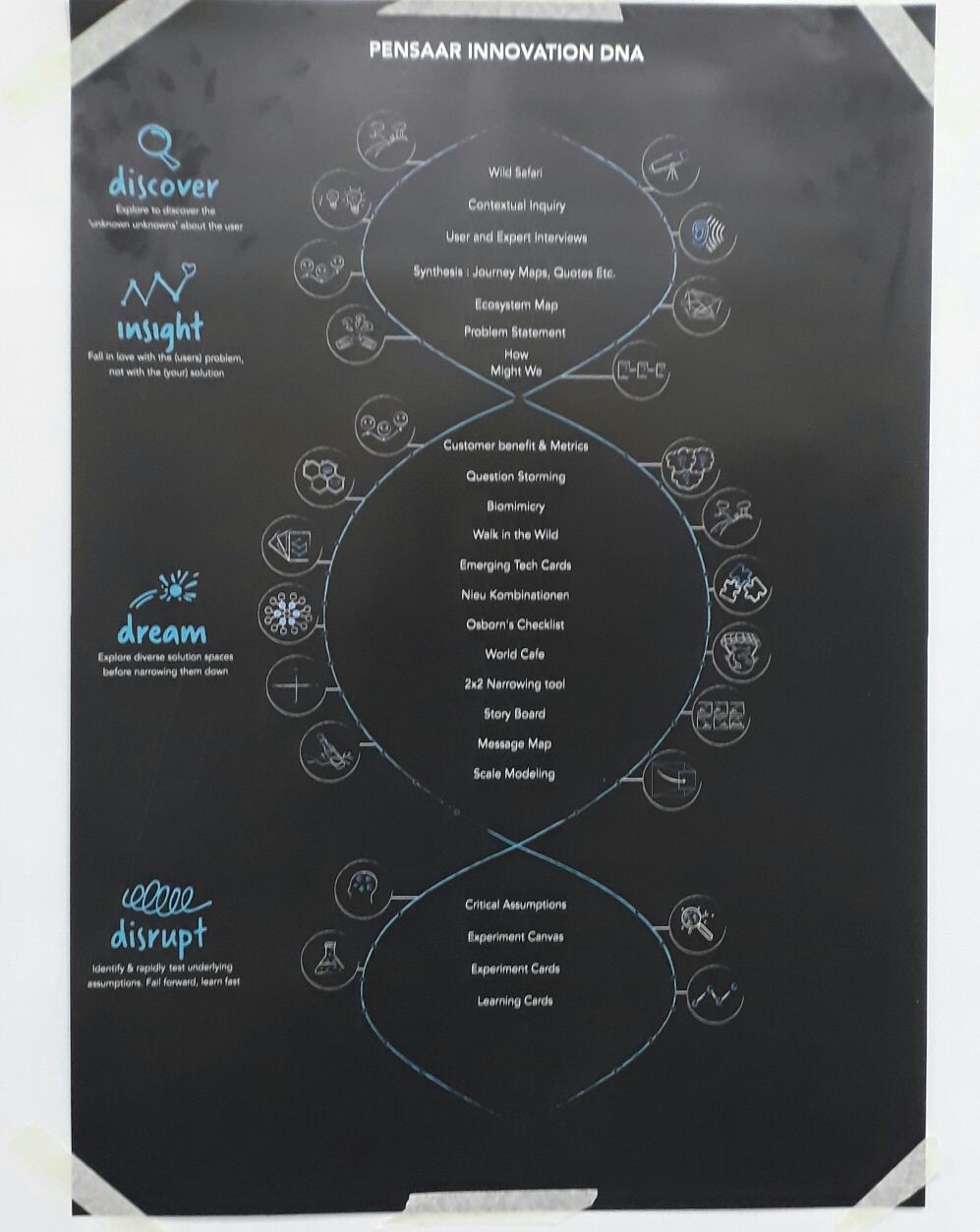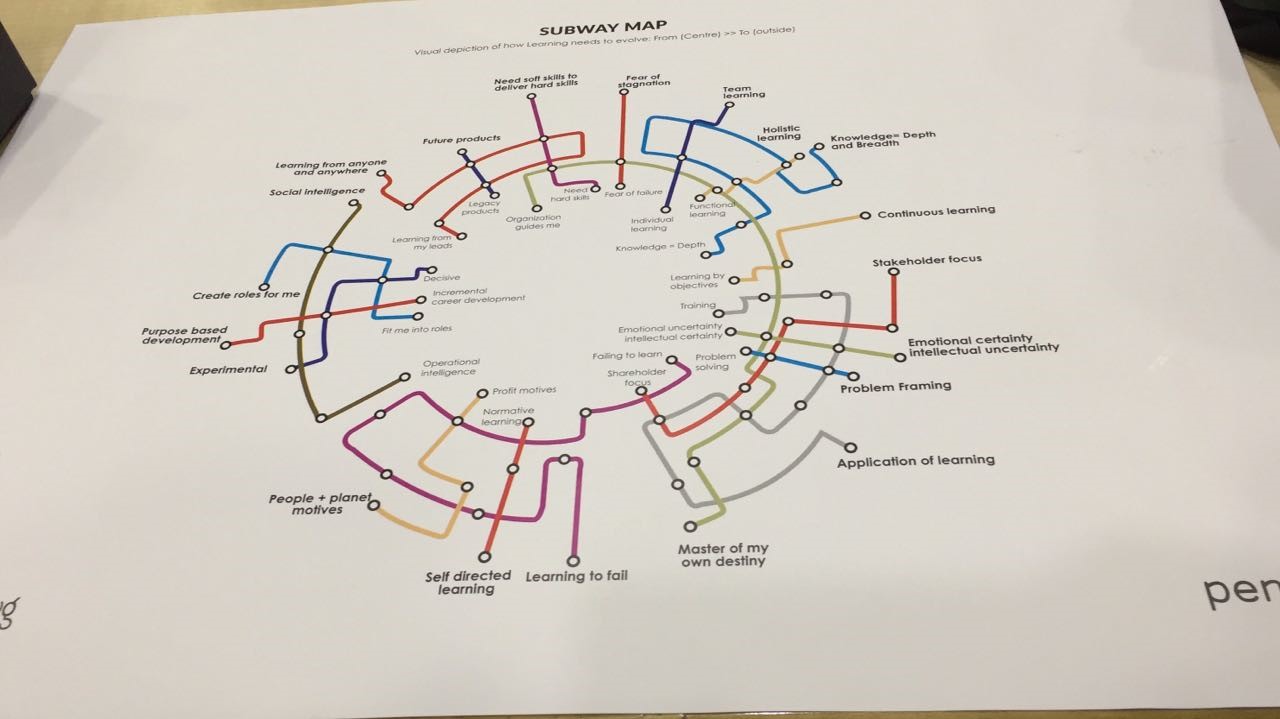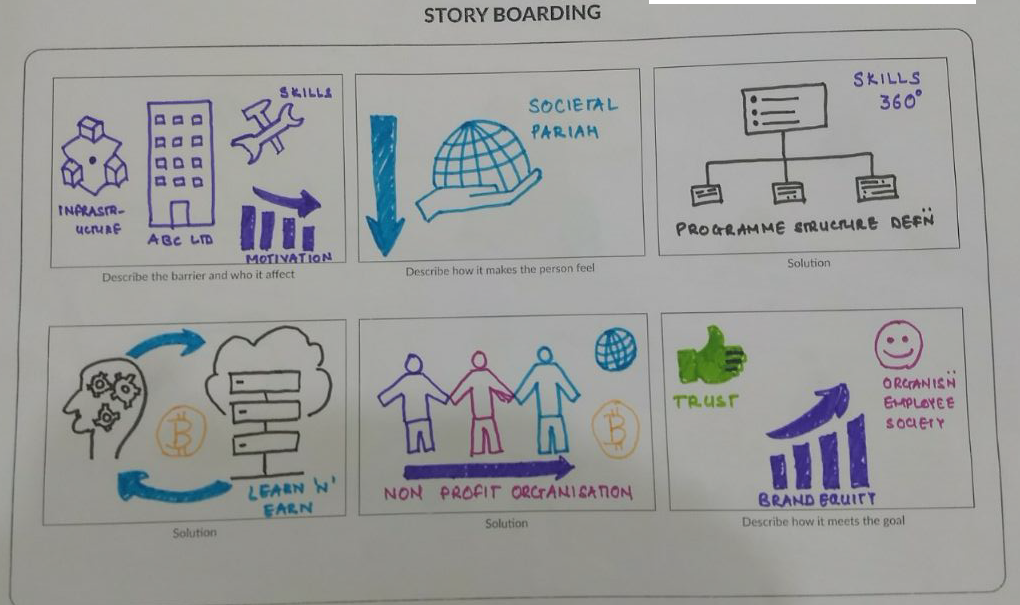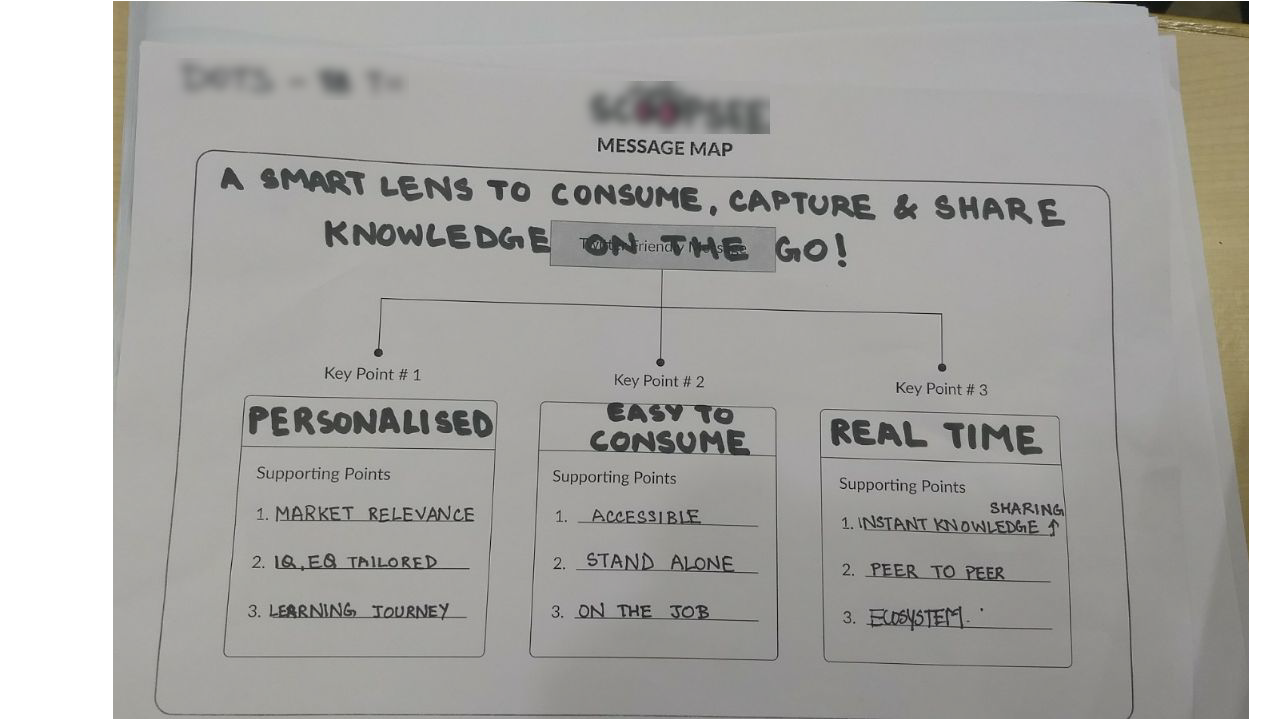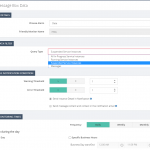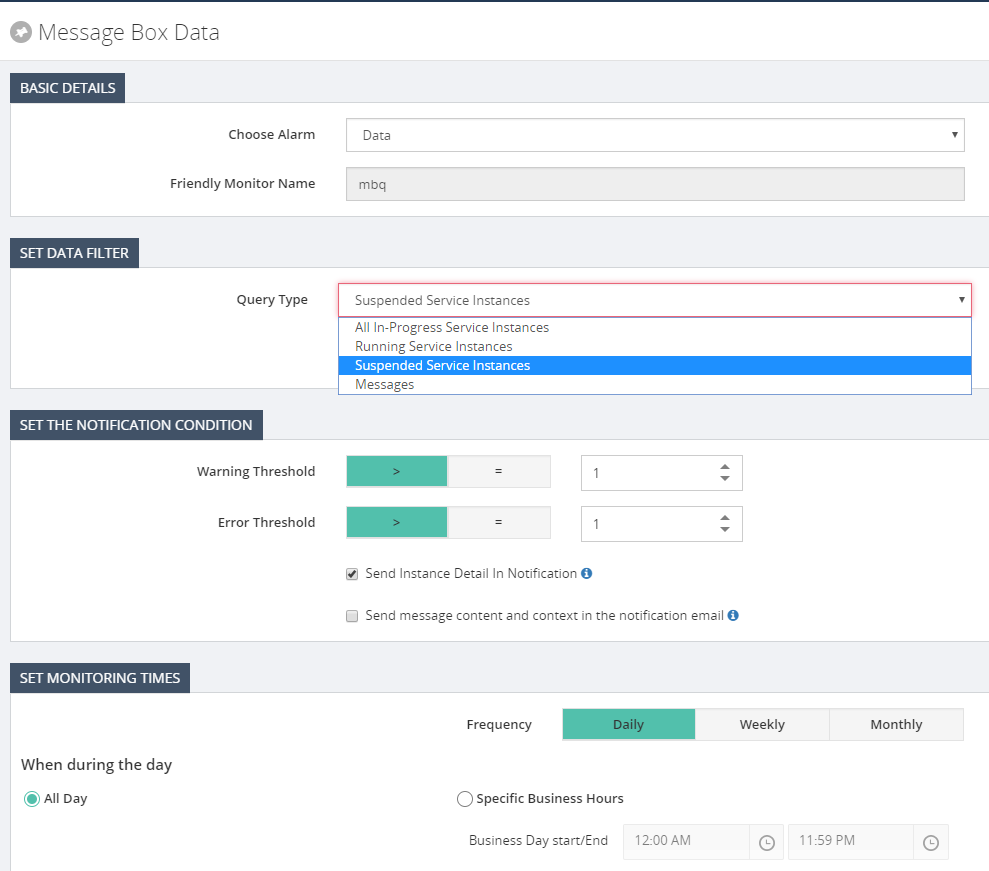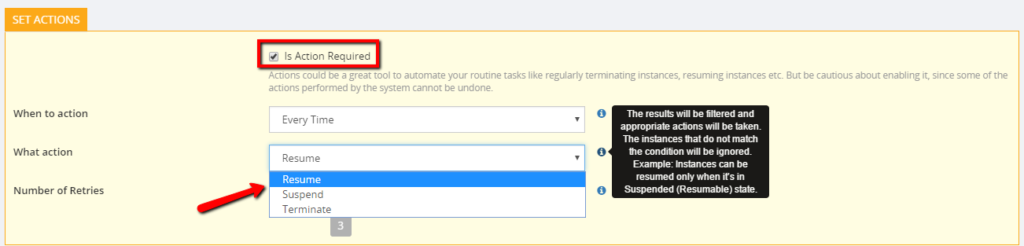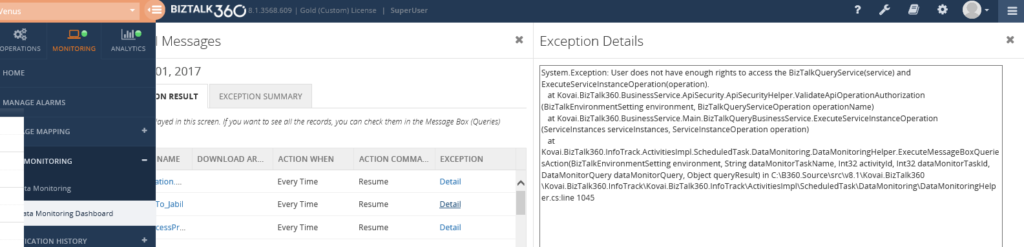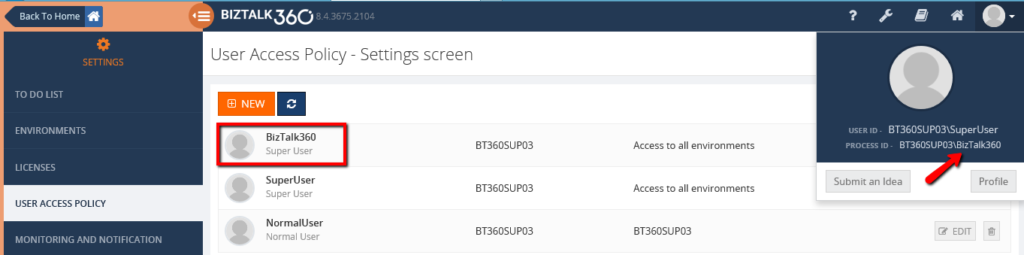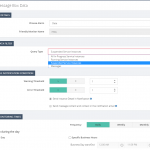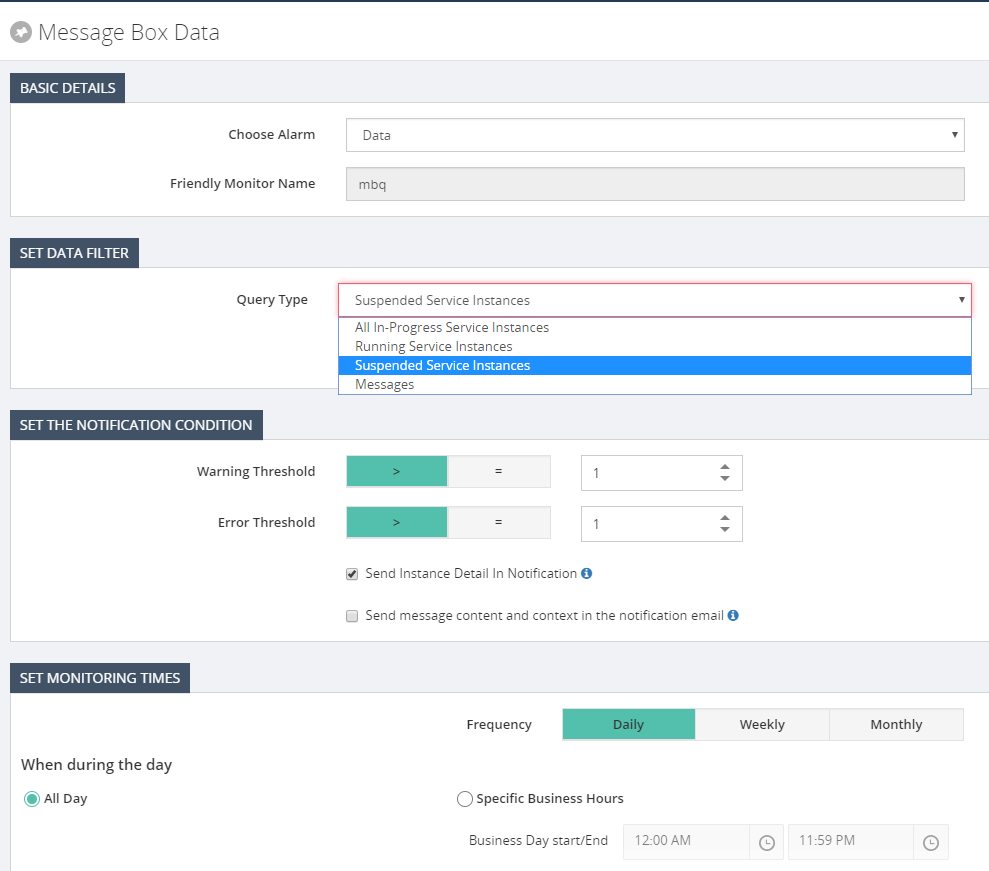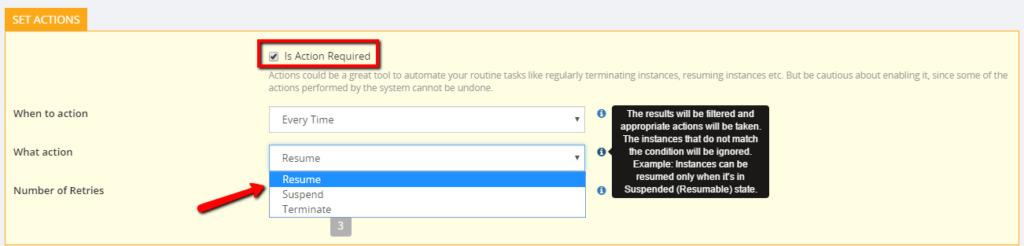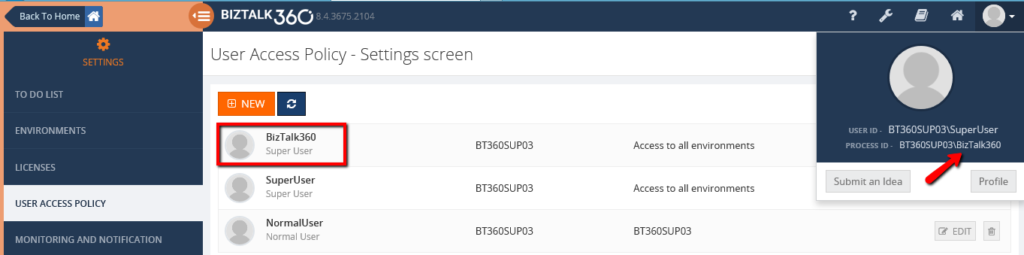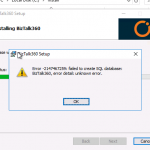
by Praveena Jayanarayanan | Aug 16, 2018 | BizTalk Community Blogs via Syndication
BizTalk360 is the One platform monitoring solution for BizTalk server. It only takes about 15 minutes to install the product and have it ready for use. The installation is very smooth and straightforward. During the installation, the web application, Monitoring and Analytics services and the database will be installed as per the selection of choice by the users.
One of the main advantage of the BizTalk360 installer is that you have the option to view the installer logs in case if there are any errors during the process. The installation log would contain the complete details of the installation steps, the service account details, the database connection string details etc. and of course the error details, if any.
Our BizTalk360 support team receive tickets from customers seeking assistance during the installation. In this blog, I would like to share an interesting case from a customer related to BizTalk360 installation.
The customer scenario
When the customer tried to install BizTalk360, they got below error in the creation of the BizTalk360 database step.
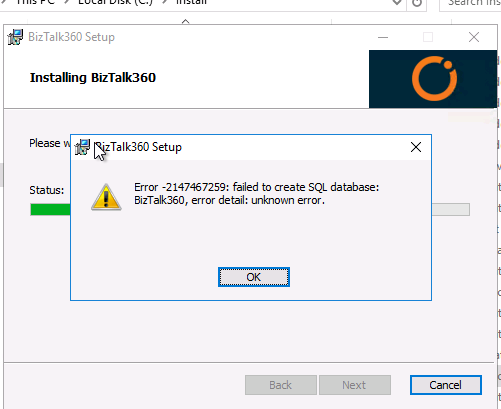
Here are the investigation steps
When the installer fails, our first step of investigation would be to check for the installation logs. In the logs, there was the following error message: Error 0x80004005: ‘failed to check if database exists’.
The next option would be to check for the permissions for the BizTalk360 service account in the SQL server hosting the BizTalk360 database. As a prerequisite for smooth installation of BizTalk360, the service account must be provided the db_owner permission for the BizTalk360 database. At the customer end, all the permissions were intact but still the error persisted. After a thorough analysis, we found the root cause to be with the TLS version installed in the servers.
Standards for securing communication
As database driven applications are increasing their hold on the systems market, the security of the retained information is also increasing. One way of mitigating a potential attack during a user’s session, would be to use a secure communication protocol to encrypt data in transit between the user and the server on which the sensitive information resides. Two of these communication protocols used are: Secure Sockets Layer (SSL) and Transport Layer Security (TLS).
SSL was first introduced by Netscape back in 1993-1994. The growth of the Internet was rising and so was the need for transport security. Today SSL/TLS is used in almost every conceivable online service. TLS is the protocol that allows digital devices (such as computers and phones) to communicate over the internet securely, without the transmission being vulnerable to an outside audience. The latest version of TLS is TLS1.2.
How did TLS hinder the installation of BizTalk360?
As per any organization’s security policy, they would be installing TLS protocol for more security. But do you think that this protocol would make the BizTalk360 installer to fail? How is that related to BizTalk360? Let’s move on to find the answer.
Let us consider the following setup for BizTalk360. Having a single BizTalk Server & standalone BizTalk360 environment, the setup will look like below.
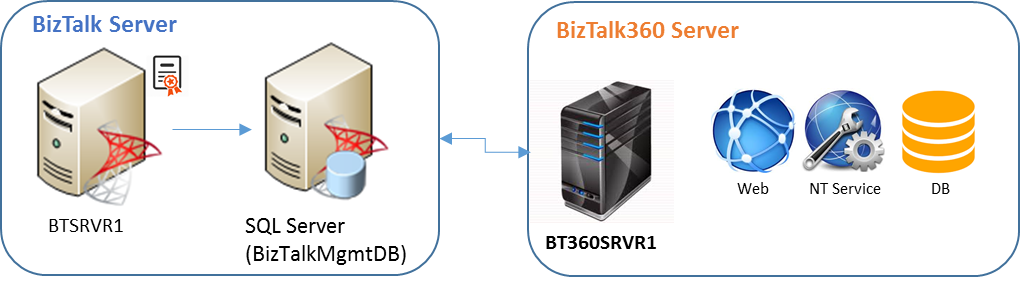
The BizTalk360 database may be hosted on a separate SQL Server as well. In that scenario, all the servers will have the TLS installed and they communicate with each other through the protocol. In some of the customers’ cases, where they disabled TLS 1.0 and enabled TLS 1.2, they had the difficulty in installing BizTalk360 as the database was not getting created. However, once TLS 1.0 was enabled and TLS1.2 disabled, the installation was successful with the database creation.
The different scenario of the customer
In another customer scenario, they were using the SQL Express Edition for hosting the BizTalk360 database. This is first time we have come across such a case with the SQL Server edition. At first, we suggested them to enable TLS1.0 and disable TLS1.2. But when TLS1.2 was disabled, they faced the error in connecting to the SQL Server as shown below.
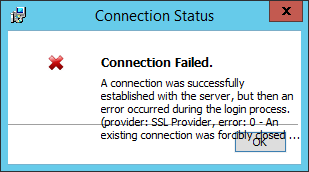
We tried different options for enabling the TLS versions, but this did not solve the error at all. Let’s move ahead to know the real cause of the error and how we resolved it.
The WiX toolset and BizTalk360 installer
BizTalk360 installer uses the WiX toolset for the installation package and database creation. It seemed that there was no support for TLS 1.2 in the WiX toolset for the SQL Express edition. Hence it was not able to connect to the SQL Server for the database creation.
The BizTalk360 installer is so robust that each and every error will be displayed, and it won’t allow the installation to proceed in case if it encounters any problem. The installation logs are an added advantage to get the clear picture of the error message. The below picture shows the TLS settings at the customer end.
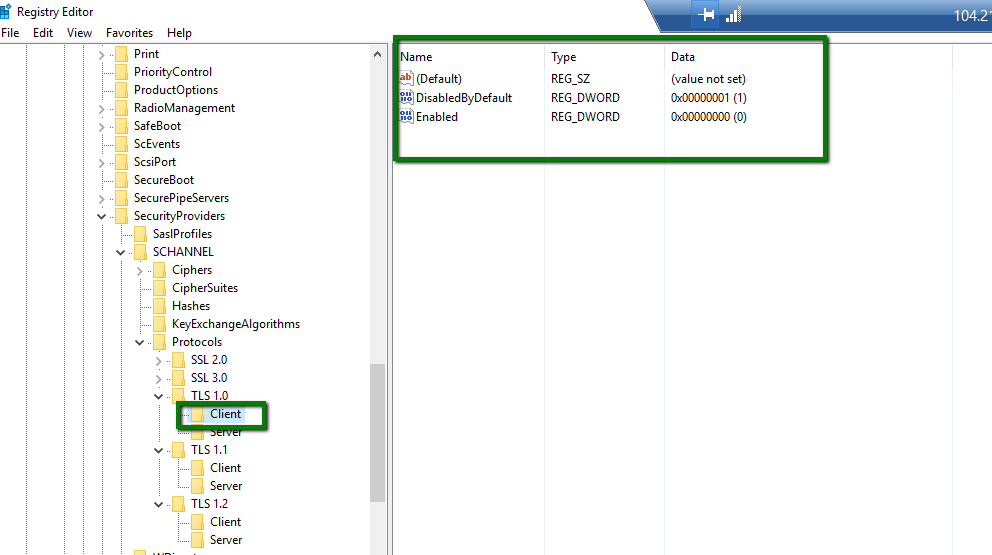
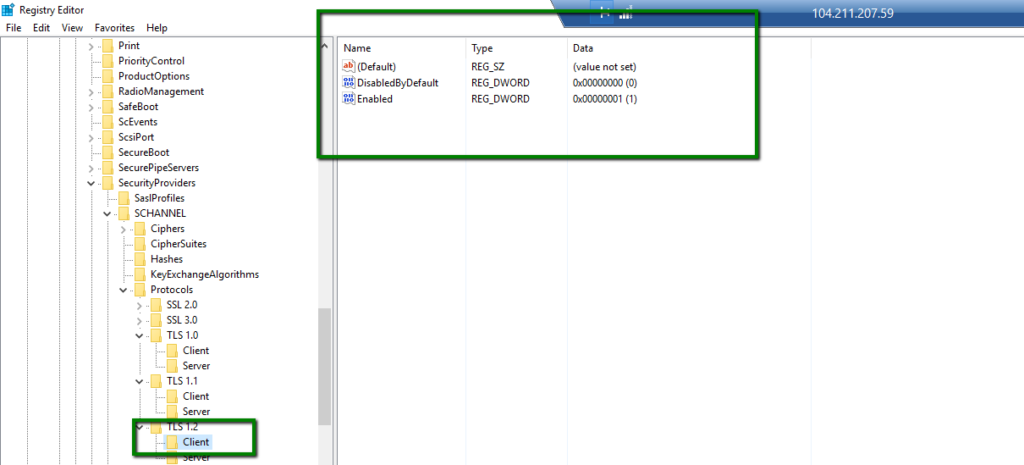
As a quick step for testing this case, we immediately provisioned a VM with the same configuration as the customer and we were able to reproduce the exact issue. After a complete analysis and research, we found the issue with the WiX toolset. Now that we had identified the issue with the WiX toolset, the update was available for it. With this updated version of the installer, the installation was successful, and the database was also created.
This was a different experience and of course a good learning for us. We, the support people, now had acquired the background knowledge of the installer as well as the TLS protocols.
Conclusion
New experiences lead to new learnings. As TLS 1.0 has been deprecated, many of our customers who have already moved to TLS 1.2 were not sure if BizTalk360 supports the latest version. Now the installer supports the latest TLS version, which is TLS1.2. This will be updated in our upcoming release version of BizTalk360 v8.9. When the customers upgrade to v8.9, they can have TLS 1.2 enabled which was not the case previously. When they had TLS1.0 disabled, they were not able to install BizTalk360. They had to enable TLS1.0, disable TLS1.2, install BizTalk360 and then once again disable TLS 1.0, which is a cumbersome job.
Now BizTalk360 supports TLS 1.2. Happy monitoring with BizTalk360!!! 😊.
Author: Praveena Jayanarayanan
I am working as Senior Support Engineer at BizTalk360. I always believe in team work leading to success because “We all cannot do everything or solve every issue. ‘It’s impossible’. However, if we each simply do our part, make our own contribution, regardless of how small we may think it is…. together it adds up and great things get accomplished.” View all posts by Praveena Jayanarayanan
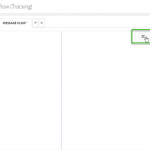
by Praveena Jayanarayanan | Jul 31, 2018 | BizTalk Community Blogs via Syndication
Using BizTalk360 Analytics, you can visualize a lot of interesting facts about your BizTalk environment, like number of messages processed, failure rate at message type level, BizTalk server CPU/Memory performances, BizTalk process (host instances, SSO, rules engine, EDI etc), CPU/memory utilization and lots more.
In a data-driven business setup, there will be scenarios where critical executive decisions are made based on the performance reports of various components of the listed servers in their environment. BizTalk360 aims to offer an out of the box tool with similar capabilities as the Performance Monitor tool in Windows servers. BizTalk360 Analytics offers visual display of the most important performance counters that are consolidated and arranged on a single screen so that the information can be monitored in a glance. Custom reports can be built in minutes with the metrics that really count for your business, and they’re easy to share with other users in the system. In addition, dashboards can give you a summary of many reports on a single page using drag-and-drop widgets for fast, easy customization.
In every new release of BizTalk360, we include new features and enhancements to make the product more usable for the customers and adding value for them as per the below quotes,
“Excellent organisations consistently add value for the customers by understanding, anticipating and fulfilling needs, expectations and opportunities”
Let’s see what we have brought for the Analytics module in BizTalk360 v8.8:
- Zoom In and Out option for the Message Patterns
- Renaming option for the Message Pattern title
- Restart option for the Analytics and Monitoring Windows services
In this article, we are having a look at all these improvements.
Zoom In and Out option for the message patterns
In a typical BizTalk environment, there will be different message flows happening. It could be a simple one-way messaging or more complex message pattern with an orchestration connecting different ports. The unique message patterns are captured and displayed in BizTalk360 with a graphical representation. With messaging patterns, you can get to know how many messages passed through a particular port and the average time of execution for the messages across a time period.
The difficulty here lies in viewing the complex patterns within small screen resolution. For this reason, we have included the zoom in/out feature for the message patterns in the full screen mode.
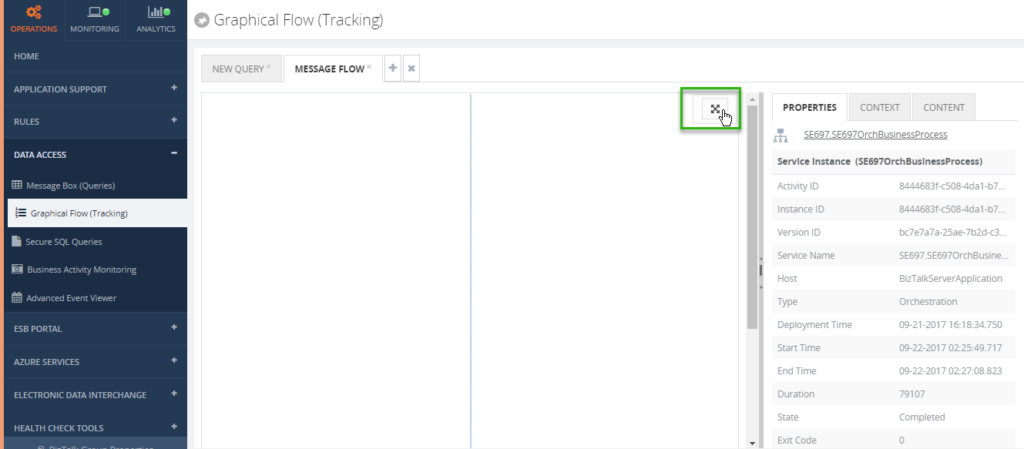
This option comes into picture when the message pattern is opened in full screen mode and you can zoom in /out using either the mouse or the icons present. In the full screen mode, the properties of the ports are not displayed. To view the properties, this mode needs to be exited.
Renaming option for the Message Pattern title
Once a message pattern is recognized by BizTalk360, the message flow is saved with a GUID as its title. This would be difficult to remember and not user friendly. Hence, we had the edit option in a separate screen, enabling the user to provide a descriptive name and detailed description for the message pattern.
Based on the few requests from the customers however, there is an extra capability added to rename the message pattern title from the details screen itself. In this case, the users can directly rename the title in the details section where the message flow is seen instead of going to a separate screen.
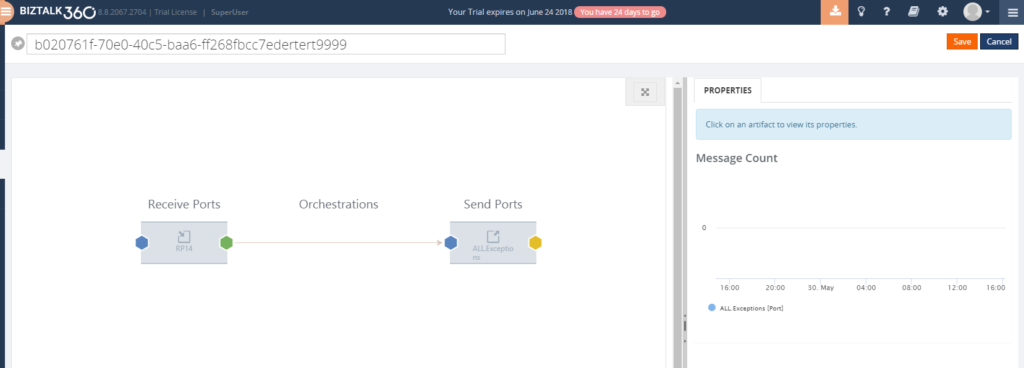
Restart option for Analytics and Monitoring Windows services
Sometimes an exception occurs during monitoring or in the analytics section. Once that exception is resolved, it is recommended to restart these services to reset the errors in the corresponding sub services.
In this scenario, the user would need to login to the server where the service is installed and then restart it. If the service is installed in more than one server, then they would need to login to all the servers for restarting the services.
To make life a little bit easier, we have added the restart option in BizTalk360 application. When this option is clicked, the service installed in multiple servers will get restarted.
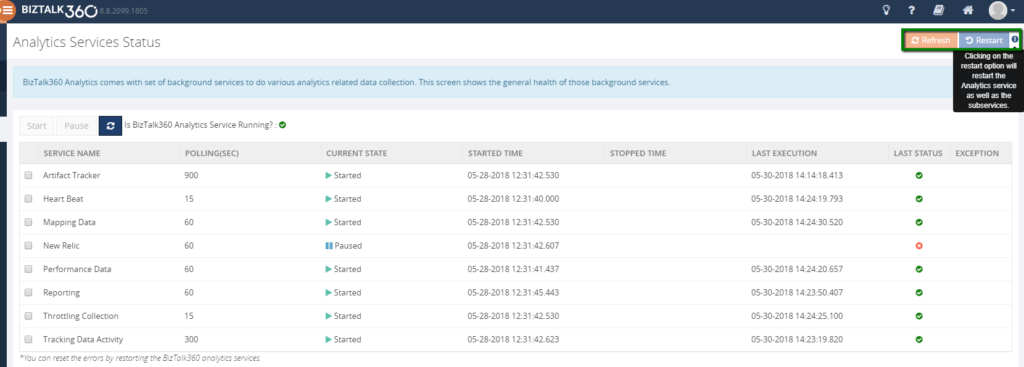
Other improvements
There are other bug fixes as well, in the Analytics section included as part of the BizTalk360 v8.8 release, which include:
- Improving the performance by deleting the temporary tables created
- In BizTalk360 Analytics section, for displaying the data for the messaging patterns, we directly query the MessageBox database and the Tracking database and store them in the temporary table in TempDB. Depending on the volume of data, these temporary tables may cause performance hinge in BizTalk360. Based on the auto growth settings in the SQL server, the TempDb will grow and results in SQL Exception for few widgets. The code is modified to delete the temporary tables after fetching data. Hence, data growth is controlled and there will not be any performance glitch.
- The edit icon for the date time range in the Analytics widget has been removed as there is already a link present
- The custom widgets in the Analytics section is designed to display the data based on the date time range, which is last 24 hours, 7 days and 30 days. You also have the option to set the custom date time range. The datetime range in the custom widget data already has the link to edit the date. There was an additional edit link present in these widgets which we thought would be unnecessary as it may not be used. Hence this link was removed to make the widgets more user friendly.
- Displaying the data for available memory in the widget
- Widgets in the Analytics Dashboard are designed to provide the user with a graphical data. There are three different types of widgets that can be used,
- Default/Basic Widgets
- Static Widgets
- Custom Widgets
- You can create and customize the different types of widgets only under the Operations Dashboard and Analytics Dashboard. The process to perform these operations remains the same.
Sometimes there may be inconsistent occurrence of certain issues which may be difficult to be identified. One such issue was that “When the Available memory % counter for SQL server was added to the custom widget and when the widget was refreshed, the data for memory % was not getting displayed in the graph”. The root cause for this case was identified and fixed in BizTalk360 v8.8.
Please refer the release notes link below for the complete list of enhancements and bug fixes in v8.8:
https://docs.biztalk360.com/v1.0/docs/v8821162405
Conclusion
Why not give BizTalk360 a try! It takes about 10 minutes to install on your BizTalk environments and you can witness and check the security and productivity features of BizTalk360, within your own BizTalk Environments. Get started with the free 30 days trial. If you are already using BizTalk360 you can download the latest version directly from the product and upgrade, it to enjoy the new features.
Author: Praveena Jayanarayanan
I am working as Senior Support Engineer at BizTalk360. I always believe in team work leading to success because “We all cannot do everything or solve every issue. ‘It’s impossible’. However, if we each simply do our part, make our own contribution, regardless of how small we may think it is…. together it adds up and great things get accomplished.” View all posts by Praveena Jayanarayanan
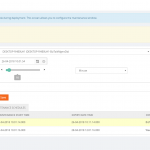
by Praveena Jayanarayanan | Jun 19, 2018 | BizTalk Community Blogs via Syndication
With BizTalk360, the one stop monitoring solution for BizTalk server, we always understand the empathy of the customers and improve the product accordingly, by developing new features and enhancing the existing ones.
“The first step in exceeding your customer’s expectations is to know their expectations.” – Roy H. Williams
We receive customer suggestions/feedback through various channels like our support portal, the feedback forum, emails etc. We make sure that all these suggestions and feedback are being answered and that they are accommodated in the product. The outcome is a new version, being released with the new set of features, enhancements and of course several bug fixes.
“Success is not delivering a feature, it is learning how to solve the customer’s problem.” – Eric Ries
We understand the customer needs and add them to the product to make the product as suitable as possible for the user. We are delighted to announce the availability of BizTalk360 version 8.8 with the introduction of a new feature, most expected enhancements and bug fixes.
New Features
Import/Export of BizTalk360 configuration
This is the most wanted feature in BizTalk360 as suggested by most of the customers. In the earlier versions of BizTalk360, we had the ability to import and export the alarms. But there was a requirement to have the option to import/export the other features like user access, saved queries etc. In this new release of BizTalk360, we have the option to import/export the following between the BizTalk environments.
- Alarm – Already exists (Moving to the new menu in the settings side)
- User Access Policies
- Saved Queries
- MessageBox and Tracking queries
- Advanced Event Viewer queries
- ESB, BAM and EDI queries)
- Secure SQL Queries
Enhancements
The feedback portal is frequently monitored and we make sure the customers’ suggestions are heard and answered. Usually, higher vote requests are considered for the upcoming release implementation. This release of BizTalk360 includes the following enhancements, which were based on requests taken from the feedback portal.
Stop alerts for maintenance:
This feature is added to allow the user to setup multiple maintenance windows in the future, so that the alarms will be disabled during that period and no notifications will be sent. The following options are available:
- Can set multiple maintenance window
- View the historical maintenance schedules
- Maintenance notification will be shown in the dashboard with maintenance details like time and date
When the maintenance period is active, the user will be alerted that the maintenance period is currently going on with an informational message, both in the Operational dashboard as well as in Stop Alerts screen. Information regarding the start and end times of the maintenance window will also be provided.
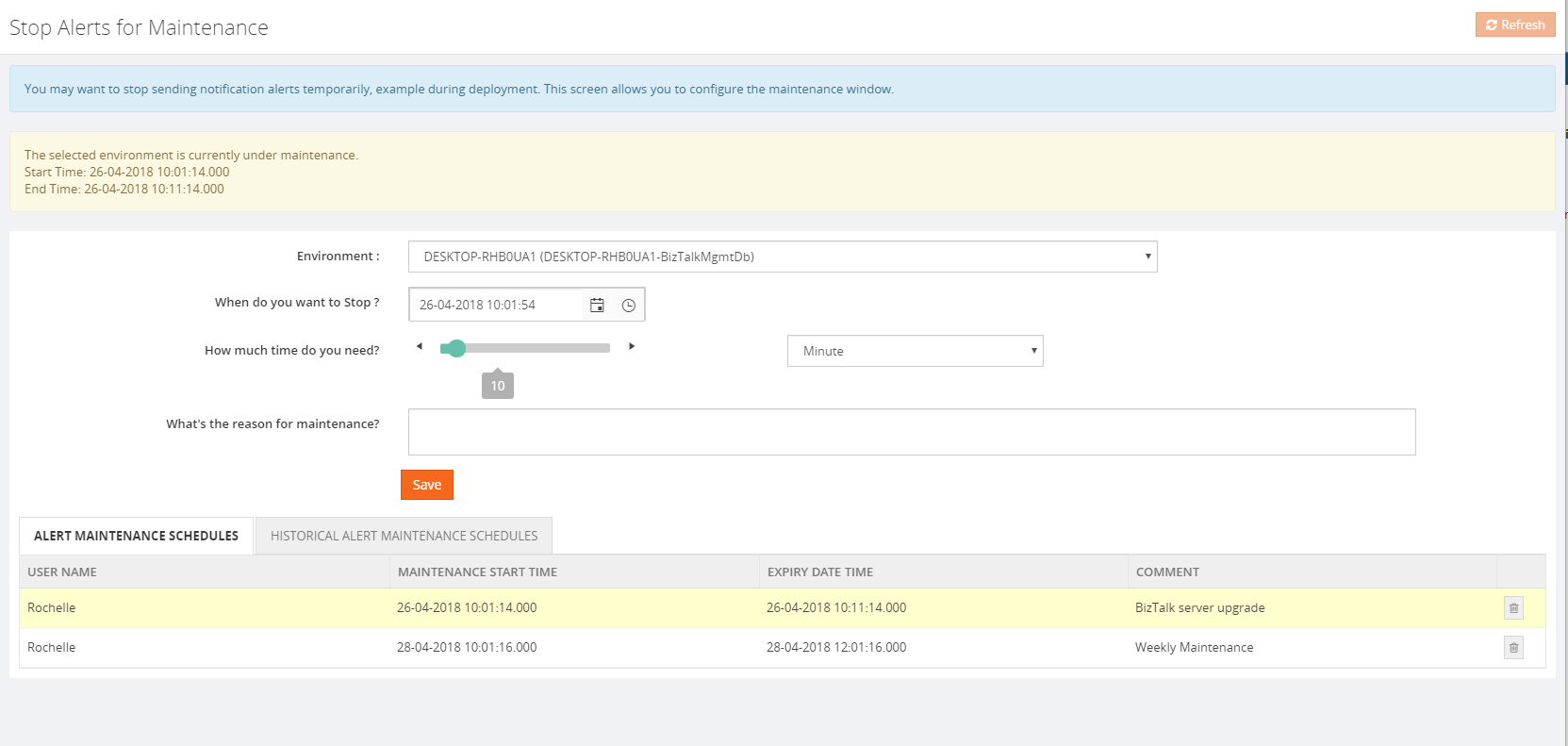
A Purging policy is also set, for managing the table size of the historical maintenance schedules.
Allow users of applications to view Policies/Rules for just their application(s)
The user can now view the business rules associated for the application in the application view under “Application support” section, irrespective of the Business Rule Composer access permission.
Grid Filter capability
In a BizTalk environment, there are various types of data flows happening through the system. BizTalk360 allows users to query all the different types of data available in the BizTalk environment from a single location and the results are displayed in grid columns.
Our grid columns got a new makeover! This new capability is specially designed to improve grid performance in high-volume environments. Filtering grid columns could result in a good end-user experience and get faster desired result.
There are four types of filters namely,
- Date Time Filter
- Status Filter
- Boolean Filter
- String Filter
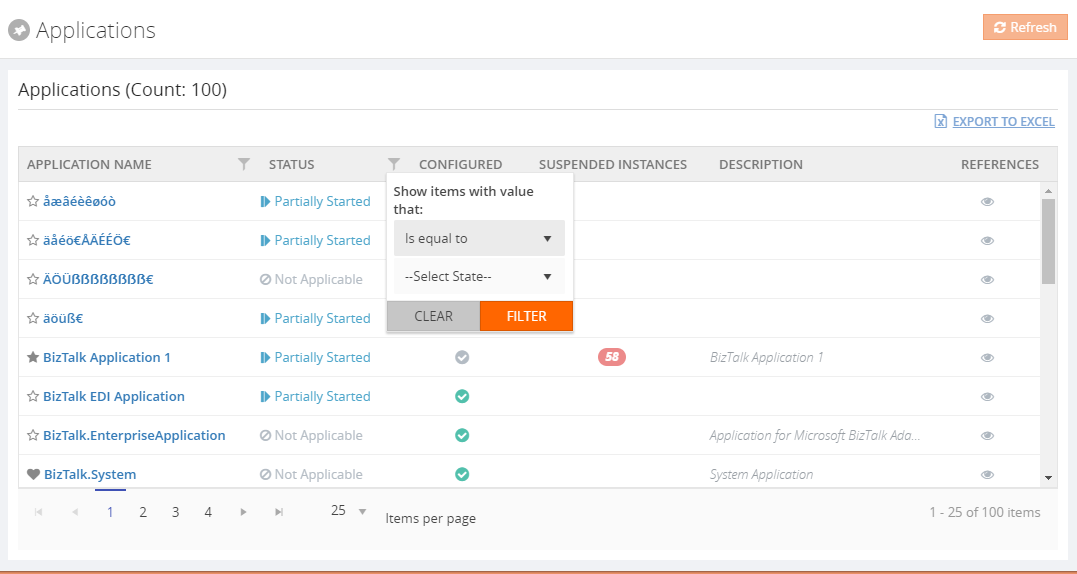
Pagination across all the modules
Pagination ability has been implemented across the product to improve the performance and usability of each grid view. This will divide the grid dynamically into separate pages, using the system settings configuration. A user can also change the grid page size dynamically. Based on the Max Match value, which can be configured in the System settings, a user can select a value for the pagination grid.
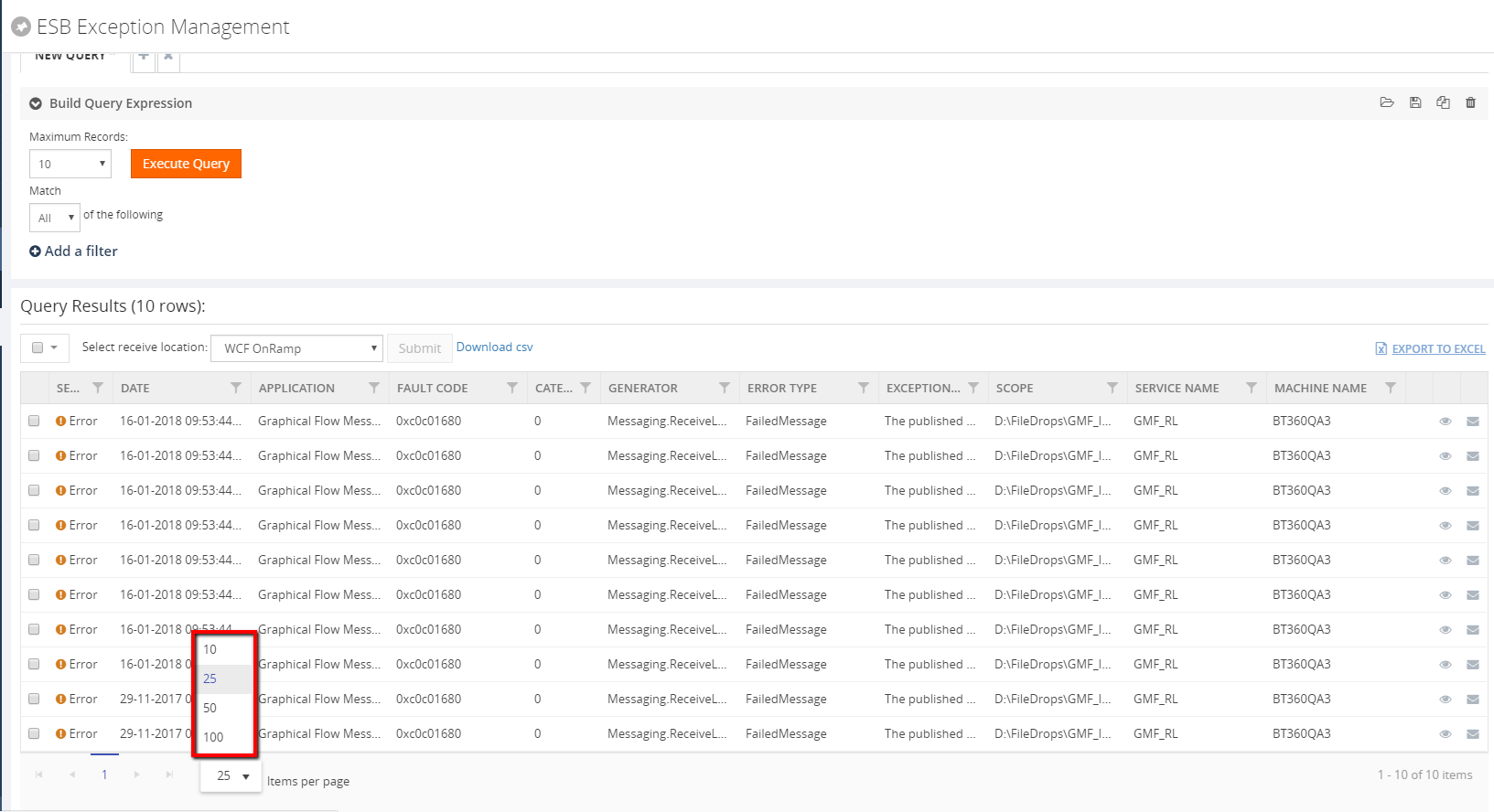
The user can switch the page by selecting the next/previous arrows and can also switch by selecting the page number directly at the bottom of the grid display. The selected page will get highlighted accordingly.
Export to Excel
This functionality is already available in BizTalk360. In this version, it has been enhanced for better usability purpose. Now the user can export multiple grid information either in a single sheet or in separate sheets as well. The link type Export to Excel option has been modified to a dropdown in case there are multiple exportable data sources present.
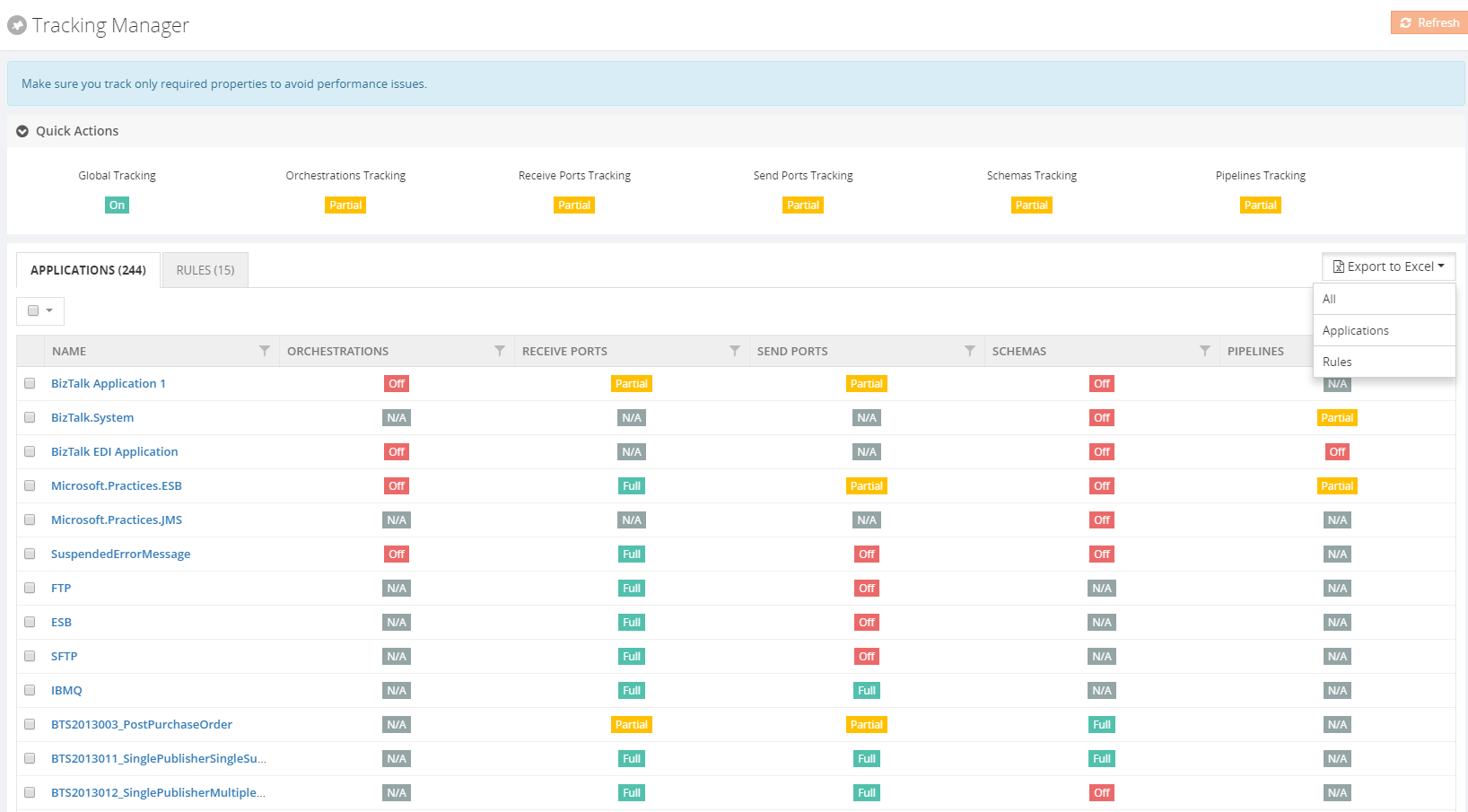
Notification emails with high importance
This is a new and powerful capability, which we have included in this version. Most of the time we receive a lot of emails and important messages. BizTalk360 notification emails may be overlooked in our long list of messages. This functionality is useful for support people to determine the priority of the emails and allowing the user to take action quickly.
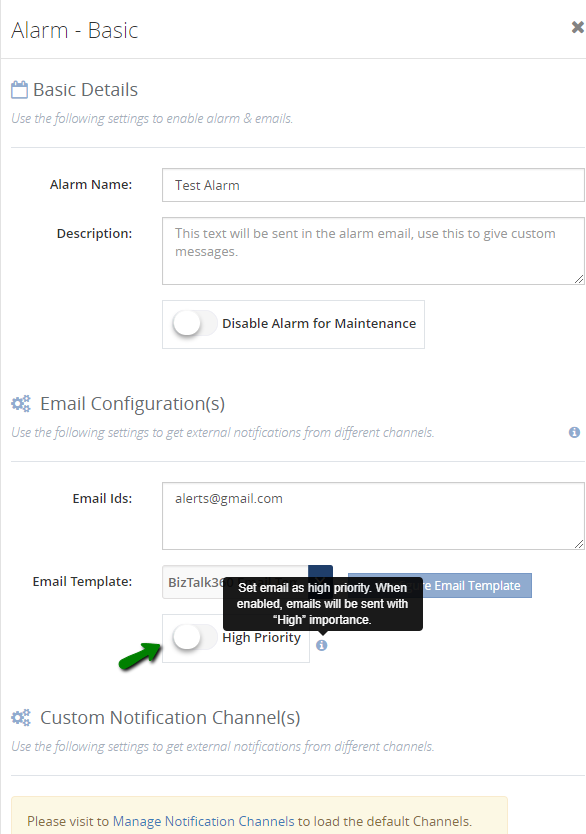
BAM Enhancements
There were few changes made in BAM in our earlier release version v 8.7. This is continued in this new version as well.
- Now the user can download the message content from both the database as well as the archive folder
- Earlier, BAM data was getting displayed in the UTC date format irrespective of the user profile. Now this has been modified to display the BAM data in the user profile time format
Miscellaneous enhancements
The remaining enhancements include the following:
- Zoom in/out options for the modules Graphical Message flow /Message Patterns:
The zoom in/out option has been provided for viewing the message flows in the Graphical Message Flow and Message Patterns. This will help users to view the complete flow of messages involving complex orchestrations without any difficulty.
- Restart option for the analytics and monitoring services in the UI:
The user can now restart the analytics and monitoring services from BizTalk360 UI, without logging into the server where the services are installed. When the services are installed in high availability mode, the services will get restarted in all the servers where they are installed.
- Host Instance restart – This is a new functionality where users can restart the host instances from BizTalk360 itself
- The user can now terminate scheduled messages from BizTalk360 -> Message Box (Queries)
Issues resolved from different areas
We have closed around 70 support tickets as part of fixing the issues in different areas. Please refer the Release notes .
Conclusion
We always monitor the feedback portal and take up the suggestions and feedback. Now we would like to request you, our customers, to please take the time to fill this questionnaire to help us prioritize the next upcoming feature tasks, to let us know what are your main pain points and help us to further improve the product.
Why not give BizTalk360 a try! It takes about 10 minutes to install on your BizTalk environments and you can witness and check the security and productivity of your own BizTalk Environments. Get started with the free 30 days trial.
Author: Praveena Jayanarayanan
I am working as Senior Support Engineer at BizTalk360. I always believe in team work leading to success because “We all cannot do everything or solve every issue. ‘It’s impossible’. However, if we each simply do our part, make our own contribution, regardless of how small we may think it is…. together it adds up and great things get accomplished.” View all posts by Praveena Jayanarayanan
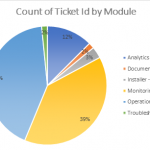
by Praveena Jayanarayanan | Mar 21, 2018 | BizTalk Community Blogs via Syndication
We are excited to launch version 8.7 of BizTalk360 where we have added improvements to existing features and resolved quite a few number of outstanding support tickets raised from our customers. No one looks forward to spring-cleaning. But think how much better your house/Ticketing system will feel when it’s done!
So, in this version, we decided to roll up our sleeves, and get down to business to resolve some of those dusty cobwebbed tickets and some much-needed fixes. Whenever a support ticket is received and identified as an issue, the support team moves it to bug status, so that it can be added to the development pipeline to be fixed.
As the years have gone by, BizTalk360 has really matured as a product, bringing out new features and enhancements every release (we typically plan a release every quarter). But this release, the team decided to concentrate on bug fixes and help the customer even more by giving them some much needed resolutions.
Resolving Issues from different areas
In this release, we have picked up about 63 support tickets across a wide range of areas. The number of tickets from each module can be seen below.
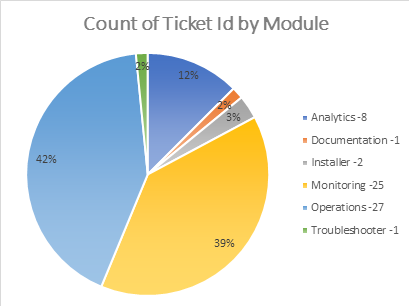
Providing alternate solutions to feedback portal issues
As a product based company, the suggestions and feedback from the customers are very important for the development of the product. We always welcome the feedback which the customers post on the feedback portal. Although at times we are unable to provide a fix in the product immediately, we do try and provide some workaround so the customer can keep using the product in the desired way.
1. Publish SQL Query as a custom widget
Here the customer wished to display the result of a SQL query in the Operations dashboard as a widget. We have taken a sample query and displayed the same as a widget.
2. BizTalk360 to run a BHM Monitoring Profile
In this scenario, the customer wished to run a BHM profile from BizTalk360. We analysed and found another way for BizTalk360 to pick up and run the BHM Profile setup with specific rules rather than the Default profile.
3. PowerShell Notification Channel
Another popular request was for BizTalk360 to perform some action along with the alerts that it sends. This can be actioned via a PowerShell script. This article outlines the steps to be followed to achieve this integration with BizTalk360.
BizTalk360 v8.7 Enhancements
There have been few enhancements that are added as part of BizTalk360 v8.7. These include
Triggering alert emails to admin users
Alert Notification will be sent to the admin users in case of any errors that occurred during the monitoring process. Admin users can be configured in the system alert settings section.
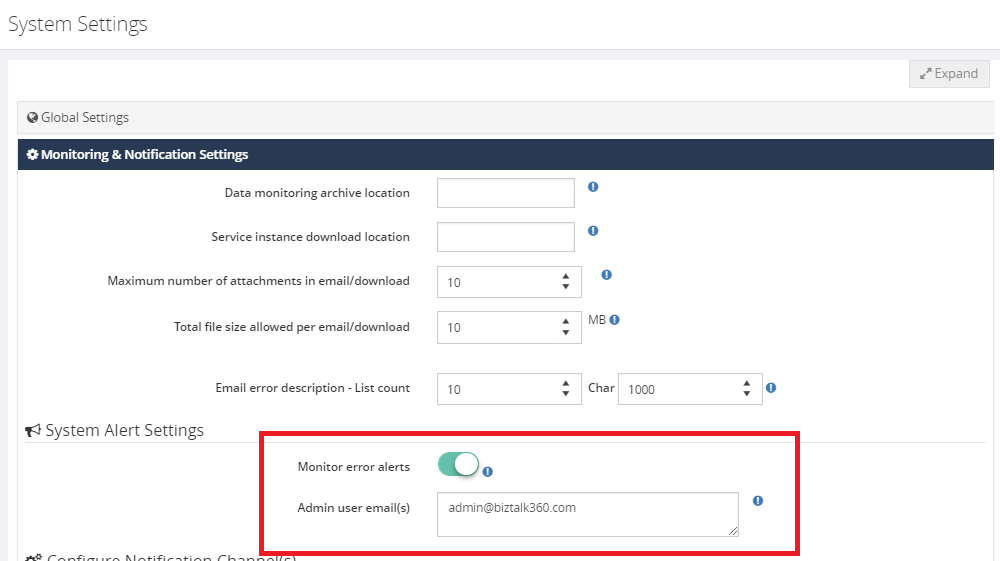
Pagination added for applications to improve performance
The pagination has been implemented for the “Application Support” section in BizTalk360. This will improve the performance while fetching the application artifacts where there are many applications and artifacts in the environment.
Data monitoring filter option in the dashboard
The performance of the filters in the data monitoring dashboard has been improved by having a filter option to select the specific alarms and corresponding status.
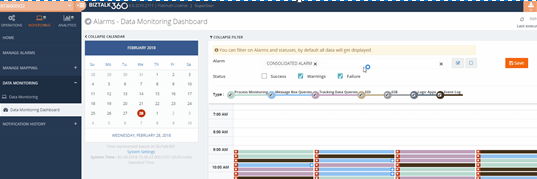
Installer logging capability
One challenge that we faced during the installation and upgrade of BizTalk360 is that, if the installation fails, then the support team would ask the customer to run the installation again with logging enabled and share the installation logs to identify the root cause. Now this logging is enabled as part of the installer itself and it would be easy to identify the problem in case of any installation issues.
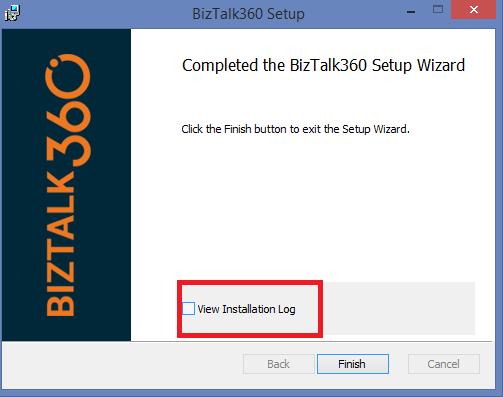
Stop alerts for maintenance Notification in the dashboard
During the maintenance window, no notification was earlier shown in the UI. This is enhanced now and the notification ‘Environment is currently under Maintenance’ will be shown in the dashboard.
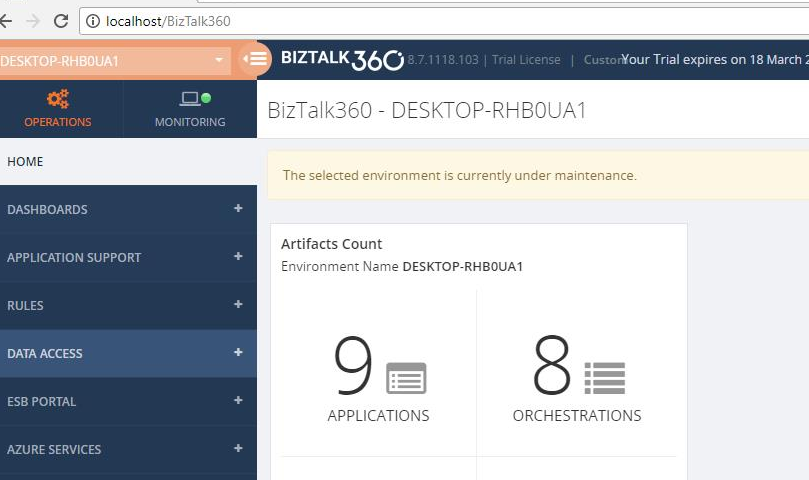
Feedback Portal News
We have been monitoring the feedback portal requests, and have been picking up the requests that have been popular.
>>Which feature would you like to see coming in BizTalk360 in the upcoming releases?<<
Now we would like to request you, our customers, to please take the time to fill this questionnaire to help us prioritize the next upcoming feature tasks, to let us know what are your main pain points and help us to further improve the product.
Author: Praveena Jayanarayanan
I am working as Senior Support Engineer at BizTalk360. I always believe in team work leading to success because “We all cannot do everything or solve every issue. ‘It’s impossible’. However, if we each simply do our part, make our own contribution, regardless of how small we may think it is…. together it adds up and great things get accomplished.” View all posts by Praveena Jayanarayanan
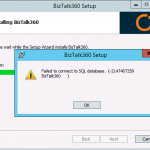
by Praveena Jayanarayanan | Nov 13, 2017 | BizTalk Community Blogs via Syndication
We, the product support team, often receive different types of support cases reported by the customers. Some of them may be functional, others may be related to installation and so on. Every support case is a new learning experience and we put in our best efforts to resolve the issues, thereby providing a better experience to the customers. As the below quotes say,
“Customer success is simply ensuring that our customers achieve their desired outcome through their interactions with our company” – Lincoln Murphy
We must make sure that we are taking the customers in the right direction when they raise an issue and must give them confidence about the product as well as service.
As already known, BizTalk360 is the one stop monitoring tool for BizTalk server. BizTalk360 not only contains the monitoring options for BizTalk server, in turn contains other in-built tools as well such as BAM, BRE etc. Whenever an issue is reported by the customer, we start our investigation from the basic troubleshooting steps. Hope it would be interesting to know what are the basic troubleshooting that we do. Yes, it would be. In this blog, I will share the information about the basic troubleshooting tools that we have in BizTalk360 that help us in resolving the customer issues.
Installer Log Information:
The first step in using BizTalk360 is the installation and configuration. The installation, as well as the upgrade process, is seamless with simple steps and some of the permission checks are done in the installer. But there may be some cases where the installer may fail with the below error.
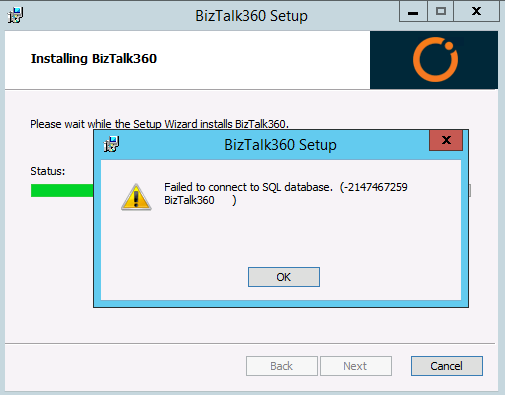
There is no much information about the error on the screen. So how do we check this error? Here comes the Installer logs for our help. Generally, when we install BizTalk360, we just give the name of the MSI in the admin command prompt and run it. But to enable installer logs we need to run the installer with the below command with the BizTalk360 version number.
msiexec /i “BizTalk360.Setup.Enterprise.msi” /l*v install.log
The installer log location can also be provided in the command, else the log will be created in the same folder where the MSI file is located. The steps performed during the installation will be logged in the installer log. The log will also contain information about any exception thrown. So, for the above error, the logged information was:
MSI (s) (E0:D4) [13:57:50:776]: PROPERTY CHANGE: Modifying CONNECTION_ERROR property. Its current value is ‘dummy’. Its new value: ‘Cannot open database “BizTalk360” requested by the login. The login failed.
Login failed for user ‘CORPsvcbiztalk360′.’.
The error clearly states that it is a permission issue. When BizTalk360 is installed, the BizTalk360 database gets created in the SQL server. BizTalk360 may be installed on the same machine where BizTalk server resides, or in a standalone machine and the SQL database may be on a separate server. As a prerequisite for BizTalk360, we recommend providing the SYSADMIN permission for the service account on the SQL server. Giving this permission to the service account resolves the above error. Hence, any installation related error information can be identified from the installer logs and can be resolved.
Troubleshooter:
This is an interesting tool which is integrated within BizTalk360 and available as a separate window-based tool. contains an extensive set of rules to verify all the prerequisite conditions in order to successfully run BizTalk360. As you can see in the below picture, the user just enters the password for IIS application pool identity and monitoring service account and clicks the “Troubleshoot BizTalk360” button. The rules will be verified and results will be indicated in the form of RED/GREEN/ORANGE.
This way, we can check the missing permissions for the BizTalk360 service account and provide the same.
Apart from the permissions, the other checks done by the troubleshooter are:
- IIS Check
- SQL Select Permission check
- Configuration File check
- Database report
If the customer faces any issue during the initial launch of the application, then they can run the troubleshooter and check for the permissions. Once the errors are resolved and everything is green, they can start BizTalk360 and it should work.
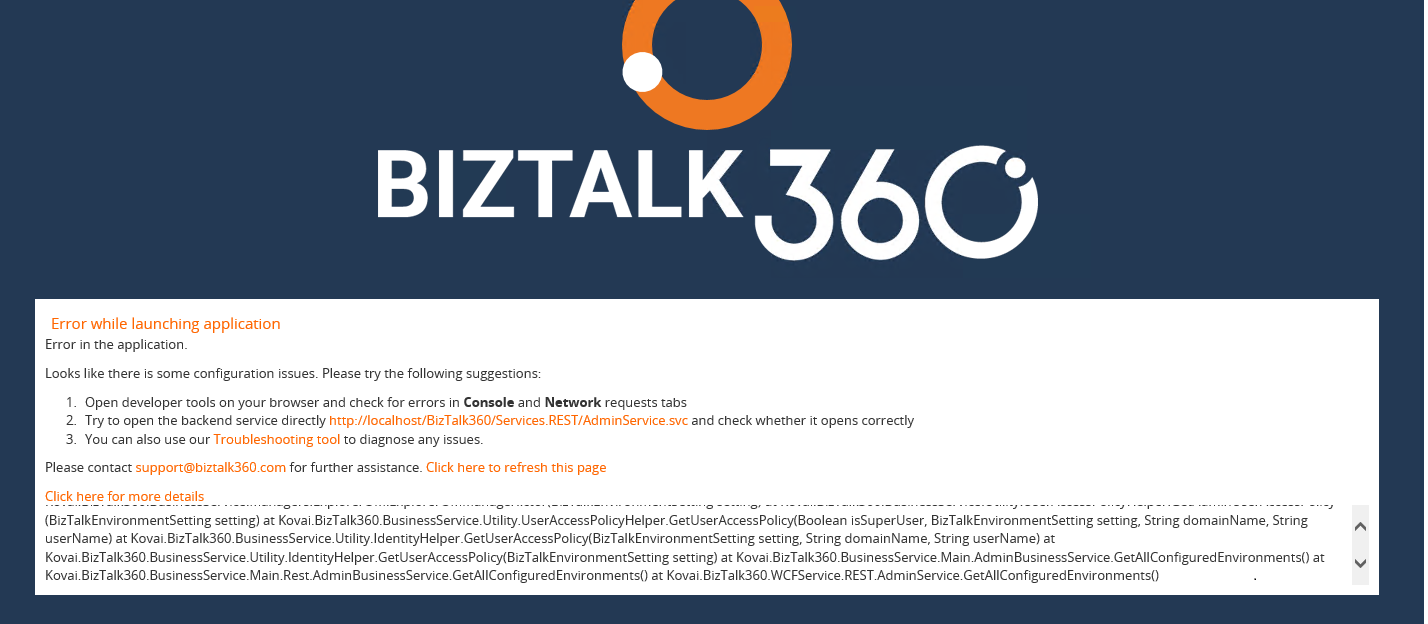
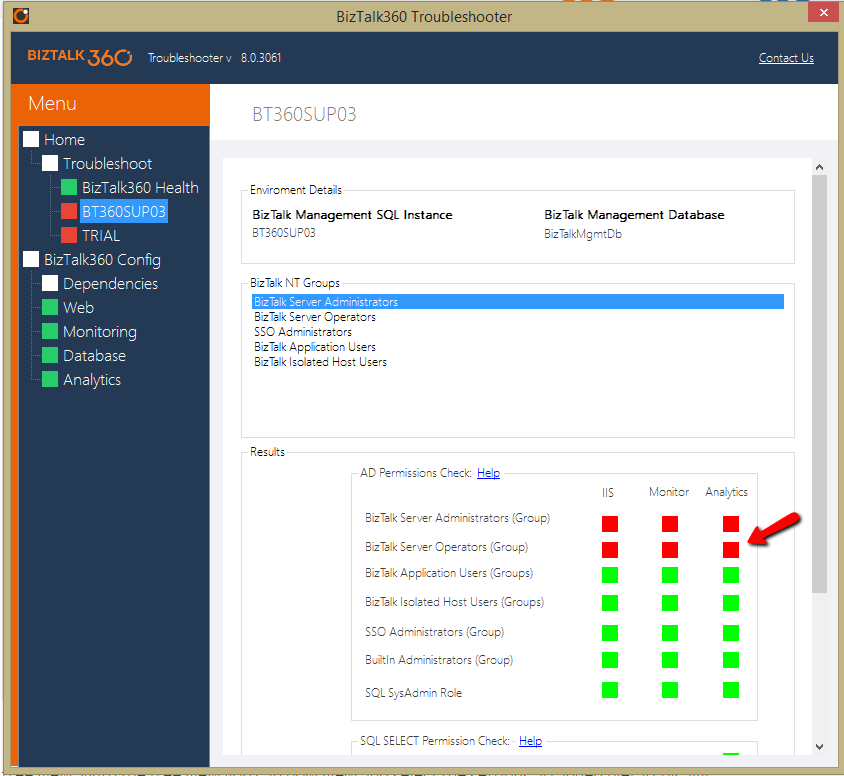
Hence all the information regarding the service account permissions, BizTalk360 configuration and database can be obtained with the help of troubleshooter. The integrated troubleshooter can be accessed from BizTalk360 itself as seen below.
BizTalk360 Service Logs:
The details of the exceptions that occur in BizTalk360 are captured in the log files that are generated in the BizTalk360 folder. The logs files not only contain the information of the exceptions, but they also contain the information about the alarm processing and the subservices statuses. There are different logs for each of them which are described below.
Monitoring Logs
Monitoring is one of the most important tasks performed in BizTalk360. There are new features getting added in every release of BizTalk360. The monitoring capability is also extended to File Locations, Host Throttling monitoring, BizTalk server high availability and much more. The BizTalk360 monitoring service is installed along with the BizTalk360 web application. Once the artefacts are configured for monitoring, the service runs every 60 seconds and triggers alert emails according to the conditions configured.
What happens if there occurs some exception during the monitoring and alerts are not triggered? Where can we find the information about these exceptions and take necessary actions? Here come the service logs that are located in BizTalk360 installation folder/Service/Log folder. There are about 25 different logs that get generated for each monitoring configuration separately and get updated whenever the monitoring service runs. Say for example, if the alerts are created, but not transmitted due to an exception, this information will be logged in the BizTalk360.SendMail.log file. So, when the customer raises an issue regarding the transmission of alerts, the support team starts the investigation from the logs. We ask the customers to share the logs from their environment and we check them. Let’s look at a customer scenario.
One of the issues came up such that:
- The customer has configured a receive port for process monitoring
- But they are getting Actual count = -1 even when there are messages processed via this port.
- They wanted to know the reason why the actual count was -1.
In BizTalk360, the negative value denotes that there has been some exception occurring. And, the exception would be logged in to the service logs. Hence, we asked them to share the logs.
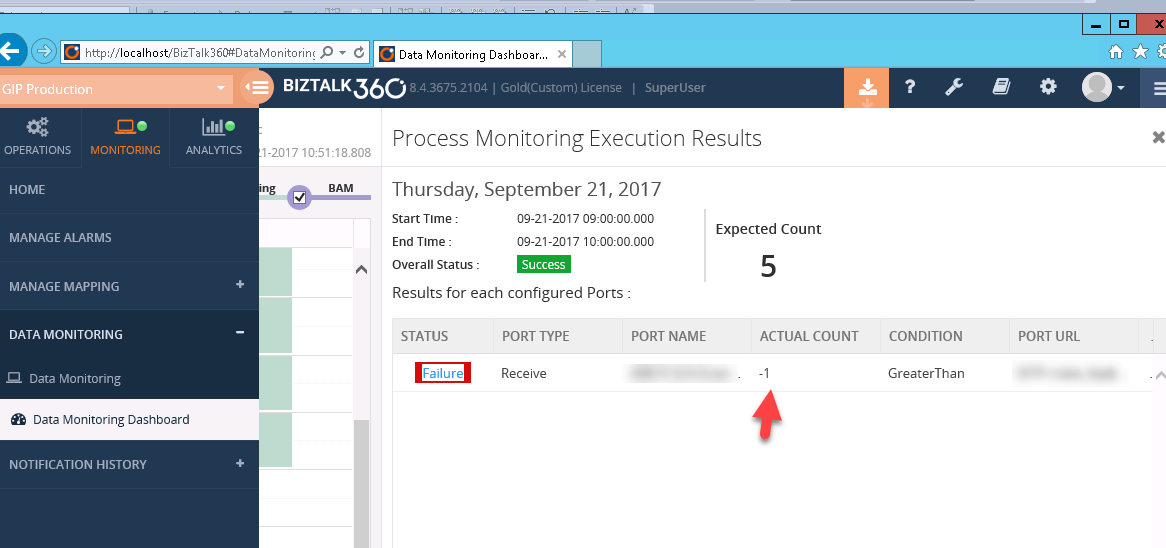
From the BizTalk360.ProcessMonitor.log, we could see the following exception:
2017-09-21 10:16:45 ERROR – ProcessMonitoringHelper:GetMonitoringStatus. Alarm Name:PROD_DataMonitor: Name: Application : Atleast 20 Messages from DHL per hour: Exception:System.Data.SqlClient.SqlException (0x80131904): Timeout expired. The timeout period elapsed prior to completion of the operation or the server is not responding. —> System.ComponentModel.Win32Exception (0x80004005): The wait operation timed out at System.Data.SqlClient.SqlConnection.OnError(SqlException exception, Boolean breakConnection, Action`1 wrapCloseInAction)
The timeout exception generally happens when there is a huge volume of data in the BizTalkDTADb database since for Process Monitoring, we retrieve the results from this database and display it in BizTalk360. The database size was checked at their end and found to be 15 GB which was greater than the expected size of 10 GB. For more information on the database size, you can refer here.
Similarly, we have different log files generated from which we can get the information about the different sub services running for BizTalk360 Monitor and BizTalk360 Analytics services.
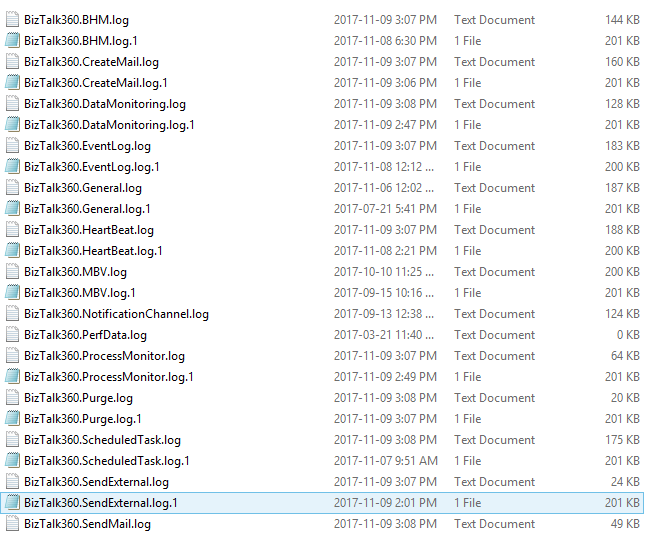

We can also check if all the subservices are started properly. The log information is captured along with the timestamp and this would make much easier for the support team to identify the cause and resolve the issues in time, thereby making the customer happy. In case of monitoring logs, the Alarm name and configurations are also captured. There are separate logs for Process Monitoring and other Data Monitoring alarms. We have separate logs for FTP and SFTP monitoring too for capturing the exceptions if any.
Analytics logs
Analytics is yet another important feature in BizTalk360 with help of which you can visualize a lot of interesting facts about your BizTalk environment like number of messages processed, failure rate at message type level, BizTalk server CPU/Memory performances, BizTalk process (host instances, SSO, rules engine, EDI etc) CPU/memory utilization and lots more. BizTalk360 Analytics service also contains different sub services run and any exception occurring for these services will be captured in the logs under C:Program Files (x86)Kovai LtdBizTalk360AnalyticsLog folder.
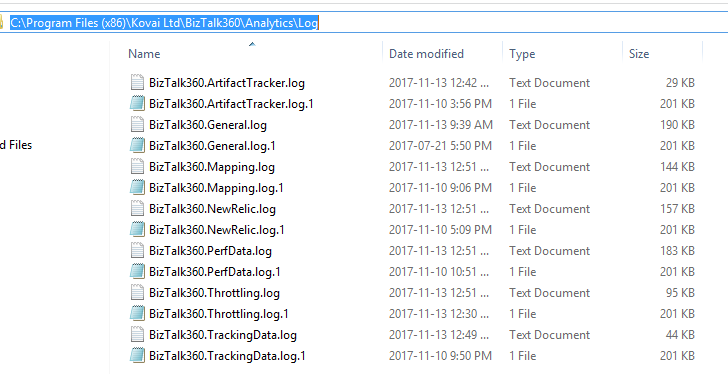
BizTalk360 Analytics is used to gather the information about the performance counters in the server and display them in the form of widgets. Also, BizTalk360 will display the information if the system is under throttling condition in a graphical format. There was a case from the customer that the Throttling Analyser was not displaying any formation when the system was under throttling condition. We then checked the logs and found the below error in the BizTalk360.Throttling.log.

From the logs, we could understand that the performance counters were corrupted and rebuilding the counters resolved the issue.
Web and Svc logs
At times, there are scenarios where a page in BizTalk360 may take some time to get loaded leading to performance issues. The time taken to load the page can be captured in the svc logs present in C:Program Files (x86)Kovai LtdBizTalk360Web folder.
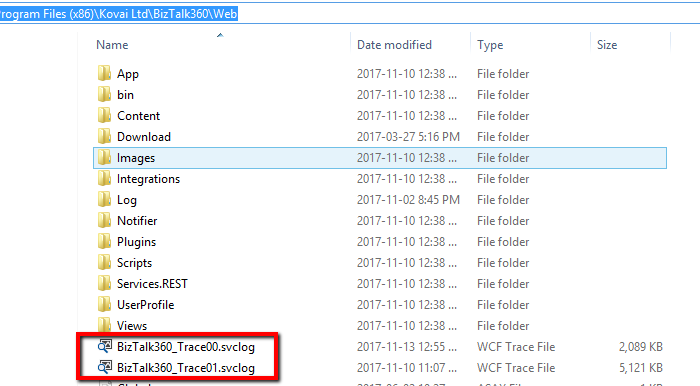
Once a customer reported that there was performance latency in some of the BizTalk360 pages. We checked these trace logs and found that the service calls GetUserAccessPolicy & GetProfileInfo methods were taking more than 30 seconds to get resolved.
GetUserAccessPolicy–>Groups/user assigned to provide access to the features of BizTalk360.
GetUserProfile –> Fetch the UserProfile of the group/user been configured.
These methods were then optimized for caching in the next BizTalk360 version release and hence the performance issue was resolved.
BizTalk360 subservices status
As mentioned before, we have different subservices running for BizTalk360 Monitor and Analytics services. In case, if there is any problem in receiving alerts or if the service is not running, the first step would be to check for the status of the monitoring subservices for any exceptions. This can be found in BizTalk360 Settings -> BizTalk360 Health -> Monitoring Service Status. The complete information will also be captured in the logs.
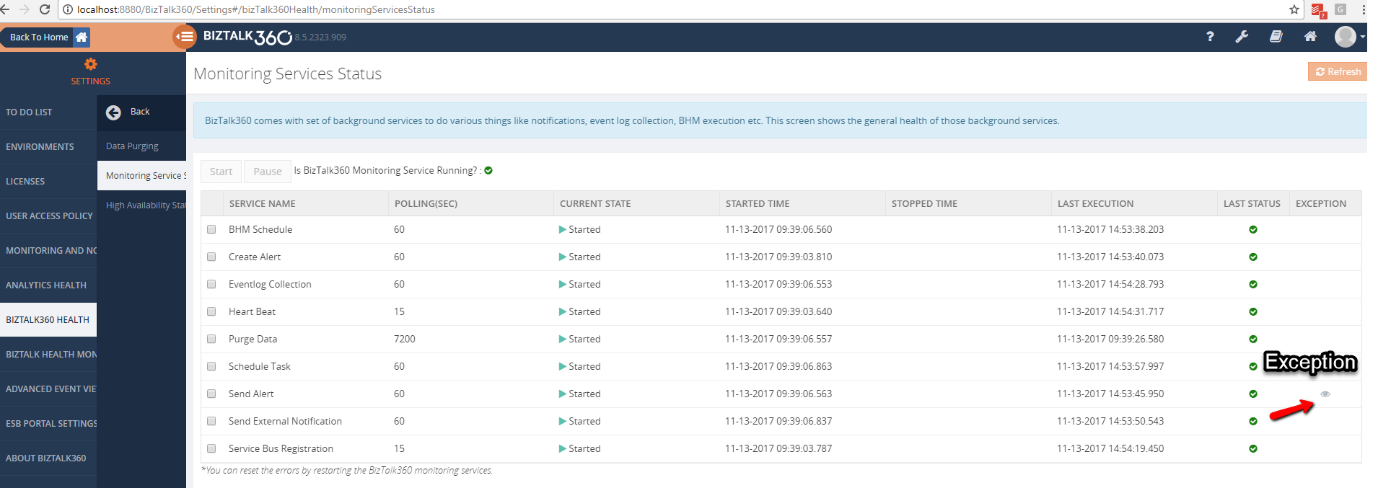
Similarly, we have the check for the Analytics sub services under Settings -> Analytics Health.
What if the customer has configured BizTalk360 under High Availability(HA)? High Availability is the scenario where BizTalk360 is installed on more than one servers pointing to the same database. The BizTalk360 Monitor and Analytics services can also be configured for HA. So, when there is an issue reported with these services, the logs from the active server must be investigated. The active server can be identified from BizTalk360 Settings -> BizTalk360 Health -> High Availability Status.
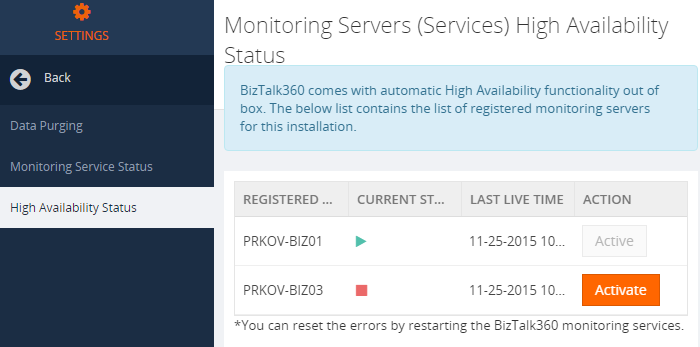
Conclusion:
These basic troubleshooting tools available in BizTalk360 make our support a little easier in resolving the customer issues. The first step analysis can be done with these tools which help us identify the root cause of the problem. We have our latest release BizTalk360 v8.6 coming up in a few weeks with more exciting features. In case of further queries, you can write to us at support@biztalk360.com.
Author: Praveena Jayanarayanan
I am working as Senior Support Engineer at BizTalk360. I always believe in team work leading to success because “We all cannot do everything or solve every issue. ‘It’s impossible’. However, if we each simply do our part, make our own contribution, regardless of how small we may think it is…. together it adds up and great things get accomplished.” View all posts by Praveena Jayanarayanan
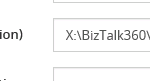
by Praveena Jayanarayanan | Oct 19, 2017 | BizTalk Community Blogs via Syndication
As the below quote says,
Quality in a service or product is not what you put into it. It is what the client or customer gets out of it – Peter Drucker
We, the product support team at BizTalk360, always put in our best efforts to solve the customer problems to make them feel satisfied. Our team often gets different varieties of problems, some related to functionality, performance, and data related issues and we make sure the issue is resolved within proper timelines. Recently there was a case with the customer that they were facing exception in Data Monitoring. In this blog, I am going to share my experience on how we resolved this problem.
The Message Box Data Monitoring:
How many times in a day does the support person have to watch for suspended instances in a particular application and take an appropriate action, or look out for ESB exceptions with a particular fault code? Wouldn’t it be nice if there was a way to set up monitoring on a particular data filter, get notified when there is a violation, and take actions automatically depending on the actual situation? Yes, that’s exactly what BizTalk360 achieves through the concept of data monitoring, which was a result of a customer feedback.
In MessageBox Data Monitoring, we can identify the number of suspended instances, the messages flowing and take appropriate action, either to suspend, resume or terminate the instances. This can be done from BizTalk360 itself, given the user has appropriate permissions. In my previous blog, I have explained about the permissions to be given for the user to resume/suspend/terminate service instances. Let’s look into the customer’s case.
Customer’s case:
The support ticket was raised for the case that the customer has configured auto termination functionality for the suspended instances. The messages were neither getting archived nor terminated. But the Data Monitoring dashboard was showing the details of the successful run.


Our investigation starts:
For a support ticket, with respect to Data Monitoring section, the first thing that we would check is for the alarm configuration details and then the logs for an exception. So, we started the investigation by checking the alarm details and they seemed to be fine. But the exception was captured in the Data Monitoring dashboard when the details of the task action were checked for.
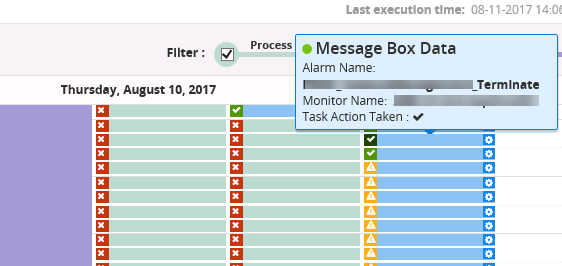
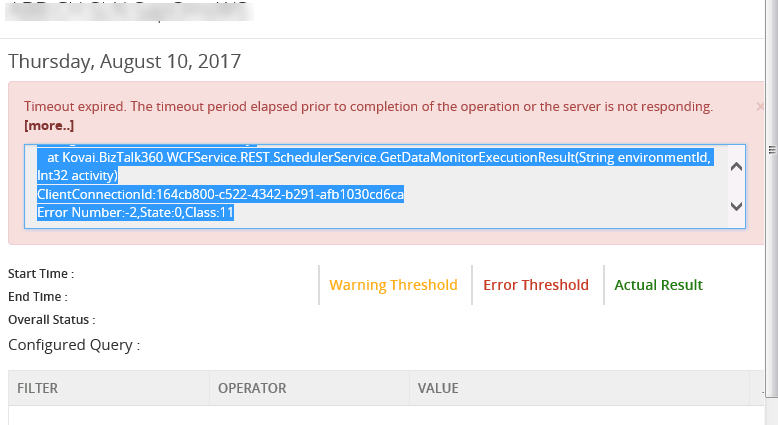
System.Data.SqlClient.SqlException (0x80131904): Timeout expired. The timeout period elapsed prior to completion of the operation or the server is not responding. —> System.ComponentModel.Win32Exception (0x80004005): The wait operation timed out at System.Data.SqlClient.SqlConnection.OnError(SqlException exception, Boolean breakConnection, Action`1 wrapCloseInAction)
The real cause for the Timeout exception:
There was an additional information from the customer that they were not able to delete the existing MessageBox data alert from BizTalk360, even though the BT360 service account was a superuser. The same timeout exception was displayed while deleting the alarm also. The suspended instances were getting terminated from BizTalk admin console without any issues. Since this was an issue in the production environment, we immediately went on a call with the customer to probe further on the case.
There were four BizTalk360 servers configured in High Availability mode in the production environment, out of which 3 were passive and one was active. We checked the status of the monitoring sub-services and found that Purging was not getting updated properly.
The timeout exception usually happens when there is a large volume of data. Checking all the permissions and configurations, everything was fine. The next step was to check for the data in the BizTalk360 database. But from where does the large volume of data come from?
BizTalk360 communication with other BizTalk databases:
It’s a well-known fact that BizTalk360 is a one-stop monitoring solution to monitor BizTalk server. So, for monitoring the BizTalk artefacts and the messages flowing through the receive and send ports, BizTalk360 polls for the data from the BizTalk databases namely BizTalkDTADb and BizTalkMsgBoxDb and inserts the required data into the BizTalk360 database as per the alarm configurations. For MessageBox Data Monitoring, the data from BizTalkMsgBoxDb is fetched. If there is any action (resume/terminate) is configured for the suspended instances in Data Monitoring, then the data is inserted into the following tables in BizTalk360 database.
– b360_st_DataMonitorResults
– b360_st_DataMonitorTaskActionResults
When we checked the number of records in the b360_st_DataMonitorTaskActionResults table, the select query was just spinning and was taking lot of time to load the results. This was due to the reason that there were 8 million records in that table. And obviously, this was cause for the timeout exception in BizTalk360.
Purging in BizTalk360:
BizTalk360 comes out of the box with the ability to set purging duration and the background monitoring service has the capability to purge older data automatically after the specified period. The Administrators/Superusers can set up the “Purge duration” under “Settings”. This will control the database growth and hence the performance of BizTalk360 will not get affected. The default purging settings in BizTalk360 can be seen in the below screenshot.
We can see that the purging duration for Data Monitoring is 2 Months. Hence the historical data for 2 months will be present in BizTalk360 database.
Purging needs to be done to remove the historical data, thereby making the database healthy. BizTalk360 purges the data by running the stored procedure in the specified duration specified in the settings. The purging settings can be altered by the customers according to their business needs and data flow. If a large volume of data flows through the ports, they can set the purge duration to a minimum value so that data growth is controlled.
We recommended the customer to decrease the purge duration to 1 month and the observe the Data Monitoring. After modifying the purge duration, the MessageBox Data Monitoring started working as expected. The suspended instances were getting terminated as per the alarm configuration and there were no timeouts happening.
The best practice to follow in case of timeout exception:
Whenever a timeout exception occurs, the first thing to be checked is the standard database reports in the relevant databases. This will ensure which table occupies more space. Then we can act on the purging policy and change it according to the business needs and data flow.
If you have any questions, contact us at support@biztalk360.com. Also, feel free to leave your feedback in our forum.
Author: Praveena Jayanarayanan
I am working as Senior Support Engineer at BizTalk360. I always believe in team work leading to success because “We all cannot do everything or solve every issue. ‘It’s impossible’. However, if we each simply do our part, make our own contribution, regardless of how small we may think it is…. together it adds up and great things get accomplished.” View all posts by Praveena Jayanarayanan
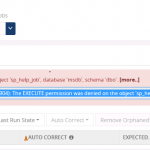
by Praveena Jayanarayanan | Sep 27, 2017 | BizTalk Community Blogs via Syndication
Biztalk360 comes with a lot of exciting features in every release. One of the important functionalities in BizTalk360 is the monitoring with the autocorrect options. BizTalk360 is the one-stop monitoring solution for BizTalk server. We can not only monitor the artefacts, but also the SQL jobs. Yes, the SQL jobs present in the SQL server can also be monitored. We can also set the autocorrect (enable/disable) functionality for the SQL jobs.
There may be separate servers for BizTalk databases and BizTalk360 database or even single server hosting all the databases. The jobs in all these servers can be monitored via BizTalk360. But then, can all the users have access to monitor and autocorrect the SQL jobs? In this blog, I am going to explain about the permissions required by the users for monitoring SQL jobs and setting autocorrect functionality which we learnt from one of the support tickets.
Customer’s case:
Our support team often get some interesting tickets which do not directly deal with the functionality and features of BizTalk360. Some tickets may be related to performance, access permissions, AD users etc. Each ticket experience is a new learning for our support engineers. Let’s see one such case of a customer related to the access permission for the databases in the SQL server.
The customer got the below exception when they tried to set up monitoring for SQL jobs.
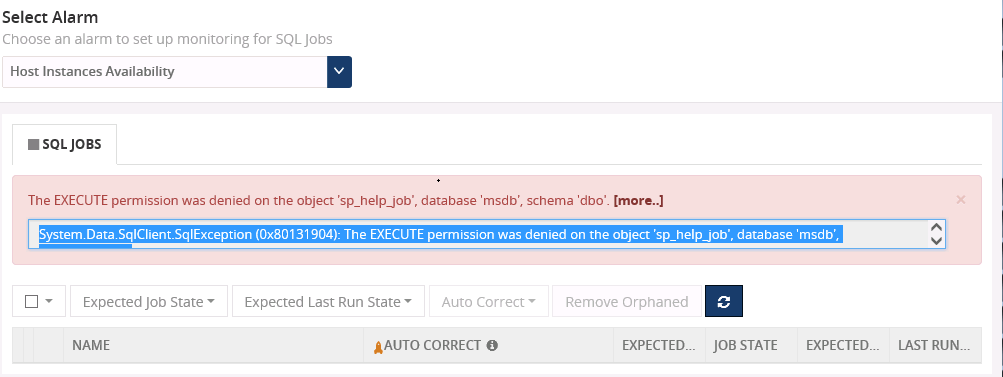
The sp_help_job is the stored procedure used to list the SQL jobs running in the server. This job returns information about jobs that are used by SQL Server Agent to perform automated activities in SQL Server. There are SQL jobs that get installed and scheduled automatically to maintain the health of the BizTalk environment.
BizTalk360 allows to set the threshold for SQL jobs (Monitoring -> Manage Mapping ->SQL Server Instances ->SQL Jobs) to list out those SQL jobs and perform the automatic operation this “sp_help_job” job is being used.
The exception in the above screenshot comes because of a missing permission for the BizTalk360 service account while accessing the SQL server. We have our support article in place which describes about the permissions for the SQL jobs. The customer has given the permission according to this article. But they were facing the error again when trying to enable autocorrect feature for SQL jobs.
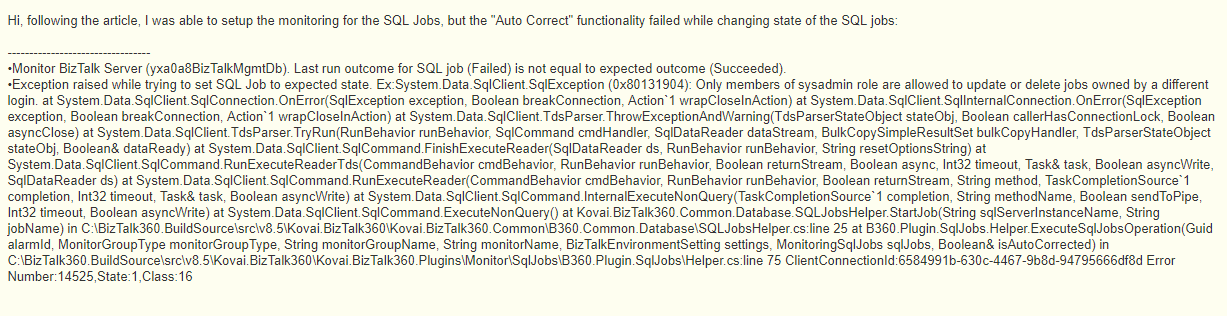
In this error message, it says “Only members of sysadmin role are allowed to update or delete jobs owned by a different login”
This means that only if the service account has the SYSADMIN permission, then it can enable/disable the sql jobs from BizTalk360. But some of the customers would not prefer to provide SYSADMIN permission for the service account due to some security policies. So, what happens in such case? Let’s go ahead and check the resolution given. Before that lets have a quick glance at SQl jobs and permissions.
The SQL jobs:
A job is a series of operations performed by SQL Server Agent sequentially. A job can run on one local server or on multiple remote servers. The jobs are used to define administrative tasks that can be run one or more times and monitored for success or failure. SQL server agent runs these scheduled jobs. A job can be edited only by its owner or by the members of the sysadmin role.
The SQL job permissions:
SQL server has the following msdb database fixed roles through which the SQL server can be accessed and controlled. The roles from least to most privileged are:
- SQLAgentUserRole
- SQLAgentReaderRole
- SQLAgentOperatorRole
Can we have a brief look at each one of them?
SQLAgentUserRole:
This is the least privileged role. It has permissions on only operators, local jobs, and job schedules. Members of SQLAgentUserRole have permissions on only local jobs and job schedules that they own. They cannot use multi-server jobs (master and target server jobs), and they cannot change job ownership to gain access to jobs that they do not already own.
SQLAgentReaderRole:
This role includes all the SQLAgentUserRole permissions as well as permissions to view the list of available multi-server jobs, their properties, and their history. Members of this role can also view the list of all available jobs and job schedules and their properties, not just those jobs and job schedules that they own. SQLAgentReaderRole members cannot change job ownership to gain access to jobs that they do not already own.
SQLAgentOperatorRole:
This is the most privileged role which includes all the permissions of the above-mentioned roles. They have additional permissions on local jobs and schedules. They can execute, stop, or start all local jobs, and they can delete the job history for any local job on the server. They can also enable or disable all local jobs and schedules on the server. SQLAgentOperatorRole members cannot change job ownership to gain access to jobs that they do not already own.
The below table summarizes some of the properties for all these roles.
| Database Role |
Action – Create/modify/delete
Action – Enable/Disable
|
|
Local Jobs |
Multiserver jobs |
Job schedules |
| SQLAgentUserRole |
Yes
Yes
(Owned jobs)
|
No
No
|
Yes
Yes
(Owned schedules)
|
| SQLAgentReaderRole |
Yes
Yes
(Owned jobs)
|
No
No
|
Yes
Yes
(Owned schedules)
|
| SQLAgentOperatorRole |
Yes
Yes
|
No
No
|
Yes (Owned schedules)
Yes
|
Of all the above-mentioned SQL database roles, the SYSADMIN is the highest privileged role which has the administrator rights on the SQL server.
The resolution provided:
As mentioned earlier, the BizTalk360 service account would require the SYSADMIN permission to monitor and autocorrect the SQL jobs. But in some customer scenarios, they would not prefer to provide the SYSADMIN permissions. In that case, we need to see what is the minimum level of permission that we can provide to the service account for monitoring the SQL jobs.
Our support team did an extensive testing to check for various scenarios and permissions for the service account. The outcome of the testing is given below:
As the table summarizes, when the BizTalk360 service account is given the permissions as SQLAgentUserRole or SQLAgentReaderRole, it can only view the SQL jobs and cannot perform any operations on them. But when the SQLAgentOperatorRole is given for the service account, the auto correct functionality will work for the SQL jobs. The SYSADMIN permission is not required for this. This role is the highest privileged role next to the SYSADMIN.
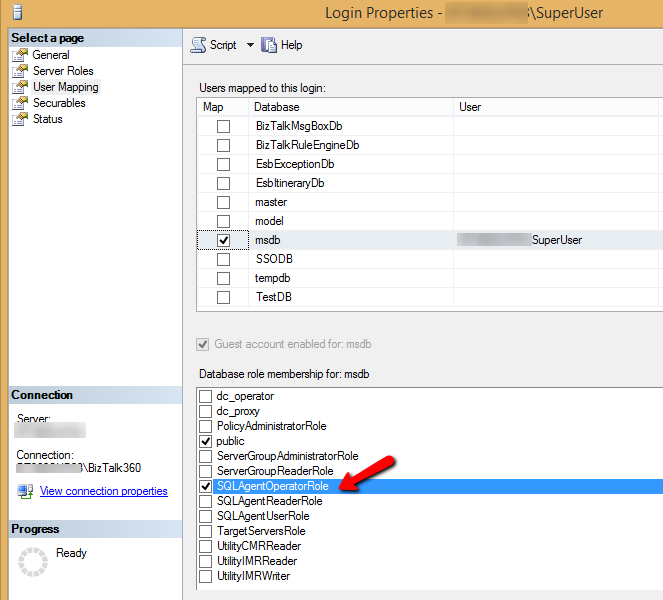
Conclusion:
Hence, for setting the autocorrect functionality (enable/disable) the SQL jobs, the BizTalk360 service account needs to be given the SQLAgentOperatorRole permission to the system database, if SYSADMIN permission is not preferred to be given.
PS: BizTalk360 will not do any operation by itself until monitoring has configured for any of the available SQL Jobs and enable the Auto-correction ability. In case, you don’t wish to monitor the SQL jobs you can avoid the permissions shown in the above image.
If you have any questions, contact us at support@biztalk360.com. Also, feel free to leave your feedback in our forum.
Author: Praveena Jayanarayanan
I am working as Senior Support Engineer at BizTalk360. I always believe in team work leading to success because “We all cannot do everything or solve every issue. ‘It’s impossible’. However, if we each simply do our part, make our own contribution, regardless of how small we may think it is…. together it adds up and great things get accomplished.” View all posts by Praveena Jayanarayanan

by Praveena Jayanarayanan | Aug 9, 2017 | BizTalk Community Blogs via Syndication
Design Thinking –the name sounds different. Can we design our thinking? Yes, we can and this is what we learnt from the Design Thinking Summit 2017 which was held at IIM Bangalore. We are grateful to our organization for providing us such a wonderful opportunity to participate in this event.
BizTalk360 always focus on the motto “You grow, we grow, together we grow”. In this way, they always help the employees acquire skills through different learning and training programs. One such opportunity was given to 6 of us to attend the Design Thinking Summit 2017 and I am lucky to be the one among them. In this blog, I would like to share my experiences in the DTSummit. Special thanks to Saranya and Umamaheshwaran for adding more meaning to this blog by sharing their experiences.

An intro to Design Thinking Summit – Insight:
Design Thinking is a creative, repeatable, human centered approach to problem-solving and innovation. It draws upon experience, imagination, intuition, and reasoning to explore possibilities of what could be—to create desired outcomes that benefit your customers. This summit was organized by a group called Pensaar, powered by a team of highly experienced design thinkers and problem solvers. Over the 3-day workshop conducted by Pensaar team, we learnt how to understand customers, articulate insights that will inspire innovation, ideate till you get disruptive ideas that we can rapidly test with customers. It is focused on learning by doing. All while experimenting, experiencing, having fun and being surprised. There were around 160 participants this year for the DTSummit.
Day 1 at the Design Thinking Summit:
It was all new for our BizTalk360 team about the event. We were asked to assemble in the event venue at 8.30 AM. To our surprise, the participants were split into different teams and each one of us was in the different team. This was a nice experience as we got to know different people as the participants were people from different professionals. We were given cards with our photo attached and the table number written on it. Everything was a team activity with a team coordinator for each team.
Design think involves four stages namely
- Discover – understand people and their ideas
- Insight – Identify trends and inspire innovation
- Dream – Ideate solutions for problem statements defined
- Disrupt – Prototyping techniques that visualize solutions
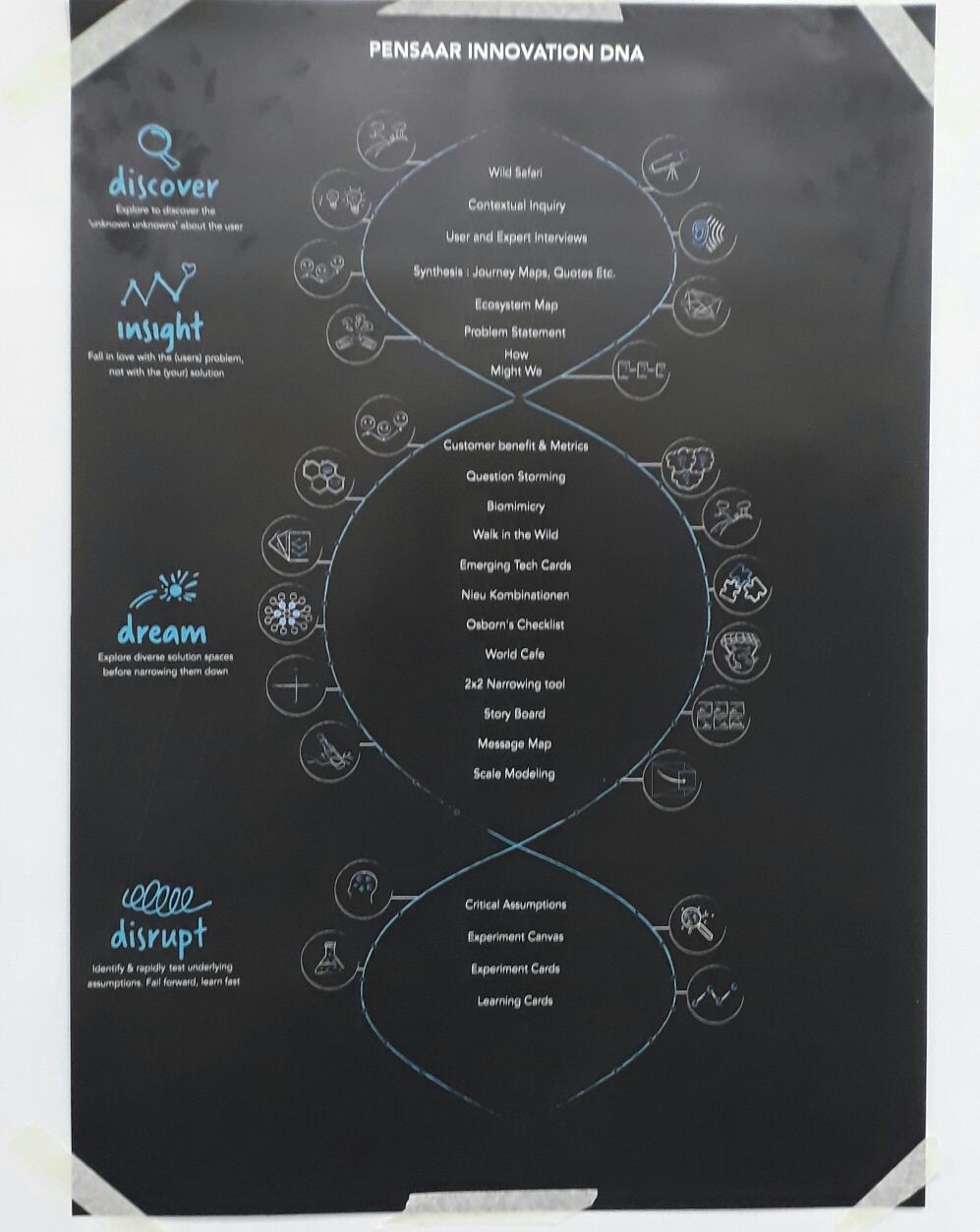
The first day was about “Insight”. The first step towards insight is “Discover”. The foremost task is to understand people and their ideas. The “Insight” stands for identifying trends and pattern of data which will inspire innovation. The below quote explains it.
Fall in love with the problem and not with the solution
Products must be created for behaviors and not for intentions
The first day started with an event to come up with an innovative team name for each team. The stationeries were provided along with post-its. An interesting this to be noted at the venue (IIM- Bangalore) was that plastics are banned and we were given glass water bottles with our names printed on them. There were around 12 teams and each team came up with unique names.
The interesting interview:
The next event was an interesting interview with a reputed industrialist. The aim was to capture the insights of the person and utilize them for a better understanding of the requirements. We were asked to listen to the interview and note down our points in the post – its. The important feature of the post is that we cannot write long stories in it. The notes must be short and understandable. Hence, we need to make sure we have better words to describe our points and ideas. Some of the key insights derived from the interview were:
- Be focussed on process
- Build expertise and use them when opportunity is given
- Soft skills to be more focused.
For example, consider a scenario where we gather the requirements for a product from a customer. The skills to be observed in this process is:
- Asking open ended questions
- Listening skills
- Observing skills
The Research Methodology:
Once the customer requirements are gathered, the next step is to dig deep into them for better understanding. One of the research methodologies was:
Ecosystem Map:
This is a visual representation of landscape within which a problem exists. The map contains the connections between the different stakeholders involved in the problem. We can visually depict the interconnections and inter-dependencies between the stakeholders in the system. This way we can draw key inferences and insights by asking questions like, what are the challenges in the system, what can be improved, what interventions can be made to make a positive impact.
Arriving at the problem statement:
We now have the ecosystem map. The next activity is to identify the problem statement. We can consider anyone of the stakeholders and derive the statement for them. The stakeholder may be a customer, an employee, the government or the senior management of the organization. Each individual team member was asked to write down his/her problem statement based upon the following points describing:
- User characteristics
- Outcome the user tries to achieve
- Barrier existing to achieve the outcome
- Root cause of the barrier
- How the user feels because of the root cause and the barrier
This problem statement is important because it is from this point, we will move forward in deriving the solution for them. From the individual points, the team coordinator would discuss and come with a single problem statement for the team. The problem statement is written from the user’s point of view and it helps to identify and articulate the right problem to solve for the users.
There are different tools which help us in deriving the problem statement which may be:
Empathy map – mapping the different data points for the user
Subway map – plotting the objectives with respect to the current state and prioritizing them.
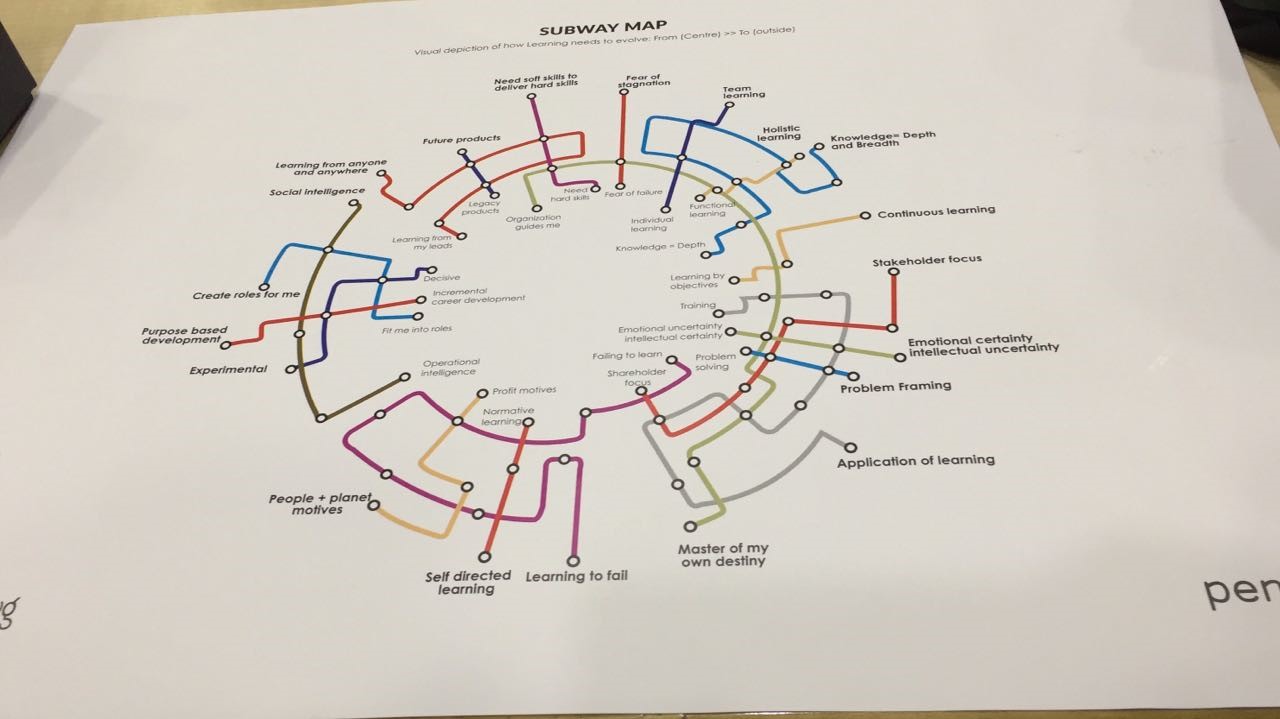
User persona – Using quote cards, we can derive the insights for different problems given in the cards.
Journey line – steps involved from arriving at the problem statement to improving on the solutions
These tools are considered the convergent research technique tools for understanding the problem better. At the end of the first day, the Pensaar team collected the feedback about the activities conducted.
Day 2 at the Design Thinking Summit:
The first day went interesting and the outcome was the problem statement. Now comes the second day of the event. We were all more excited for the second-day activities. The second day started with the Introduction of the Pensaar team, who are behind the screen for this wonderful Summit.
The agenda for this day was “Dream”. The first day resulted in finding the problem statement with the insights obtained from the different groups. Now, we need to walk our way to find the solution for this problem. But that would not be so easy. One problem statement would be worked upon by all the 12 teams. So, there would be different solutions and it’s important that we identify the best solution.
Arriving at the Customer Benefits:
The first activity for the second day was to “Identify three key customer benefits”. Customer benefit leads to improvement in customers’ life. It is what matters most to the customer when choosing our product over others. The benefits can be measured through certain metrics, which help you in identifying right priorities to acquire many customers. It can be done by crafting a creative Q starting with “How might we”. This lets you to reframe the problem as an opportunity and ideate solutions with a sense of optimism and see the possibilities
Lunch break:
There was another surprise waiting for us during the lunch break. It was picnic lunch for each team. The team members had to collect the lunch for their team mates and have under the trees in a different area. This was very interesting and we all enjoyed it.
Tools for Ideating:
The next step is to ideate solutions for the problem statement based on the key customer benefits. This was the next activity given. There are various tools that are used for the ideation and few of them were given for the teams for activity. Few among them are:
Question storming:
This is a method for discovering the questions to make breakthrough differences in problem-solving, innovation, operational excellence and culture. The questions must be focussed on the facts and situation to get the root of a problem.
Emerging Tech cards:
These are small cards containing information about the emerging technologies in different areas. The activity was to identify the relevant tech card and find out how to make use of it in identifying the solution to the problem.

Biomimicry:
This is drawing inspiration from nature to design the solution. Simply put its mimicking nature to inspire sustainable and innovation solution. We can take an example of ants and their ability to self-organize to find the shortest route. This can be used to find the best solution.
World Café:
This was a post lunch activity. The teams were asked to write the problem statement and the ideas for a different solution. It is to build a collaboration among the teams than to be an individual. So each team member would be visiting other teams to gather knowledge about their ideas and provide some inputs for the improvements.
With this activity, we came to an end for the second day.
Day 3 at the Design Thinking Summit:
The day 3 was even more filled with enthusiasm among the team because we all had new friends and the past two days gave us a different experience. This day started with the activity for “Disrupt”. This will develop prototypes for the solutions derived and then be experimenting them. It started with
Story Board:
It’s a visual tool to build a narrative around the solution to get feedback and refine the concept. The teams were asked to build the story board with their problem statement and the solutions.
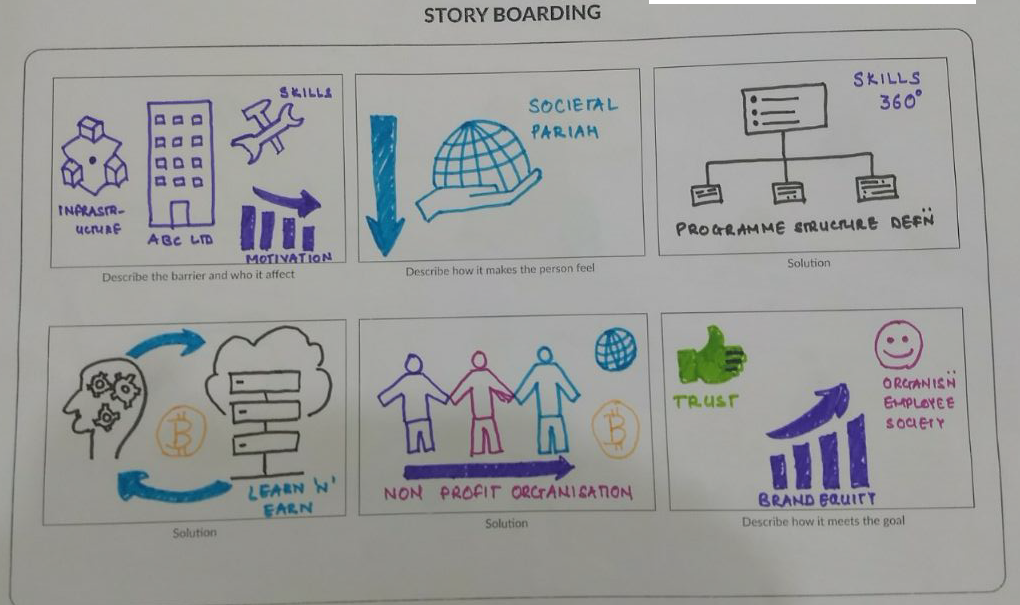
Message Map:
This is an excellent tool to create an elevator pitch to communicate our concept to users in less than 15 secs. The steps include creating a Twitter-friendly message about the solution and adding supporting points to explain it.
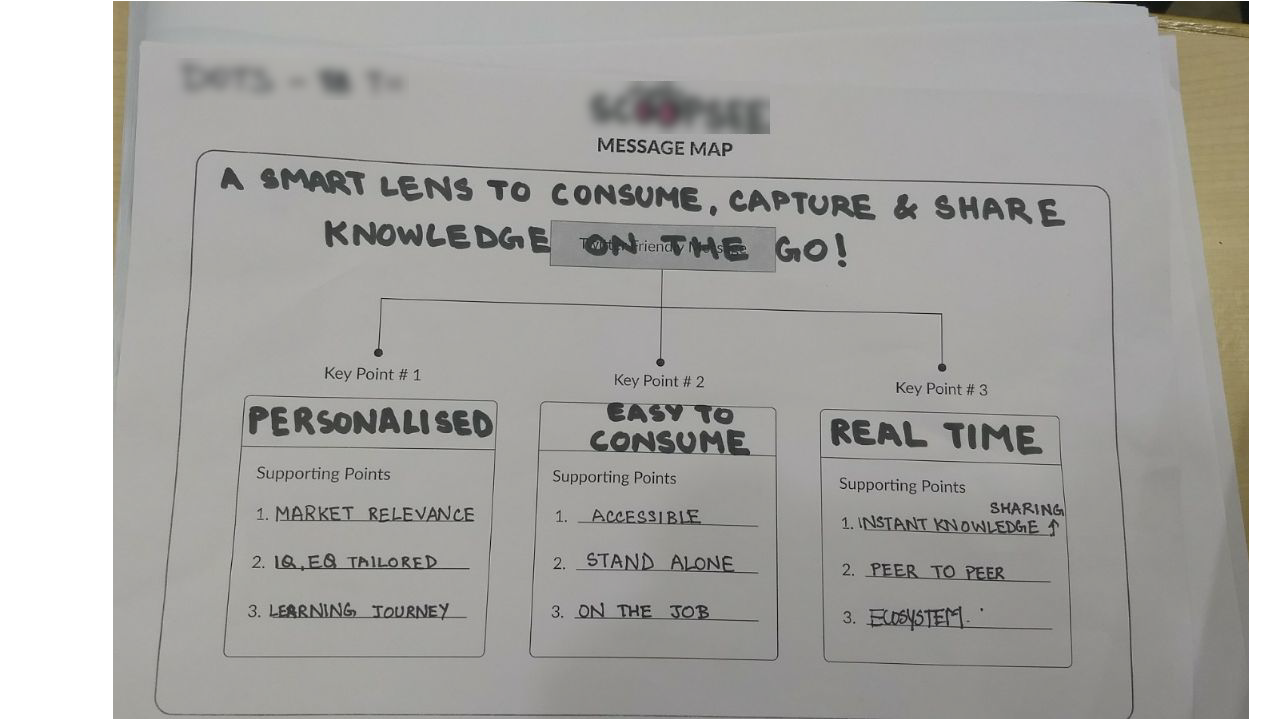
Experimenting the solution:
The final activity of the event was experimenting the solutions. Each team was asked to create an experiment card which includes the hypothesis, the experiment. Metric and the outcome. With this card, we can experiment our solutions with different users and find the outcome. The teams move around IIM to find the users and the filled in those cards according to the responses received. It was totally a different experience where we also traveled out to find the users and got the feedback from them.
Conclusion:
It was totally a fantastic experience for all of us. Design thinking starts from identifying the exact problem statement (Insight), ideating through different solutions (Dream) and experimenting those ideas (Disrupt) for the development of an employee as well as an organization. These tools can also be utilized in our day to day activities for the betterment of our life as well as career. Thanks to BizTalk360 for giving us a chance to participate in this event and looking forward to more such events.
Author: Praveena Jayanarayanan
I am working as Senior Support Engineer at BizTalk360. I always believe in team work leading to success because “We all cannot do everything or solve every issue. ‘It’s impossible’. However, if we each simply do our part, make our own contribution, regardless of how small we may think it is…. together it adds up and great things get accomplished.” View all posts by Praveena Jayanarayanan
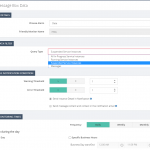
by Praveena Jayanarayanan | Jul 4, 2017 | BizTalk Community Blogs via Syndication
BizTalk360 is a single platform to have total control over your BizTalk environment. It has the three main modules namely Operations, Monitoring and Analytics. Monitoring is considered as the main feature of BizTalk360 because it provides rock solid monitoring for the BizTalk environment and informs us via email alerts when the BizTalk server is suffering from problems and downtimes.
As per the below quotes,
“Listening to our customer’s feedback makes them feel appreciated and part of the value creation process”,
We always listen to their valuable suggestions and feedback and add them to BizTalk360 in every upcoming release. We also make enhancements to the existing features based on the customer feedback. This blog explains about one such enhancement on actions performed on the suspended instances.
MessageBox Queries Monitoring:
Data Monitoring was one such feature included in BizTalk360, from the customers’ feedback. Data monitoring helps to monitor the send/receive ports, service instances and exception data from different data sources in BizTalk server. Message Box Queries monitoring is a part of Data Monitoring which is used to monitor the service instances. The service instances may be running or may get suspended in BizTalk servers due to various reasons.
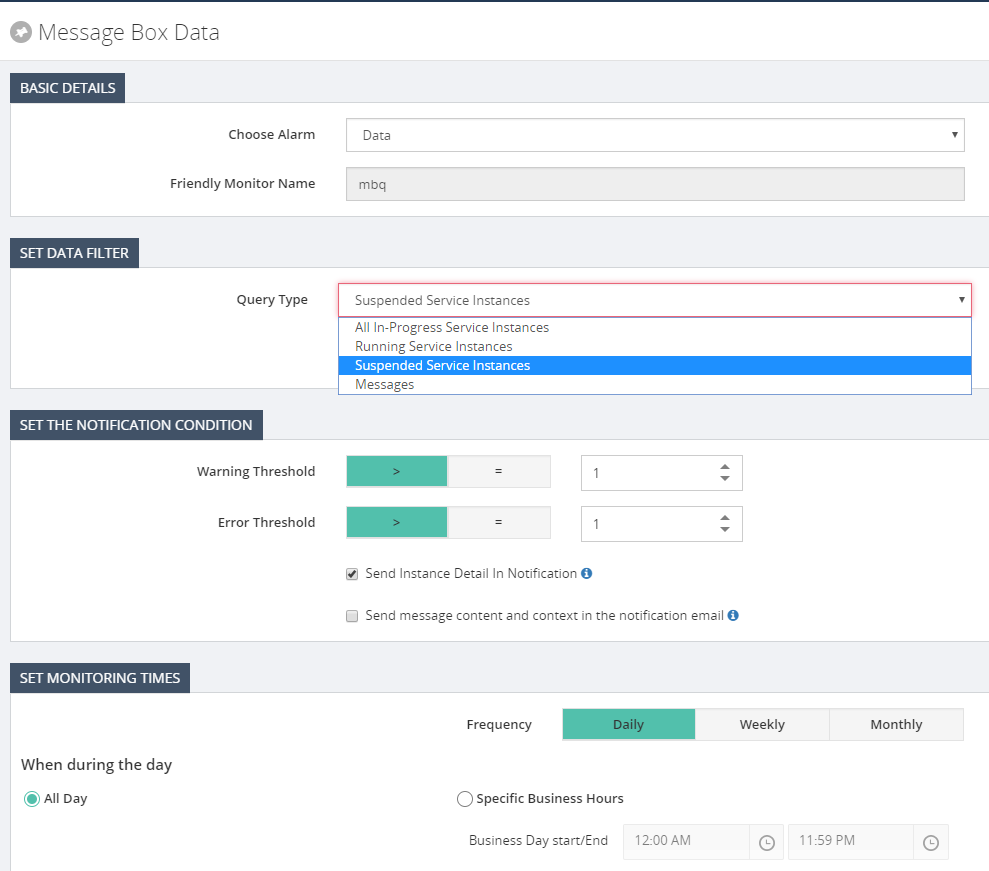
The messaging service instance is the service instance that’s created for your receive and send port at the run time. A receive port/send port is a combination of various things. Ex: An adapter (File, WCF, SQL etc.), a receive pipeline (and a send pipeline if two-way), and Maps. They get instantiated like the objects for the classes and have different states in their lifetime namely,
- Ready to Run
- Scheduled
- Dehydrated
- Suspended (Resumable)
- Suspended (Non-Resumable)
- Active
- In Breakpoint
Here in monitoring, we can monitor the count of these instances at various stages and the alerts will be triggered based on the filters and threshold value configured. It is important to monitor the number of service instances, to keep the BizTalk environment healthy. Having many instances will make the MessageBox database bloated which in turn will affect the performance of the environment. The service instance count can be retrieved from BizTalk Administrator group hub page which displays only the count and does not tell you if it’s the expected count or not. A person seeing this information needs to be a BizTalk expert to understand the various states. Here comes our MBQ monitoring which alerts users according to the threshold limit configured. A non-BizTalk person can now easily understand the alert message and act accordingly.
Actioning on the suspended service instances:
Based on the state of the service instances, the administrator can decide on whether to resume or terminate the instances. For example, when a message is sent through the send port and if it’s stopped, then the instance gets suspended. Once the send port is up, the message can be resumed and processed. Instead of going to the BizTalk admin console and checking it, BizTalk360 has the feature to terminate/resume the instances from the monitoring itself. We can also configure the time when we want to perform the action, either every time or during Error/Warning condition.
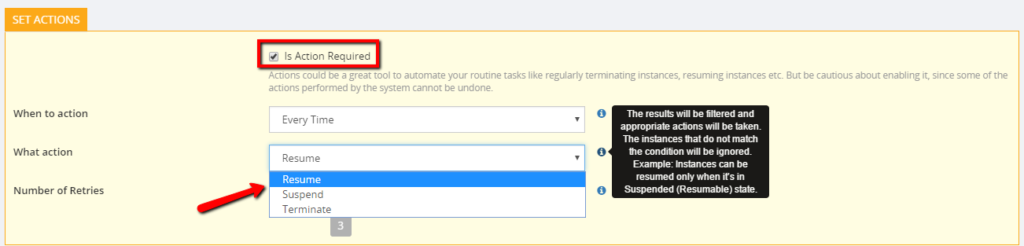
So, what happens when Action Required is ticked?
There may be scenarios wherein, the customer wants to monitor any suspended messages that by the end of the day are no longer relevant and should be terminated. So, in this case, BizTalk360 can automatically terminate the instances as per the alarm configuration. This can avoid the excess workload to the BizTalk user as he needs to go and manually run the query to find the instances and action it. We also have the option to bulk terminate the suspended instances altogether instead of doing one by one. There is also an archiving option and to download the instances.
Can non-super users terminate/resume suspended instances?
We have two kinds of users in BizTalk360, namely Super users and normal users. Super users enjoy the admin privileges and have access to all modules. They can define the authorization for the different level of users. They restrict the access permissions for the normal users. The normal users will have minimal access permissions.
The normal users can be anyone from the organization, may be supported engineers, other non-BizTalk group members who are just monitoring BizTalk servers. They would not be aware of the conditions of the service instances. Hence, they cannot decide upon the action to be performed on the suspended instances as it’s a sensitive area like terminating/resuming the instances. This may lead to security and auditing problems also. When normal users configure Data Monitoring and try to resume a suspended instance, they may get an exception message as follows-
System.Exception: User does not have enough rights to access the BizTalkQueryService(service) and ExecuteServiceInstanceOperation(operation).
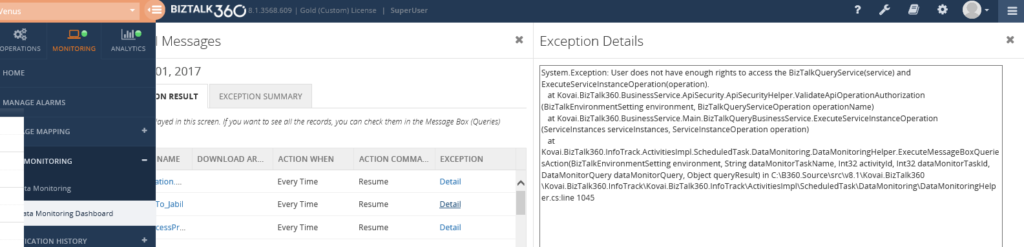
The administrator alone can know the state of the instances and decide upon the action on them. For this reason, BizTalk360 has provided the restriction that only superusers can perform the resume/terminate action for them.
An in-depth analysis on the super user access to terminate instances:
Let’s have an in-depth look into this limitation and how it must be handled. The user logged into BizTalk360 may be a super user. But still, that user will not be able to perform any action on the service instances. Do you know why? Let’s move forward to know the reason.
When we install BizTalk360, we provide the service account credentials. This service account will be the user who is running the App Pool and monitoring service. The logged in user running the MSI to install BizTalk360 may be different from the service account. When the application is installed, the logged in user will be created as a superuser in BizTalk360 by default.
So, what happens to the service account if it’s different from the logged in user?
The service account running the IIS App pool and the monitoring service must be created as the “Super User” in BizTalk360. Only then this user can perform the resume/terminate actions on the service instances. Otherwise, the above exception will be thrown.

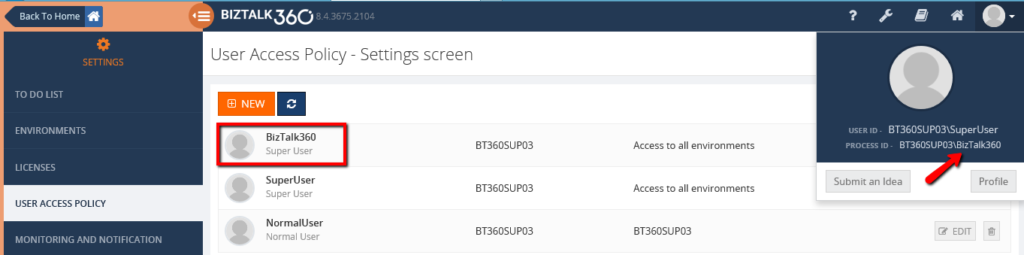
Since these are sensitive operations on the instances, only the super user/ administrator should be able to perform such tasks. Therefore, BizTalk360 has imposed this restriction that only when the service account is added as the super user, he can perform the operations on the suspended service instances.
Author: Praveena Jayanarayanan
I am working as Senior Support Engineer at BizTalk360. I always believe in team work leading to success because “We all cannot do everything or solve every issue. ‘It’s impossible’. However, if we each simply do our part, make our own contribution, regardless of how small we may think it is…. together it adds up and great things get accomplished.” View all posts by Praveena Jayanarayanan
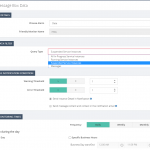
by Praveena Jayanarayanan | Jul 4, 2017 | BizTalk Community Blogs via Syndication
BizTalk360 is a single platform to have total control over your BizTalk environment. It has the three main modules namely Operations, Monitoring and Analytics. Monitoring is considered as the main feature of BizTalk360 because it provides rock solid monitoring for the BizTalk environment and informs us via email alerts when the BizTalk server is suffering from problems and downtimes.
As per the below quotes,
“Listening to our customer’s feedback makes them feel appreciated and part of the value creation process”,
We always listen to their valuable suggestions and feedback and add them to BizTalk360 in every upcoming release. We also make enhancements to the existing features based on the customer feedback. This blog explains about one such enhancement on actions performed on the suspended instances.
MessageBox Queries Monitoring:
Data Monitoring was one such feature included in BizTalk360, from the customers’ feedback. Data monitoring helps to monitor the send/receive ports, service instances and exception data from different data sources in BizTalk server. Message Box Queries monitoring is a part of Data Monitoring which is used to monitor the service instances. The service instances may be running or may get suspended in BizTalk servers due to various reasons.
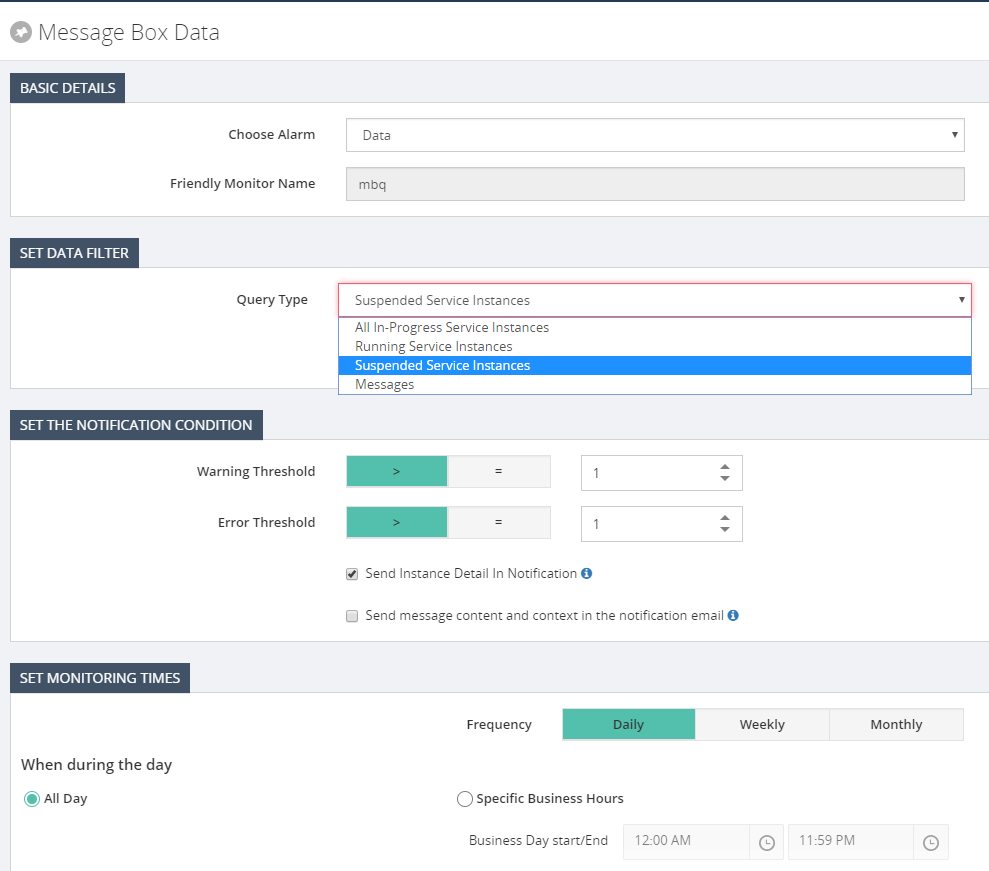
The messaging service instance is the service instance that’s created for your receive and send port at the run time. A receive port/send port is a combination of various things. Ex: An adapter (File, WCF, SQL etc.), a receive pipeline (and a send pipeline if two-way), and Maps. They get instantiated like the objects for the classes and have different states in their lifetime namely,
- Ready to Run
- Scheduled
- Dehydrated
- Suspended (Resumable)
- Suspended (Non-Resumable)
- Active
- In Breakpoint
Here in monitoring, we can monitor the count of these instances at various stages and the alerts will be triggered based on the filters and threshold value configured. It is important to monitor the number of service instances, to keep the BizTalk environment healthy. Having many instances will make the MessageBox database bloated which in turn will affect the performance of the environment. The service instance count can be retrieved from BizTalk Administrator group hub page which displays only the count and does not tell you if it’s the expected count or not. A person seeing this information needs to be a BizTalk expert to understand the various states. Here comes our MBQ monitoring which alerts users according to the threshold limit configured. A non-BizTalk person can now easily understand the alert message and act accordingly.
Actioning on the suspended service instances:
Based on the state of the service instances, the administrator can decide on whether to resume or terminate the instances. For example, when a message is sent through the send port and if it’s stopped, then the instance gets suspended. Once the send port is up, the message can be resumed and processed. Instead of going to the BizTalk admin console and checking it, BizTalk360 has the feature to terminate/resume the instances from the monitoring itself. We can also configure the time when we want to perform the action, either every time or during Error/Warning condition.
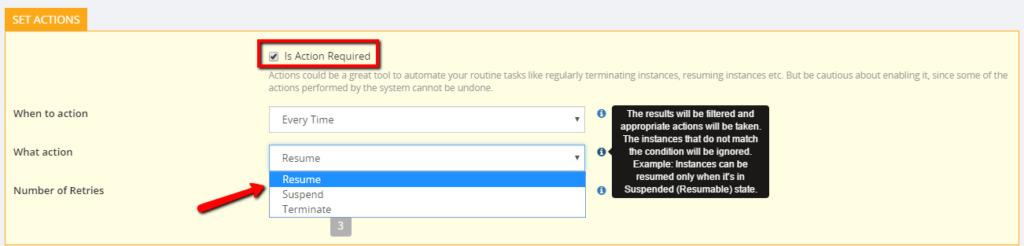
So, what happens when Action Required is ticked?
There may be scenarios wherein, the customer wants to monitor any suspended messages that by the end of the day are no longer relevant and should be terminated. So, in this case, BizTalk360 can automatically terminate the instances as per the alarm configuration. This can avoid the excess workload to the BizTalk user as he needs to go and manually run the query to find the instances and action it. We also have the option to bulk terminate the suspended instances altogether instead of doing one by one. There is also an archiving option and to download the instances.
Can non-super users terminate/resume suspended instances?
We have two kinds of users in BizTalk360, namely Super users and normal users. Super users enjoy the admin privileges and have access to all modules. They can define the authorization for the different level of users. They restrict the access permissions for the normal users. The normal users will have minimal access permissions.
The normal users can be anyone from the organization, may be supported engineers, other non-BizTalk group members who are just monitoring BizTalk servers. They would not be aware of the conditions of the service instances. Hence, they cannot decide upon the action to be performed on the suspended instances as it’s a sensitive area like terminating/resuming the instances. This may lead to security and auditing problems also. When normal users configure Data Monitoring and try to resume a suspended instance, they may get an exception message as follows-
System.Exception: User does not have enough rights to access the BizTalkQueryService(service) and ExecuteServiceInstanceOperation(operation).
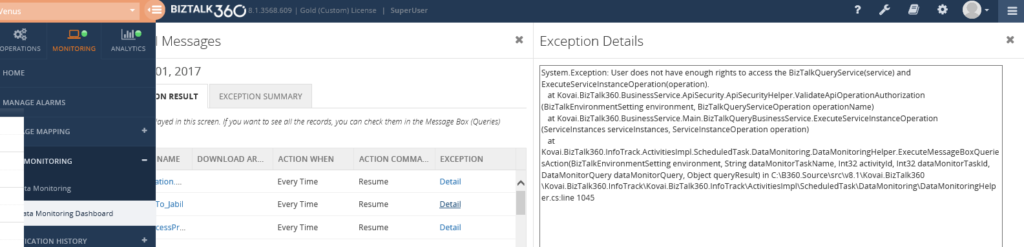
The administrator alone can know the state of the instances and decide upon the action on them. For this reason, BizTalk360 has provided the restriction that only superusers can perform the resume/terminate action for them.
An in-depth analysis on the super user access to terminate instances:
Let’s have an in-depth look into this limitation and how it must be handled. The user logged into BizTalk360 may be a super user. But still, that user will not be able to perform any action on the service instances. Do you know why? Let’s move forward to know the reason.
When we install BizTalk360, we provide the service account credentials. This service account will be the user who is running the App Pool and monitoring service. The logged in user running the MSI to install BizTalk360 may be different from the service account. When the application is installed, the logged in user will be created as a superuser in BizTalk360 by default.
So, what happens to the service account if it’s different from the logged in user?
The service account running the IIS App pool and the monitoring service must be created as the “Super User” in BizTalk360. Only then this user can perform the resume/terminate actions on the service instances. Otherwise, the above exception will be thrown.
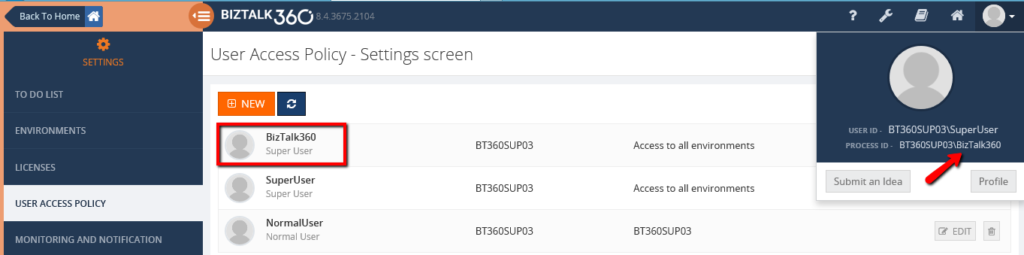
Since these are sensitive operations on the instances, only the super user/ administrator should be able to perform such tasks. Therefore, BizTalk360 has imposed this restriction that only when the service account is added as the super user, he can perform the operations on the suspended service instances.
Author: Praveena Jayanarayanan
I am working as Senior Support Engineer at BizTalk360. I always believe in team work leading to success because “We all cannot do everything or solve every issue. ‘It’s impossible’. However, if we each simply do our part, make our own contribution, regardless of how small we may think it is…. together it adds up and great things get accomplished.” View all posts by Praveena Jayanarayanan