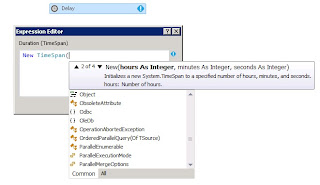by community-syndication | Jan 14, 2013 | BizTalk Community Blogs via Syndication
What is BizTalk Application Monitoring? When you have set of application running in your BizTalk environment, you will be interested to keep an eye of the health of the application(s). The health of applications is directly connected to various artifacts that’s running inside the application like Receive Locations health Send Ports health Orchestrations health in […]
The post Difference between Simple and Advanced BizTalk Application monitoring in BizTalk360 appeared first on BizTalk360 Blog.
Blog Post by: Saravana Kumar

by community-syndication | Jan 14, 2013 | BizTalk Community Blogs via Syndication
 QuickLearn is pleased to announce the availability of two hands-on labs that you can run from within your BizTalk Server 2013 Beta virtual machines running on Windows Azure.
QuickLearn is pleased to announce the availability of two hands-on labs that you can run from within your BizTalk Server 2013 Beta virtual machines running on Windows Azure.
These labs, originally presented at the BizTalk Summit in December, will provide an early look at the new features coming with the BizTalk Server 2013 release, while demonstrating live integration with the Salesforce.com online CRM system.
To complete either of the activities, follow the instructions below:
Lab #1: Integrating BizTalk Server 2013 with Salesforce using a Windows Azure Service Bus Relay
- Create a Windows Azure Virtual Machine using the BizTalk Server 2013 Beta Template
- Start, and then Connect to the Windows Azure Virtual Machine once provisioned.
- Inside the image, launch Powershell
- At the powershell prompt, type and execute the following command to setup and start the lab:
(New-Object Net.WebClient).DownloadString("http://labti.me/biztalksalesforce")| iex
- In the setup wizard, type the password you used for the Administrator account when creating the virtual machine, and then click Next.
- Once setup completes (5-15 minutes depending on image size selected), in the Internet Explorer window, type your First/Last/Email and then click Start Lab
Lab #2: Accessing Salesforce data through the REST API using the WCF-WebHttp Adapter
- Create a Windows Azure Virtual Machine using the BizTalk Server 2013 Beta Template
- Start, and then Connect to the Windows Azure Virtual Machine once provisioned.
- Inside the image, launch Powershell
- At the powershell prompt, type and execute the following command to setup and start the lab:
(New-Object Net.WebClient).DownloadString("http://labti.me/salesforcerest")| iex
- In the setup wizard, type the password you used for the Administrator account when creating the virtual machine, and then click Next.
- Once setup completes (5-15 minutes depending on image size selected), in the Internet Explorer window, type your First/Last/Email and then click Start Lab
If you would like to see a walkthrough of this process, you can watch the video below:
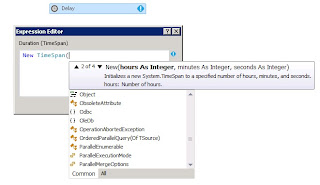
by community-syndication | Jan 14, 2013 | BizTalk Community Blogs via Syndication
The Delay activity in Workflow Foundation can be used in many scenarios, but the most likely use is in a composite operation, where you want the execution to wait for a response and cast a failure if the response isn’t received in proper time.
The Delay activity has just one parameter, which is call Duration. It expects a Timespan variable or expression. If you want the same duration in every place it would be wise to create a variable to hold the value and use it at the right spots or a better option would be to create a custom activity:
- Add a new file
- Add the delay activity
- Set the Duration on the delay activity
- Rebuild the project
- Add the custom activity to your workflow
In Visual Basic Workflow projects this is how you configure it in the expression:
In Visual C# Workflow project there is a difference based on the edition of Visual Studio you are using. If it is .Net Framework 4 then you have to use Visual Basic syntax and if it is .Net Framework 4.5 you can use C# language in the expression:
Random posts:
Help me, help you. You know how 😉 (click, click, click…) Or buy anything at Amazon. You get the same price, and I get a little bit of money. Follow the Photospots site on Facebook
by community-syndication | Jan 14, 2013 | BizTalk Community Blogs via Syndication
We would like to congratulate Nicholas Hauenstein, the most recent addition to the Visual Studio ALM Rangers! Nick was nominated for his subject matter expertise and contribution to the ALM community.
Nick is currently working on study materials for:
- Exam 70-496: Administering Visual Studio Team Foundation Server 2012
- Exam 70-497: Software Testing with Visual Studio 2012
- Exam 70-498: Delivering Continuous Value with Visual Studio 2012 ALM
More information on these study materials will be announced soon.
Nick joined the ALM Ranger because he wants everyone to succeed with their endeavors, and have the best guidance and tooling available in that pursuit. Nick says, “I’ve already gained immensely from ALM Ranger deliverables (e.g., the Branching and Merging guidance, and the Visual Studio Build Customization Guide), and am excited for the opportunity to give back where I am able.”
See Nick’s announcement and interview on Willy-Peter Schaub’s MSDN Blog.

by community-syndication | Jan 14, 2013 | BizTalk Community Blogs via Syndication
I just finished reading the fascinating new mini-eBook “The New Kingmakers” from Redmonk co-founder Stephen O’Grady. This book represents a more in-depth analysis of a premise put forth by O’Grady a couple years back: developers are the single most important constituency in technology. O’Grady doubles-down on that claim here, and while I think he proves […]
Blog Post by: Richard Seroter
by community-syndication | Jan 14, 2013 | BizTalk Community Blogs via Syndication
Lately I came across a weird exception, while building a BizTalk project with Team Foundation Server. Let’s have a look.
by community-syndication | Jan 14, 2013 | BizTalk Community Blogs via Syndication
To follow on from my preview post about Working with Azure Virtual Network Preview, I have continued to work with the Azure Virtual Network Preview this post is about setting up the VPN with my new ADSL2 router (from this post New Internet Hardware for Home).
Currently the only supported hardware devices are from Cisco and Juniper, but using the following 2 blog posts as guides I was able to get the VPN working with my new Draytek 2830.
Windows Azure Virtual Network VPN with TMG 2010
Create a Virtual Network for Cross-Premises Connectivity
To start I followed the link above “Create a Virtual Network for Cross-Premises Connectivity”, to setup the Azure side of the virtual network.
Once the gateway was created, I opened the Draytek 2830 (Firmware Version 3.6.3) configuration tool, select VPN and Remote Access, selected LAN to LAN
Click Index 1. (or the next available if some already configured
In the Common Settings, Update the Profile Name to the name of your choice, my choice was “azure”, select the “Enable this profile” check box, select the VPN Dial-Out connection, click “Always on” check box
In the Dial-Out Settings, Click the radio button in front of “IPsec Tunnel”, Enter the Gateway IP Address from the Azure Portal
Click the IKE Pre-Shared Key from the Manage Key button in the Azure Portal
In the IPsec Security Method, select High (ESP) AES with Authentication, Click the Advanced Button, Select AES128_SHA1_G2 and AES128_SHA1
In the Dial-In Setting make sure “IPsec Tunnel is selected
Nothing is required in GRE over IPsec Settings
In the TCP/IP Network Settings, Enter the IP Address of your Internet Connection and the IP Address of the remote Gateway in Azure, Enter your Remote Network IP and Mask, Enter your local Network IP and Mask and Select “Route”
Click OK on the bottom of the configuration page, click Connection Management to see if the connection has been established, it may take a couple of minutes to initially establish, but once it is connected, this is what you should see
On the Azure Portal you should also see
These setting should work for any router that support the same settings.
Hope this helps anyone trying to configure an Azure Virtual Network VPN.
More …

by community-syndication | Jan 12, 2013 | BizTalk Community Blogs via Syndication
Today while I was playing with BizTalk Server 2006, yes I know very old stuff, but sometimes is needed and for those who are accustomed to developer BizTalk solutions knows that we need to sign the project with a strong name assembly key file before we deploy them nothing new. The funniest part came when […]
Blog Post by: Sandro Pereira

by community-syndication | Jan 11, 2013 | BizTalk Community Blogs via Syndication
One of my younger colleagues was to using a custom pipeline to resolve a party and found that it gave the following permissions error; A message received by adapter “FILE” on receive location “RetailDailyUpload_FILE” with URI “D:\Pickup\RetailOrders\*.dat” is suspended. Error details: There was a failure executing the receive pipeline: “BT.RetailDailyUpload.Pipelines.Rcv_RetailDailyUpload, BT.RetailDailyUpload.Pipelines, Version=1.0.0.0, Culture=neutral, PublicKeyToken=893df15911a06f7d” Source: […]
Blog Post by: mbrimble
by community-syndication | Jan 10, 2013 | BizTalk Community Blogs via Syndication
If you are interested in attending a BizTalk Saturday – BizTalk Server 2013 Hands on Day in Australia or New Zealand (sorry, please use other and specify Auckland or Wellington), please fill out the survey here: http://www.surveymonkey.com/s/PXGYNRP
More …