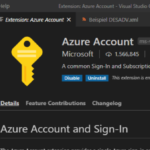This post was originally published here
Microsoft Logic Apps Team recently announced a public preview of the new Logic Apps runtime. This new release adds several new features to Azure Logic Apps, including:
- Development improvements
- Full Logic Apps designer support in VS Code;
- Local project support;
- New Logic Apps Designer;
- Hosting Flexibility – ability to run Logic apps workflows where you need to, including on-premises and edge environments
- Run local (i.e. on my dev box);
- Deploy to Azure or run containerized in Docker or Kubernetes environments;
- Performance improvements
- Stateless mode for low latency – better performance for request/response scenarios;
To create Logic Apps stateful or stateless workflows, you need to use Visual Studio Code and the Azure Logic Apps (Preview) extension – at the moment, there is no other way.
Prerequisites
To be able to use all capabilities of the Azure Logic Apps (Preview) extension for Visual Studio Code, you need:
- To have Visual Studio Code 1.31.0 (January 2019) or later and you need the following VS Code extensions:
- Azure Account extension provides a single common Azure sign-in and subscription filtering experience for all other Azure extensions in the Visual Studio Code.
- C# for Visual Studio Code extension enables F5 functionality to run your logic app.
- An Azure subscription or sign up for a free Azure account.
- Microsoft Azure Storage Emulator 5.10 tool – This tool is necessary to have the full Logic Apps designer support in VS Code.
- Download and install Azure Storage Emulator 5.10 – this is a simple and straightforward wizard.
- And finally, you need to install through the Microsoft Installer (MSI) the Azure Functions Core Tools, either version 3.0.2931 or 2.7.2936. These tools include a version of the same runtime that powers the Azure Functions runtime that runs in Visual Studio Code.
- In my case, I install the func-cli-3.0.2931-x64.msi
Install additional VS Code extensions
To start with, first, you must install the additional VS Code extension from the marketplace. To accomplish that, we need to:
- Open your Visual Studio Code and bring up the Extensions view by clicking on the Extensions icon in the Activity Bar on the side of the VS Code.
- Search Azure Account and select Install;
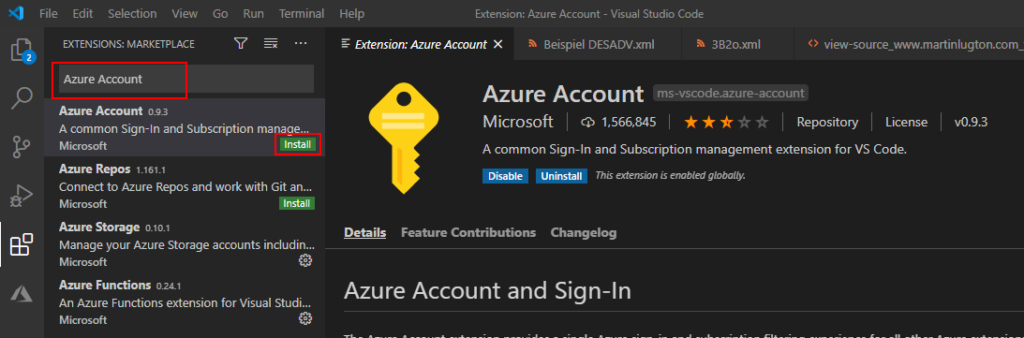
- Search C# and select Install;
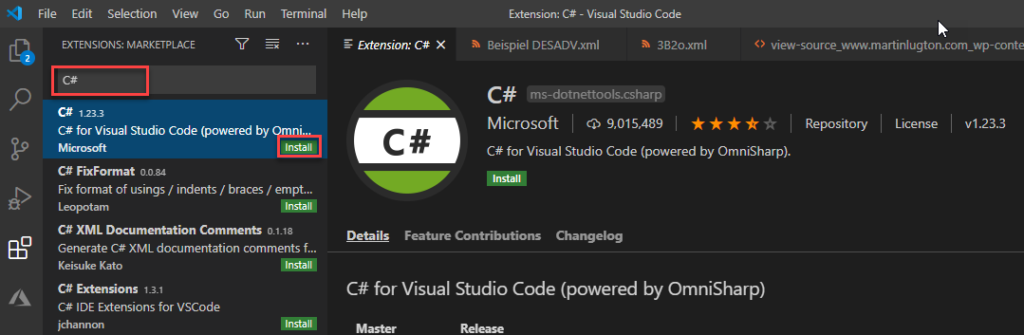
To make sure that all the extensions are correctly installed, reload or restart the VS Code.
Install the Azure Storage Emulator 5.10 tool
To install the Azure Storage Emulator 5.10 tool, follow these steps:
- Download the tool here: Azure Storage Emulator 5.10 and execute the microsoftazurestorageemulator.msi file.
- On the Welcome to the Microsoft Azure Storage Emulator – v5.10 Setup Wizard screen, select Next.

- On the Change, repair, or remove installation screen, select Repair.
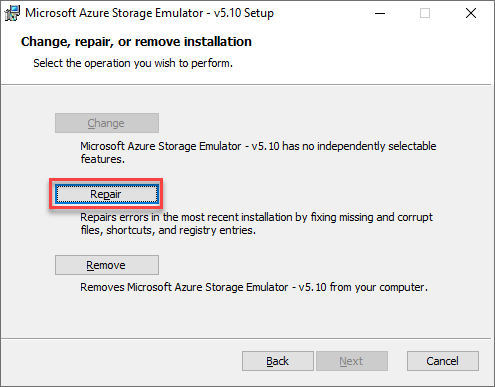
- On the Ready to repair Microsoft Azure Storage Emulator – v5.10 screen, select Repair.
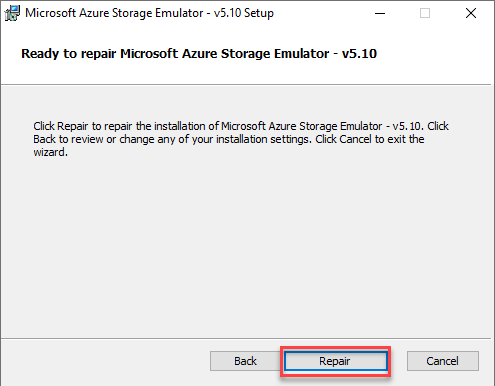
- On the Completed the Microsoft Azure Storage Emulator – v5.10 Setup Wizard screen, select Finish.
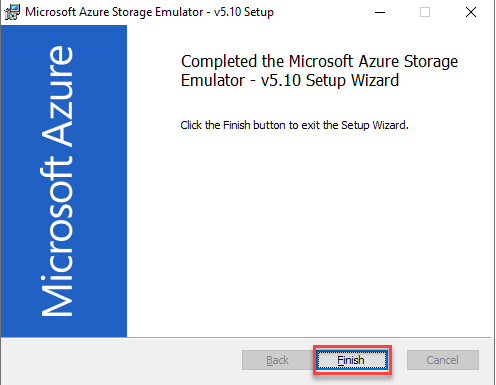
Install the Azure Functions Core Tools
To install the Azure Functions Core Tools, follow these steps:
- Download the tool here: Azure Functions Core Tools, either version 3.0.2931 or 2.7.2936 – in this tutorial, we will be using the func-cli-3.0.2931-x64.msi – and execute the func-cli-3.0.2931-x64.msi file.
- On the Welcome to the Microsoft Azure Functions Core Tools – 3.0.2931 (x64) Setup Wizard screen, select Next.
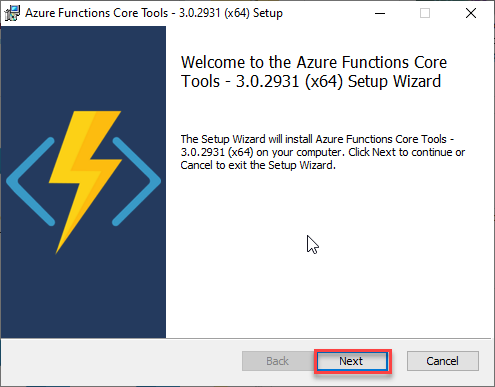
- On the End-User License Agreement screen, accept the terms and select Next.
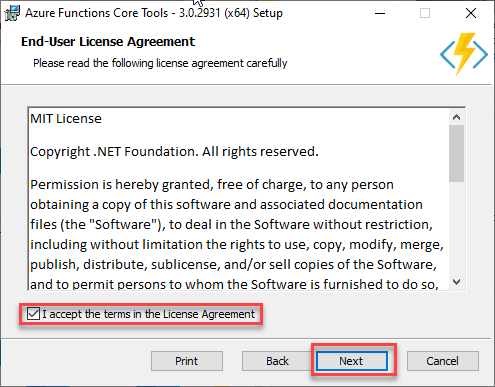
- On the Destination Folder screen, leave the default, and select Next.
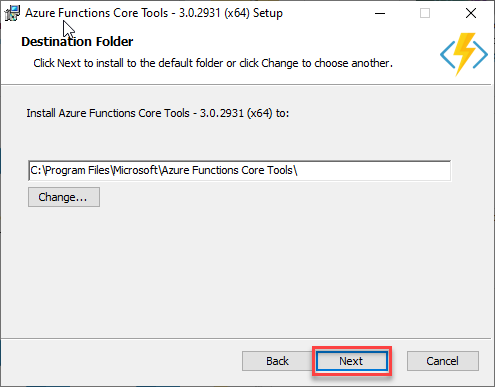
- On the Ready to install Microsoft Azure Functions Core Tools – 3.0.2931 (x64) screen, select Install.
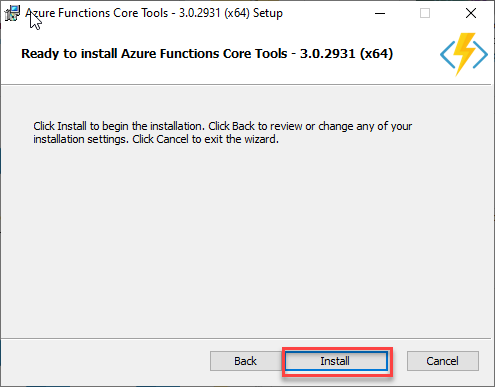
- On the Completed the Microsoft Azure Functions Core Tools – 3.0.2931 (x64) Setup Wizard screen, select Finish.
Install Azure Logic Apps extension for Visual Studio Code
To accomplish that, we need to:
- Open your Visual Studio Code and bring up the Extensions view by clicking on the Extensions icon in the Activity Bar on the side of the VS Code.
- And search Azure Logic Apps (Preview), and select Install;
- Azure Logic Apps (Preview) [v0.0.4] – https://marketplace.visualstudio.com/items?itemName=ms-azuretools.vscode-azurelogicapps
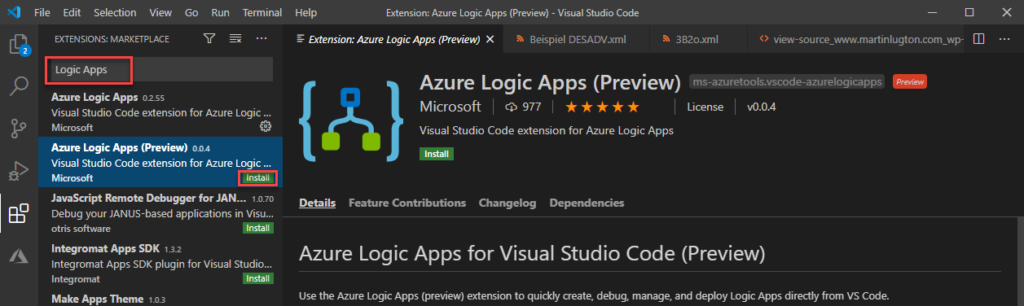
- After installing this extension, you will find the two Azure Logic Apps (Preview) section of the Explore section of the VS Code, but the first thing you need to do is to Sign in to Azure…
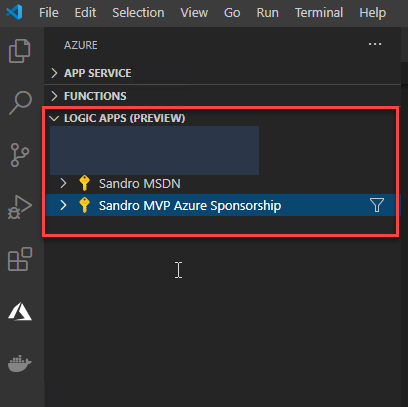
Once again, to make sure that this extension is correctly installed, reload or restart the VS Code.
Set up VS Code Azure Logic Apps (preview) extension
For everything to work correctly, you need to make sure that the following two properties are correctly configured:
- Azure Logic Apps V2: Panel Mode
- Azure Logic Apps V2: Project Runtime
To do that, you need:
- Open your VS Code, and on the File menu, go to Preferences, and then Settings.
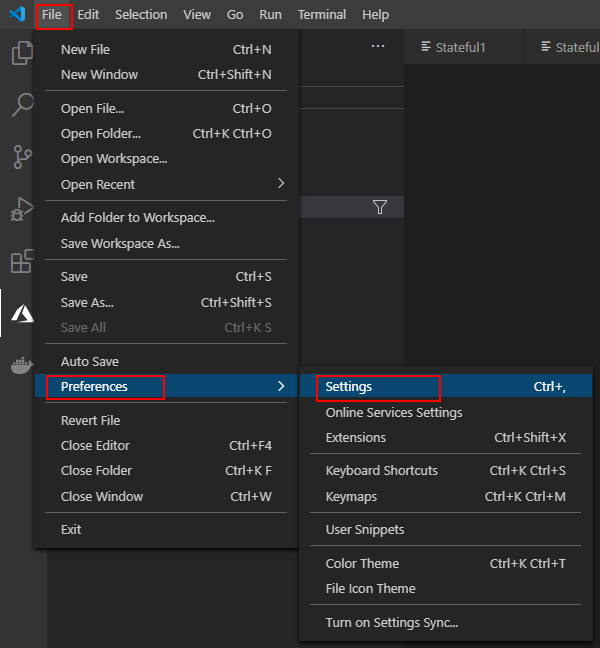
- On the User tab, go to > Extensions > Azure Logic Apps (Preview).
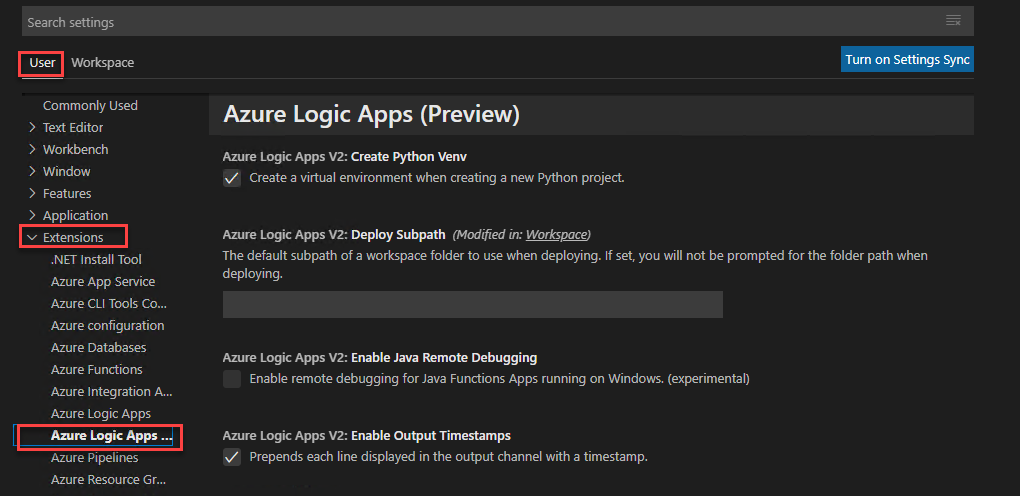
- Check if the Enable panel mode option is selected on Azure Logic Apps V2: Panel Mode property. Otherwise, please enable it.
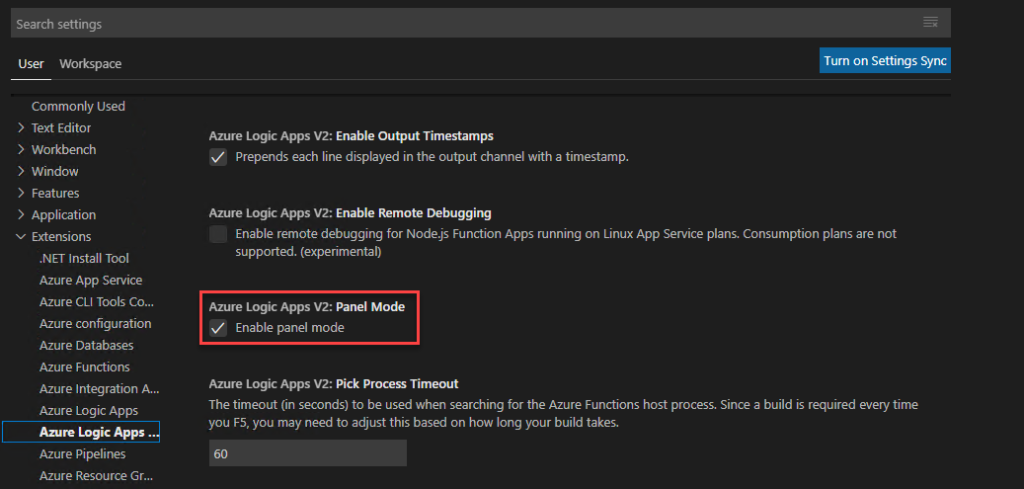
- Under Azure Logic Apps V2: Project Runtime, set the version to ~3 or ~2, based on the Azure Functions Core Tools version that you installed earlier.
- In our case: 3
- If you want to use the Inline Code action for running JavaScript code, make sure that you use Project Runtime version 3 because the action doesn’t support version 2. Also, this action currently isn’t supported on Linux operating systems.
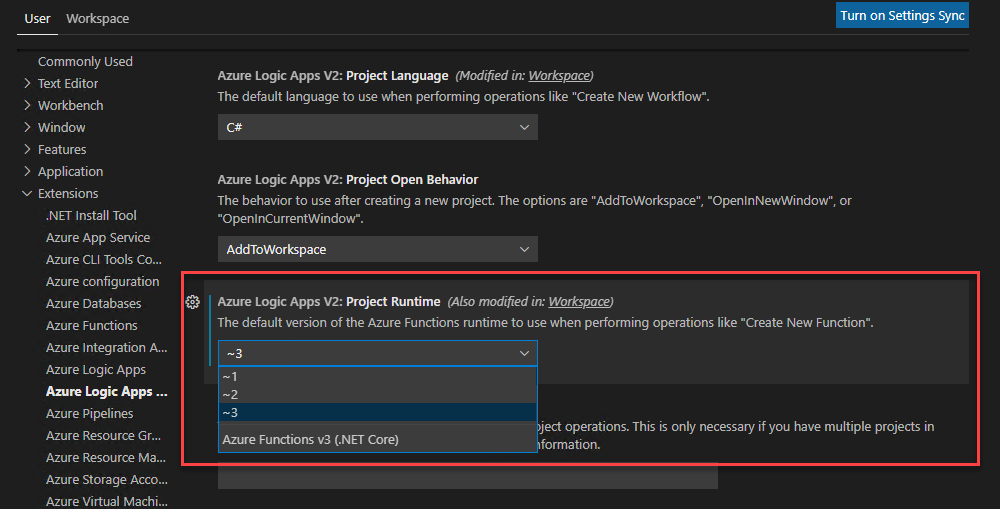
In the next blog post, we will explain how you can create your first Logic Apps (Preview) project. Stay tuned!
The post What do I need to do to start developing stateful or stateless workflows – Azure Logic Apps (Preview)? (Part I) appeared first on SANDRO PEREIRA BIZTALK BLOG.