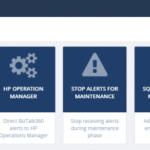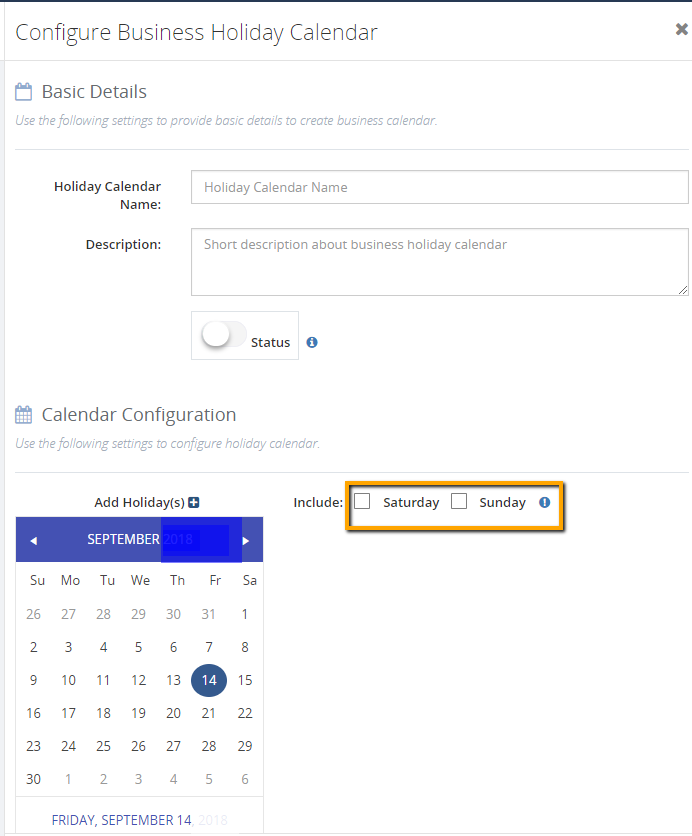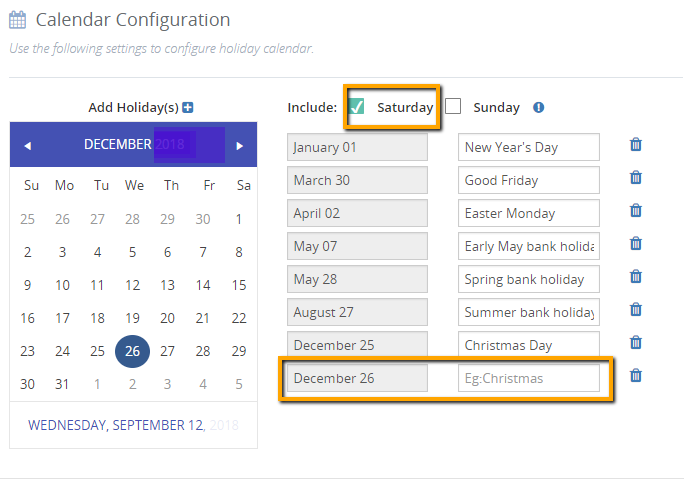This post was originally published here
Introduction
We are super excited to announce the availability of another interesting improvement in our upcoming version! BizTalk360 will allow you to setup monitoring maintenance, based on the business holidays configured for the environment.
Sometimes, administrators setup the maintenance period during new deployments or installation of security patches in their BizTalk environment. In such situations, to temporarily stop the monitoring in BizTalk360, there is a feature available “Stop Alerts for Maintenance”. Using this capability, the user can set the multiple future maintenance windows to stop false alerts being triggered from BizTalk360. This feature can be found in the Settings area of the application.
Initially, BizTalk360 allowed users to set only a single maintenance window. From v8.8 onwards, users can setup multiple future maintenance windows. So, during these maintenance periods the alarms will be disabled and no notifications will be sent from BizTalk360. At the same time, a maintenance notification will be shown in the Home dashboard and in the Stop Alerts for Maintenance Settings section. Refer to this article, to know more about this enhancement.
What is the new enrichment?
The basic idea here, is that perhaps if a user is able to setup multiple maintenance windows, they need to configure the business holidays individually. It will take much of your time, to configure for every single environment in BizTalk360. To reduce the time and ease the maintenance configuration for the users, the capability to add business holiday calendars has been introduced.
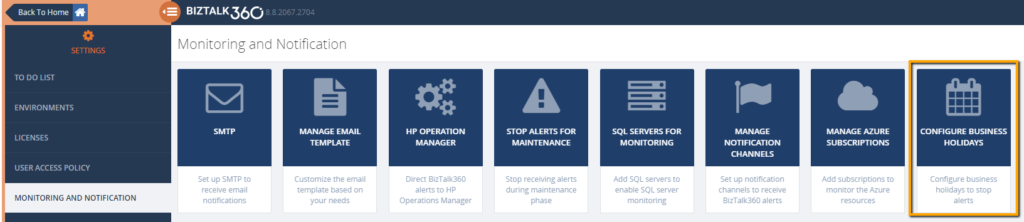
What is a business holiday calendar?
BizTalk360 provides this new capability to configure the business holidays in a calendar. These business holiday calendars can be mapped during maintenance window setup. This new configuration section is introduced in the Monitoring Notification settings section as “Configure Business Holidays”.
Using this intuitive UI, users can configure the business holidays in a calendar and save it for further mapping during the maintenance setup process.
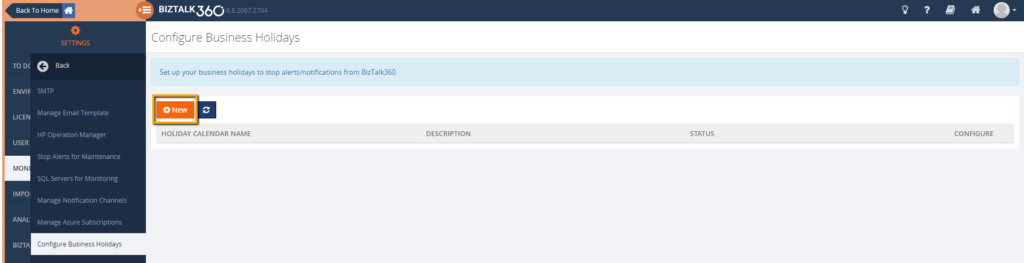
Let’s take an example: as a user, I wanted to configure a calendar for London business holidays. By clicking the “New” button, you can access the screen to configure the business holiday calendar.
After providing the basic details (Holiday Calendar Name, Description, Status), you can configure the dates for the business holiday in the Calendar Configuration part of the screen. For each date selection, a set of text boxes will be generated. The user has the liberty to provide their own text for the selected dates. On the right-hand side of the calendar configuration section, there are two checkboxes. Using these checkboxes, a user can include Saturdays and Sundays in the maintenance window. You can select both options or either one option, based on the business need.
Once the calendar is configured with business holidays, the user can save it for further use. The calendar will be listed in the Manage Business Holiday grid view. At any point in time, a user can add/delete new business holidays to the existing calendar configuration and save it. The changes will be updated automatically and maintenance will happen accordingly.
Preventing the business holiday calendar from accidental deletion
There is a chance that a configured calendar becomes deleted accidentally. The UI is designed in such a way that accidental deletion of calendars which are associated with maintenance windows is prevented. By any chance, if a user tries to delete a calendar which is associated with a maintenance window, a message will be shown in the UI that deletion is prevented.
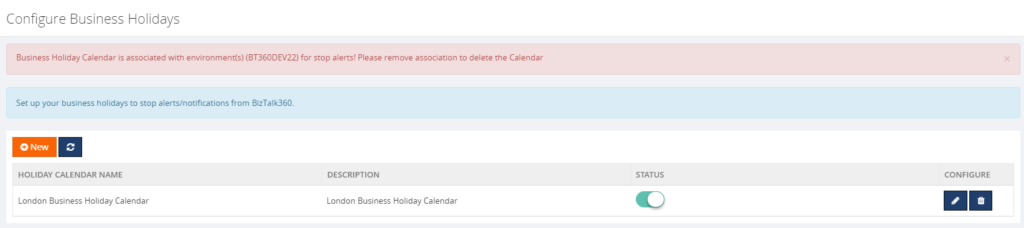
How to associate the business holiday calendar to maintenance windows?
In the Stop Alerts for Maintenance settings page, A new section is introduced to configure the business holiday calendars. All the configured calendars with Status enabled will be displayed in the “Select Business Holiday Calendar” dropdown list. A user can select the desired calendar and use it for a maintenance window. During the business holiday, a maintenance window will be active.
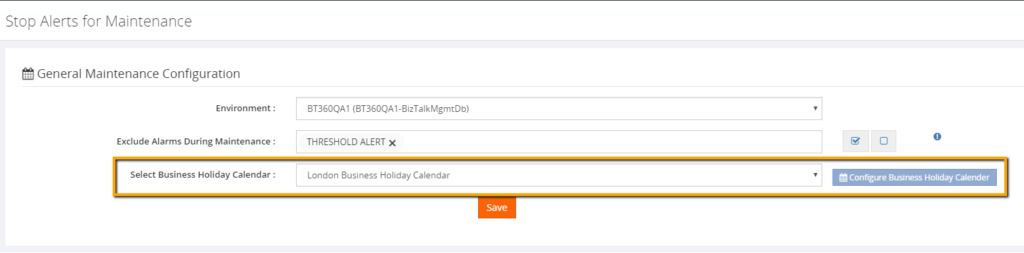
There is a new tab “Business Holidays” added in the grid section to view the configured business holidays to the calendar.
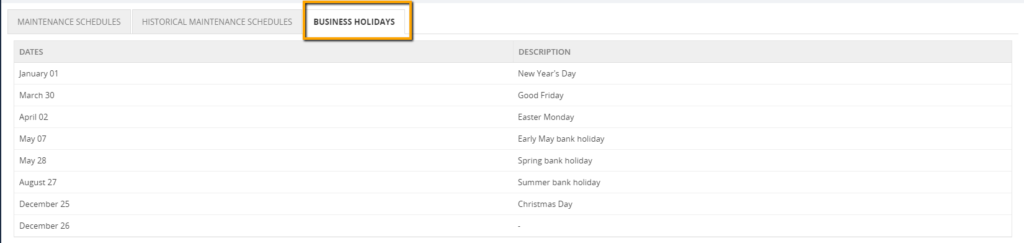
Excluding alarms during maintenance
wherewith this capability, users can exclude alarms during the maintenance. This means, that, except the selected alarms, other alarms will undergo maintenance.
Scenario: Enable Monitoring for few alarms (for example to monitor system resources) during deployments or security patch updates.
Let’s consider a situation, where administrators have configured critical alarms to monitor the system resources (CPU usage, Memory usage) of their BizTalk Environment in BizTalk360. It is important to monitor these resources in their BizTalk Environment to identify any performance glitches as early as possible to avoid significant business consequences.
In such scenarios, there will be a need to keep those alarms always on. Though the environment is in maintenance mode, if administrators wanted to monitor their system resources, they can make use of this new capability.
This capability is very useful in situations where administrators don’t want to receive alerts during the weekends except for few alarms.
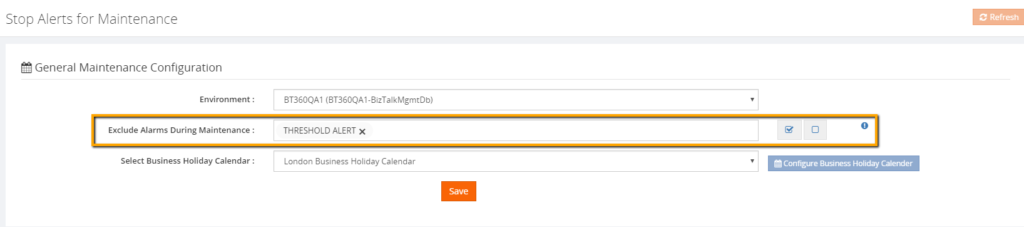
Conclusion
Definitely, these improvements are like icing on the cake to our existing Stop Alerts for Maintenance capability. Happy migrating and try BizTalk360!!!
Get started with the free 30 days trial. For any queries/feedback please write to us support@biztalk360.com.