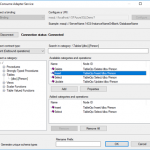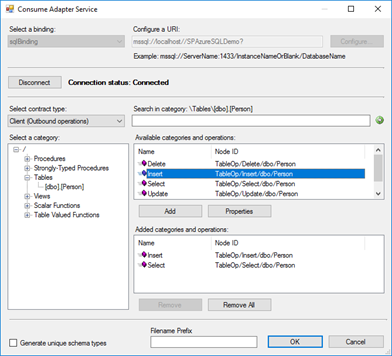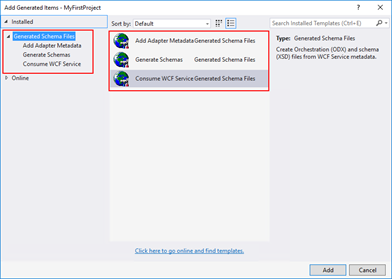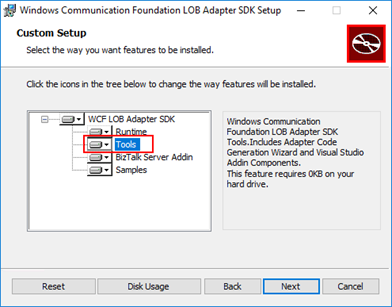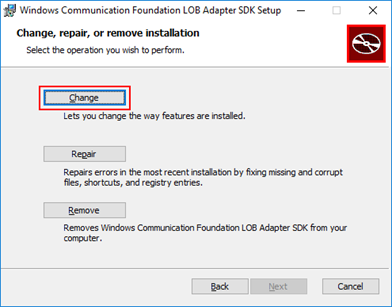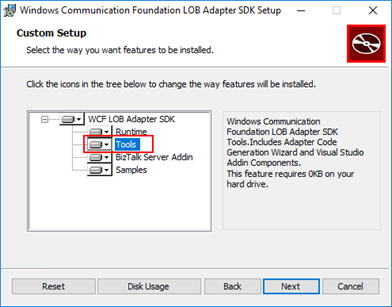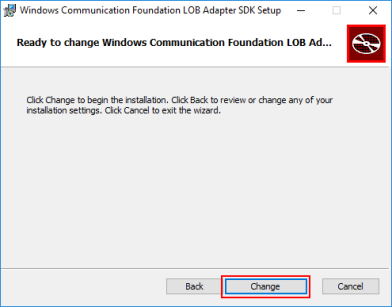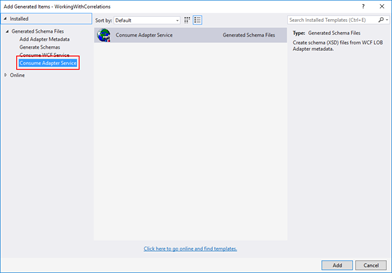This post was originally published here
The Consume Adapter Service option from “Add Generated Items…” inside Visual Studio is metadata generation tool (or add-in), included in WCF LOB Adapter SDK, that can be used with BizTalk Projects to allow BizTalk developers to search or browse metadata from LOB adapters and then generate XML Schemas for selected operations inside Visual Studio.
This is a simple sample of the Consume Adapter Service tool to generate XML Schemas for SQL Server operations:
However, recently while I was working in a client development environment with the LOB adapters installed and configured in the environment I notice that the Consume Adapter Service option was missing from “Add Generated Items…” window in Visual Studio
Cause
In our case, indeed we had the LOB adapters installed and configured in the environment, however, we only had the runtime of the WCF LOB Adapter SDK installed, in other words, we didn’t have the WCF LOB Adapter SDK fully installed.
The Consume Adapter Service tool will only be available in your Visual Studio if you install the Tools options from the WCF LOB Adapter SDK. This option will include the Adapter Code Generation Wizard and Visual Studio Addin Components.
Note: Personally, I recommend that you perform a full installation (all components) of the WCF LOB Adapter SDK on BizTalk Server Development environments.
Solution
The solution it is easy for this particular case, you just need to install the WCF LOB Adapter SDK Tools.
To install the WCF LOB Adapter SDK Tools you need:
- Close any programs you have open. Run the BizTalk Server <version> installer as Administrator.
- On the Start page, click “Install Microsoft BizTalk Adapters”
- In the BizTalk Adapter Pack Start page, select the first step “Step 1. Install Microsoft WCF LOB Adapter SDK”. An installer of SDK is launched.
- On the “Welcome to the Windows Communication Foundation LOB adapter SDK Setup Wizard” page, click “Next”
- On the “Change, repair, or remove installation” page, select the “Change” option
-
- On the “Custom Setup” page, make sure that you select the option “Tools” to be installed and click “Next”
Note: Again, I personally recommend that you perform a full installation (all components) of the WCF LOB Adapter SDK on BizTalk Server Development environments.
-
- On the “Ready to change Windows Communication Foundation LOB Adapter SDK Setup” page, click “Change” to begin the installation
After the installation is finished, if you open your BizTalk project solution once again in Visual Studio, you will see that the Consume Adapter Service option will now be available in the “Add Generate Items” window:
- In Visual Studio, in the Project pane, right-click your BizTalk Server project, and then choose Add | Add Generated Items… | Consume Adapter Service.
This problem can happen and the solution is the same for all BizTalk Versions (that contains LOB Adapters).