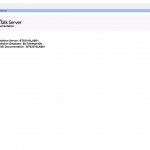This post was originally published here
The BizTalk Documenter has been available for many years and different
BizTalk versions, starting with 2004 to the latest one: BizTalk Server 2016. And once again, without a doubt
for me, BizTalk Documenter is my favorite documentation tool, and I do think that if each
product had a tool like for the generation of technical documentation, it would
be simpler to do, as the existing documentation significantly improved.
However, the default cover page is quite simple
and looks old fashion:
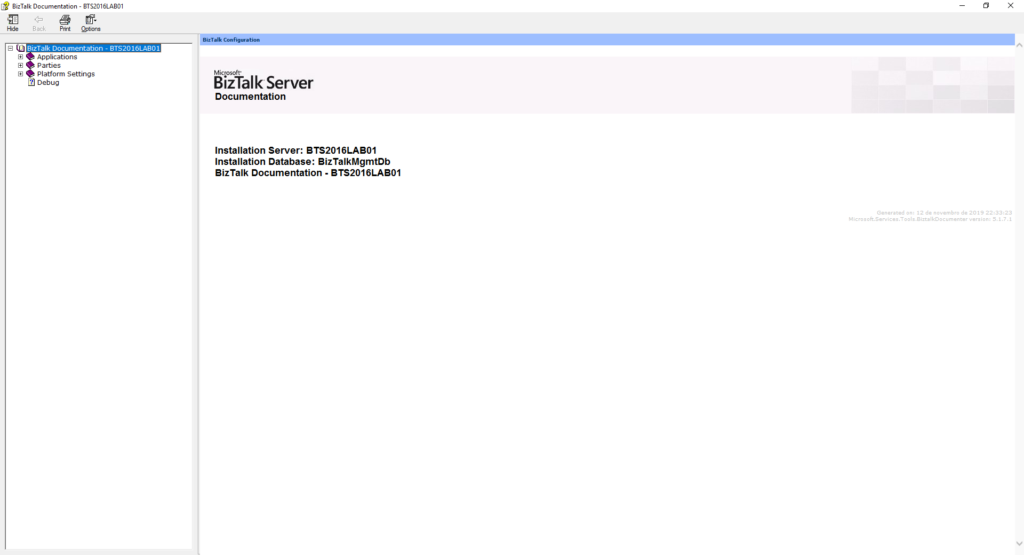
CHM files are the HTML Help 1.0 specification witch
is quite pretty old. Basically, It is a complete HTML based Help system that
uses a Help Viewer that internally uses Internet Explorer to render the HTML
Help content that was introduced somewhere in 1997 when Internet Explorer 4 was
also introduced.
Nevertheless, CHM continues to be a popular
help format because it is very easy to produce content for it, using plain HTML,
which is quite interactive and because it works with many Windows application
platforms out of the box.
And I normally like to personalize my documentation
according to the client like:
- Using
the Logotype and there name on the cover; - Using
their color pattern; - Sometimes
using some cover picture;
So, the question here is: Can we customize
the cover page produce by BizTalk Documenter?
And the answer is obviously: yes, of course,
you can.
And I been doing that in my client for a long
time, however, and this also serves me as a personal reminder, because each time
I’m going to a new client I’m always:
- Forgetting how to do it;
- What king of resources do I need to have? And what are there names? if they are mandatory;
- Taking a long time to format the HTML according to my requirements;
And don’t get me wrong there are several blog
posts guiding you on how to do it. But most of them do not provide you the
resources for you to download and:
- use
it as a template;- Where
you can easily modify the pictures, colors and so on;
- Where
- Or
use it as an inspiration, tutorial or sample to your custom cover;
How to customize the BizTalk
Documenter cover page
What is really necessary to transform
your cover page from the default one presented in the picture above to something
like this:
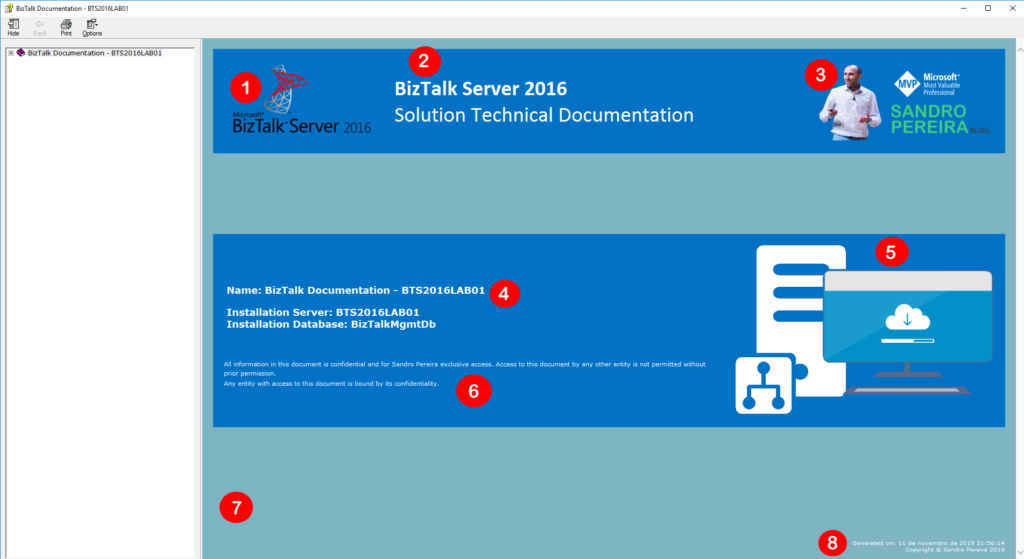
That contains:
- 1-
Logotype of BizTalk Server version; - 2-
Header title and subtitle;- That
can be your platform code name like “<client name> ESB”;
- That
- 3-
Logotype of the client organization; - 4-
Name of the documentation; - 5-
Other pictures like for example project logotype; - 6-
Disclaimer; - 7-
background color; - 8-
Copyright;
Or something like this with a background
picture:
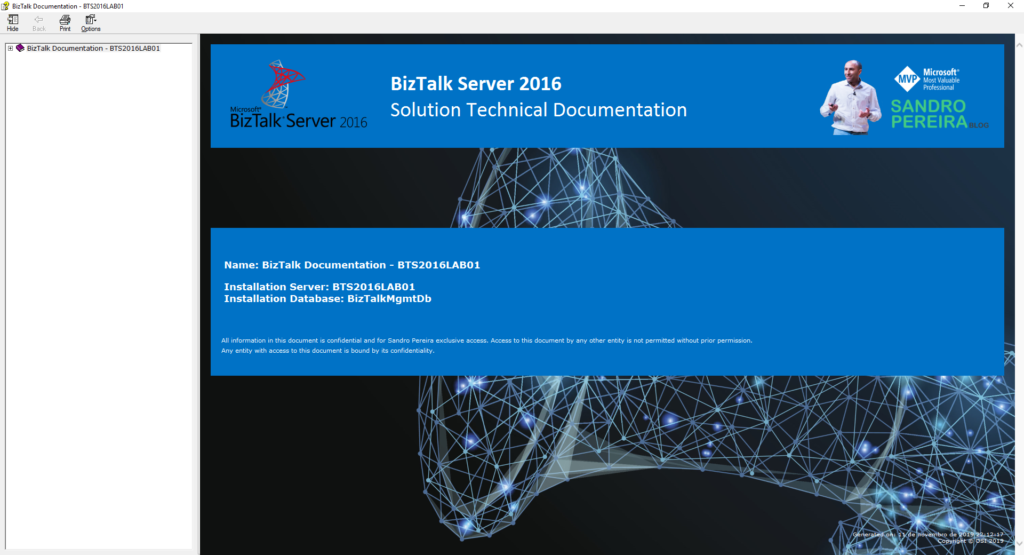
And in fact, this is a quite simple task. Fortunately for us, BizTalk Documenter allows us to specify a Resource Folder on the Output Options screen:
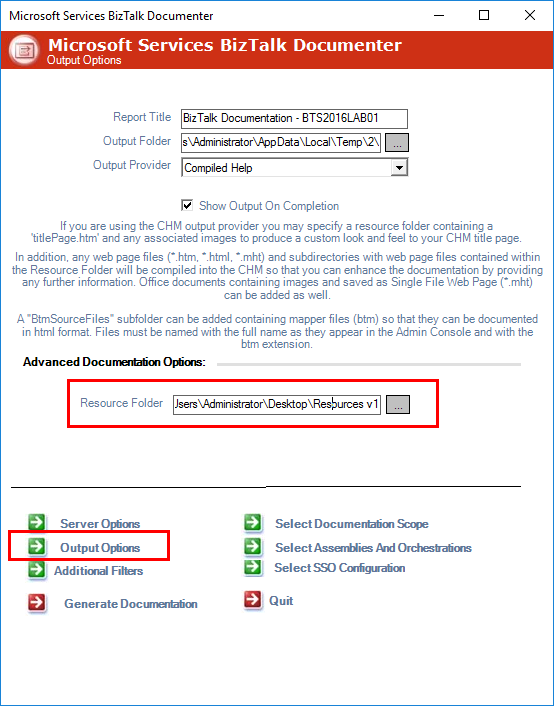
For the sake
of simplicity, let’s call it Resources (but it can be other as you see
in the picture Resource V1). In the root of this folder, you should:
- Add
a custom HTM page that you mandatory need to called it: titlePage.htm- If
you give it another name it will not work. The file will be ignored and the
default cover will be generated;
- If
- And
you should, once again for the sake of simplicity, add all the necessary
picture files on the folder or sub-folder;
This is the content/aspect of my titlePage.htm file for the first sample provide it here:
<HTML> <HEAD> <META http-equiv="Content-Type" content="text/html; charset=UTF-8"/> <TITLE>BizTalk Configuration</TITLE> <LINK href="CommenTReport.css" type="text/css" rel="stylesheet"/> </HEAD> <BODY style="background-color:#7FB4C4; PADDING-BOTTOM:20px; PADDING-LEFT:20px; PADDING-RIGHT:20px; PADDING-TOP:20px;"> <TABLE cellspacing="0" width="100%" height="100%"> <TR bgcolor="#0072C6"> <TD style="PADDING-BOTTOM:20px; PADDING-LEFT:20px; PADDING-RIGHT:20px; PADDING-TOP:20px;"> <IMG SRC="bts.png"/> </TD> <TD width="100%"> <p style="COLOR:#FFFFFF;TEXT-ALIGN:left;FONT-FAMILY:Calibri,Verdana, Arial, sans-serif;FONT-SIZE:40;"><b>BizTalk Server 2016</b><br>Solution Technical Documentation</p> </TD> <TD align="right" style="PADDING-BOTTOM:20px; PADDING-LEFT:20px; PADDING-RIGHT:20px; PADDING-TOP:20px;"> <IMG SRC="logotype.png"/> </TD> </TR> <TR> <TD colspan="3" height="150"> <BR/> <BR/> <BR/> </TD> </TR> <TR style="background-color: #0072C6;"> <TD colspan="2" style="PADDING-LEFT:20px; PADDING-RIGHT:20px;"> <BR/> <BR/> <BR/> <SPAN style="COLOR:#FFFFFF;TEXT-ALIGN:right;FONT-FAMILY:Verdana, Arial, sans-serif;FONT-SIZE:18;FONT-WEIGHT:bold;PADDING-LEFT:5px;PADDING-RIGHT:5px;">Name: #APPLICATION#</SPAN> <BR/> <BR/> <SPAN style="COLOR:#FFFFFF;TEXT-ALIGN:right;FONT-FAMILY:Verdana, Arial, sans-serif;FONT-SIZE:18;FONT-WEIGHT:bold;PADDING-LEFT:5px;PADDING-RIGHT:5px;">Installation Server: #SERVER#</SPAN> <BR/> <SPAN style="COLOR:#FFFFFF;TEXT-ALIGN:right;FONT-FAMILY:Verdana, Arial, sans-serif;FONT-SIZE:18;FONT-WEIGHT:bold;PADDING-LEFT:5px;PADDING-RIGHT:5px;">Installation Database: #DATABASE#</SPAN> <BR/> <BR/> <BR/> <BR/> <SPAN style="COLOR:#FFFFFF;TEXT-ALIGN:right;FONT-FAMILY:Verdana, Arial, sans-serif;FONT-SIZE:11;">All information in this document is confidential and for Sandro Pereira exclusive access. Access to this document by any other entity is not permitted without prior permission.</SPAN> <BR/> <SPAN style="COLOR:#FFFFFF;TEXT-ALIGN:right;FONT-FAMILY:Verdana, Arial, sans-serif;FONT-SIZE:11;">Any entity with access to this document is bound by its confidentiality.</SPAN> <BR/> <BR/> <BR/> </TD> <TD style="PADDING-BOTTOM:20px; PADDING-LEFT:20px; PADDING-RIGHT:20px; PADDING-TOP:20px;"> <IMG SRC="documentation.png"/> </TD> </TR> <TR> <TD colspan="3" height="100%"> <BR/> <BR/> <BR/> </TD> </TR> <TR> <TD colspan="3" align="right"> <P style="COLOR:#FFFFFF;TEXT-ALIGN:right;FONT-FAMILY:Verdana, Arial, sans-serif;FONT-SIZE:10;">Generated on: #GENDATE#<BR/>Copyright © Sandro Pereira 2019</P> </TD> </TR> </TABLE> </BODY> </HTML>Resources
THIS IS PROVIDED “AS IS”, WITHOUT WARRANTY
OF ANY KIND.You can download BizTalk Documenter tool: Cover Customization Resources from:
BizTalk Documenter tool: Cover Customization Resources
Microsoft | TechNet GalleryThe post BizTalk Documenter Tool: How to customize the cover page appeared first on SANDRO PEREIRA BIZTALK BLOG.