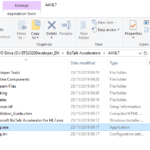This post was originally published here
Recently a friend of mine, Howard S. Edidin, a truly T-Rex, passed away. He was a former BizTalk Server MVP and he dedicated most of his professional life to BizTalk Server and HL7, work that you can find perpetuated in this book: HL7 for BizTalk. I personally couldn’t find a better way to honor him than this way: How to install BizTalk Accelerator for HL7 in a standalone machine.
Install BizTalk Accelerator for HL7
Starting with BizTalk Server 2013 R2 and newer versions, the BTAHL7 installation includes a 32-bit installation package (BizTalk AcceleratorsA4HL7 on the BizTalk Server ISO) and a 64-bit installation package (BizTalk AcceleratorsA4HL7(64) on the BizTalk Server ISO).
On a 32-bit computer, install only the 32-bit package. On a 64-bit computer, install the 32-bit or 64-bit package. The 64-bit package enables the adapter and pipelines to run in both 32-bit and 64-bit mode.
Note: The user installing and configuring BTAHL7 must be a member of the BizTalk Administrators group, and a member of the Administrators group on the SQL Server where the BTAHL7 data is stored.
Note: BizTalk Server should have the basic components installed and configured, including a 32-bit BizTalkServerApplication host with standard out of the box adapters, Enterprise Single Sign-on (SSO), the Group, and Runtime.
To install BizTalk Accelerator for HL7 we need to:
- Run the BizTalk Accelerator for HL7 (A4HL7) setup.exe as Administrator.
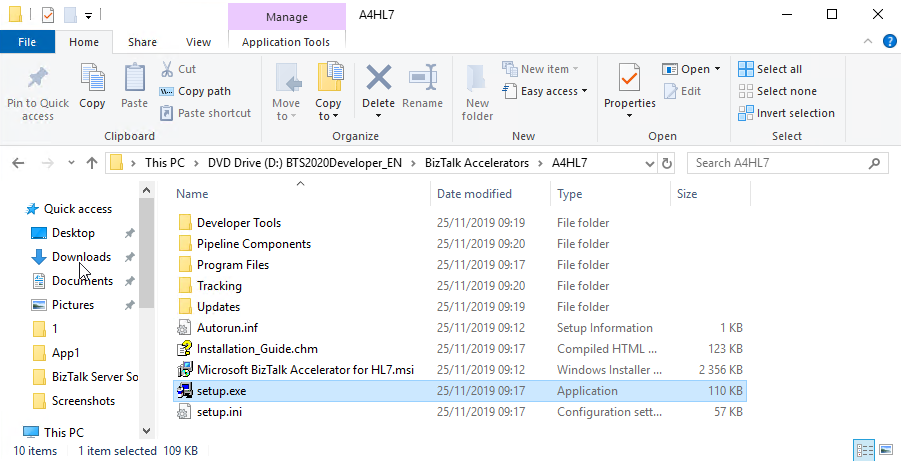
- On the Welcome to the Wizard for Microsoft BizTalk Accelerator for HL7 page, select Next.
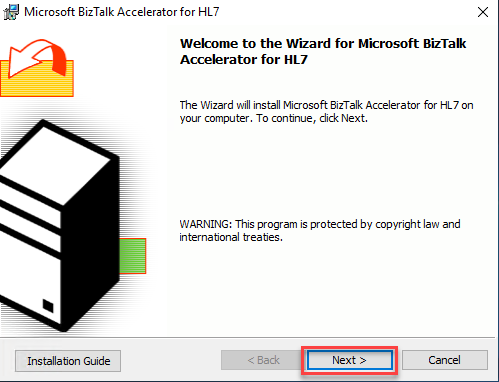
- On the License Agreement page, accept the terms, and then select Next.
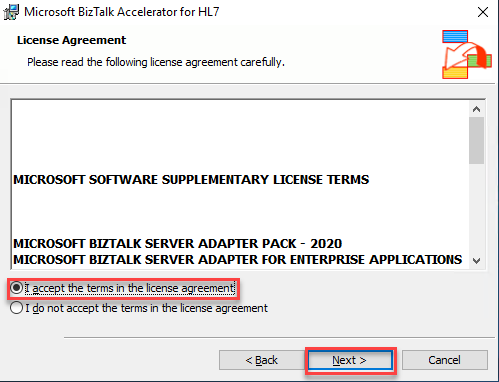
- On the Customer Information page, enter your user name and organization, and then select Next.
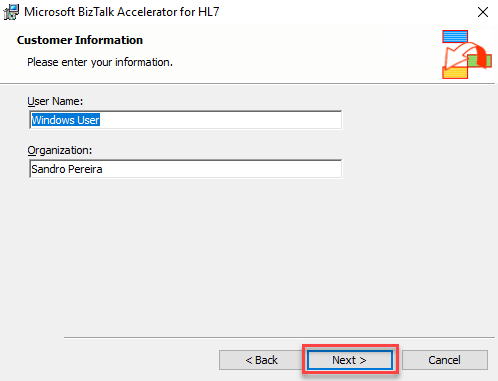
- On the Setup Type page, select the Typical setup, and then select Next.
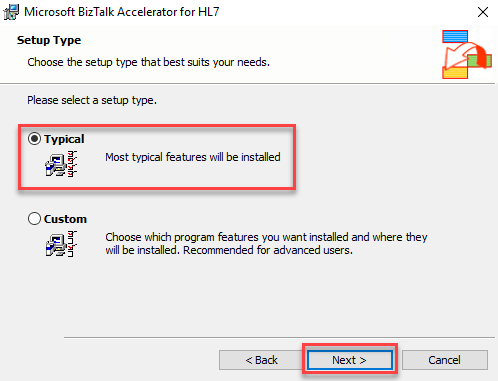
- On the Logging Service Account page, leave the default group names and select Next.
- The Logging Service Account page automatically gives the following groups the logging permissions:
- BizTalk Server Administrators
- BizTalk Application Users
- BizTalk Server B2B Operators
- BizTalk Server Operators
- The Logging Service Account page automatically gives the following groups the logging permissions:
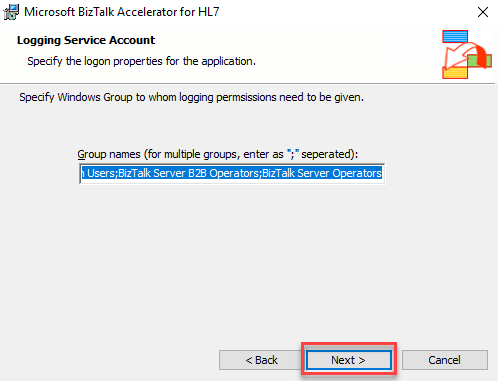
- On the Summary of features being installed page, review the summary, and select Next.
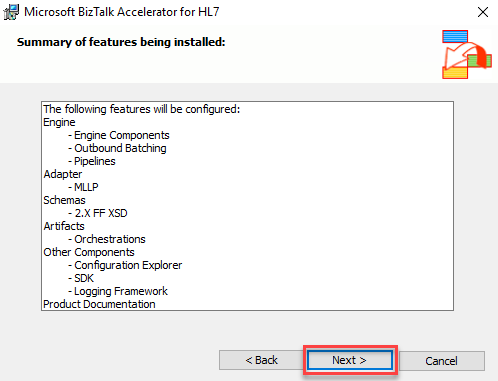
- On the Destination Folder page, select Next to use the default folder. Or, select Change to choose a different installation folder.
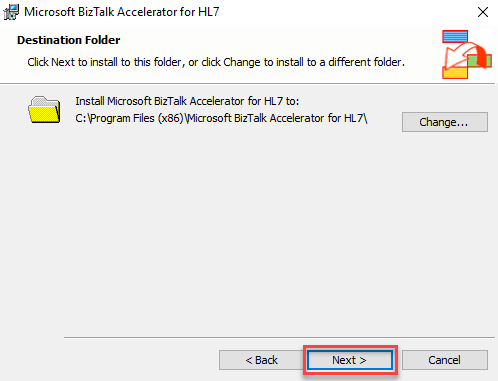
- On the Logging Database Information page, leave the default configuration, and then select Next.
- Database Server Name: The default value is the server name (name of the computer that the BizTalkMgmtDb database resides – you cannot change this value.).
- HL7 Database name: Enter the name of the database that contains the data for your BTAHL7 solution, or accept the default setting, which is BTAHL7
- You must use the ANSI-ASCII character set per database requirements; BTAHL7 does not support other character sets.
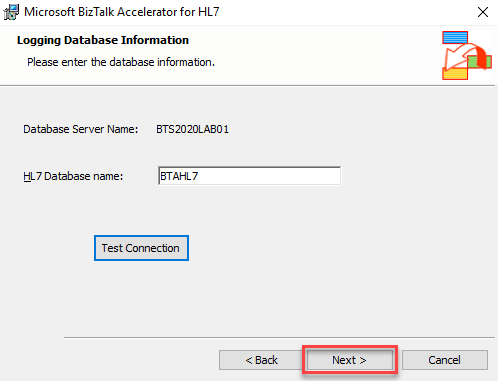
- On the Ready to Install the Program page, select Install.
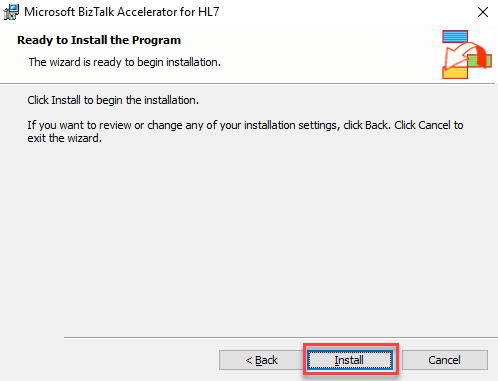
- On the InstallShield Wizard Completed page, select Finish to complete.
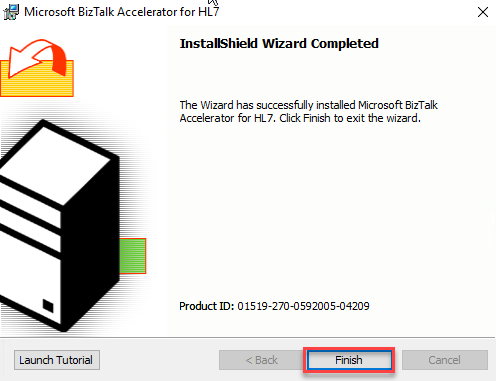
RIP Howard!
The post In memory of Howard S. Edidin – How to install BizTalk Server 2020 Accelerator for HL7 in a standalone machine appeared first on SANDRO PEREIRA BIZTALK BLOG.