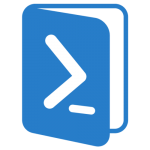Download this sample using the download button below.
Important points to note:
– This will only work for an Azure subscription linked to an MSDN account.
– You are charged money (against your MSDN allowance) when the VM is running and stopped. It needs to be Stopped – Deallocated in order to stop the billing. To do this, use the portal to shut down the VM or use StopVM PowerShell script to turn it off.
The scripts does the following:
- Creates a VM in Azure using the datacenter and size you specify.
- Auto configures your BizTalk development server to create a Receive, Send, Processing, and Tracking host.
- Downloads the remote desktop connection for you so all you need to do is click.
- Includes RemoveVM, StopVM, and StartVM scripts for easy admin.
To run the script only 2 values need to be updated. In all four scripts (MakeVM, RemoveVM, StopVM, StartVM) update the following at the top of the file:
$baseVMName = ‘any123’ # UPDATE 1 – this needs to be globally unique, like initials and 4 random numbers
$subscriptionName = ‘MSDN Subscription’ # UPDATE 2 – this is your subscription name
Make sure you review the other variables as well and make changes as needed.
I’m currently hosting some supporting files on a public azure file store. At some point I might take that down. If so, you will need to upload the files to your own queue and update the MakeVM script. I have included the 5 helper files in the Helper folder.