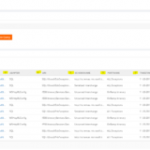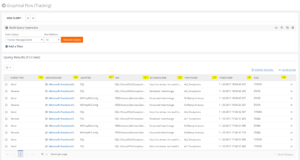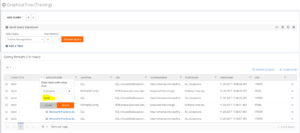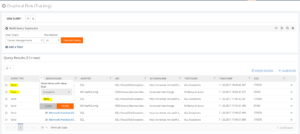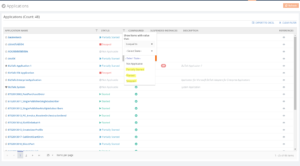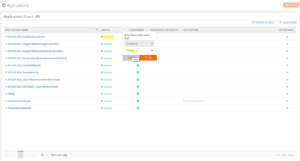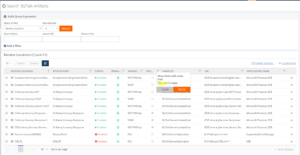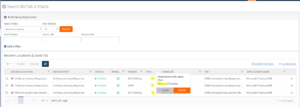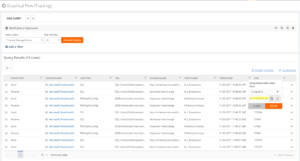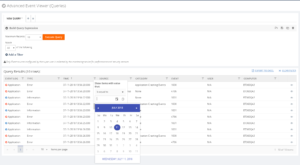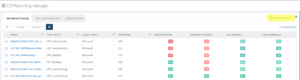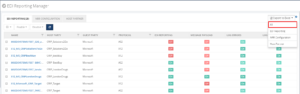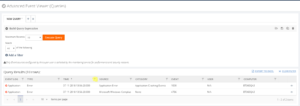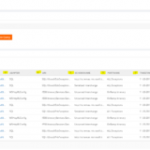
by Swetha Mohandas | Jul 17, 2018 | BizTalk Community Blogs via Syndication
Being a support person/Administrator, who would not be happy if there is a functionality to retrieve the data very easily and quickly? In a high-volume data store scenario, there will always be challenges to quickly filter and retrieve desired data. The latest version of BizTalk360 has this fantastic capability to filter the grid columns and get the results. Yes, all the grid columns in BizTalk360 have got new makeover!!!
Additionally, the Export to Excel functionality is not new in BizTalk360 there are features which already have this capability., but the new implementation is different than the existing one. How? In case there is a different set of data on the multiple tabs of the page (Eg: Tracking manager), earlier, the data in the all the grid columns will be exported to a single Excel sheet. It’s not the same now. Let’s take a deep look at the various filters implemented in the coming sections, but first, we’ll discuss the Grid Filter options.
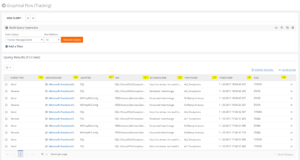
Grid Column Filtering
Let’s talk about what are all the types of filters we are using in the BizTalk360. We have implement mainly 4 types of filter in BizTalk360. The grid supports two types of filtering, in one of the user can write a filter value and choose the filter function (Contains, Is Equal to, Less than etc.). These types are:
- Text Filter
- Checklist Filter
Text Filter
Text filter is the default filter. Using a text filter, you can filter the text input. The text filter is already implemented in the BizTalk360 in various sections. User should enter the text in the filter text box what they want to filter. After clicking on the filter button, the grid displays only the records matching the filter criteria.
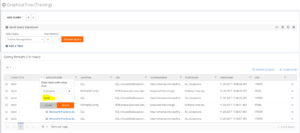
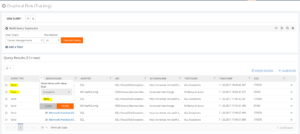
Checklist Filter
The second type of filtering is the Checklist filtering. Using this filtering type, the grid shows a checkbox list with predefined values. The user can select some of the values and apply the filtering. The grid will show only records that match any of the selected values in the list. In BizTalk360, we use checklist filtering with the following types,
- Status Filter
- Boolean Filter
- Date Time filter
Status Filter
A Status filter allows to filter the different status in the column. BizTalk360 already binds the available statuses in the drop down and based on the selected user can filter the status. For example, a BizTalk application has different statuses, like Started, Stopped and Partially started.
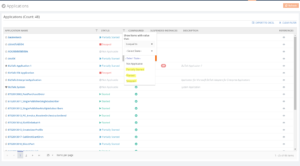
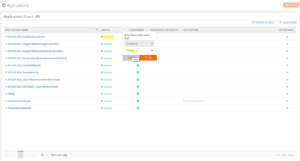
Boolean Filter
The Boolean filter is another type of custom filter we introduced in the BizTalk360. Say for example, in the Search Artifacts section, we have a checkbox column to check for the receive port, if it’s a two-way port or not. Using the Boolean filter for this column, the user can filter for the two-way receive location.
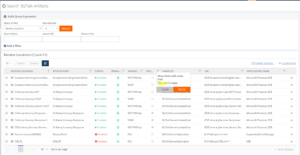
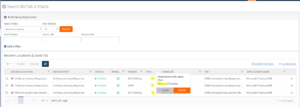
DateTime Filter
In the BizTalk360 UI, we also have date/time columns. For filtering this field, we have introduced the DateTime filter. This filter is very useful for customers to filter dates from the grid. A user can select the date from the date/time picker, which is available in the filter itself and select the time from the drop-down. Users can filter for all types of date format based on the user profile settings.
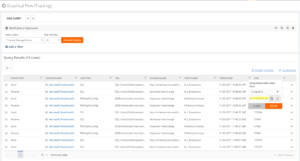
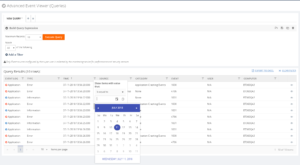
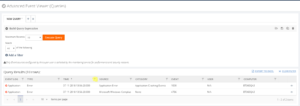
Clear Filter
What if you have selected a filter option and want to clear it? Here is the Clear option, which is newly introduced in this release. If the user filters multiple columns, it is very difficult to clear each filter manually. So the Clear Filter functionality is very useful to clear the all filters in a single click.
Export to Excel
When using the grid, it is often useful and important to export your data in the MS Excel to make it accessible offline. BizTalk360 already has the feature to export to Excel for grid data in Operations section. From this version onwards, we have extended this functionality to export the grids which contain multiple information or tab pages to a single sheet in both Operations and Monitoring sections. The purpose of exporting multiple grids in a single sheet is that the user can easily navigate through the information in a single sheet.
For the EDI Report Manager, Tracking Manager and the Monitoring section we have implemented this functionality. It is implemented as a drop-down, which has options like All and the distinct grid names. If the user selects the ‘All’ option, all grid information is exported to a single Excel sheet with multiple tabs. The user can also export individual grids by clicking the grid name from the drop-down.
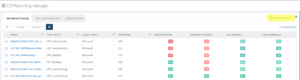
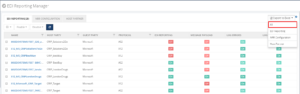
Conclusion
At BizTalk360 we believe that both functionalities make our product stand out and keep the customer engaged. Now the customer can easily search and export data in a convenient and user-friendly method.
Author: Swetha Mohandas
Test Engineer at BizTalk360. Software Test Engineer having good knowledge of SDLC and STLC. Love to test the software product. View all posts by Swetha Mohandas

by Swetha Mohandas | May 11, 2017 | BizTalk Community Blogs via Syndication
In BizTalk360 v8.4, we have enriched the existing NT services and SQL server jobs section by providing the operation’s ability. Earlier, both the sections only list out the NT services and SQL server jobs available in the environment. Governance and Auditing are also enabled for the NT services operations which are performed within BizTalk360.
A quick overview of NT services:
NT services run quietly and independently in the background of Microsoft Windows.
Beforehand NT services in BizTalk360:
In earlier versions of BizTalk360, it was only possible to view the NT services in the operations section for the configured environment.
In the Monitoring section, NT Services status can be monitored and the Auto healing ability is available. Whenever a violation happens, the user will be getting the email alerts through their configured Notification channel (Email, SMS, HP operations Manage, Slack, Service Now and Webhook channels)).
Where can you find the NT service operation for BizTalk server and SQL server
BizTalk Server ->NT Services:
We have added NT services section in two areas one is under BizTalk server section. Here you can access the NT service and perform all the operation.
SQL Server>>NT services:
As requested by customers, we introduce a new section in the v8.4 to operate on SQL servers. Here you can access the NT services of your SQL server, that is once you configure the SQL server under the setting side. After configuring the SQL server, the respective server name will be shown under SQL server section. We aware already showing the BizTalk Server CPU and Memory usage statistics as a graph format, but as of v8.4, you can do the same for SQL servers. Analytics can visible only those who can access to the analytics section.
What are all the operations that can be performed in the NT services?
You can perform all the possible operations (start/stop/pause/restart) as done in Services.msc console in Windows OS. But now you no need to context switch to the services window on your server for performing the operations.
The below screenshot shows what are all the operation abilities provided by BizTalk360 for the NT Services.
We make sure auditing activity for NT service operation:
Security(Governance) is one of the core features of BizTalk360.It provides the precise access to the support people. We have auditing activities for Application(Start/Stop), Service instance activity, Host Instance activity, Business rule Activity and we have added server activity in the v8.4 version where you can see all the activities performed for NT services. We represent the activity based on which section you would perform. If you perform any operation under the BizTalk server NT services, we represent as BizTalk next to the server name. Otherwise, you perform the operation on the SQL server will represent as SQL.
Live Feed Activity
We are showing the server activity under the Live Feed section the same as what we are showing in the Governance & Auditing section.
We make sure for periodic purging
For every application, purging is very important criteria to prevent the data growth and improve the performance of the application. You can configure the purging of Governance and Auditing by navigating Setting>>BizTalk360Health>>Data Purging>>Governance and auditing. The default purging value is 3 months.
Licensing Clarification
The existing licensing policy will remain the same. There is no licensing change for this feature. This feature applicable for all the license tier since it is coming under the Bronze tier, anyone who has got Bronze or a higher tier will enjoy this feature.
Performance of the System
One important thing to be noted while performing the NT services is that there will be a performance lag while doing the bulk operations. Sometimes it may crash your system also. For some of the NT services, performing the operations will affect the performance of the system in both Service console and as well as in BizTalk360. For this kind of situation, we should be wise enough to secure the system from the performance lag.
Migration Scenario:
During the migration from the previous version, the NT services operation ability will be enabled in the BizTalk Server section. A new Menu will be added in the Operations->Infrastructure settings and you can view the SQL server NT services and CPU and Memory utilization graph section.
Conclusion
BizTalk360 already had features to monitor NT services. With its latest release 8.4, it fills the gap by bringing in the capability of performing the NT service operations. If you have any feedback or suggestions, please write to us at support@biztalk360.com. Have a try at our latest version by downloading a 14-day free trial of BizTalk360.
Author: Swetha Mohandas
Test Engineer at BizTalk360. Software Test Engineer having good knowledge of SDLC and STLC. Love to test the software product. View all posts by Swetha Mohandas