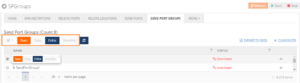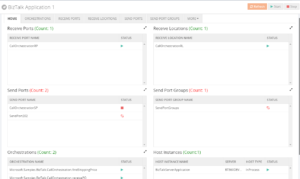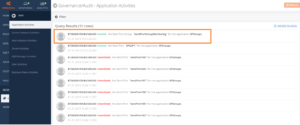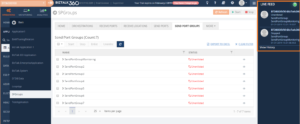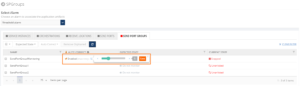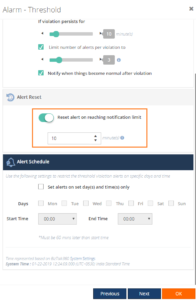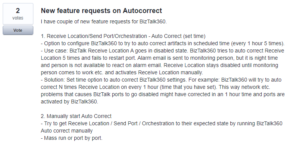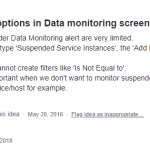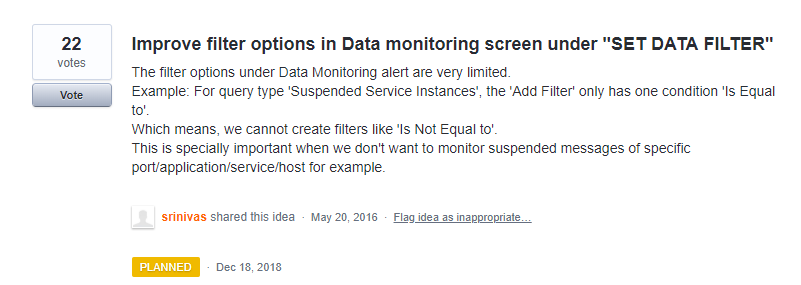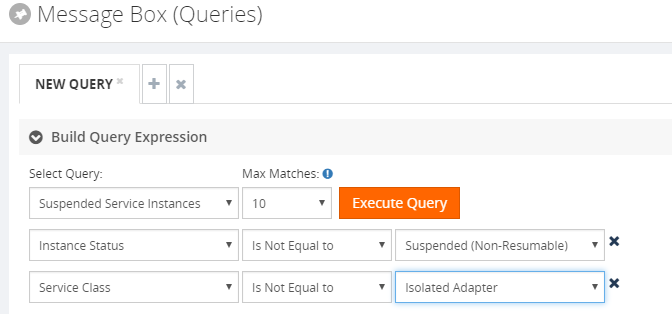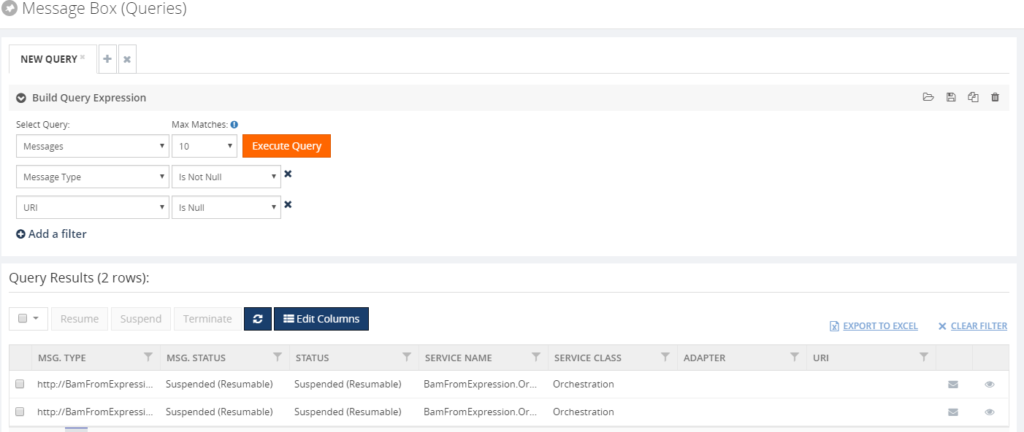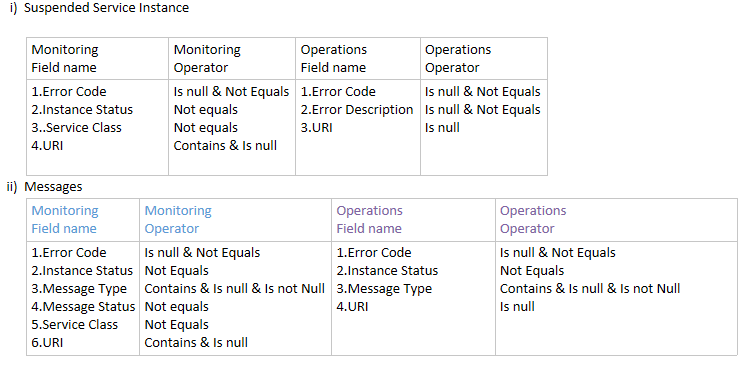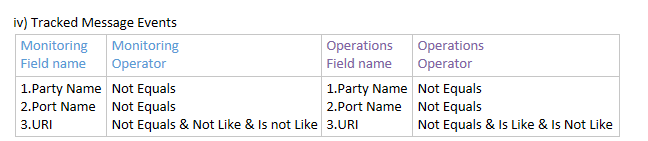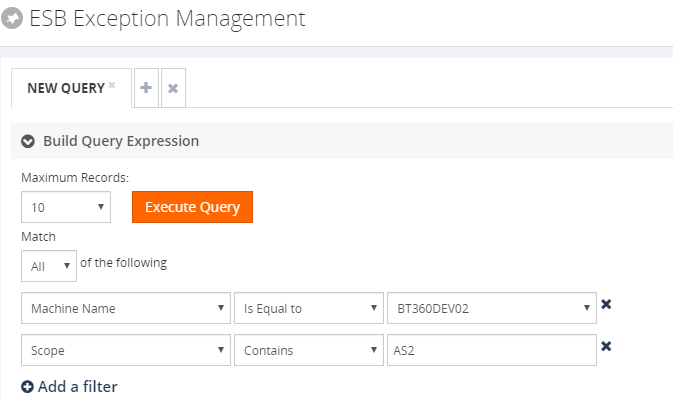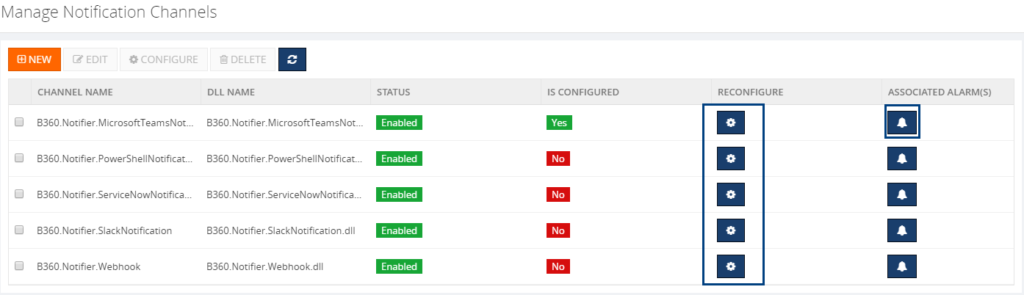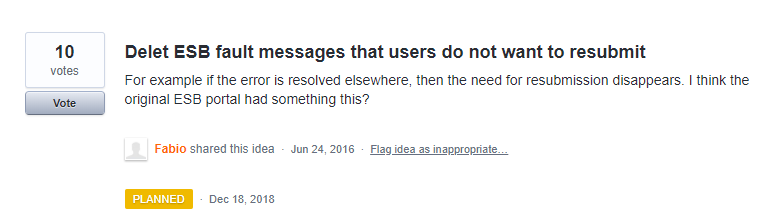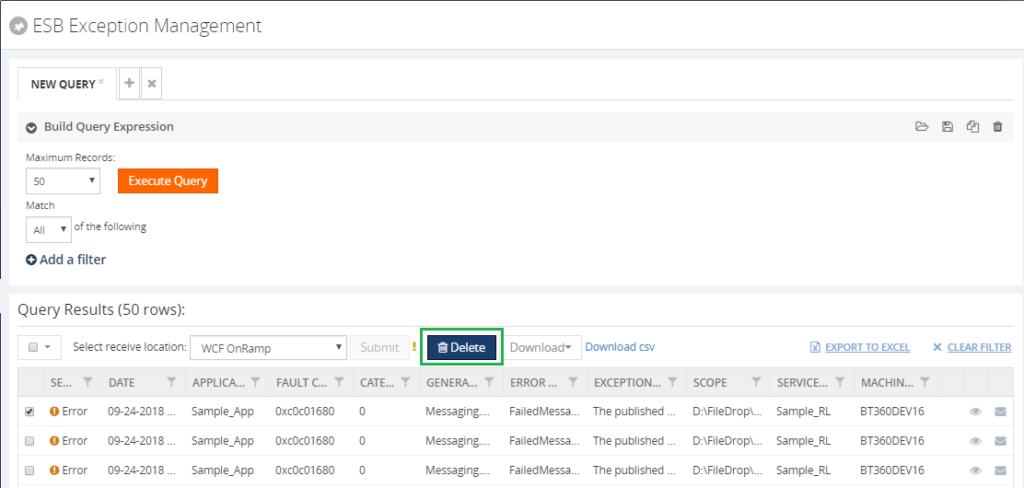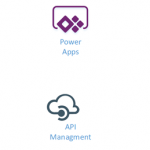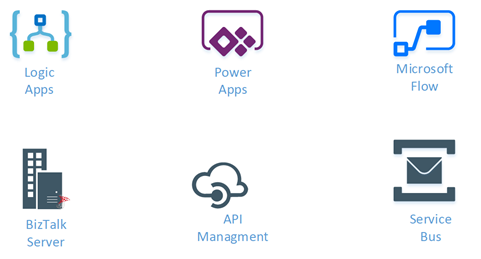by Sowmiya Subramanian | Feb 6, 2019 | BizTalk Community Blogs via Syndication
BizTalk360 v8.9.5 has been released for the public with lots of exciting new features. Many of our customers have already ugraded to the latest version and started experiencing the new features. As you know, BizTalk360 will always listen to customer ideas and implement them for the product development as like
“Software quality begins with the quality of the requirements.”
We gather those requirements through the BizTalk360 feedback portal and make sure to address customers ideas and suggestions. Based on the number of votes. we came up with new features and enhancements, with intuitive design, in our latest version, as follows:
- Action on Send Port Groups
- Alarm Reset Capability
- Autocorrect Reset Capability
Above three features are the most awaited features by the customers. This will increase usability and will ease the process to maintain and monitor the BizTalk artifacts. Here we go!
Action on Send Port Groups
One of the major functionalities we are bringing is the ability to action on Send Port Groups. After getting several customer feedbacks, we are bringing this new feature in our latest release, which will ease the operation and monitoring capabilities.
A Send Port Group is a collection of Send Ports that BizTalk Server can use to send the same message to multiple destinations in one configuration. In earlier versions, user can search and view the Send Port Groups, however there was a gap in performing actions in BizTalk360. In this new version, we have added operational capabilities such as Start, Stop, Enlist and Unenlist for Send Port Groups as in line with BizTalk server.
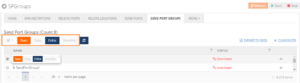
As there is a famous saying “Intuitive design is how we give the user new superpowers”, we have improved the Application Home Page UI. From now on, you can view all the available Send Ports, Receive Ports, Receive Locations, Orchestrations, Send Port Group and the associated Host Instances in the home tab for easy access.
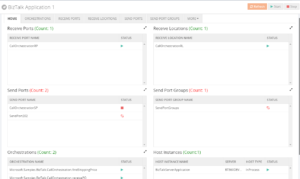
The BizTalk user can also audit the Send Port Groups activities in the Governance and Auditing sections. Once the user performs an action on Send Port Groups, it gets tracked on Application activities and User Activities with details as below.
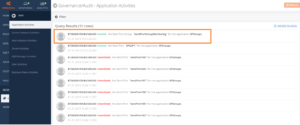
The actions you perform on Send Port Groups are getting tracked and you can audit that on live through “Live Feed” as shown below.
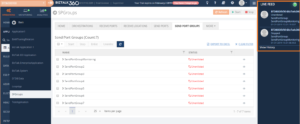
As you already know, Monitoring is one of the core functionalities of BizTalk360. With this functionality, you can monitor all the BizTalk artifacts and when the artifacts go down, you can perform actions through the auto-healing functionality, except, until earlier versions of BizTalk360, for the Send Port Groups. Now, the Monitoring capability has also been provided for the Send Port Groups.
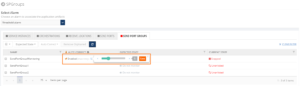
Note: To know the detailed information of Send Port Groups monitoring click here.
Alarm Reset Capability
Prior to v8.9.5, the alarm will get reset in two scenarios as follows.
- Manually select the respective alarm and Reset the Notification Counter
- Notification Counter will be reset once all the mapped artifact status are in the healthy state
As per the feedback from several customers (as below), we have included Auto Reset ability in our latest release.
Alert Reset limit can be set in Alarm configuration section as shown in the below screenshot.
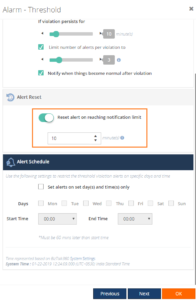
Once the notification limit has been reached, the alarm will auto reset the counter after the configured X minutes.
Autocorrect Reset Capability
Prior to v8.9.5, as same as with an alarm, the Auto Correct configuration will get reset in two scenarios. The Auto Correct will get reset, once after the auto healing is successful:
- Auto Correct ‘Max Retry’ counter will be reset after the successful auto healing of the mapped artifacts
- Associated Auto Correct mappings will be reset after the alarm reset
But we don’t have the capability, to reset the Auto Correct automatically. As per the feedback from several customers, we have implemented Auto Correct Reset functionality in the latest version.
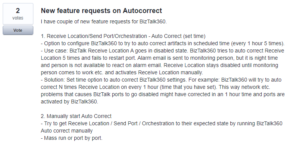
Now, With Auto Correct parameters “Max Retry” and “attempt”, an additional parameter has been added, which is “Reset Interval”. The user can configure the time interval to do automatic Auto Reset. This configuration will reduce the manual intervention every time when the ‘Max Retry’ counter reaches it limit.

Conclusion
We hope that the above features will increase the usability and reduce the manual work to reset. Are you tired of constantly having to monitor your BizTalk environment in a manual fashion? Give BizTalk360 a try and take benefits of newly added features. A trial version of BizTalk360 can be requested here.
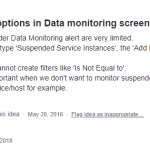
by Senthil Kumar Palanisamy | Feb 5, 2019 | BizTalk Community Blogs via Syndication
Introduction
BizTalk360 has many features that BizTalk Operators and BizTalk Administrators can take advantage to manage their BizTalk Environments. BizTalk360 is constantly improving the existing features based on the customer’s feedback in every release of the product. Similarly, in version 8.9.5 the existing features are improved based on the customer votes for the feature request. In this article, we can see the three different feature improvements like Filter Improvements, ESB Fault Delete Operation, Notification channel reconfiguration that has been implemented.
“The first step in exceeding your customer’s expectations is to know those expectations.” ~ Roy H. Williams, Author & founder of the Wizard Academy Institute. 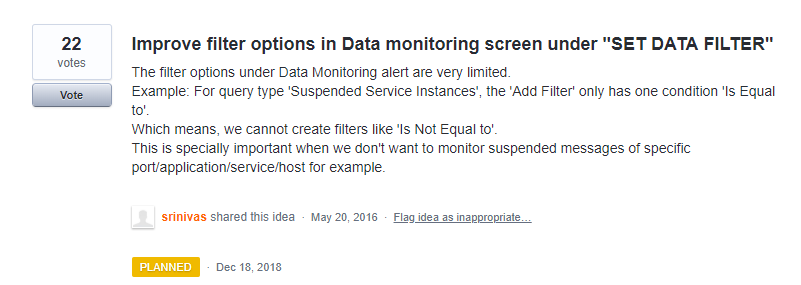
Filter Improvements
The Filter Component is an important tool to get query results from BizTalk databases like BizTalkMsgBox, BizTalkDTADb and BAMPrimaryImport. In Message Box Queries and Tracking Queries (Graphical Message Flow), there were few filter operators missed in the previous version of BizTalk360. Due this missing filter operators’ customers faced challenges to filter data they expected get results out of it. To overcome this situation, BizTalk360 planned to implement the filter operators to match with BizTalk Admin Console. Please find the consolidated list of filter operators that are implemented in the latest version of BizTalk360.
Message Box Queries:
In Message Box Queries, to the filters Instance Status and Service Class “Not Equals” Operator are implemented in Operation and Data Monitoring Section
- All In-Progress Service Instances
- Running Service Instances
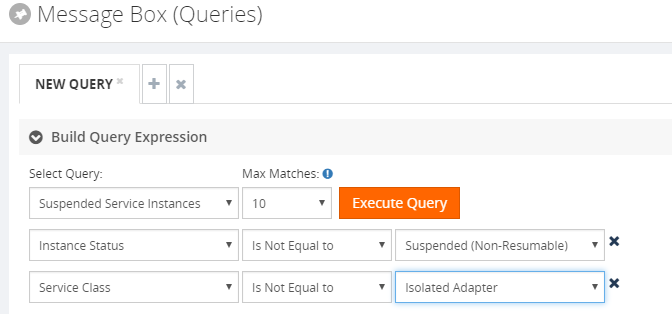
Similarly, other operators like IS Null, IS NOT NULL and Does Not Contains are implemented. While choosing the filter operators “IS NULL and Is NOT NULL“ there is no need of filter inputs.
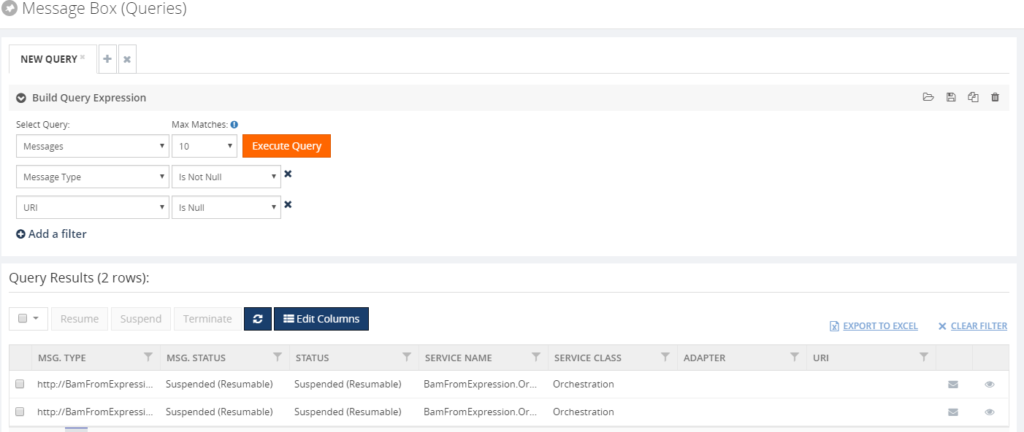
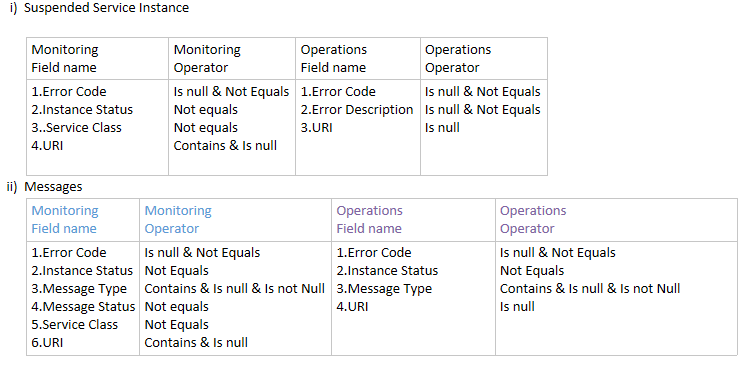
Graphical Message Flow:

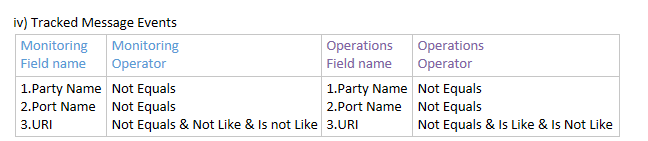
ESB Filters:
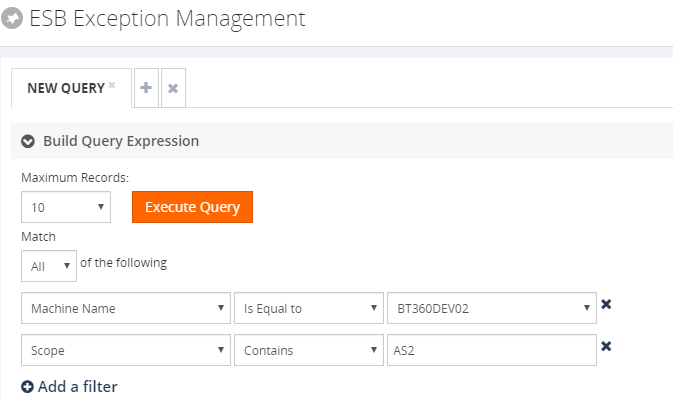
In the ESB Module, “Machine Name and Scope” are implemented in Operation (ESB Exception Data) and Data Monitoring Section (ESB Data) Machine Name filter has operators:
- Equals
- Not Equals
Scope filter has operators:
- Equals
- Not Equals
- Contains
- Does Not Contains
Custom Notification Channel Reconfiguration
Custom Notification channel is a powerful mechanism to notify BizTalk360 monitoring alerts to various channels like Slack, Service Now, Microsoft Teams etc. There is even a possibility that a customer can write their own custom notification channel.
Scenario:
A customer has written their own custom notification channel like PowerShell notification to execute the PowerShell scripts to restart the Windows service when an Error or a Warning occurred. Based on the business case, they want to enhance the custom notification channel implementation.
In this situation, the customer must remove the configured notification channel from the alarms to which it is associated. Then reconfigure custom notification channel to the alarms. If the number of alarms is large, then it is tedious process to remove and reconfigure the notification channel from all the alarms. To Overcome this challenge, in this version 8.9.5 Custom Notification Channel Reconfigure capability has been introduced. By this feature, users don’t need to remove the configured channels from the alarms. Instead the user can click on Reconfigure button and choose the latest DLL to update the existing channel object stream in the database.
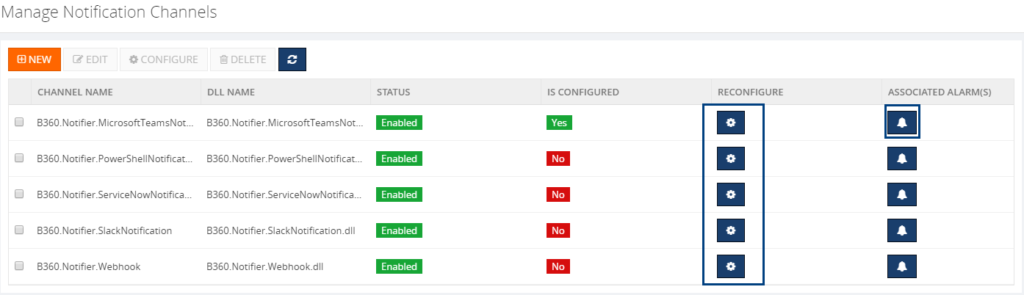
The automatically reconfigured notification channel will affect from the next monitoring cycle. The users must reconfigure the notification channel properties value, if they introduce a new alarm or global properties in the updated notification channel. The user can view the list of alarms to which a custom notification channel is associated. This will give insight in the number of alarms the notification channel is associated with.
ESB Fault Delete Operation
From the Feedback portal we understood that customers are interested to have Delete Operation on ESB Fault Exceptions.
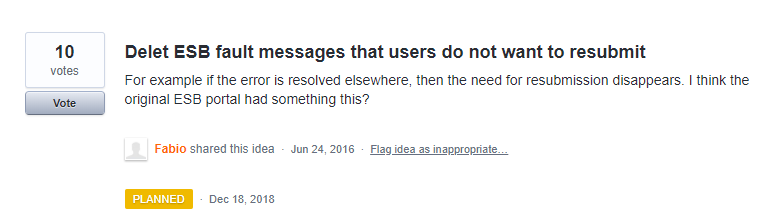
Scenario:
A Send Port that you are using in an application fails unexpectedly, therefore both the service instance and the message become suspended and the fault information is written into the ESB exception database. Once the exception is corrected and resubmitted for further go, there may be two scenarios which will come into picture:
- Messages which are submitted successfully are residing in the ESB Exception database but are of no further use
- Messages are rerouted to the ESB Exception database due to recurrent failure. In this specific case, the original message is also available in the ESB portal
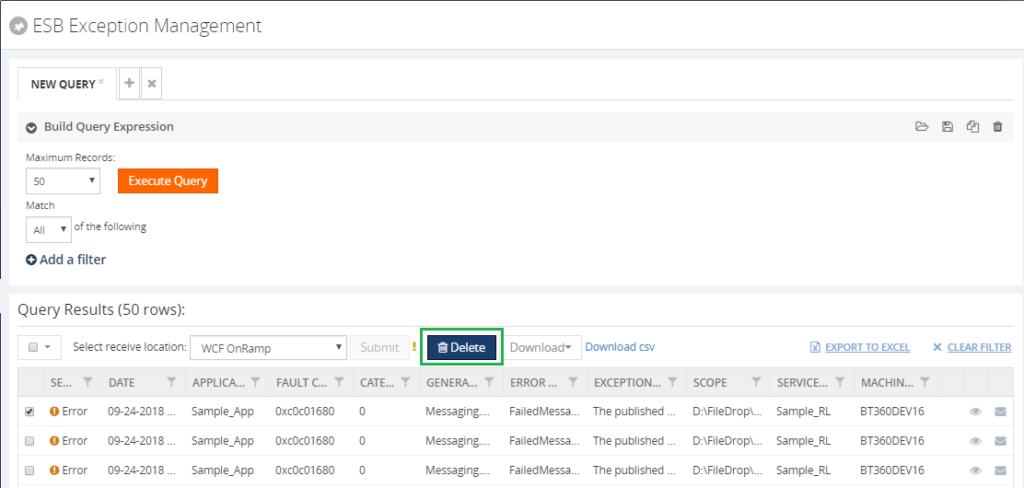
ESB Fault Deletion is introduced in the ESB Exception Management section. The user has the option to select multiple faults, which can be deleted in the one go. The delete operation will remove the data from the following tables in the ESB Exception database.
- [MessageData]
- [ContextProperty]
- [Message]
- [Fault]
The Delete operation will delete Multi-Part message or multiple messages and context properties related to the faults from the corresponding tables.
Governance Audit:
BizTalk360 will capture the governance audit about the message delete operation. It will audit the user who performs the delete operation and message Id’s are displayed in governance audit section. Similarly, these operations are notified in Live Feed section.
Summary
We hope that the enhanced features will give you more control over the filters, Custom notification channels and ESB Faults. We always keep track of our Feedback Portal and take up the valid suggestions and feedback. If you would like to know more about how BizTalk360 can help your organization to manage your BizTalk Server middle ware platform, feel free to contact us.
Author: Senthil Kumar Palanisamy
Senthil Kumar Palanisamy is the Technical Lead at BizTalk360 having 14 years of experience in Microsoft Technologies. Worked various products across domains like Health Care, Energy and Retail. View all posts by Senthil Kumar Palanisamy
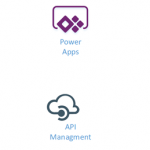
by Gautam | Feb 3, 2019 | BizTalk Community Blogs via Syndication
Do you feel difficult to keep up to date on all the frequent updates and announcements in the Microsoft Integration platform?
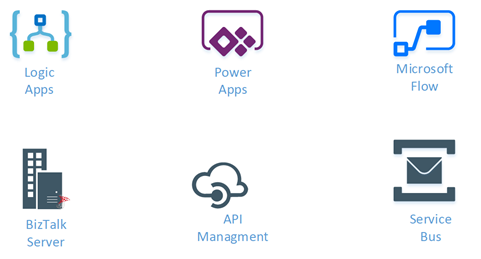
Integration weekly update can be your solution. It’s a weekly update on the topics related to Integration – enterprise integration, robust & scalable messaging capabilities and Citizen Integration capabilities empowered by Microsoft platform to deliver value to the business.
If you want to receive these updates weekly, then don’t forget to Subscribe!
Feedback
Hope this would be helpful. Please feel free to reach out to me with your feedback and questions.

by Sandro Pereira | Feb 3, 2019 | BizTalk Community Blogs via Syndication
I’m glad to be back, once again, to Integration Monday Events! The first time I presented a session on this user group was almost 3 years ago on April 25, 2016, and I’m always happy to come back.
Also, I’m glad to be invited by the product owner to speak about BizTalk NoS Ultimate add-in because I feel like a godfather of this tool, some many nights I spend with Nino Crudele providing feedback and demanding new features and capabilities – from that day Nino thinks twice before I asked me for feedback or opinions about anything is developing hehe.
This will be the second time I speak about this tool on this user group. The first time it was on August 2015 in a session about “Real Case Scenarios Where BizTalk NoS Ultimate Can Improve Our Efficiency“. This time will be a different session with, in my personal opinion, full of great and good news!
Session Name: “The NOS-addin – your (free) BizTalk Dev buddy!”

Session Overview: The NOS-add-in is a tool specifically developed for BizTalk developers. It contains all kind of features to make the life of a BizTalk developer easier and thereby less time-consuming.
In this session, Sandro shows the different capabilities of the tool.
I invite you all to join us next Monday. Grab your “seat” by registering in this session here.
Author: Sandro Pereira
Sandro Pereira lives in Portugal and works as a consultant at DevScope. In the past years, he has been working on implementing Integration scenarios both on-premises and cloud for various clients, each with different scenarios from a technical point of view, size, and criticality, using Microsoft Azure, Microsoft BizTalk Server and different technologies like AS2, EDI, RosettaNet, SAP, TIBCO etc. He is a regular blogger, international speaker, and technical reviewer of several BizTalk books all focused on Integration. He is also the author of the book “BizTalk Mapping Patterns & Best Practices”. He has been awarded MVP since 2011 for his contributions to the integration community. View all posts by Sandro Pereira