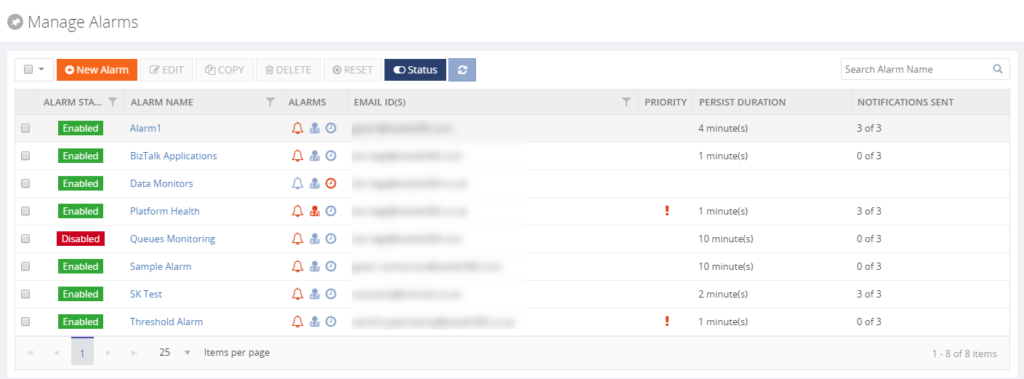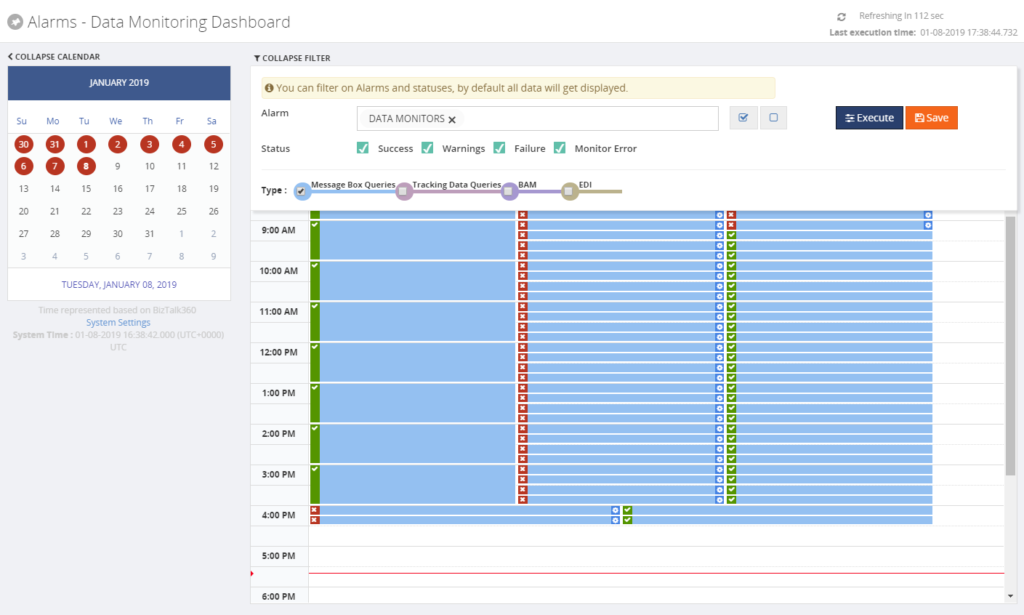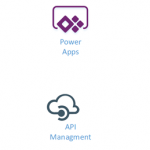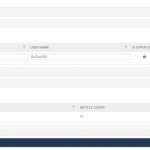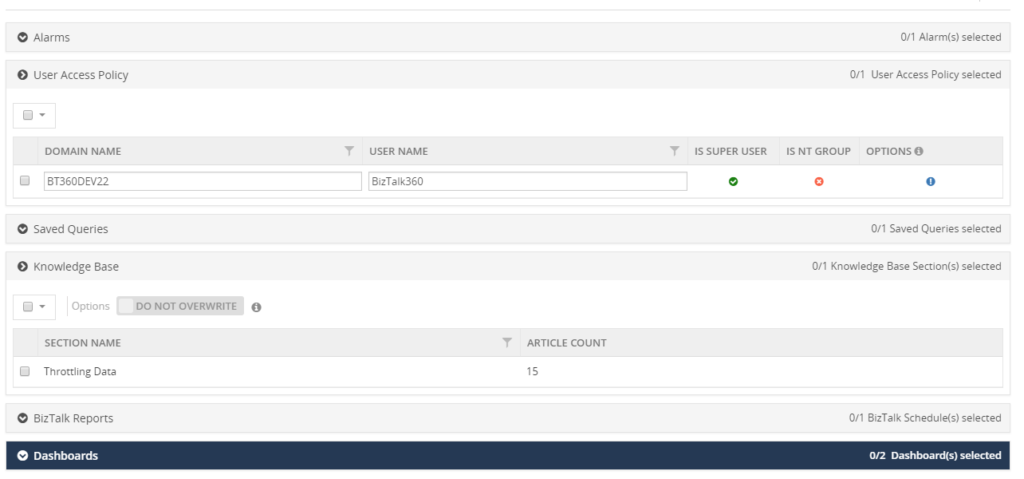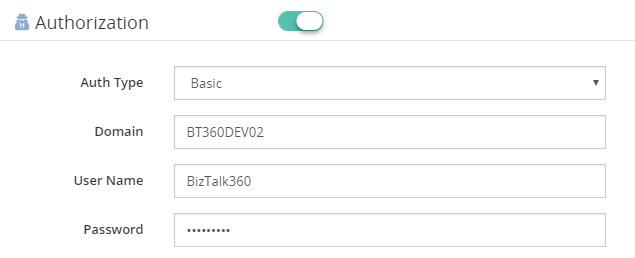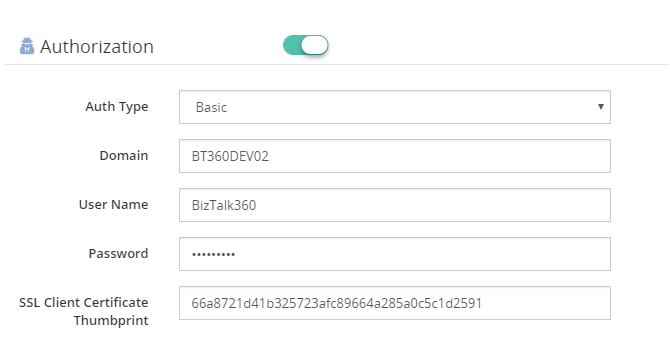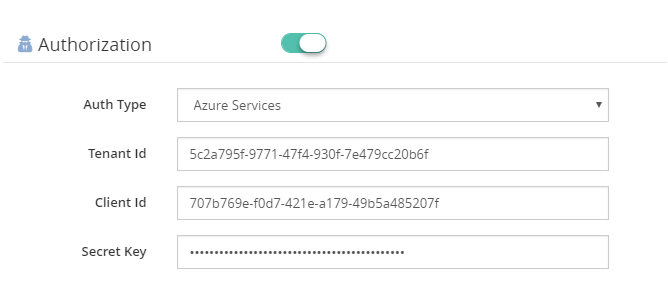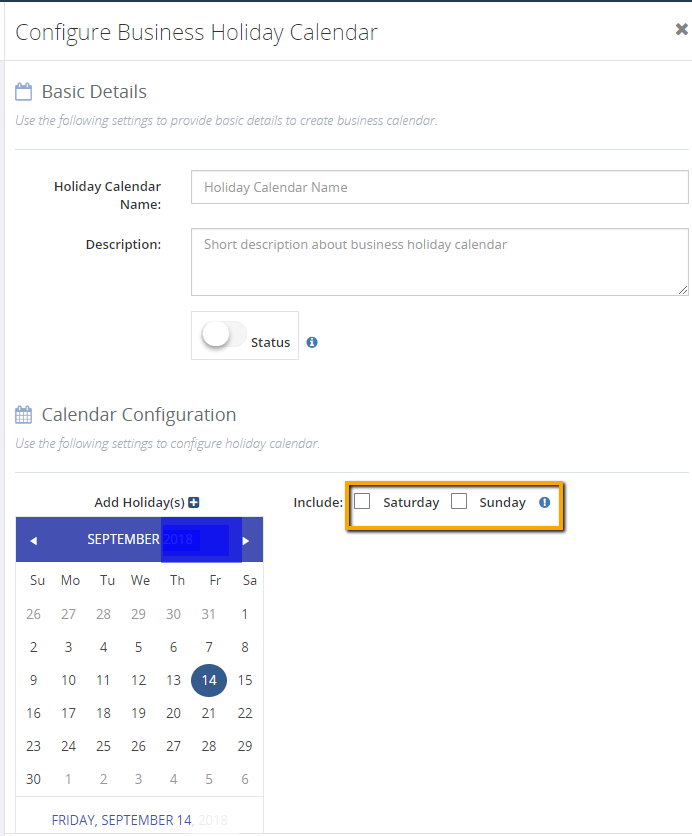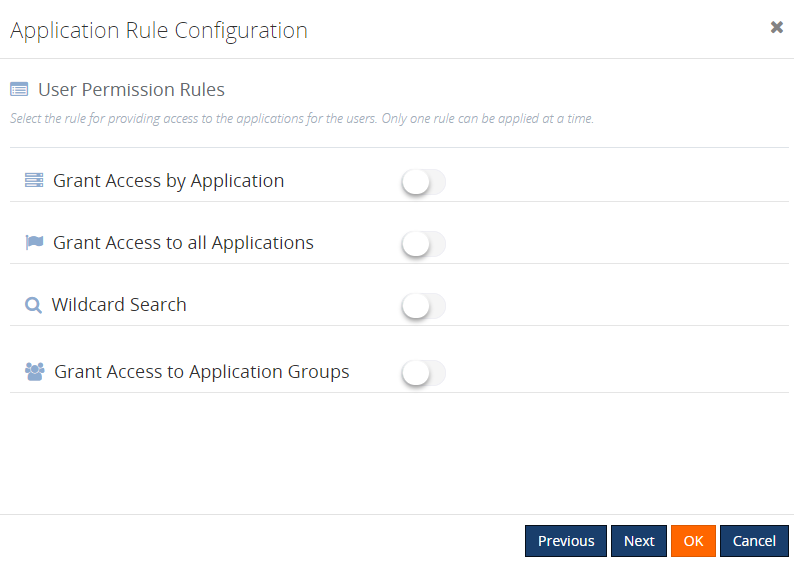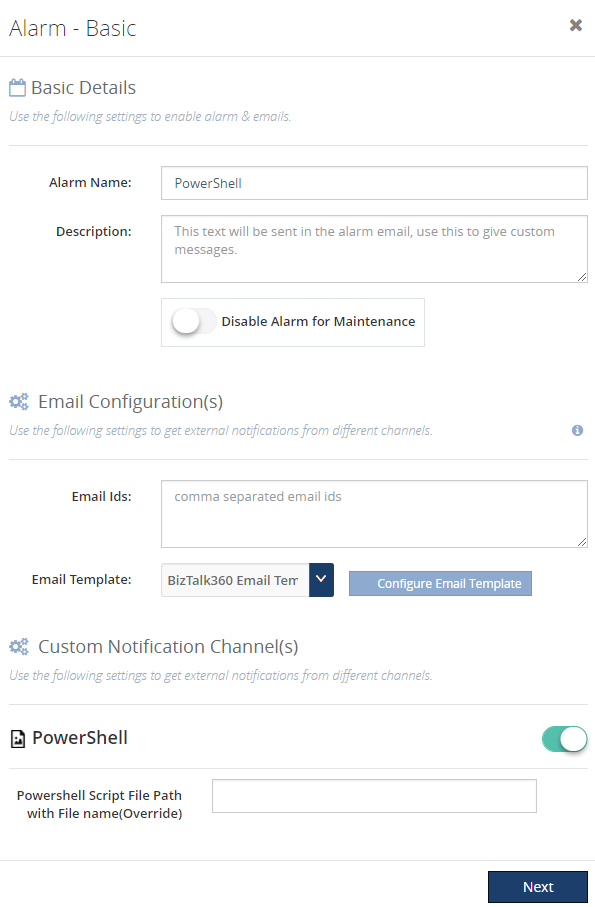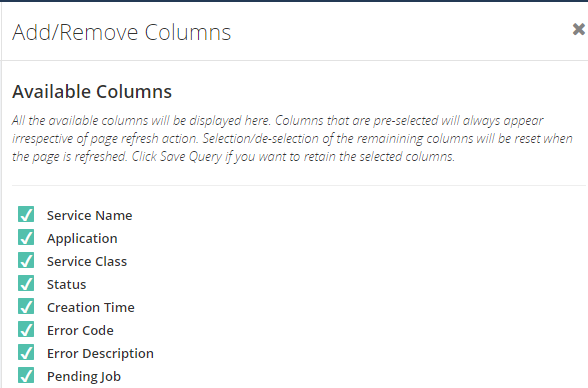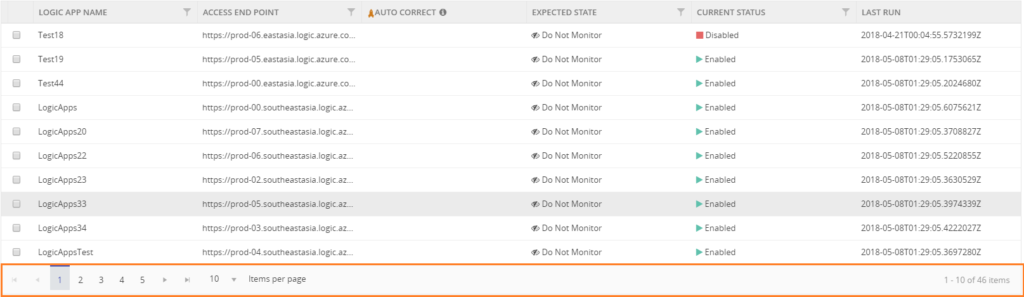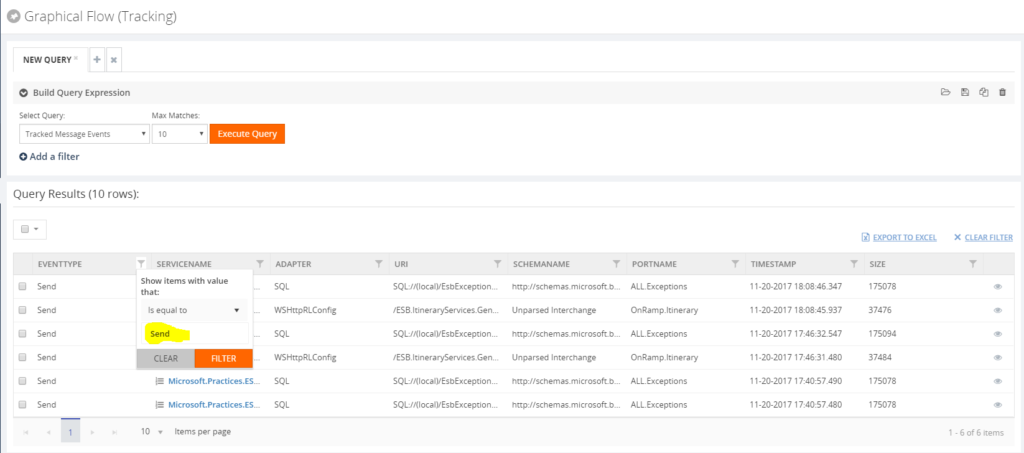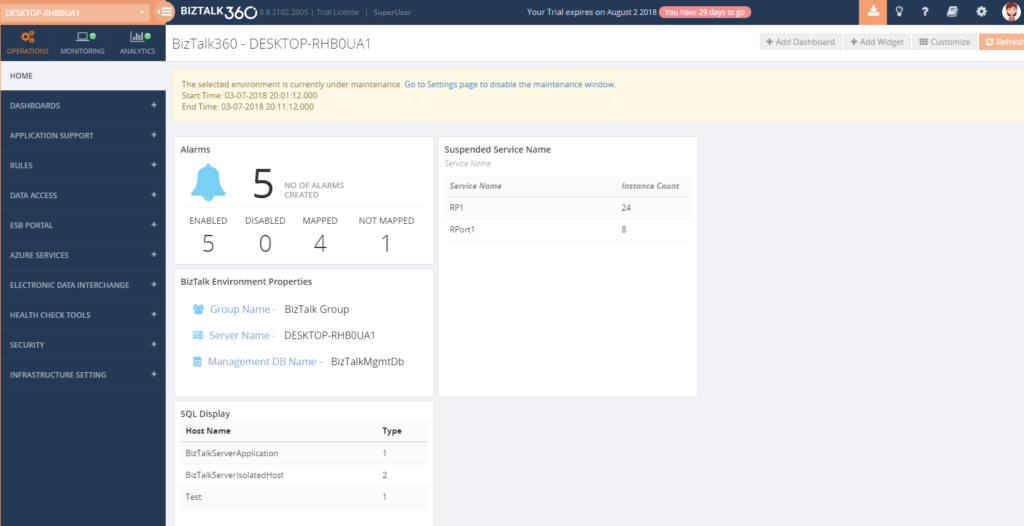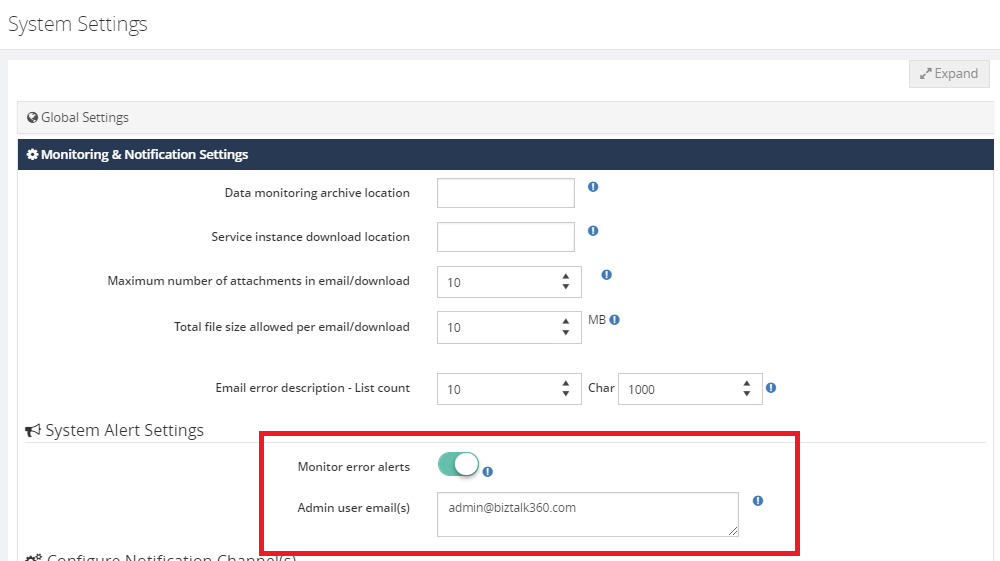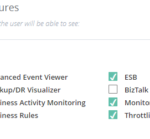
by Lex Hegt | Jan 8, 2019 | BizTalk Community Blogs via Syndication
So, you have installed BizTalk360 and you are eager to start using it! But, BizTalk360 is such a feature-rich product, that you might find it hard to get started and implement BizTalk360 in a proper way.
In this blog post, we will give you some tips and guidelines, which will be of help when you are setting up BizTalk360. You can also use the article if you have already set up some of the features in BizTalk360 and want to make sure that you did not miss anything important.
Note: BizTalk360 has a
To Do list which contains a number of tasks, you could do to make full use of the product. You will find this To Do list under
Settings => To Do List. See also,
this article.
This blog post is separated in the following sections:
- Optimizing the BizTalk360 environment
- Benefit from automated monitoring
Optimizing the BizTalk360 environment
Once you have installed the product, there are a few things you must do, before you are able to use the product. Furthermore, you can also perform some tasks to optimize the environment. Let’s have a look at these tasks:
- Activate the license (required)
- Adding BizTalk environments to BizTalk360 (required)
- Remove unused BizTalk features from the BizTalk360 UI
- Create User Access Policies
- Create efficient dashboards
We will have a somewhat more detailed look at these tasks.
Activate the license
After finishing the installation of BizTalk360, the installer starts the product in your default browser. Once started, BizTalk360 will ask you to provide the license. If you have purchased a license, you now can provide the details of this license. Depending if the server on which BizTalk360 has been installed has internet connectivity, the process of applying the license will be a bit different.
Adding BizTalk environments to BizTalk360
After applying the license, you will be able to access the BizTalk environment, for which you purchased the license.
In case you have purchased BizTalk360 licenses for multiple BizTalk environments, there are two options on how to access these BizTalk environments from BizTalk360:
- A separate installation of BizTalk360 for each BizTalk environment
- Using one BizTalk360 instance for multiple BizTalk environments
It is totally up to you how you want to access your BizTalk environments from BizTalk360, although the two mentioned approaches both have their pros and cons. To sum up a few:
- it is handy to have multiple BizTalk environments in the same instance of BizTalk360. But, there is the risk that you think that you are stopping artefacts in your Test environment, while you were actually doing it in the Production environment
- with separate BizTalk360 instances for your BizTalk environments, it is less likely that you stop artefacts or terminate instances in the wrong environment. But, it might be hard to memorize the URL’s of the different BizTalk360 installations
If you plan to have multiple BizTalk environments in the same instance of BizTalk360, it is good to know that, to prevent confusion, you can achieve the following:
- give each environment a friendly name
- colour code each environment
Read
this article in our Documentation portal on how to maintain environments in BizTalk360. The article mentions, amongst others, how to provide a friendly name and a colour code.
Remove unused BizTalk features from the BizTalk360 UI
One of the primary design goals of BizTalk360 is to consolidate all the tools and portals you might need to operate your BizTalk environment. Just to mention a few of such portals, the product contains features to access BAM views, the ESB Exception Framework, the Business Rules Composer, EDI, etc.
However, within your organization, you might not use all these BizTalk features. Still, they show up in the BizTalk360 user interface.
Of course, you can use User Access Policies to prevent these features to show up, but then the Super User (for which no fine-grained user access policy needs to be set up) will still view these unused features.
To prevent these unused features from showing up, you can simply disable them for the environment. This way, the BizTalk360 user interface is more focused on your BizTalk environment.
Check
this article in our Documentation portal and under Allowed Features turn on/off the appropriate features.
Create User Access Policies
After the installation of the product, an User Access Policy has been created for the user who installed the product. However, it is likely that more people will use the product. To provide each user, which the access to BizTalk360 they need, it is best to create User Access Policies for each user.
You can start with giving your fellow BizTalk administrators access to BizTalk360. But when you feel confident, you can also give people outside the BizTalk Admin team access to the product.
With the fine-grained capabilities of the User Access policies, you can, for example, can give your:
- Support Engineers read-only access to BizTalk360
- Business users access to portals like BAM, EDI, ESB, BRE, etc.
Access is always in a secure and audited way. In this
blog post we describe how you can approach setting up access with BizTalk360.
Create efficient dashboards
The Operations Dashboard is the entry point of BizTalk360. This Dashboard can contain a different kind of widgets of which the goal is to immediately show useful information about the well-being of your BizTalk environment.
The widgets on the Operations Dashboard are fully customizable in terms of:
- number of widgets
- size of the widgets
- location of the widgets
- refresh interval of the widgets
In case the default collection of widgets does not completely fulfil your requirements, you can create Custom Widgets, enabling you for example to show the output of (BizTalk360) API calls or SQL queries.
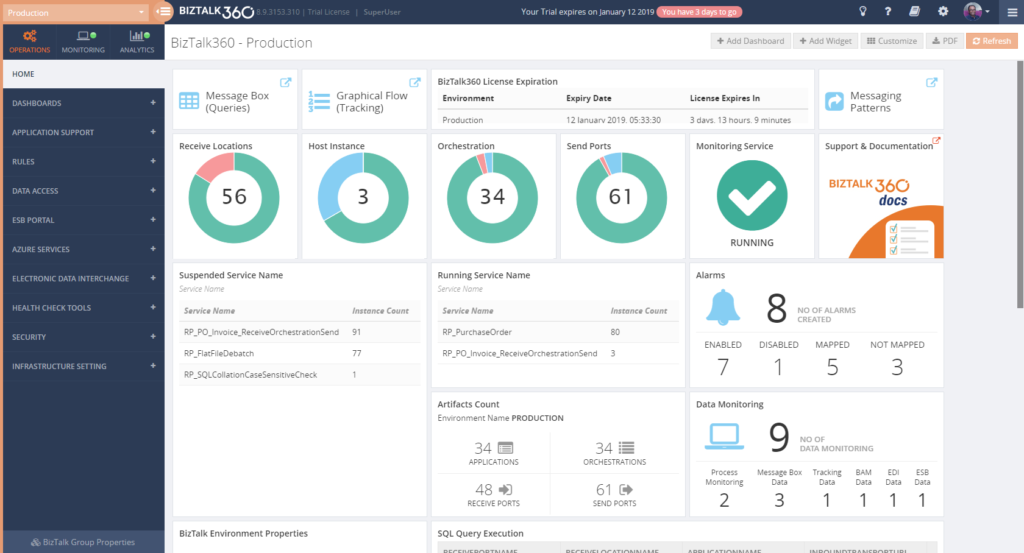
The Documentation portal contains more information on how to set up and use the Operations Dashboards. It also contains articles about creating Custom Widgets.
Benefit from automated monitoring
The main reason you purchased BizTalk360 might very well be the monitoring capabilities of the product, so you are probably interested in setting this up as soon as possible.
Setting up monitoring in BizTalk360, consists of two steps, which are:
- create Alarms – to configure HOW you want to monitor
- manage Mappings – to configure WHAT you want to monitor
Create Alarms to configure HOW you want to monitor
The first step is to create an alarm. With BizTalk360, alarms come in a few different flavours:
- Threshold alarms – for monitoring whether artefacts are in the expected state
- Health alarms – for receiving Daily check reports at configurable days/times
- Data Monitoring alarms – for monitoring the processing of messages through BizTalk
- Consolidated alarms – any combination of the 3 above mentioned alarm types
Besides stuff like giving an alarm a name and configuring how you want to be notified, depending on the alarm type, you can configure multiple other settings. So, again, with configuring these properties you are only configuring how you want to monitor.
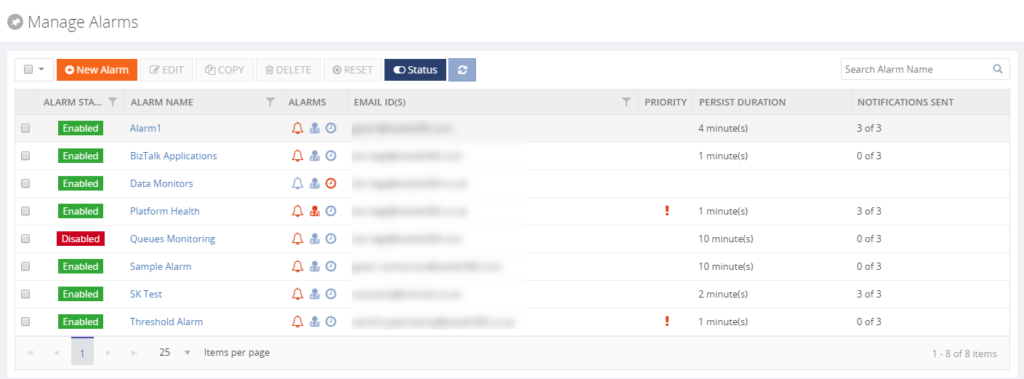
Read the Understanding Alarms article in the Documentation portal for more information about the different alarm types and on how to create an alarm.
Note: you probably want to receive notifications via email. For BizTalk360, to be able to send email notifications, you need to configure an SMTP server. Read
this article on how to set this up.
Manage Mappings to configure WHAT you want to monitor
After creating an alarm, you will add mappings to it, to start monitoring the required artefacts. With BizTalk360, there is a huge set of artefacts you can monitor. Think of for example (this is not the full list):
- BizTalk Applications – Send Ports, Receive Locations, Orchestrations, Service instances
- Host instances – in/out process, clustered
- Host Instance Throttling – generic or detailed
- BizTalk Servers/SQL Servers – Disks, Event Logs, NT Services, CPU, Memory
- BizTalk Server Availability – via Ping or Telnet
- SQL Server Instances – SQL Server Agent Jobs, SQL Queries
- HTTP Endpoints – REST, SOAP
- FILE Endpoints – FILE, FTP, SFTP, FTPS
- Queues – MSMQ, IBM MQ, Azure ServiceBus Queues
- BizTalk Health Monitor – Critical and Non-critical Errors and Warnings
Depending on the type of the artefact, you can monitor for its state (like Stopped/Started/etc.) or Warning/Error thresholds.
Although you are completely free in how you set up monitoring, we normally recommend making a distinction between monitoring the BizTalk platform and the BizTalk applications.
- Platform alarms – these contain mappings to stuff like the Host Instances, the SQL Server Agent jobs, Host Throttling, Server resources etc.
- BizTalk Application alarms – these alarms contain mappings to BizTalk application artefacts (Receive/Send Ports, Orchestrations and Service Instances) and relevant endpoints (HTTP/HTTPS, FILE, FTP/SFTP/FTPS, etc.)
Note: Did you know that BizTalk360 has a feature which is called Auto-Correct? This feature enables you to automatically (try) to bring artefacts back to the expected state, after entering the wrong state. This feature, which can be a real time-saver, works for the following components:
- BizTalk Applications – Receive Locations, Orchestrations and Send Ports
- BizTalk Platform – Host Instances
- Windows Server – Windows NT Services
- SQL Server – SQL Server Jobs
- Microsoft Azure – Logic Apps
Read more about this feature in the Documentation portal.
Data Monitoring
Besides artefact monitoring, BizTalk360 also allows you to monitor the processing which is taking place through BizTalk. The concept of Data Monitoring allows you to monitor activity around sources like the MessageBox, Tracking data, BAM data, EDI data, ESB data, Logic Apps and Even Log entries. Data Monitoring comes with the Data Monitoring Dashboard. This calendar-like dashboard shows the historic runs of all the configured Data Monitors. This dashboard will make it easy to address questions about whether certain processing did take place.
Without going in too much detail, with Data Monitoring you can cover scenarios like:
- monitoring whether batches you expect at a particular time, really arrive in BizTalk and become processed
- you may want to automatically terminate service instances, like Routing Failures, which you frequently receive
- you may want to automatically resume service instances because the messages could not be transmitted due to a temporary network failure
These are only a few of the scenarios you can think of. If you want to read more about the concept of Data Monitoring, consult the Documentation portal.
Implementing BizTalk360 can be a multi-step process
You must have noticed that, once you have purchased and installed BizTalk360, there is a lot to go for. In this blog post, we only mentioned a number of features which are considered the most important to implement after installing the product.
However, there are way too many features in the product to cover in a single blog post. Given the number of features in the product, it makes sense to make implementation of BizTalk360 a multi-step process. This way, your BizTalk360 implementation can grow with your requirements and the requirements of your organization.
If you need help with implementing BizTalk360 or want to receive some more tips, feel free to contact us at
support@biztalk360.com.
We love to hear from you and we want you to take the full benefit of your purchase!
Happy administering!
Author: Lex Hegt
Lex Hegt works in the IT sector for more than 25 years, mainly in roles as developer and administrator. He works with BizTalk since BizTalk Server 2004. Currently he is a Technical Lead at BizTalk360. View all posts by Lex Hegt
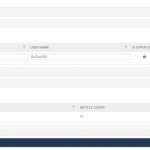
by Mekala Ramesh | Jan 3, 2019 | BizTalk Community Blogs via Syndication
BizTalk360 team Wishes you all a Happy and Prosperous New Year!
In 2018, we have released 3 major versions of BizTalk360 with various new capabilities, enhancements and bug fixes. In this blog post, we wanted to summarize the best 10 features released.
1. Import & Export
All the newly created BizTalk Server applications are being tested first in the preproduction or UAT and shadow environments to avoid business consequences. Likewise, customers would prefer to test all the functionalities of their BizTalk360 configuration in their non-production environments. Further, they populate necessary data to operate, monitor and find analytical information of their environment. Admins don’t need to recreate their BizTalk360 configuration again in their production environment as in these situations, our import and export capability plays a major role. We have enhanced the existing functionality for users to be able to export:
1. User Access Policies
2. Saved queries
3. Secure SQL queries (along with their configurations)
4. Knowledge Base articles
5. BizTalk reports
6. Dashboards and Custom Widgets (along with their configurations)
from one environment (QA/Development/UAT) and import them as is into another environment (i.e., Production). Users can also change the configurations while importing into the destination environment.
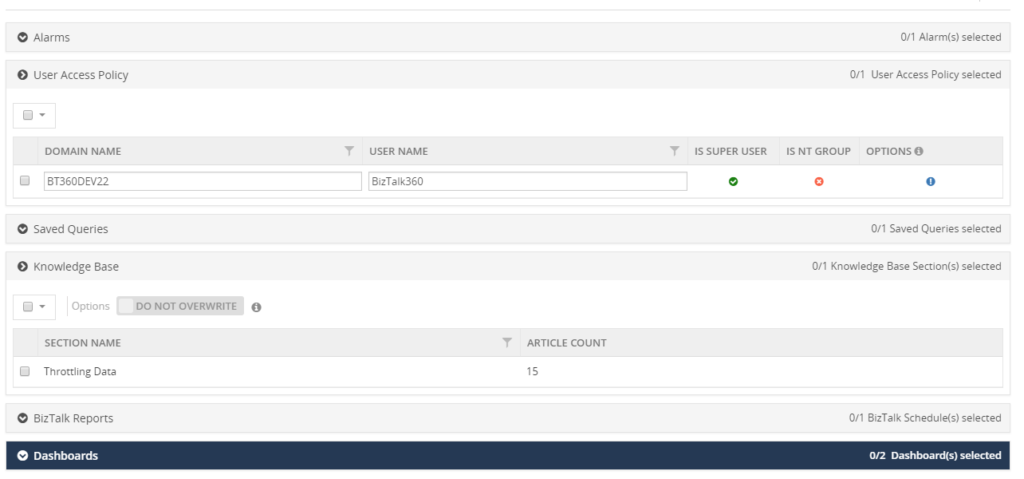
2. Advanced web endpoint monitoring
In a BizTalk environment, the health of Web Endpoints is vital to be able to process the data between multiple applications/partners. BizTalk Administrators might manually monitor the health and results of web endpoints in every execution, but this is a cumbersome process. BizTalk360 provides the capability to monitor such Web Endpoints. This monitoring capability is extended to support other different authentications.
Basic
In the context of the HTTP transaction, there might be a scenario to authenticate the web endpoint using the Basic Authentication method (User Name, Password). BizTalk360 has this capability to monitor the Web endpoints using Basic Authentication.
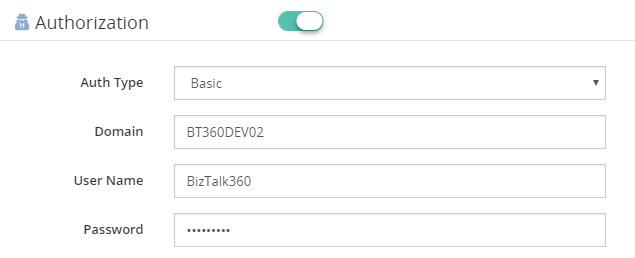
Certificate Authentication
As like basic authentication, some HTTP web endpoints require a SSL certificate for the communication. To support this kind of scenarios, we have introduced a new option to provide client certificate thumbprint in the web endpoint monitoring section.
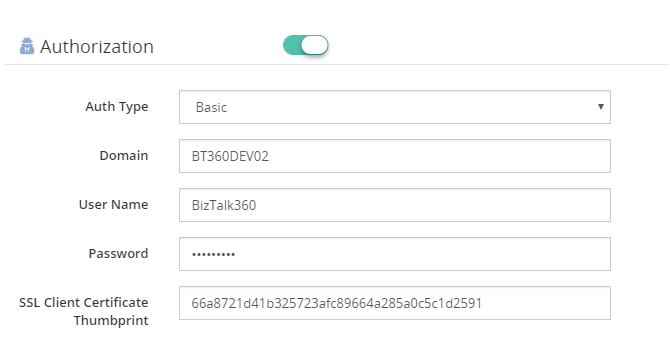
Azure Services Authentication
To provide extended support to monitor Azure services web endpoints, we have enabled the Azure services authentication mechanism in Web endpoint monitoring section. Once the Azure service principal is configured in Azure, information like Tenant Id, Client Id and Secret key need to be provided for monitoring.
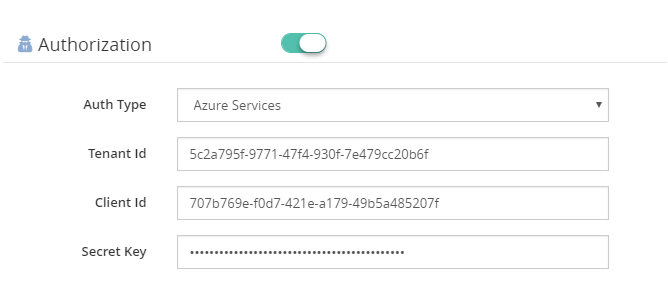
3. Business Holiday Calendar
BizTalk360 provides this new capability to configure the business holidays in a calendar. These business holiday calendars can be mapped during maintenance window setup. This new configuration section is introduced in the Monitoring Notification settings section as “Configure Business Holidays”.
Using this intuitive UI, users can configure the business holidays in a calendar and save it for further mapping during the maintenance setup process.
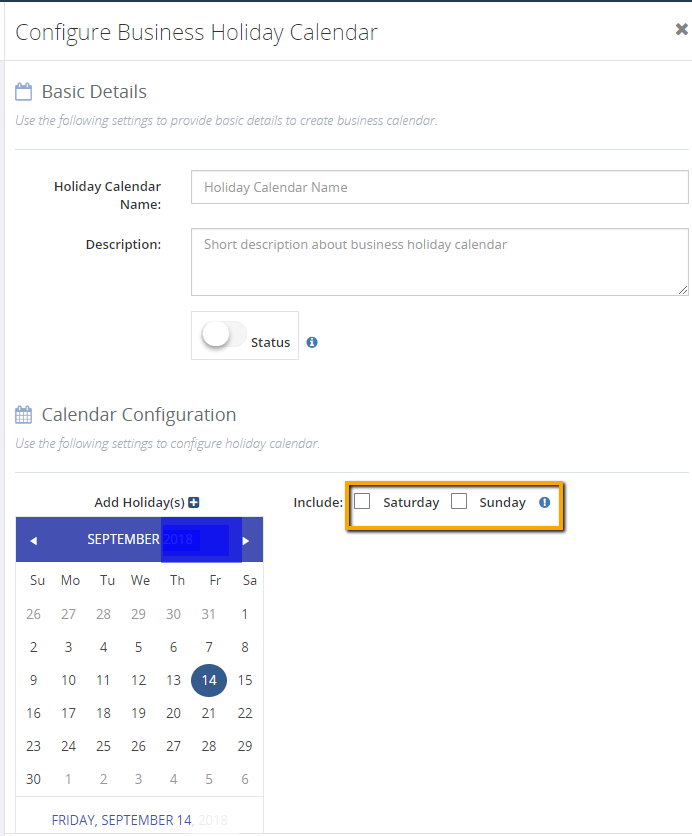
4. User Access Policy – Multiple options for providing access to BizTalk applications
In earlier versions, it was a simple grid displaying all the available applications in a BizTalk environment, and you can select the applications to provide access to Normal Users/Groups. But now we have modified this, to provide multiple options for providing access to the applications. This would surely be more user-friendly and of course, meet the requirements. The different options include:
Grant Access by Applications
By enabling this option, the user has access to all the currently configured applications. Once this option is enabled for any profiles, that user doesn’t have access to the newly integrated applications in your BizTalk Server.
Grant Access to all Applications
As the name denotes, enabling this rule will provide access to all the available applications for the Normal Users/Groups. This will be similar to the permissions of the Super User who will have access to all currently deployed and newly added applications.
Wildcard Search
The user can select the required option and provide the search value. Once this rule has been configured, the user will have access to all the applications matching this wildcard. Also, the user will automatically be given access to the newly created applications that match the wildcard.
Grant Access to Application Groups
With this new capability, you can create Application Groups and map BizTalk applications to that group. Once the user is given access to the Application group, he/she can access all the applications mapped to that group.
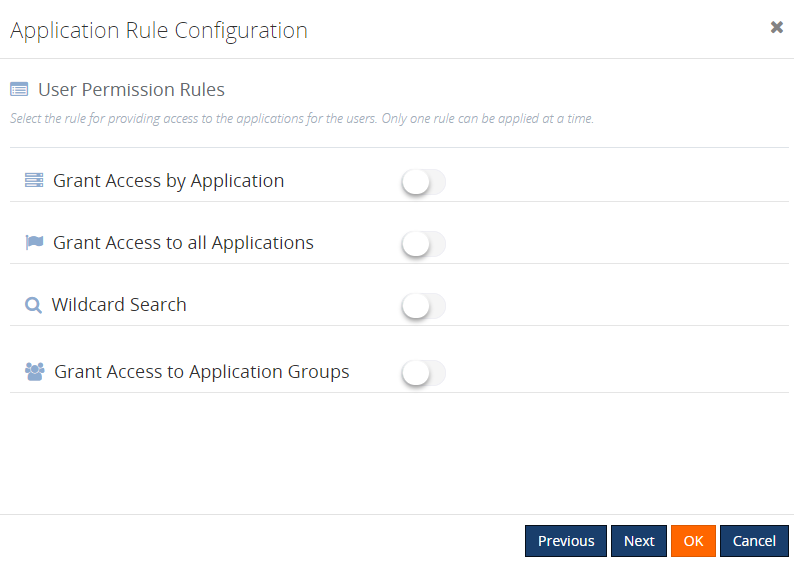
5. PowerShell Notification Channel
Besides the already available notification channel features, BizTalk360 supports integration with PowerShell scripts. This new capability enables the user to perform some tasks via a PowerShell script, each time the alarm was triggered.
It only takes a few steps to use the PowerShell Notification channel:
– Create the PowerShell script
– Configuring the PowerShell Notification Channel in BizTalk360
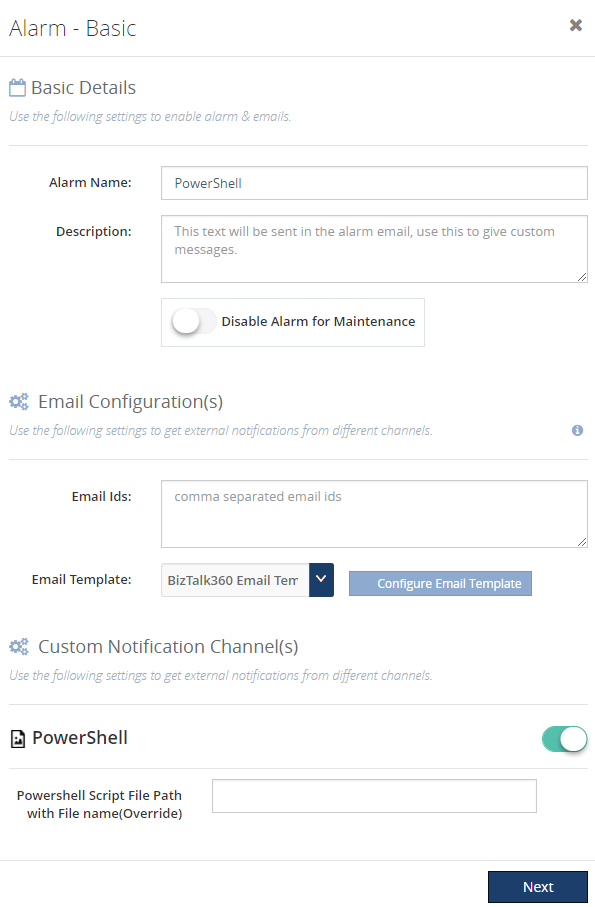
6. Grid Column customization
Grid columns can be dynamically removed or added based on the user preference. As per the settings in the configuration section, columns will be aligned and displayed in the grid view. These customized column settings can be saved for future reference as well. We are sure this capability will add more value when the administrator is looking for the instances/messages based on various conditions.
As an initial phase, this implementation has been done in the following areas in BizTalk360:
1. Message Box Queries
2. Graphical Flow (Tracking)
3. Electronic Data Interchange
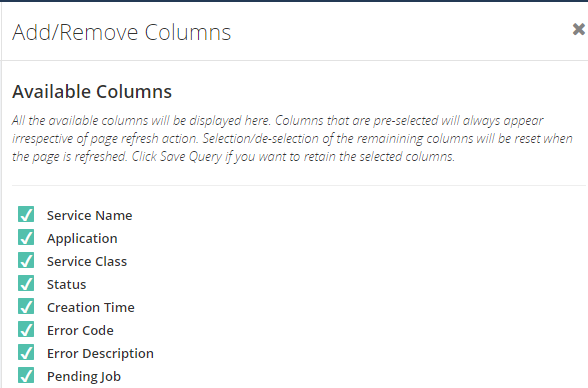
7. Pagination for improved performance
We have optimized the grids by providing you the power of pagination. We have implemented pagination for each grid available in BizTalk360. It is an easy and standard practice that prevents you from having to load the entire result set all at once. The grid supports both preloaded and dynamically loaded data. By using pagination, the rows in the grid gets dynamically separated into pages. The grid will automatically display default rows in each page. The user can increase the maximum number of result rows by selecting the Max Match size in the drop down.
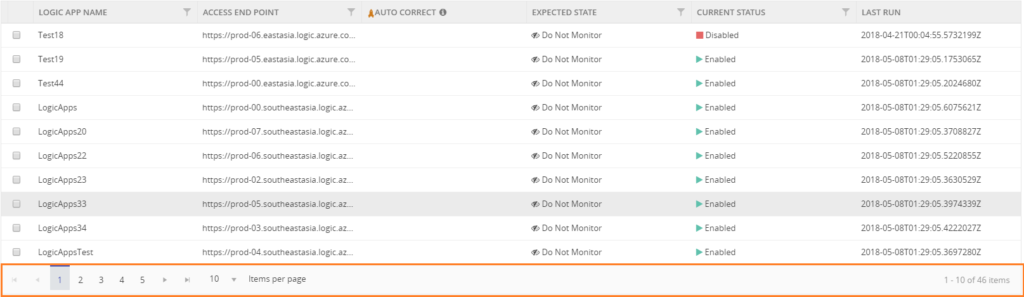
8. Grid Column Filtering
All the grid columns in BizTalk360 have got a new makeover. In a high-volume data store scenario, there will always be challenges to quickly filter and retrieve the desired data. To simplify the data retrieval process, we have implemented 4 types of filters in BizTalk360.
Text Filter
Text filter is the default filter. Using a text filter, you can filter the text input. The text filter is already implemented in BizTalk360 in various sections. The user should enter the text in the filter text box to retrieve the desired data set.
Checklist Filter
Using this filtering type, the grid shows a checkbox list with the set of predefined values. The user can select one or more of the values and apply the filtering. The types are status, Boolean & Date Time filter.
Status Filter
A Status filter allows filtering the different status in the column. For some filter conditions, some predefined values will be shown in the drop down for the data retrieval. The user can retrieve the data based on the available status. For example, a BizTalk application has different statuses, like Started, Stopped and Partially started.
Boolean Filter
This kind of filter is used to fetch the value based on true or false conditions. Say for example, in the Search Artifacts section we have a checkbox column to check for the receive port, if it’s a two-way port or not. Using the Boolean filter for this column, the user can filter for the two-way receive location.
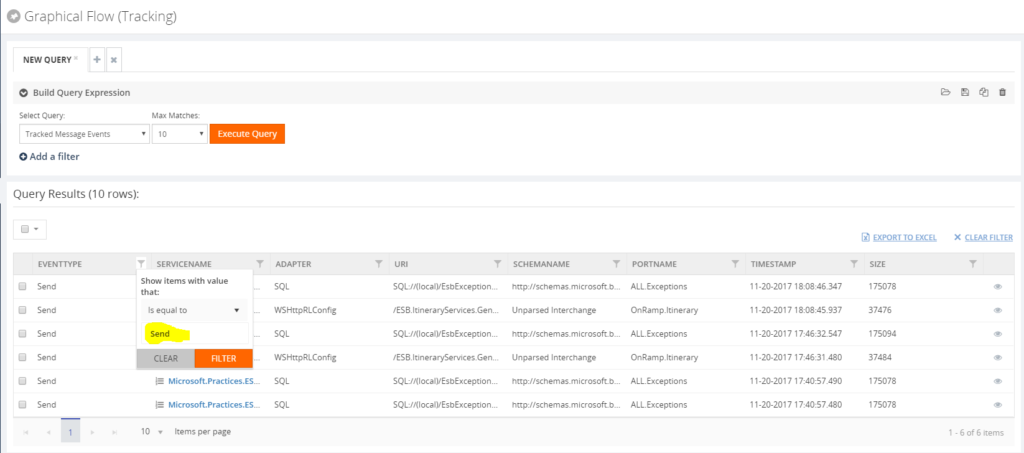
9. Stop Alerts for maintenance Improvements
During a maintenance window, no notification was shown in the UI. This is enhanced now, and a notification will be shown in the Operations dashboard and Alert Maintenance section. We have added the capability to allow the users to set up multiple (future) maintenance windows. Additional to this, historical maintenance schedules are preserved for auditing purposes along with periodic purging capability.
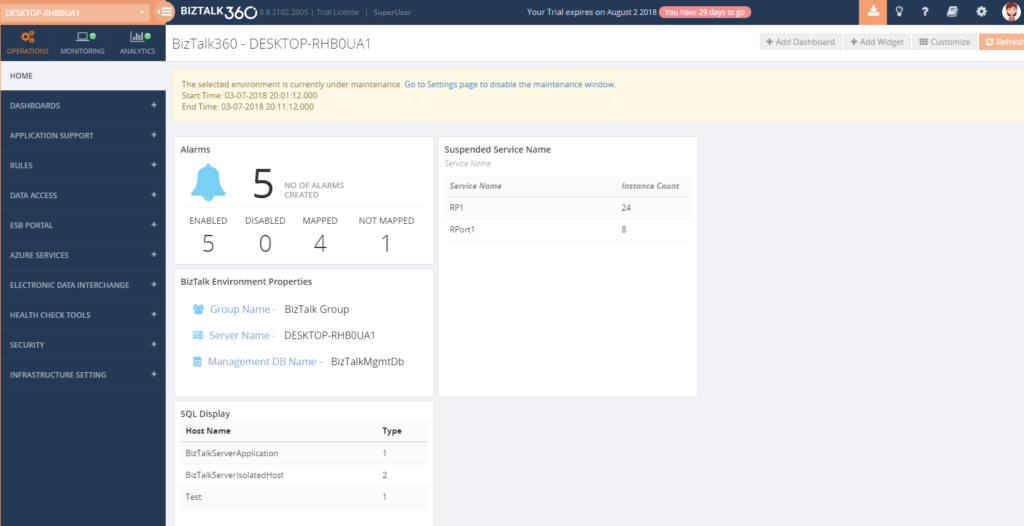
10. Triggering alert emails to admin users
Alert Notification will be sent to the admin users in case there is some monitor error. Admin users can be configured in the system alert settings section.
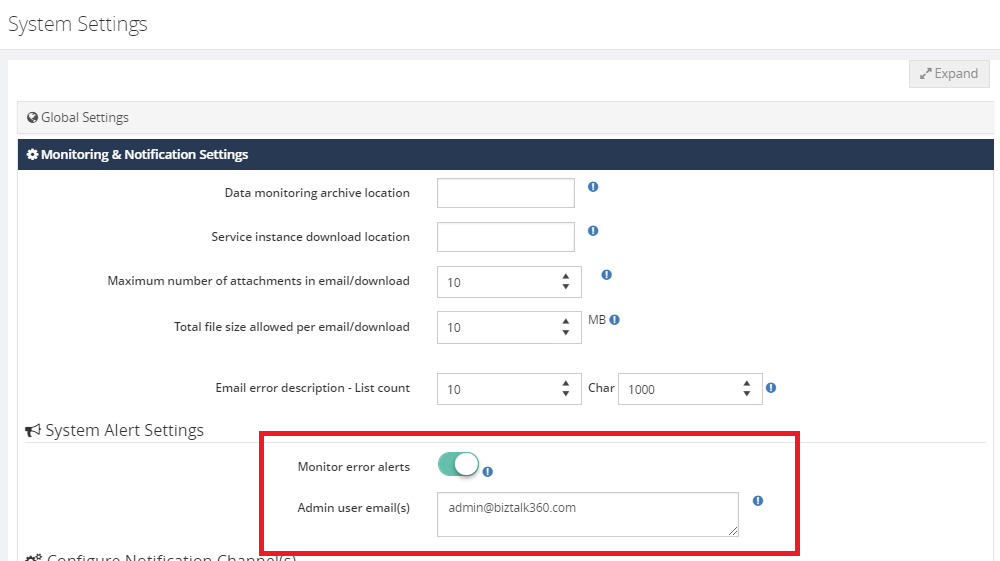
Installer Improvements
Installer Logging capability
We have enabled a logging capability in the installer. This will help the users and support engineers to identify the root cause in case of any issues during the installation process.
Installer One Password Capability
We have enhanced the BizTalk360 installer, where only one set of credentials (UserName, Password) will be asked during the upgrade process, in case the same credentials have been used for all the installed components.
Installer SQL Upgrade
There was no support for the SQL authentication upgrade. We have enhanced the installer logic to support SQL Authentication upgrade.
Persist Web.config file changes during the upgrade
To access BizTalk360 via the HTTPS protocol, few configurations need to be done in the web.config file. In earlier versions, during the upgrade process, this configuration is overridden, and the user needs to do the configuration every time. This has been enhanced, and changes which are made in the config file are persisted during the upgrade process.
Conclusion
I must say 2018 was a fantastic year for us, where we focused on improving the product with exciting new features, enhancements and fixing support cases. Along with the above new capabilities, we have provided a fix for 209 support cases and enhanced 24 existing features.
We are looking forward, 2019 would be another great successful year for us with more exciting new features added to the product.
Author: Mekala Ramesh
Lead QA & Product Support at BizTalk360 – Having around 8 years of experience in software testing & customer support field with the strong knowledge in SDLC and STLC phases. Specialized in various types of testing methodologies. Passionate tester, who always want to deliver the software product with the best quality to the end customers. Possess strong knowledge, to establish the testing process from scratch. Playing a pivotal role in BizTalk360 is making me deliver the product to every customer in a delicious way. View all posts by Mekala Ramesh
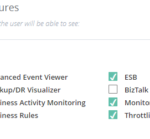
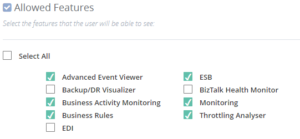
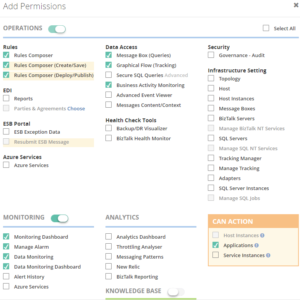
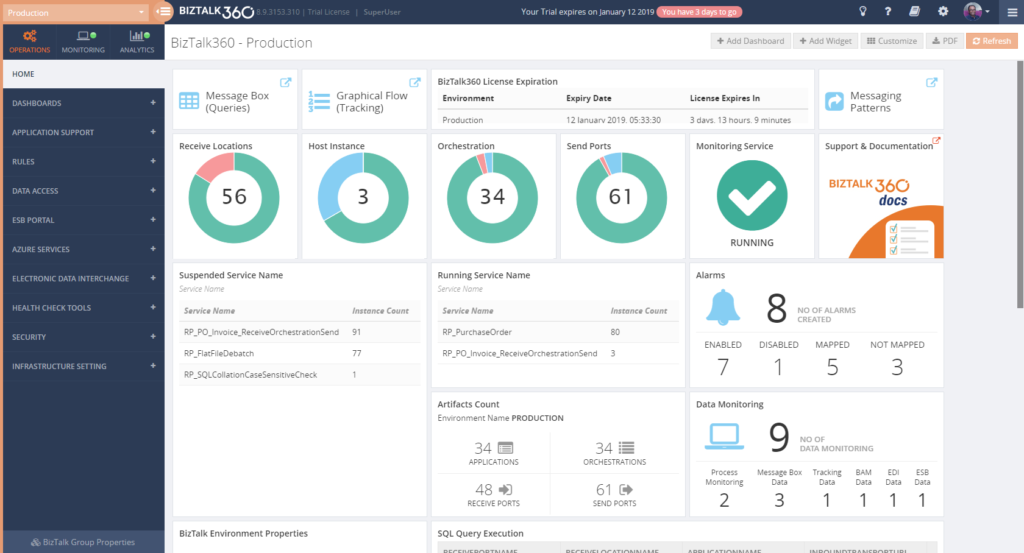 The Documentation portal contains more information on how to set up and use the Operations Dashboards. It also contains articles about creating Custom Widgets.
The Documentation portal contains more information on how to set up and use the Operations Dashboards. It also contains articles about creating Custom Widgets.