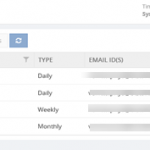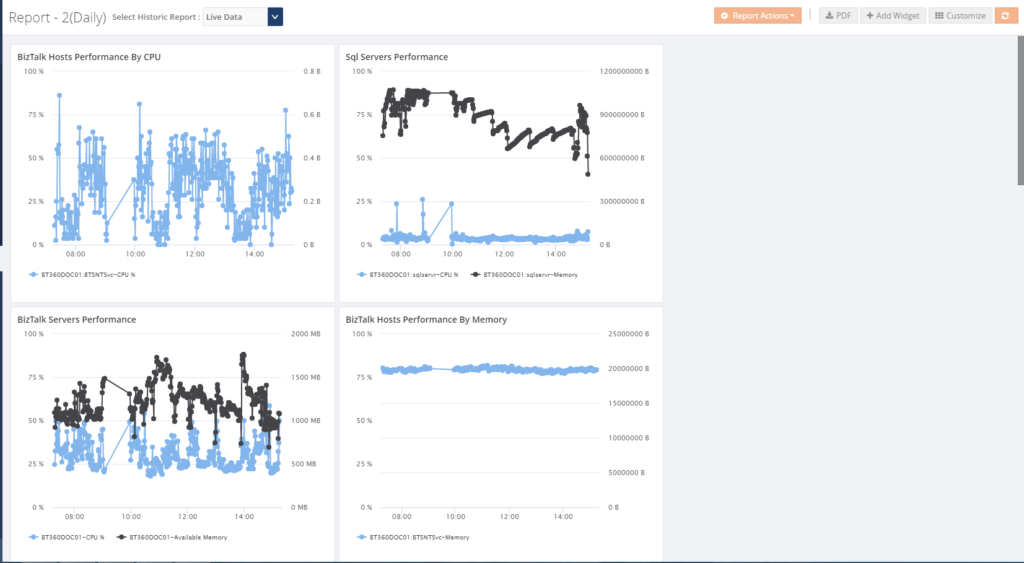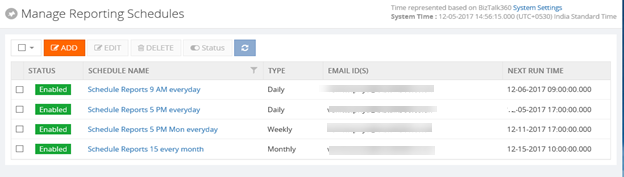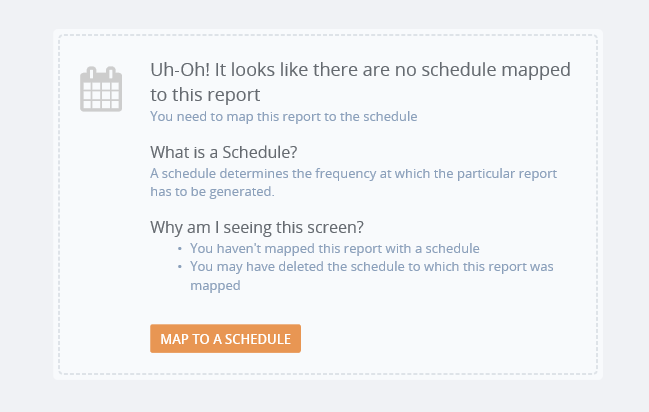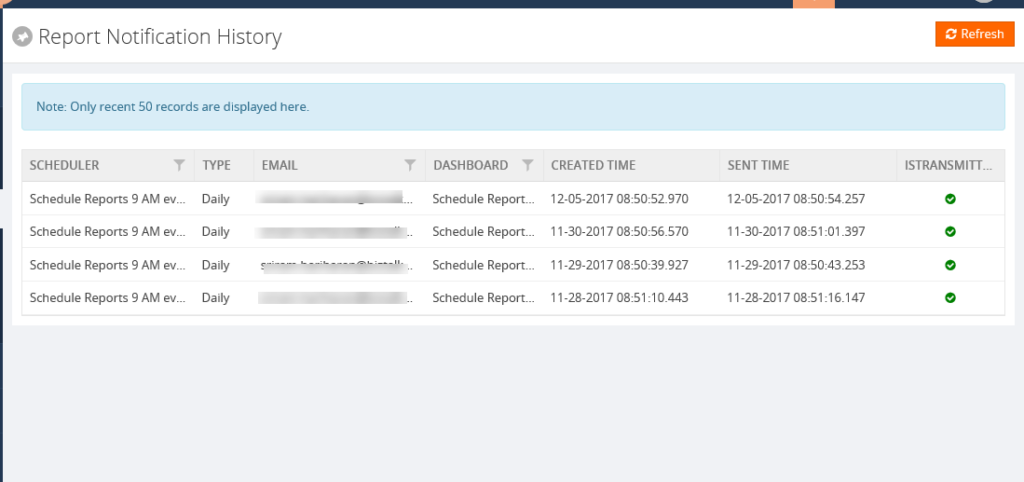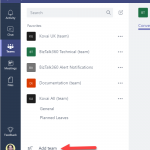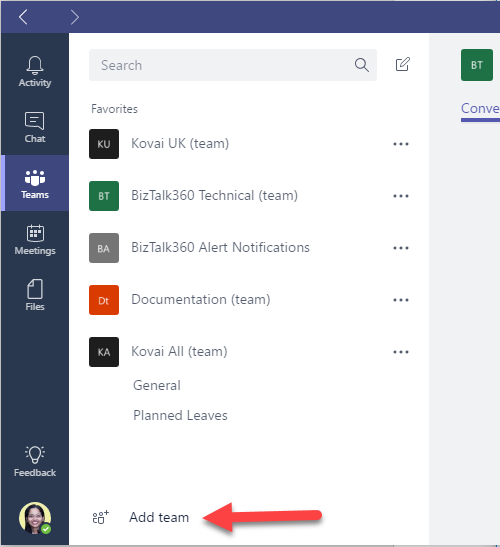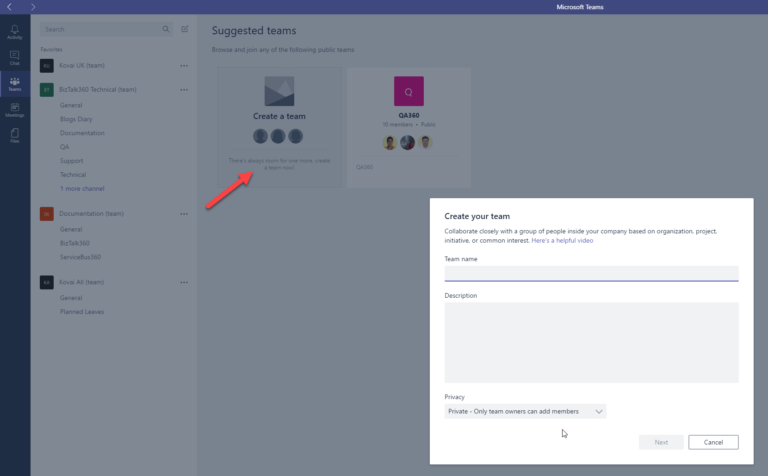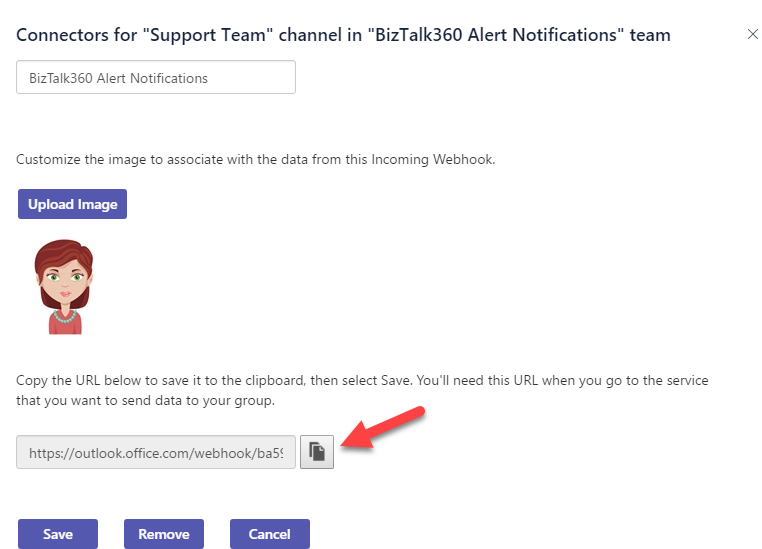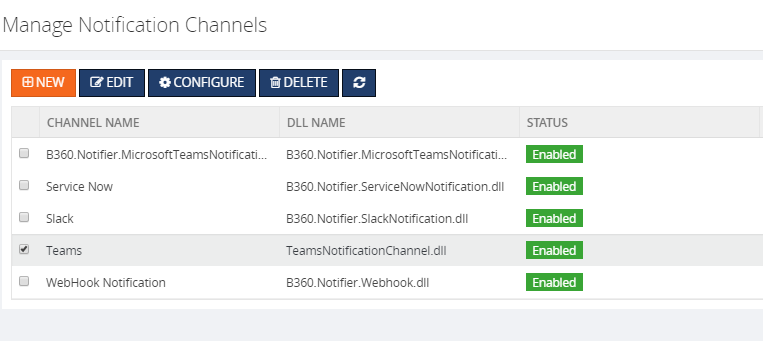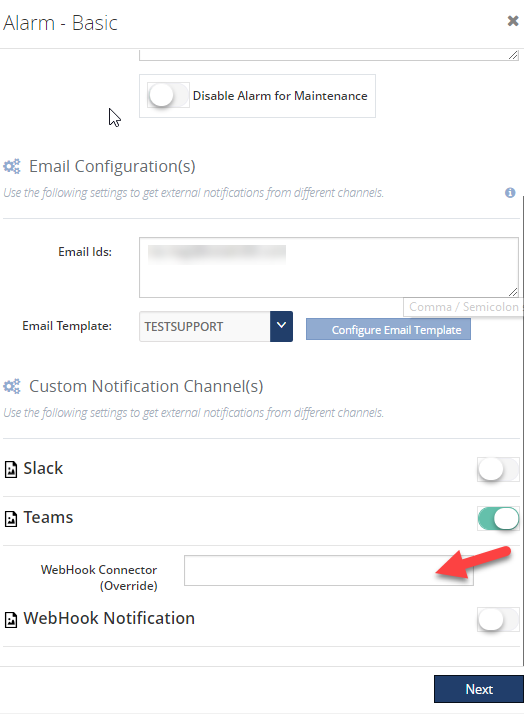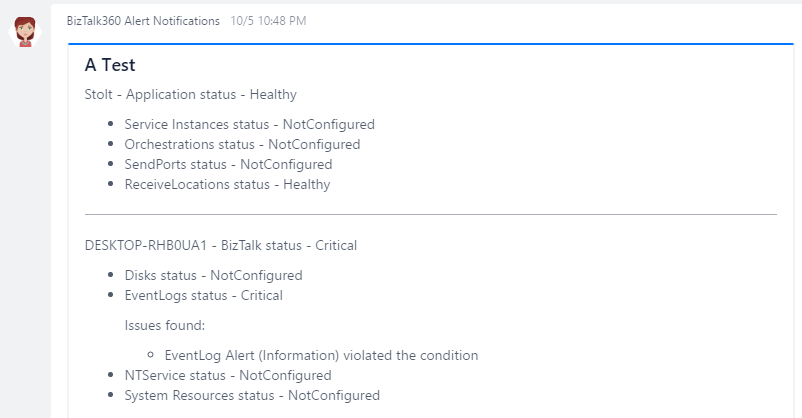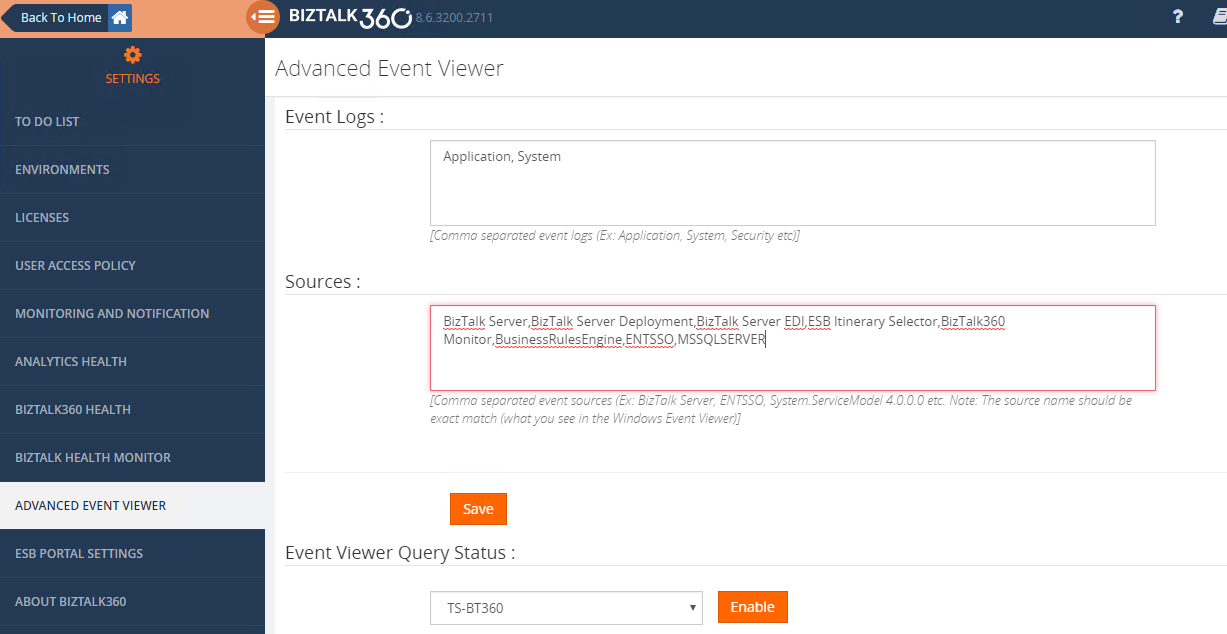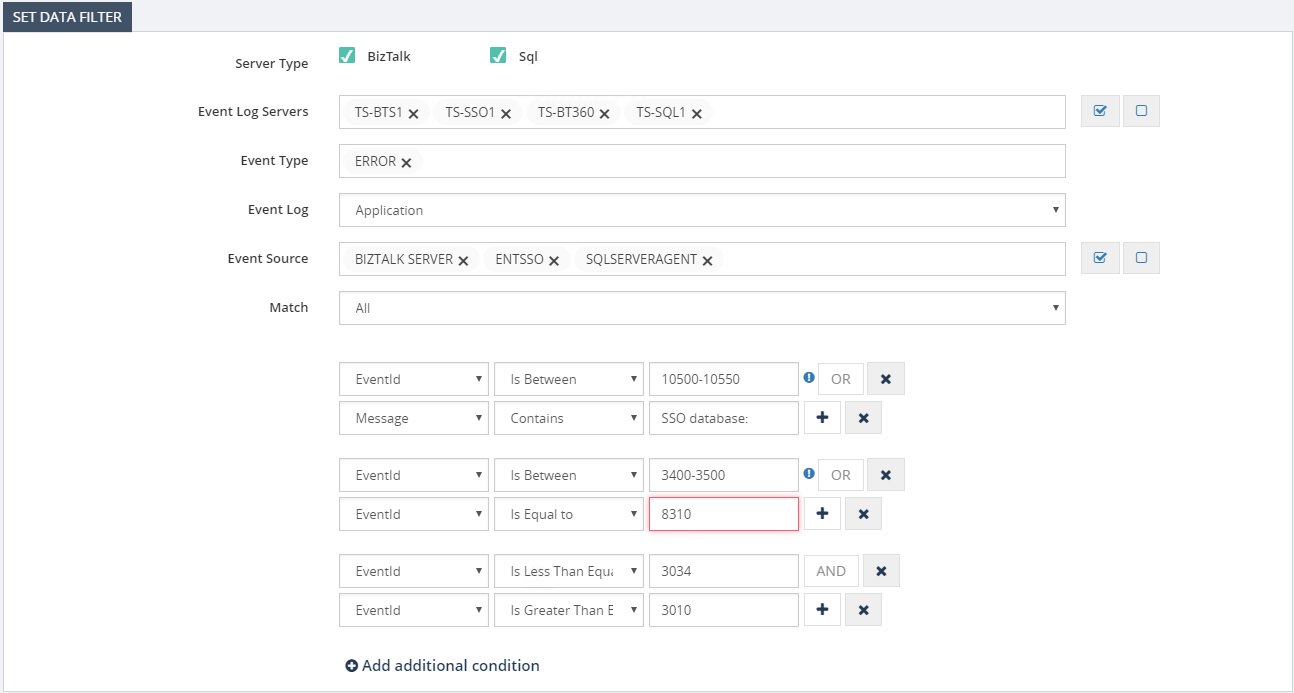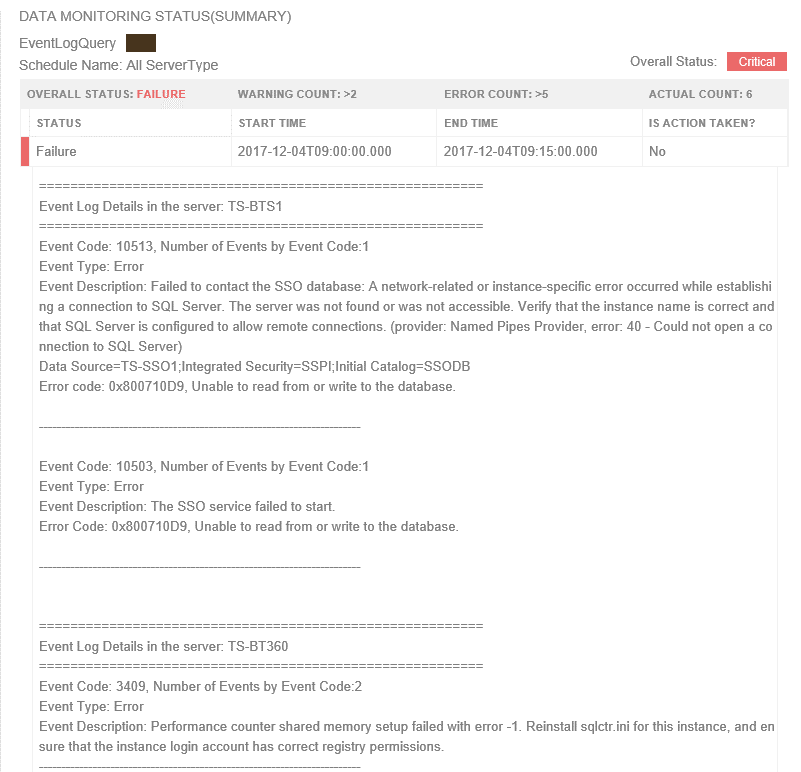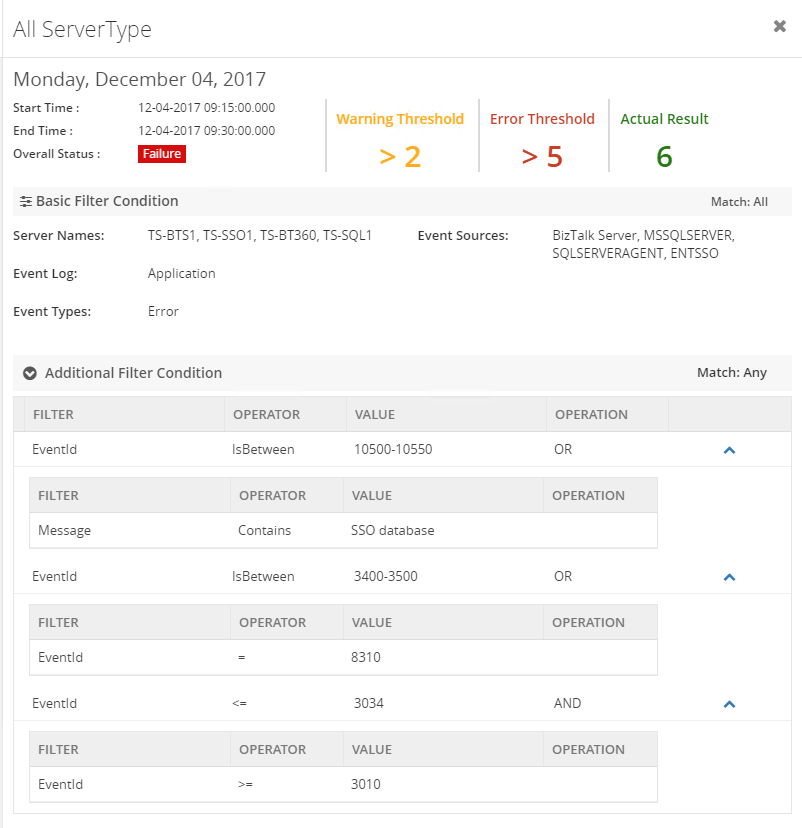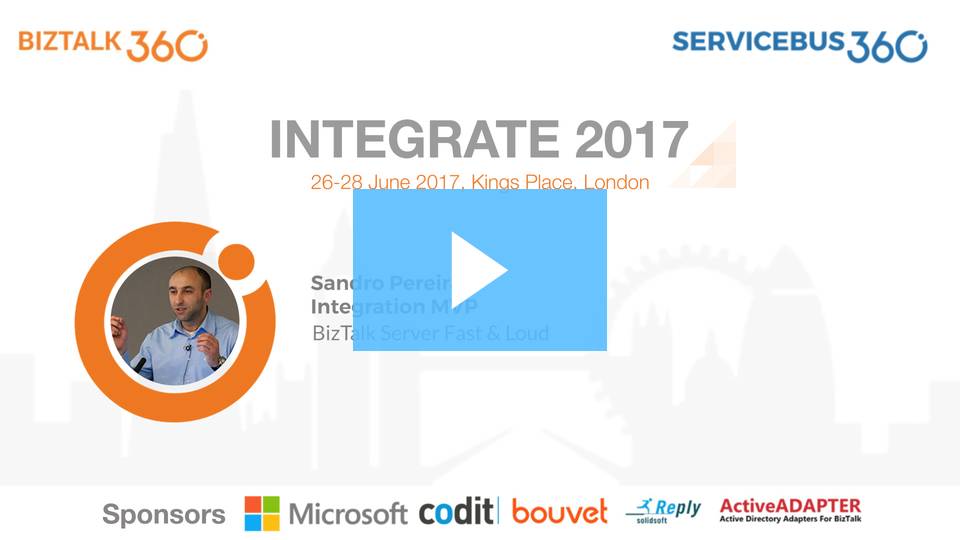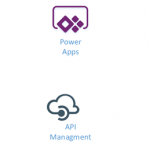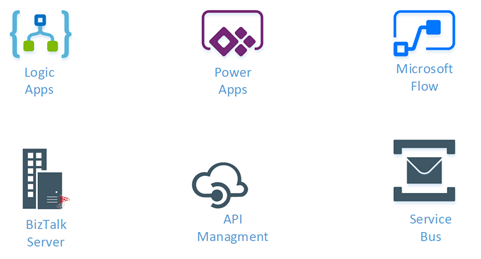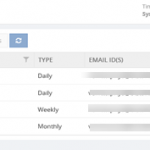
by Venitta Priya | Dec 7, 2017 | BizTalk Community Blogs via Syndication
You might have seen various people use this term “reporting and analytics” interchangeably to describe the typical application and use of data — to track the ongoing health of the company and to inform decision making. Reporting helps companies to monitor their business and be alerted to when data falls outside of expected ranges. Reporting is the act of translating raw data into information. This raw data can come from a multitude of data sources such as a production database, an operational database like MySQL, Google Analytics and a CRM system like Salesforce. While the reporting that comes out of these databases are useful, they’re often standardized and summarized versions of raw data. This might be enough information for your business, but to get the most out of your data—you need analytics.
In case of BizTalk Server, your day to day monitoring analytics may cover various aspects of performance like BizTalk Servers performance, CPU performance, etc.. BizTalk360 offers out of the box capabilities that provide a graphical display of the key performance metrics of the BizTalk Server. In any business environment, these metrics will be of critical importance for the management to take business decisions. As of version 8.6, BizTalk360 provides the option for users to generate PDF documents of critical performance metrics at specific time periods depending on the requirement.
BizTalk360 Reporting
We have introduced a new section called Reporting under Analytics section. BizTalk360 enables you to create and switch between multiple reports and widgets of your choice, enabling you to visualize the BizTalk performance information in the way you want it. The Reporting section is mainly introduced to monitor the performance of server, host, IIS and disk usage of the most important BizTalk databases. These are the custom reports that you can access with the help of analytics, which can also be delivered on a recurring basis to a group of end users. The Reports provide a comprehensive, high-level view of business performance for specific audiences.
Reporting Schedule
You can create a schedule and configure it to a schedule type based on the requirement. There are three types of the schedule available:
The Daily report will be sent to the user, on the configured timing (Say 10am every day).
The Weekly report will be sent every week at the configured time for the user (say every Monday 11am).
The Monthly report will be sent once in a month on the set date and time (Say 15th of every month at 11am).
Once the schedule is created, the user can map the schedule to a report. We are able to edit schedules and to, delete schedules. Once the schedule is created, there is an option for disabling the schedule and if you don’t want the email alert for that time duration you can enable the option Disable Schedule.
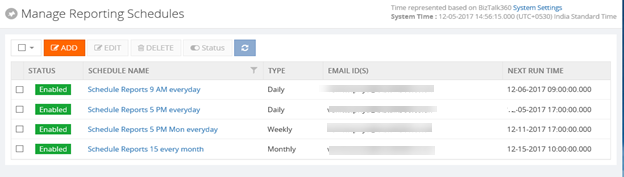
Manage dependency
BizTalk360 is designed such that majority of the functionalities will work out of the box without any configuration. However, certain features will depend on Third-Party files which need to be installed separately. The BizTalk360 Reporting functionality requires certain dependency files for users, to be able to download PDF reports and/or trigger email notifications about the health of the BizTalk Server environment. This dependency file is required for BizTalk Reports to map the report for the created schedule.We have an option to download the dependency file from Settings -> Manage Dependencies section. The Dependency file will get downloaded in the Source folder (Web-> Dependencies ->Analytics). From the Source folder, the file will get copied to the Destination folder (Analytics folder).
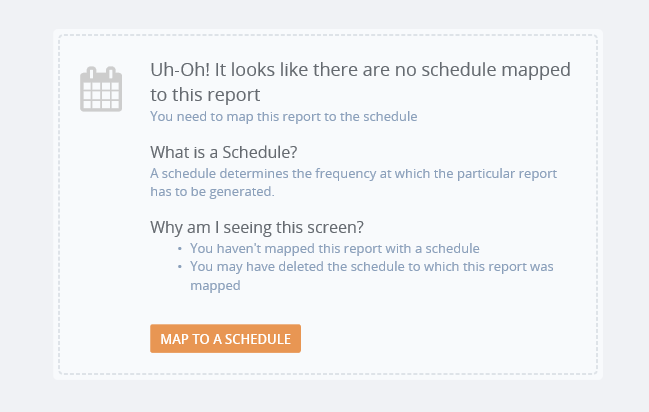
Reporting Action
Reports can be created and mapped to the schedules which have been created and widgets can also be added to the reports based on the requirement. You can add, remove and customize the widgets based on the necessity. Widgets in the report will have the live data. Reports will be sent to the configured email address at the configured time. Reports have historic data section where you will be able to see the live data and the historical data. Historical data will contain the data of the reports which has been sent in the email alert.
Following are the widgets which are available in the reports. You can add, remove and Customize the widgets based on the necessity.
- BizTalk Hosts Performance
- BizTalk Server Performance
- SQL Server Performance
- MessageBox Database Disk Usage
- MessageBox Database Top 5 Tables
- Tracking Database Disk Usage
- Tracking Database Top 5 Tables
- IIS server Performance
- Messaging Performance
- BizTalk Messaging Performance
- Message Volume by Schema
- Transmission Failure Rate
- by Schema (Top 10)
- by Port (Top 10)
- Event Log Data Count
- BizTalk
- SSO
- SQL Server
- Internet Information Server
- BizTalk360 Monitoring Service
- BizTalk360 Analytics Service
- Message Box KPI
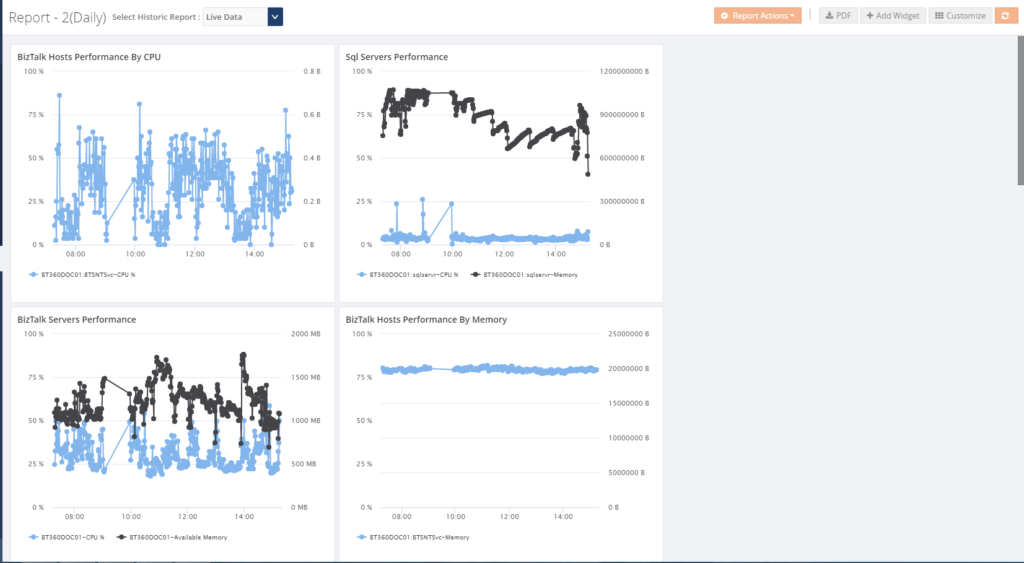
Report notification history
Based on the report settings, BizTalk360 will trigger the reports to the users through email with the PDF attachment of the reporting dashboard. The Report notification history shows you whether the email is delivered to the configured email address or not.
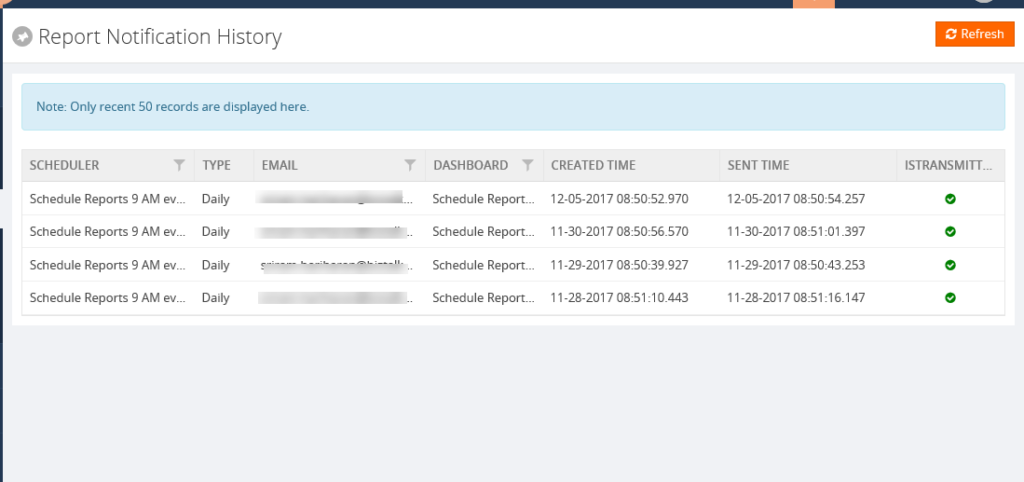

I hope this blog has given some useful information about Reporting section in Analytics. Please don’t hesitate to contact us at support@biztalk360.com, if you want to know more about this particular feature or any other feature in BizTalk360.
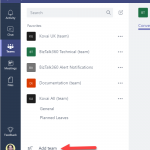
by Rochelle Saldanha | Dec 6, 2017 | BizTalk Community Blogs via Syndication
BizTalk360 has the capability to trigger notifications to custom external notification channels. What this means for customers, is that if you are already using either of these channels in your organization, it becomes easier to receive alerts from BizTalk360 right into these channels. Triggering alerts to custom notification channels works exactly the same way as sending an email notification.
We have constantly been endeavoring to provide our customers with the latest notification channels. Microsoft introduced Teams, which is an entirely new experience that brings together people, conversations, and content—along with the tools that teams need—so they can easily collaborate to achieve more. In one of my previous blogs, I showed how you can integrate Microsoft Teams as a Notification channel in BizTalk360. Now we have decided to bring Teams officially as a notification channel in BizTalk360.
Create the Channel in Microsoft Teams
First, we need to create the Team in the Microsoft Teams application by clicking the ‘Add Team’ at the bottom.
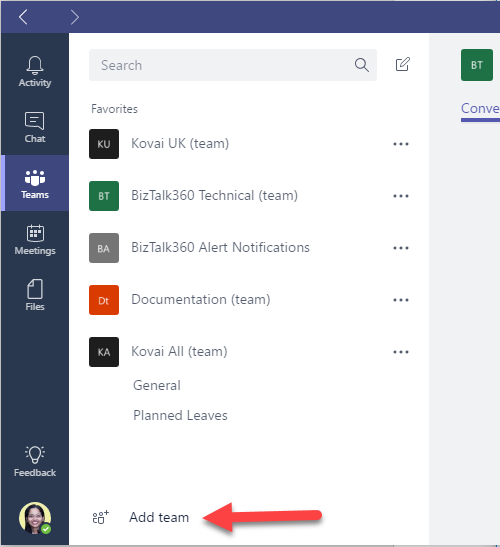
Once the Team has been given a suitable name and was successfully created, we can create a new channel for that Team. (Click the … near the newly created Team and choose ‘Add channel’.
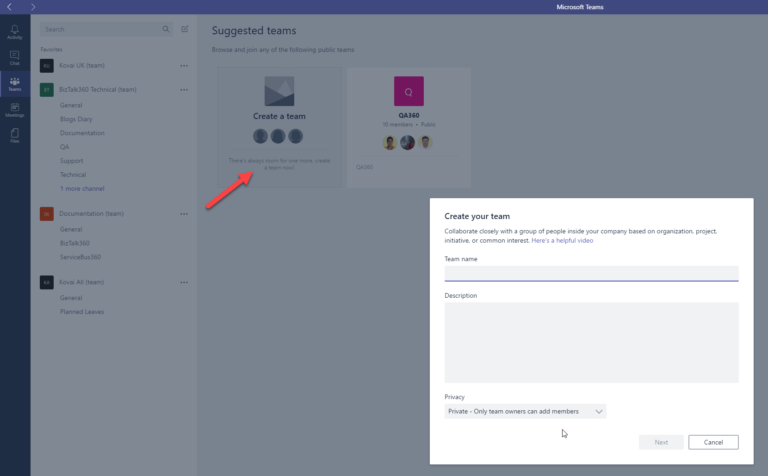
You need to select the Connectors, when you click on the Notification channel you just created, and then “Add” the Incoming WebHook connector.

Copy and save the connector URL to configure it in the BizTalk360 notification Channel.
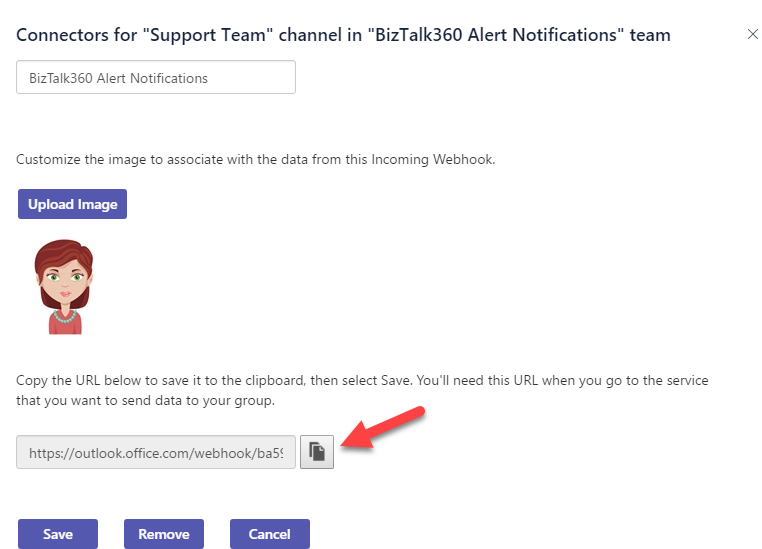
Configuring the Teams Notification Channel in BizTalk360
You can find the Teams Notification Channel under Settings > Monitoring and Notification > Manage Notification Channels. Select B360.Notifier.Teams. Click “Configure” to open the configuration panel.
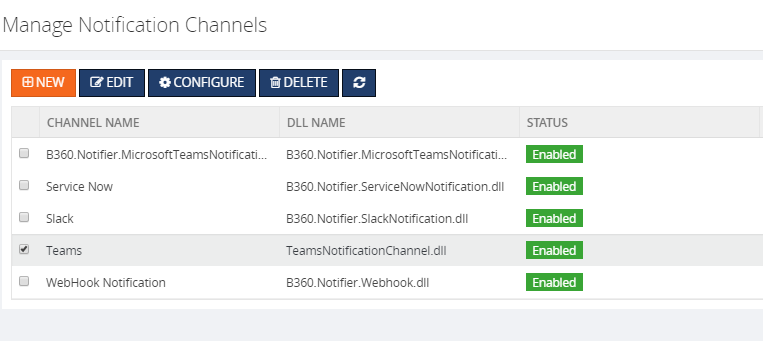
Next, you need to provide the web hook connector URL from the Teams that we retrieved earlier and also provide any proxy details, if any at this point.
Now once you click Save, you have successfully configured the Teams Notification Channel.
You can overwrite the web hook connector URL for a specific alarm in the Manage Alarms screens, where you enable the Teams Notification channel.
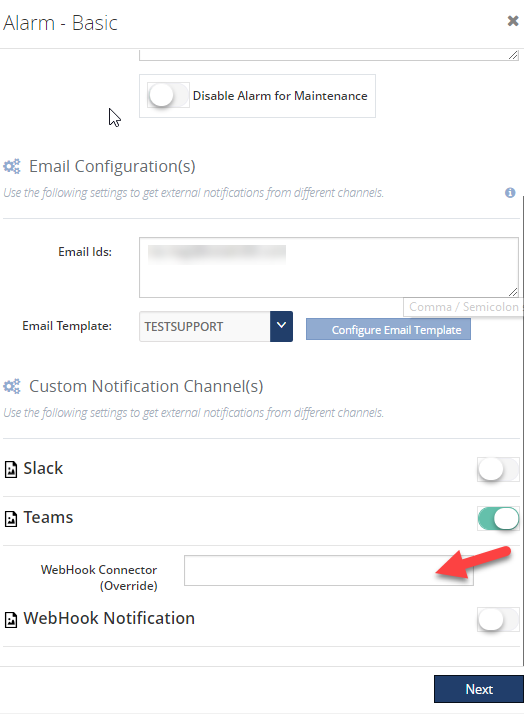
This is a sample of how the Teams notification will look like.
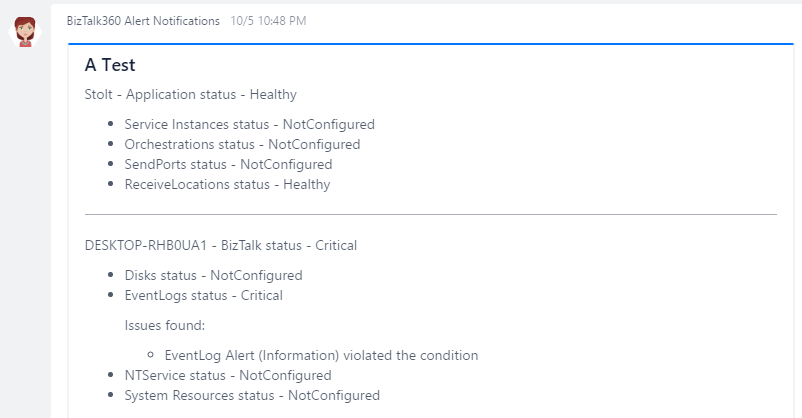
So thus you can now send notifications to a new notification channel – Teams via BizTalk360.
Author: Rochelle Saldanha
Rochelle Saldanha is currently working in the Customer Support & Client Relationship Teams at BizTalk360. She loves travelling and watching movies. View all posts by Rochelle Saldanha

by Saranya Ramakrishnan | Dec 5, 2017 | BizTalk Community Blogs via Syndication
Event logs are normally used to inform about an important event in the running applications and subsystems, which plays a vital role in troubleshooting problems.
While monitoring multi-server environments, how many times in a day does your administration team log in to multiple servers to check for the root cause of a problem? Have you ever thought of a tool that could help you avoid this time-consuming process? Yes, BizTalk360’s in-built Advanced Event Viewer (AEV) helps you solve this business problem.
Set-up AEV to retrieve the event data you want from your BizTalk and SQL servers in your environment and display it all in a single screen, where you can use the rich query capabilities to search and analyze the data.
How to Set Up AEV in BizTalk360
As a first step, in BizTalk360 settings, you need to configure event logs and event sources that you want to monitor and then Enable AEV for the environment. Now the BizTalk360 Monitoring service will collect event log data for all the configured servers in that environment and store it in BizTalk360 DB.
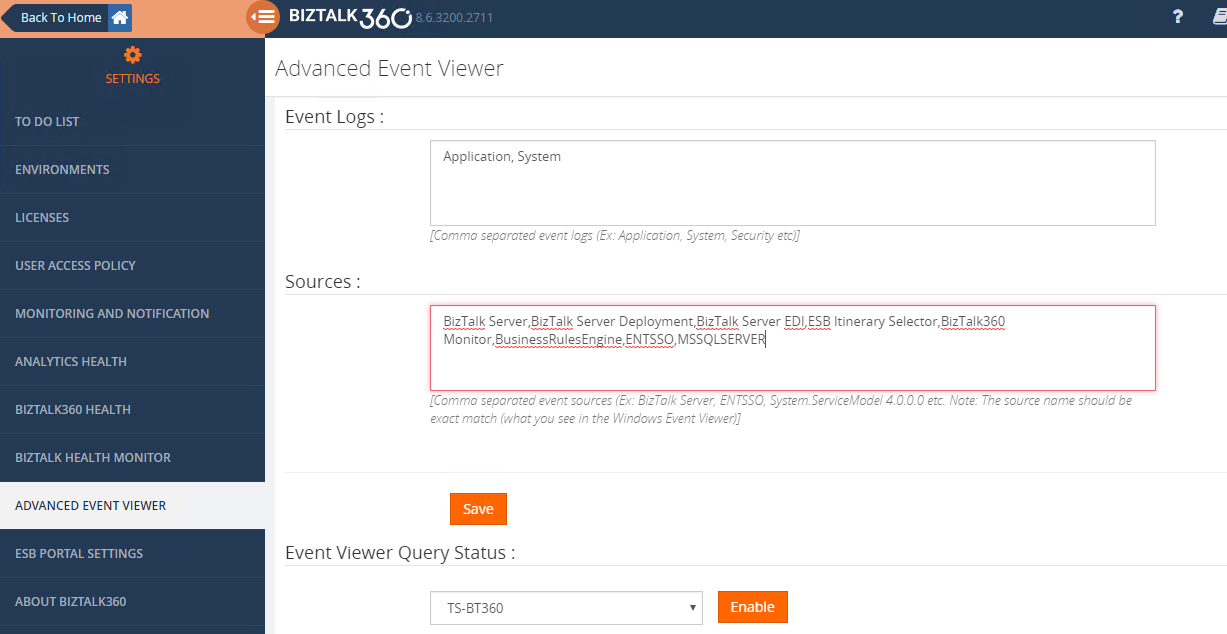
What ‘s new in v8.6?
BizTalk360 already supports AEV in operations and monitoring section for a long time. While demonstrating BizTalk360 to customers, we asked for “How to monitor a specific event occurring in BizTalk environments on a specific frequency and get an alert based on Threshold conditions”. So, keeping that in mind we have implemented Event Log Data Monitoring in version v8.6.
Let us take this complex scenario to understand more about Event Log Data Monitoring.
Scenario1: User wants to monitor different event logs for multiple servers. Example: If an administrator wants to monitor ESB events from BizTalk server and also wants to ensure there is no problem in SQL servers and also to monitor ENTSSO events form SSO server.
Start Monitoring Event log Data in 3 Steps:
- Enable AEV for an environment
- Create a Data Monitoring Alarm
- Create a schedule under event log and configure the rich filtering conditions based on your business needs as below.
Server Type : BizTalk, SQL
Server Names :BizTalk Server ,SQL Server,SSO Server
Event Type: Error
Event Sources: ESB Itinerary Selector, ENTSSO , MSSQLSERVER,
And group (All these below conditions are true)
Event ID Greater than or equal to 3010
Event ID Less than or equal to 3034
Message Contains 'ESB.ItineraryServices.Generic.WCF/ProcessItinerary.svc'
EventID IS Between 10500-10550
Message Contains ‘SSO Database’
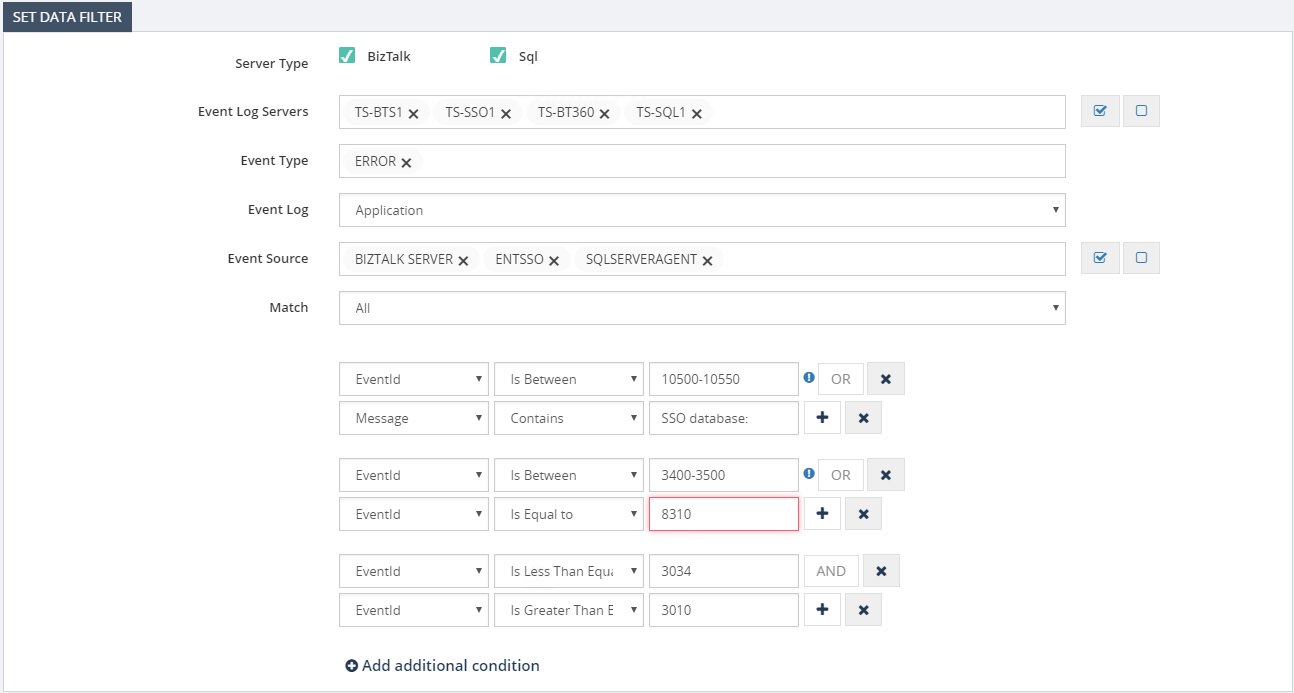
When we looked in more detail, it would normally take us into running a filtering query against configured event sources in servers and alert them when certain conditions are met.
Scenario 2: To detect the same event occurring on different servers. For example, when a certain instance of an orchestration is firstly executed on server 1 and throwing a certain error and next to another instance of the same orchestration throws the same error, while the instance becomes executed on server 2, this will now easily be detected with event log data monitoring.
BizTalk360 brings all these data into a single console and on top of that provides a powerful capability to set alerts based on various thresholds.
You can also set how frequently you wanted to run the queries based on their business requirements such as the frequency of daily validations (ex every 15 mins, 1 hour etc), end of business day or even monthly events such as month-end processing. With these thresholds, the result from the query will be evaluated and in case of any threshold violation, you will be notified via notification channels/Email.
Event Log Details in Alerts
Event Log Details will be listed in alerts by enabling the option ‘Send Event Log details in Mail’ while creating the schedule.
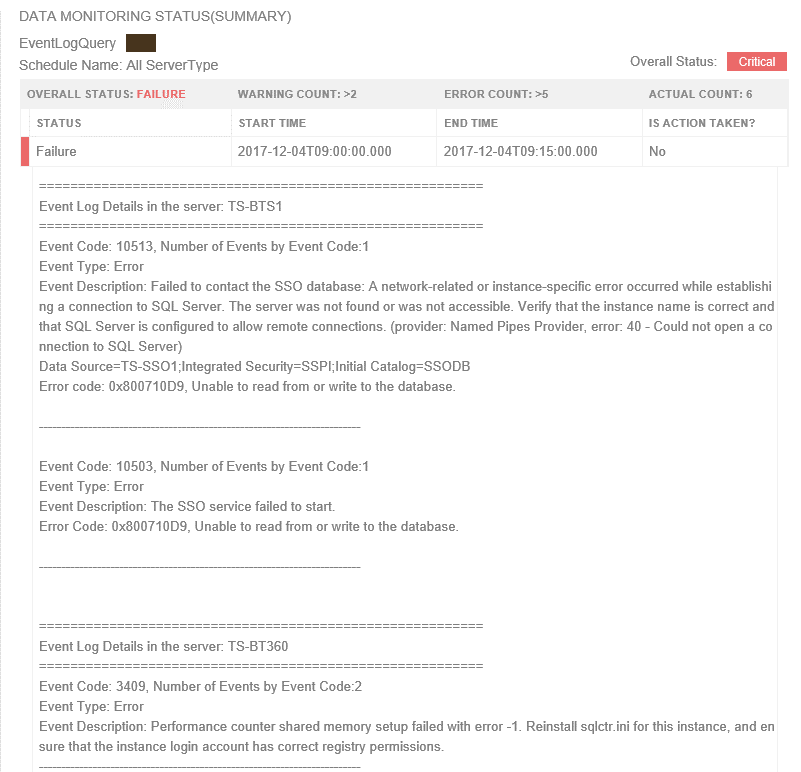
Event Log data in the Data Monitoring Dashboard
Also, the information will be visible on the Data Monitoring dashboard, you can visualize the day calendar view. If you need to understand what happened for an execution, you can click on one of the entries in the day view of the dashboard and view the details as shown below.
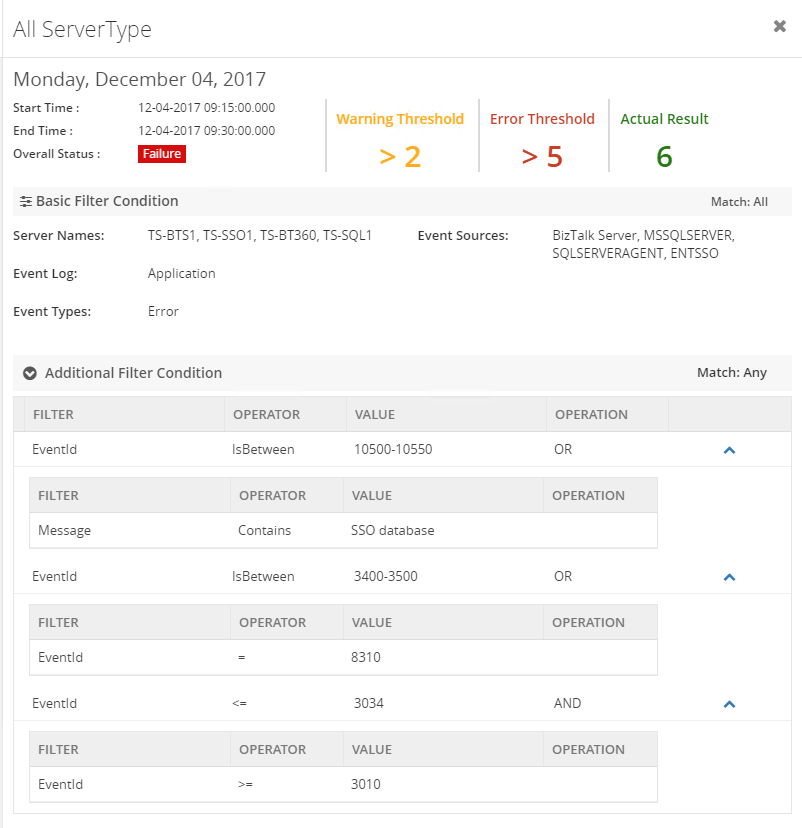
Note :
- Maintenance is very simple, once after scheduling event log data monitoring, when you disable AEV for the environment, it will stop collecting Event Log data.
- And you don’t Worry about data growth, BizTalk360 purge policy will take care of it.
- Apart from monitoring BizTalk specific SQL server, you can also monitor other SQL servers simply by adding SQL server names for monitoring in the settings section.

by Sandro Pereira | Dec 4, 2017 | BizTalk Community Blogs via Syndication
Since the first time we organize the event in London (back in 2013), each year I have had the pleasure of participating in the biggest Microsoft Integration event as a speaker but this year I was able to be present in the two biggest events: London and in Redmond (Microsoft Campus)
This year my session was about: BizTalk Server Fast & Loud

In this session, I talked about a hardcore BizTalk topic that addressed the following question: How can you optimize/tuning your BizTalk environment for performance?
Optimizing your BizTalk Server installation is not an easy thing to do because it affects several layers and skills. This topic is very well documented by the product group but the problem is that it is very extensive and complex. This presentation will aim to guide you through the most important steps, operations or task you need to do or be aware in order to boost the performance of your BizTalk Server environment and that you can adjust or follow according to your needs because, depending on your infrastructure, this can be a straightforward operation or a very extensive and hard operation. But I will try to keep it as simple as possible so everyone can understand and follow.
In the links below you can find the resources that I used in both sessions:
BizTalk Server Fast & Loud Slides
Slides used in INTEGRATE 2017 LONDON:
Slides used in INTEGRATE 2017 USA:
BizTalk Server Fast & Loud Video
Like previous years, the event in London is recorded, so if for any reason you could not be present at these events, or if you want to review it again, you can now do it here:
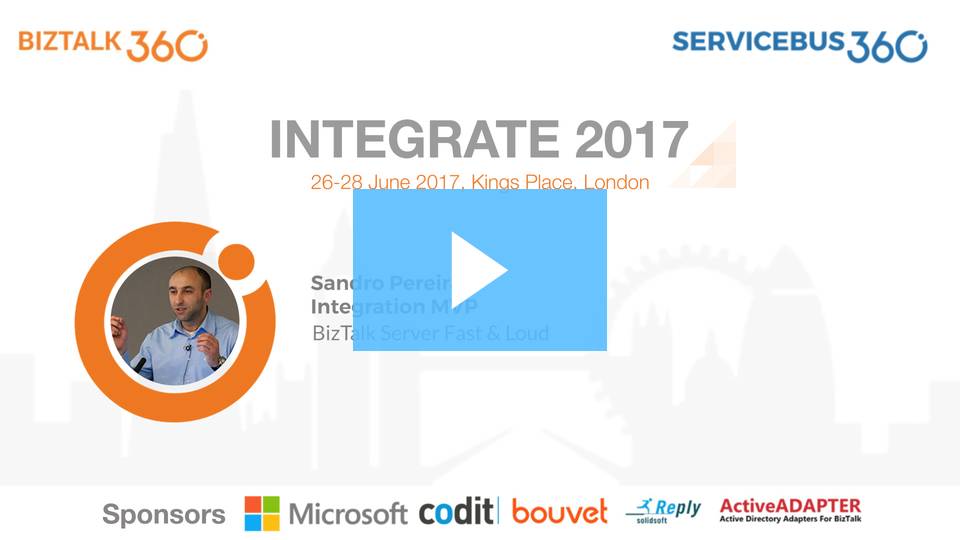
Day 3 Session 5 – Sandro Pereira — BizTalk Server Fast & Loud
I hope you enjoy it and see you next year!
Author: Sandro Pereira
Sandro Pereira lives in Portugal and works as a consultant at DevScope. In the past years, he has been working on implementing Integration scenarios both on-premises and cloud for various clients, each with different scenarios from a technical point of view, size, and criticality, using Microsoft Azure, Microsoft BizTalk Server and different technologies like AS2, EDI, RosettaNet, SAP, TIBCO etc. He is a regular blogger, international speaker, and technical reviewer of several BizTalk books all focused on Integration. He is also the author of the book “BizTalk Mapping Patterns & Best Practices”. He has been awarded MVP since 2011 for his contributions to the integration community. View all posts by Sandro Pereira
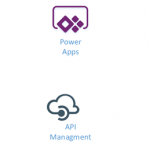
by Gautam | Dec 3, 2017 | BizTalk Community Blogs via Syndication
Do you feel difficult to keep up to date on all the frequent updates and announcements in the Microsoft Integration platform?
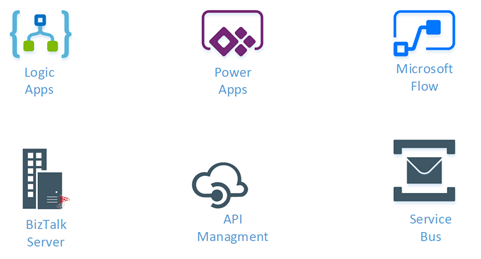
Integration weekly update can be your solution. It’s a weekly update on the topics related to Integration – enterprise integration, robust & scalable messaging capabilities and Citizen Integration capabilities empowered by Microsoft platform to deliver value to the business.
If you want to receive these updates weekly, then don’t forget to Subscribe!
Feedback
Hope this would be helpful. Please feel free to let me know your feedback on the Integration weekly series